Really Simple Syndication, or RSS, is a common method for content marketing. Feeds are used to share your content with RSS readers of all kinds. For example, users can connect a WordPress custom RSS feed directly to their Netvibes accounts for the latest news.
But what if you have categories people are not all that interested in? Some people may simply want to follow one topic but not get information regarding your entire custom RSS feed.
That’s when you use a WordPress category RSS feed instead. This way, people who use syndication readers only get the information they want. This can help keep readers from unsubscribing to your content.
In today’s tutorial, I’m going to show you how to distribute the category RSS feed for WordPress. It’s an incredibly easy process as most of the work is already done for you.
Using the WordPress Category RSS Feed
By default, WordPress automatically creates RSS feeds of any category you create. As soon as you submit a new title, the feed is instantly created in the system.
Where is this feed located? The WordPress category RSS feed URL is simple. Essentially it’s your domain, the category slug, and feed. So, it will look similar to:
[ht_message mstyle=”info” title=”” show_icon=”” id=”” class=”” style=”” ]https://www.ggexample.com/category/feed[/ht_message]
This URL is easy to distribute whether it’s on a post, page, email or even through social media.
Finding the Category Slug
The slug for the category is relatively easy to find.
Go to Posts and click the “Categories” option.
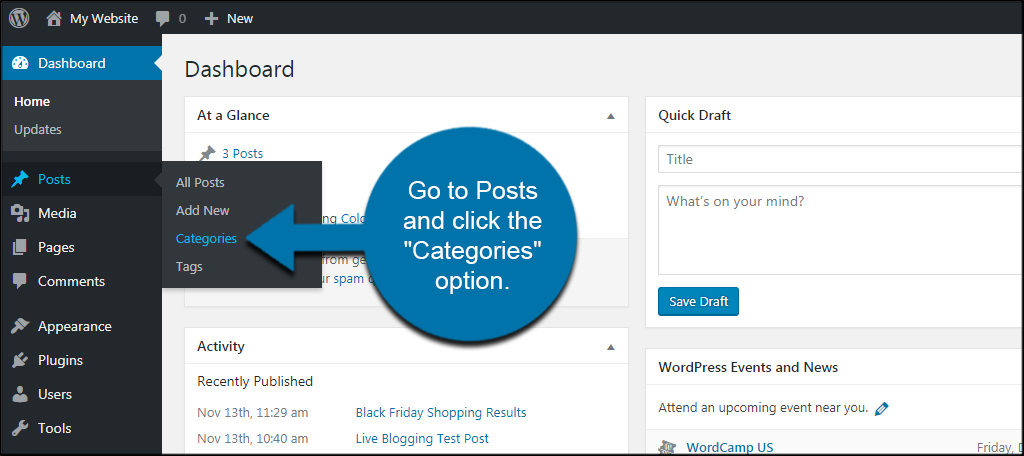
From this screen, you can see the “Slug” next to each category.
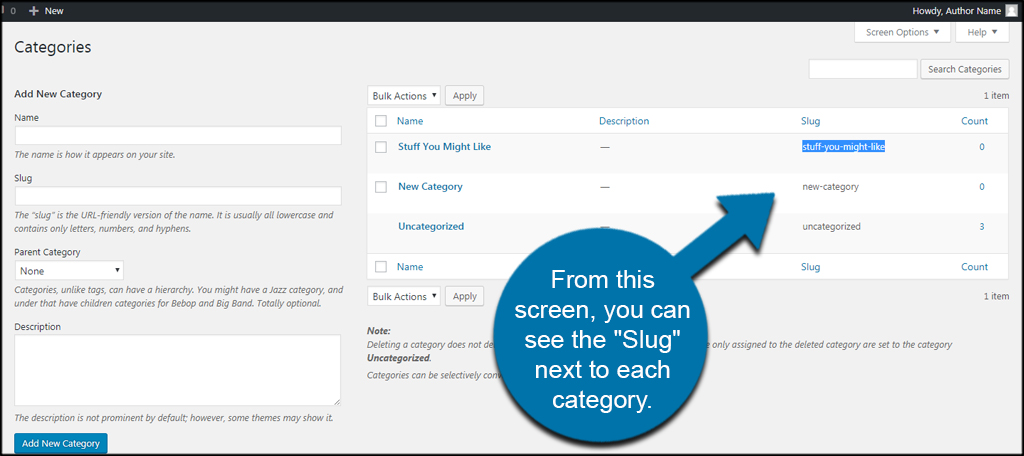
This is the text that will follow your domain URL. If you don’t like the slug, you can always change it by going into the category and replace the text.
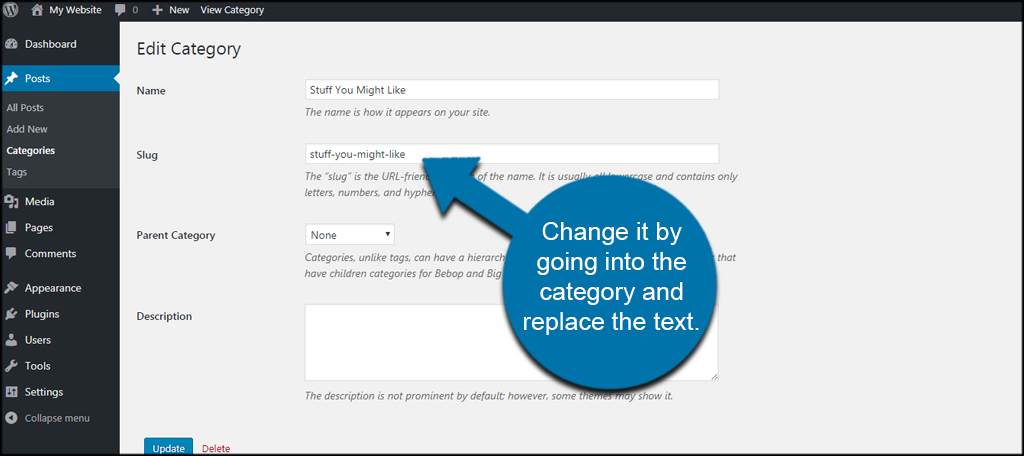
I suggest leaving the slug as is, though. It’s based on the category itself and may be easier to find later on.
Using Category Specific RSS Feed Subscription Plugin
What if you want to proudly display each feed on your site? While you could make a few adjustments in code and add your own images and such, you could always use the Category Specific RSS Feed Subscription plugin.
This plugin adds the necessary coding to WordPress and lets you choose from using a widget, shortcode or PHP to display your category feeds.
Go to Plugins and click the “Add New” option.
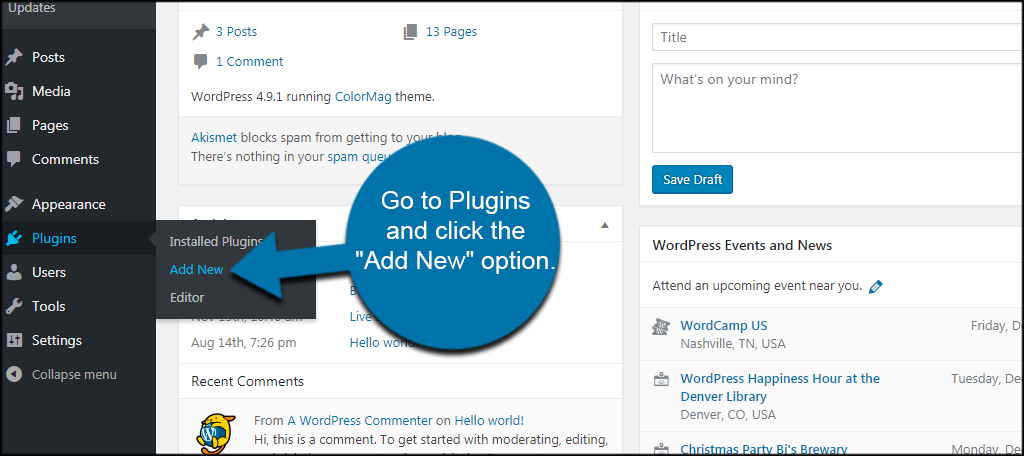
Install and activate, “Category Specific RSS Feed.” You can search for it using the text field on the right.
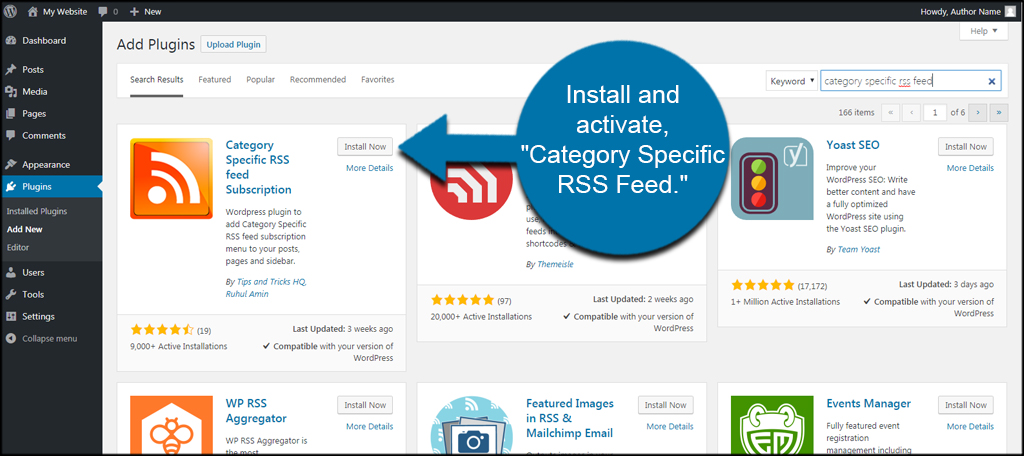
Go to Settings and click the “Category Specific RSS” function.

In this page, you have control over how the RSS is distributed, what is shown to readers and change the specific URL of the feed.
The page will also show the shortcode for the plugin as well as the PHP call function.
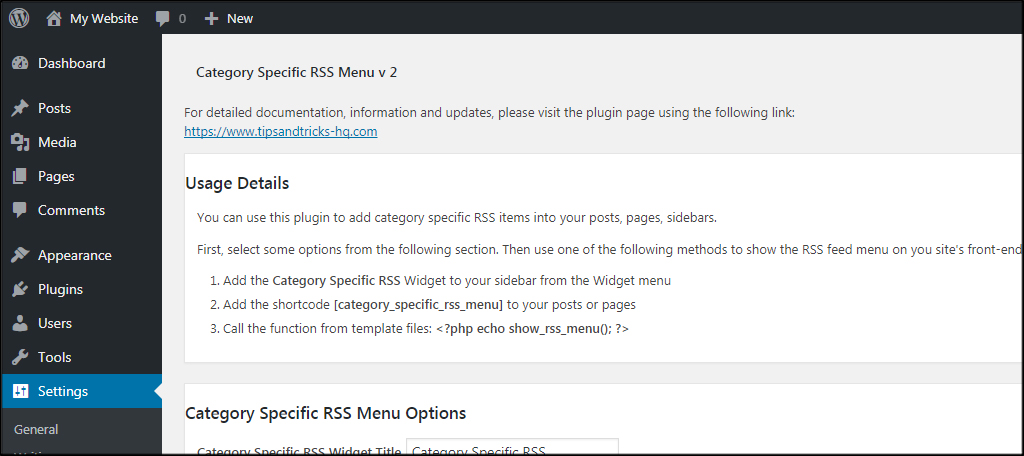
For this tutorial, I’m simply going to add it to the sidebar.
Go to Appearance and click the “Widgets” function.
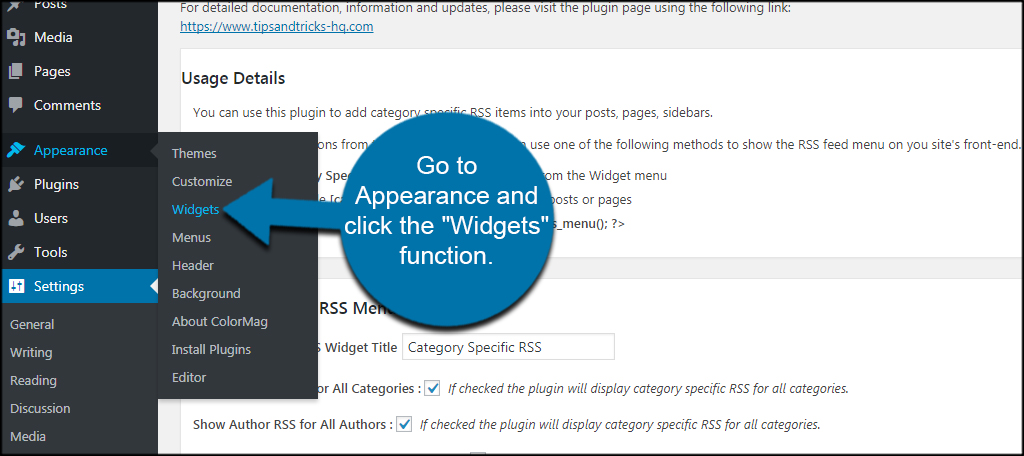
Find the “Category Specific RSS” widget. If you have a lot of things installed, you may have to scroll down.
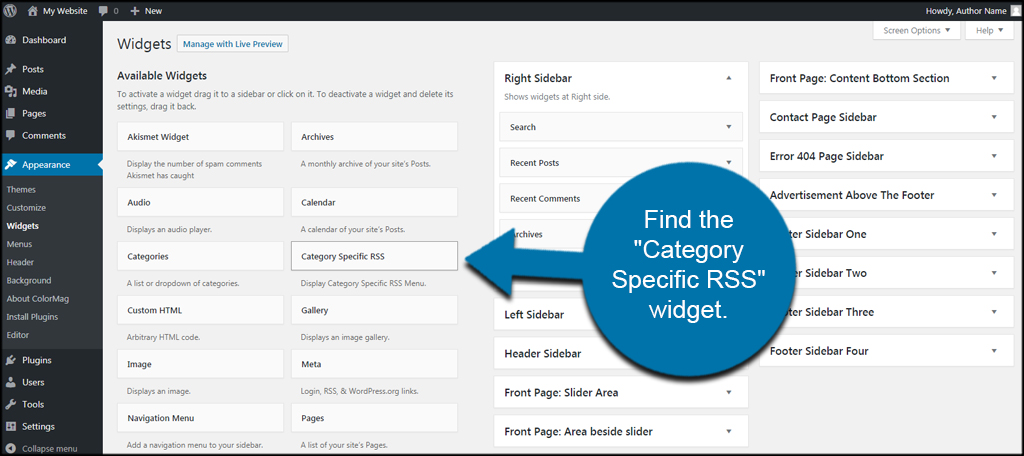
Drag and drop the widget into one of your sidebars. I am going to drop it in the Right Sidebar under the “Search” field of my site. Your theme may have completely different options. Find a place that works perfectly for where you want to show the category RSS feeds.
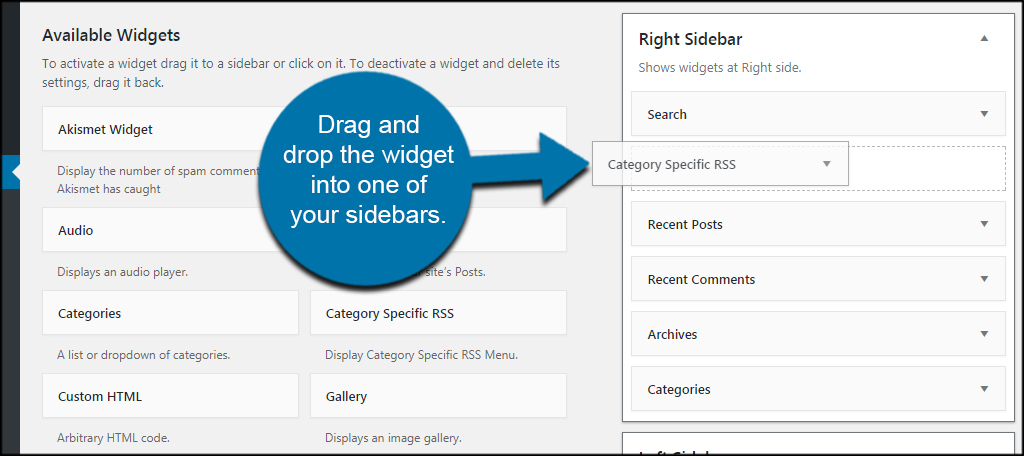
That’s all that is needed. Now, you have a WordPress custom RSS feed for your categories listed in the sidebar. You can change the name of the widget in the settings screen I showed you earlier.
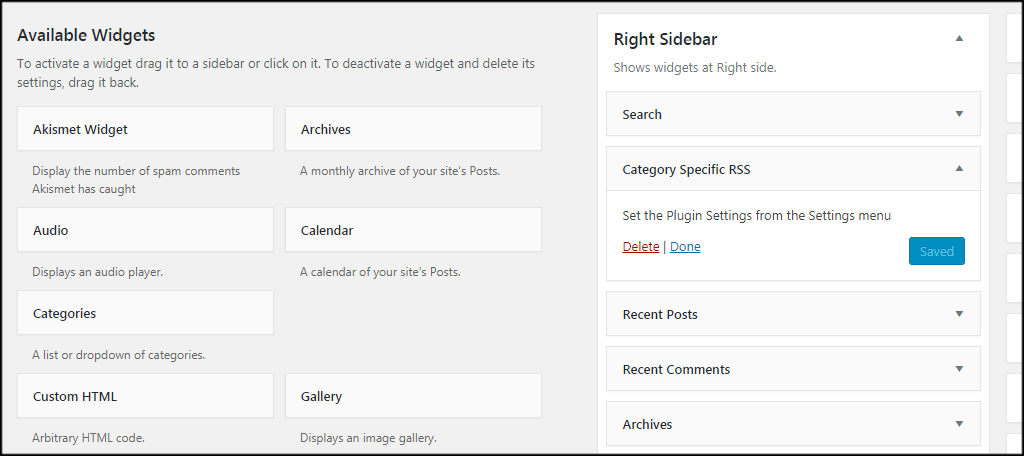
Note: The only categories that will be listed in the widget are ones that have content. If the category does not contain any posts, it will not show on your site.
Make It Easier On Your Guests
Anything you can offer to make the visit easier will enhance the user experience. Even something as simple as providing links for RSS subscriptions can mean the difference between someone following your content and not. Give people a reason to engage with your content and it may increase the website’s potential.
What kind of additions do you provide on your site? How often do you promote your WordPress RSS feed?

Hey, So I am trying to set up an email automation with RSS feeds for specific categories. Completely understand how to find the URL of the specific category. My problem is that only the main feed pulls content. If i search for https://www.mysite.com/feed then it shows all the recent blog entries no matter what category they are in.
If I try and search for a specific category e.g. https://www.mysite.com/movies/feed. It can find the feed but doesnt show the actually blogs. I know this isnt the focus of your page but Id appreciate some help if you do know the answer
this is my main reason for visiting this page Ryan. have you gotten a solution yet?
Same with me, I have the same problem.
And me… same problem, still, in 2020… and I’m searching everywhere for this answer!!