Are you looking for an easy and quick way to delete all comments in WordPress? Normally, you would not delete every single comment, but the need may arise. If it does, you will find that WordPress is ill-equipped to handle bulk comment deletion. WordPress can move a large number of comments to the trash bin at once, but it cannot delete all of them at once.
Keep in mind that if you are doing this to get rid of a large number of spam comments, there are specific plugins that can help you delete and protect against spam. Today, I will demonstrate how to delete all comments in WordPress in bulk using the Delete All Comments Easily plugin.
Why Delete All Comments in WordPress
Every website is different and each one has their own specific needs. There are a lot of possibilities when it comes to this question. For example, if you are in a testing environment on a Xampp server, you may fill it with comments to simulate a normal environment. When you are done with the testing, or just need to try again, you will need to delete all of those comments to do so.
Of course, you may actually just want to remove comments entirely by disabling the section. Managing a comments section is a full-time job and many newer websites do not have the staff to maintain a healthy comments section. Thus, you may want to delete all of the existing comments and disable the section completely. That way when you choose to enable your comments section again, it will be like starting from scratch.
How to Delete All Comments in WordPress in Bulk
Today, I will demonstrate how to delete all comments in WordPress in bulk using the Delete All Comments Easily plugin. As the name implies, this plugin deletes all comments in WordPress easily. All comments that are deleted with this plugin can never be restored without using a backup.
For this reason, I highly recommend backing up your WordPress website. This will ensure that if you change your mind, you can restore all of the comments in WordPress. Backups are a great tool to have as a web developer, so you should always have an up to date backup of your website available for when things go wrong.
Installing Delete All Comments Easily
Begin with clicking on Plugins and selecting the Add New option on the left-hand admin panel.
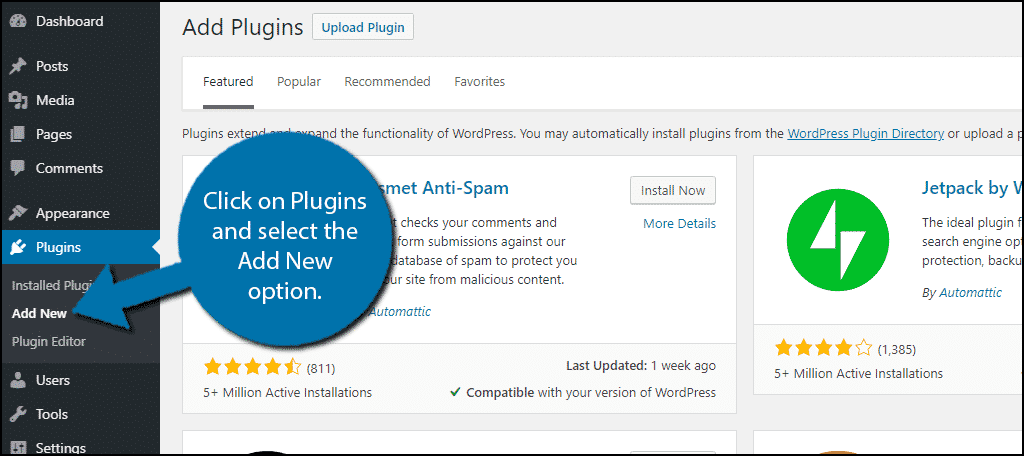
Search for Delete All Comments Easily in the available search box. This will pull up additional plugins that you may find helpful.
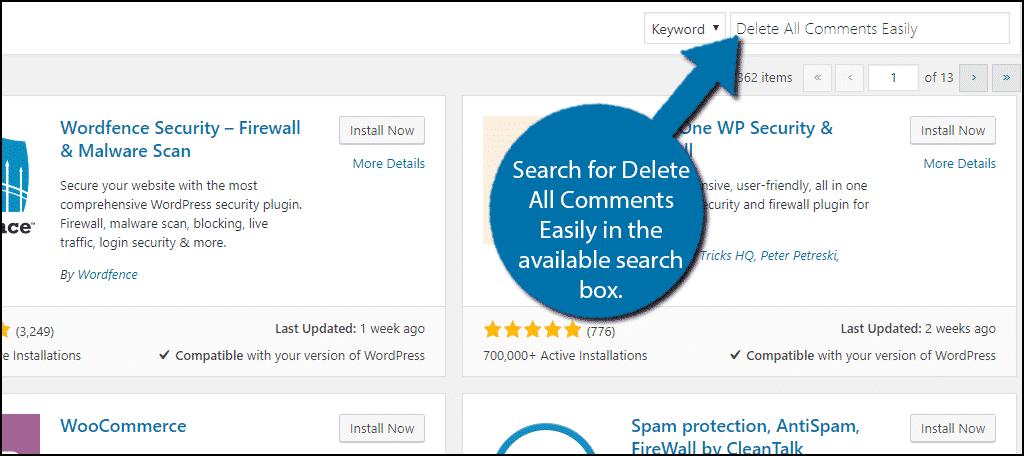
Scroll down until you find the Delete All Comments Easily plugin and click on the “Install Now” button and activate the plugin for use.
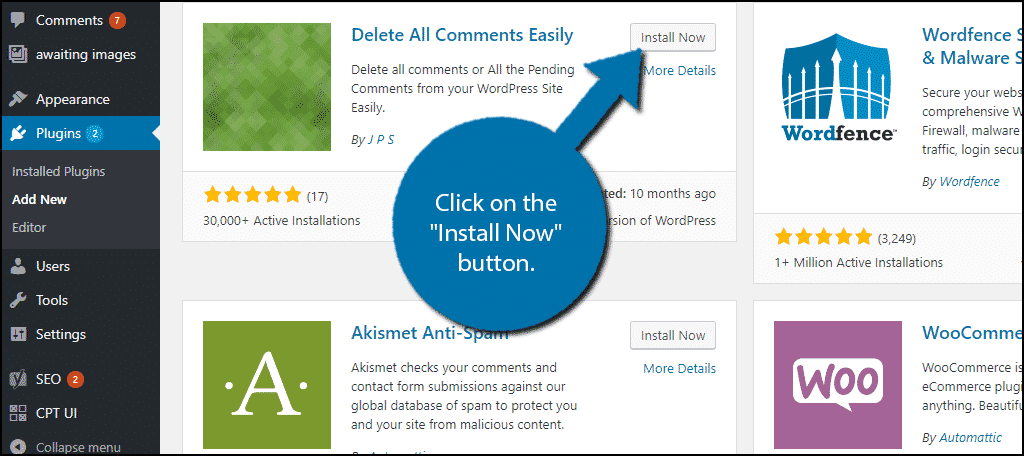
On the left-hand admin panel click on Tools and select the Delete All Comments Easily option. This will pull up the main settings page.
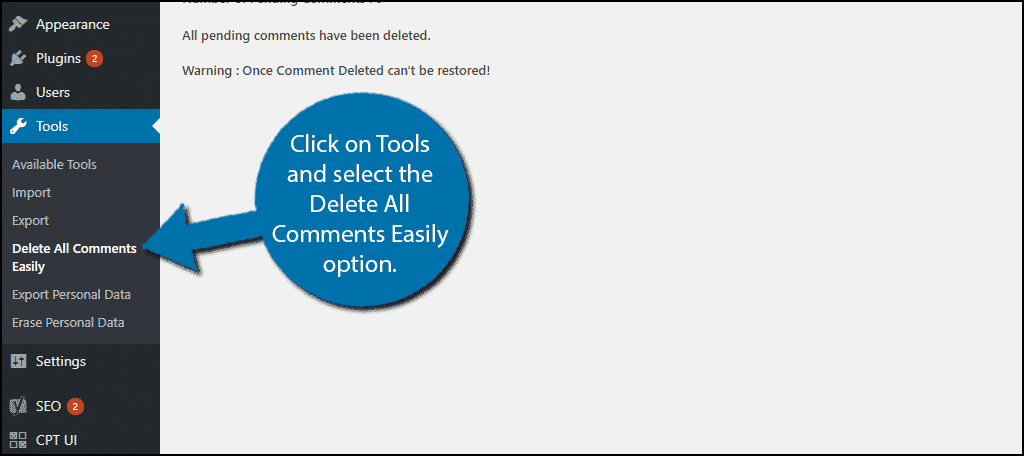
Deleting All comments in WordPress
Before continuing any further, create a backup of your WordPress website. If you do not, all of the comments will be gone forever.
This plugin is easy to use. Check the “Delete all comments” box and click on the “Delete all Comments” button.
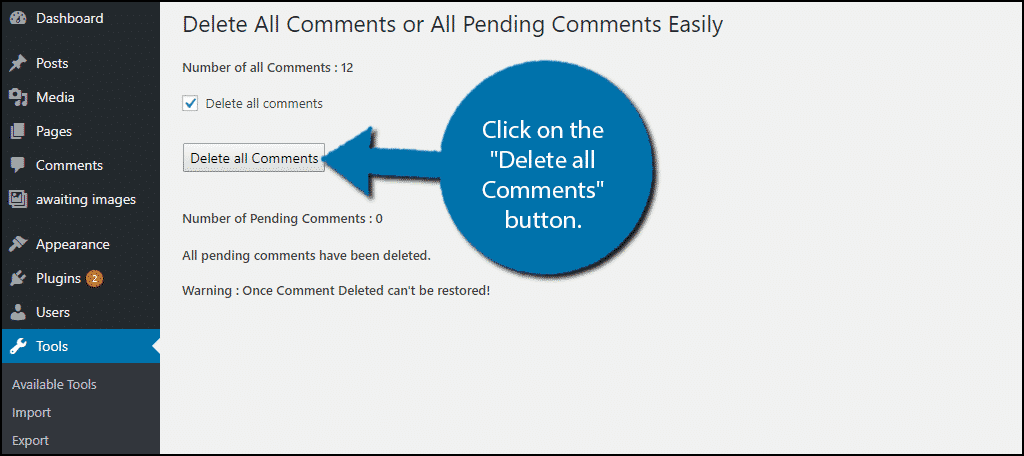
Congratulations, the plugin will now delete all of your comments in WordPress. Once the process is done you will see an “All comments have been deleted.” message. This process is irreversible and the only way to undo it is with a backup of your website.
Respect Your Comments Section
The comments section a great way to interact with your community. Many websites choose to engage with their audience on various social media websites, but the comments section is still a great choice. It also provides a place for visitors to leave feedback on your content and discuss what they read.
Unfortunately, some people do not have the same level of respect for others and will choose to use strong language and berate/harass other commenters. Make sure that if you are running a comment section that you are moderating your comments to prevent spam and nasty users from filling the section up.
Why do you want to delete all comments in WordPress? How easy have you found the plugin to use? Have you created a backup of your website to save your comments?

Wow, thank you!
I am using Novelite for a client and was going crazy trying to delete spammy comments but there was no easy way.
I’ve followed your instructions and it works!!
Thanks, it was most helpful.
Laurel.
Laurel,
I’m glad that our tutorial was able to help you out 🙂