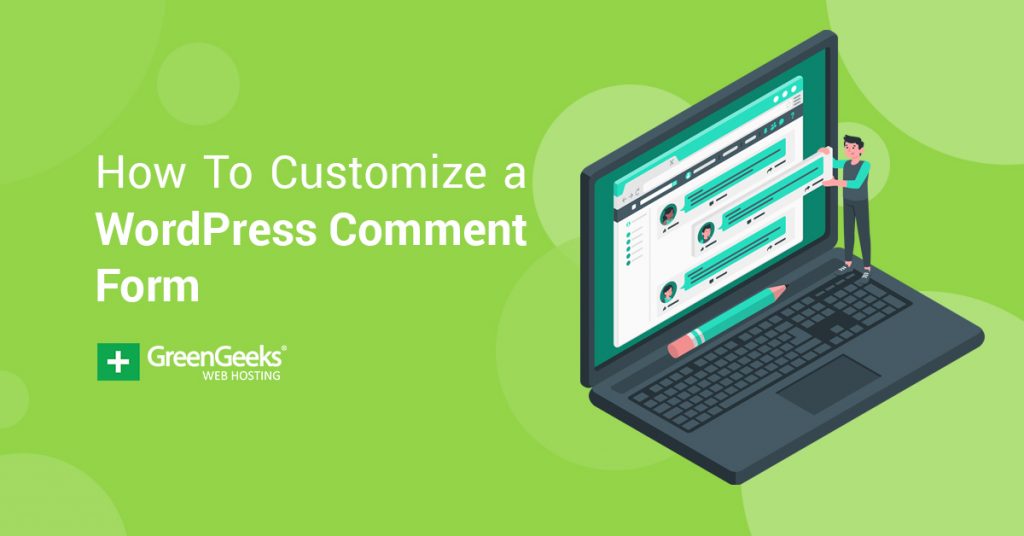The comment form in WordPress, which you can customize, is a very useful tool. Not only does a WordPress comment form encourage your website users to participate in a discussion, but it is also an important tool for overall user engagement.
This is why it is important to customize a WordPress comment form to ensure you get the most use out of it.
Now, there are a couple of ways to customize the layout of your comments. Today I am going to look at both ways to do this so that you will have a choice.
For the easier way, we will look at a plugin that will allow you to design the form in several different ways. This should help boost user engagement on your website.
Toward the end of this tutorial, I will also give you a few pieces of code that will allow you to make some other customizations should you choose to go more advanced with it.
Method 1: Customize WordPress Comment Form Using a Plugin
First off, let’s take a look at how we can perform WordPress form customizations using a plugin. For this, I have found a great little plugin called Advanced Comment Form.
This plugin is flexible and easy to use. It allows you to customize a WordPress form right from the backend of your website, without having to worry about placing code anywhere.
Among other things, you will be able to:
- Remove Form Fields
- Change Form Fields
- Change Text
- Switch Layout Styles
- Use Shortcode
Step 1: Install and Activate the Plugin
The first thing you want to do is install and activate the Advanced Comment Form plugin on your website.
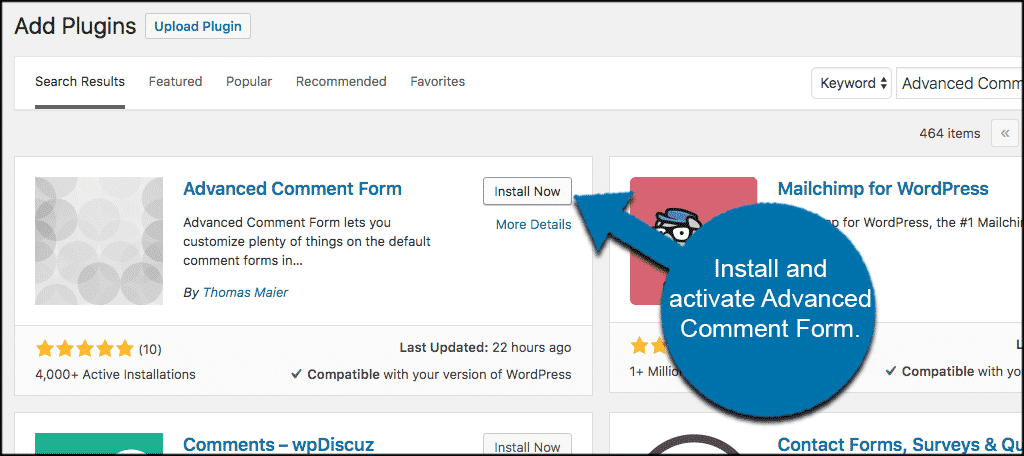
Step 2: Customize the Form
Once the plugin has been installed and activated within the WordPress admin area of your website, click on Comments > Comment Form. This will take you to the main setup page of the plugin.
Here is where we will customize a WordPress comment form.
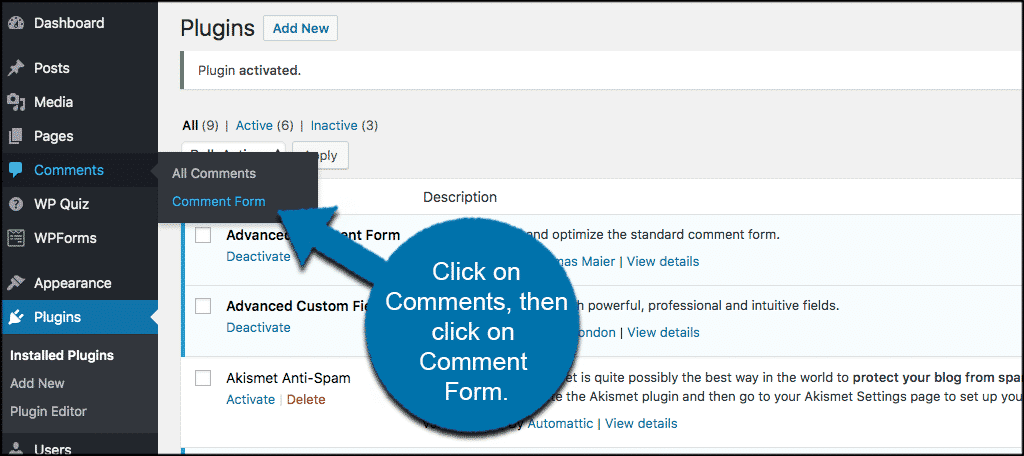
On the main settings page of the Advanced Comment Form Plugin, you can start to make the changes you want and start your customization.
The first section is titled “Fields.” In the “Fields” section, you can remove URL fields and also remove email fields if you so choose.
You can see each selection is very detailed and tells you exactly what will happen if you click on the relevant check boxes.
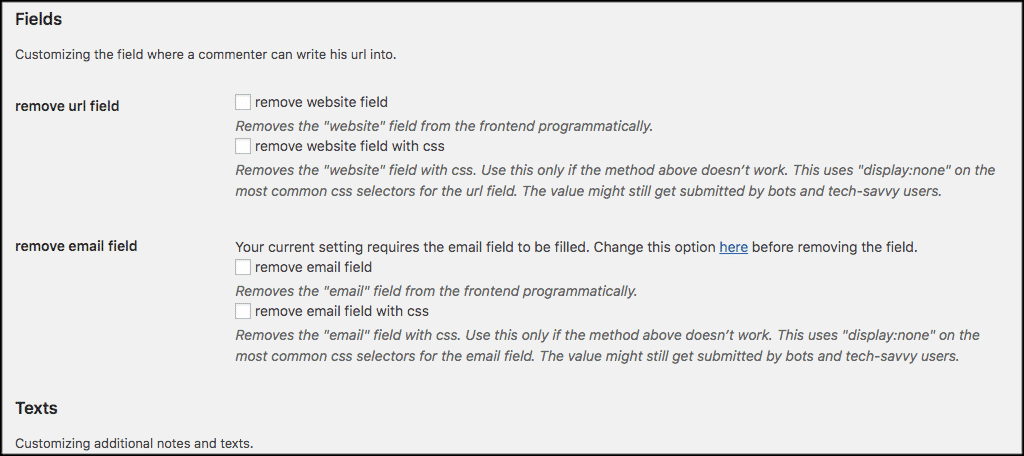
The second section you will see is titled “Texts.” In this section, you will be able to add or remove text from your WordPress comment form. The text fields include “texts before the form” and texts after the form.”
Don’t be afraid to use the custom HTML tags and attributes the plugin suggests. This will only serve to spice up the form and give you even more customization options.
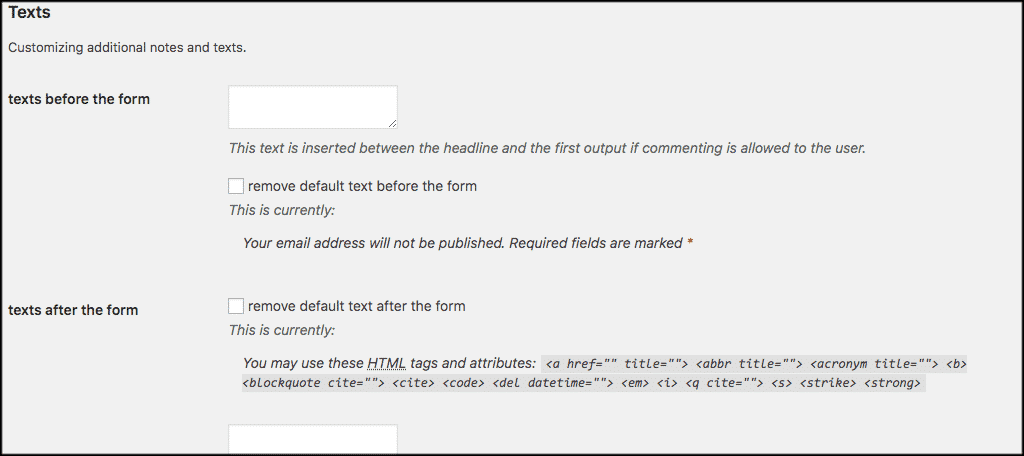
The third and final section you see is titled “Layouts.” This section is pretty straightforward. Clicking on the checkbox will give you a two-column form layout style. It is all about personal preference.
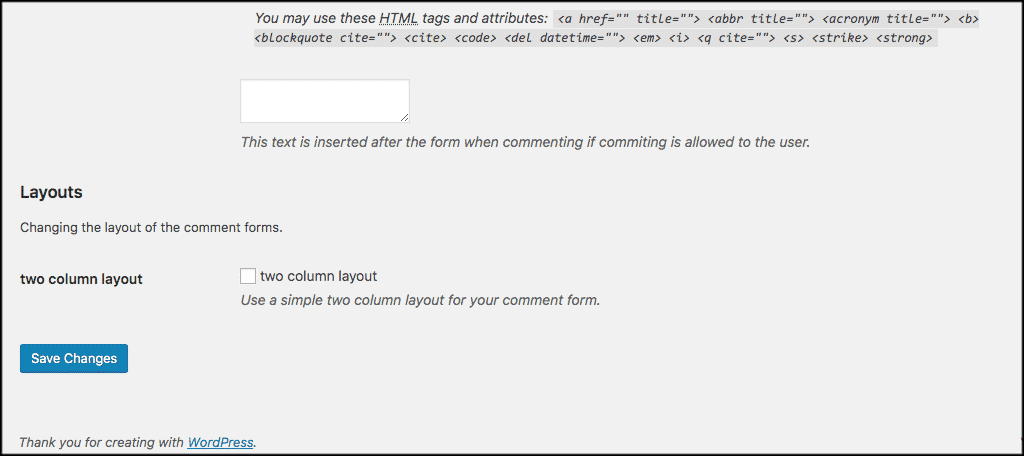
Now that you have made all the changes and customizations you want don’t forget to click on the “Save” button to make sure your WordPress comment form customizations take hold.
Method 2: Customize WordPress Comment Form Using Code
This is for the more advanced user. If you don’t want to use the plugin above to customize the comment form, then you can use some of the following blocks of code to perform customization.
I am not going to get overly advanced in this, but I am going to show you how to perform the above plugin functions using some code. The code you place will be based on the customization you want to make.
Here are some popular ones.
Step 1: Add Some Policy Text to a WordPress Comment Form
Sometimes things can get heated in a comment debate, or even out of hand altogether. Adding some comment form policy text can be a good idea for just this reason.
Add the following code to your theme’s functions.php file:
function yoursitename_comment_text_before($arg) {
$arg['comment_notes_before'] = "We are glad you have chosen to leave a comment. Please keep in mind that comments are moderated according to our comment policy.
";
return $arg;
}
add_filter('comment_form_defaults', 'yoursitename_comment_text_before');
Step 2: Move Comment Form Text Field to the Bottom
As you might have noticed, a WordPress comment form displays the comment text area before anything else. In some cases you might want to change this and put the field first, followed by the name, email, etc.
To accomplish this add the following code to your theme’s functions.php file:
function examplename_move_comment_field_to_bottom( $fields ) {
$comment_field = $fields['comment'];
unset( $fields['comment'] );
$fields['comment'] = $comment_field;
return $fields;
}
add_filter( 'comment_form_fields', 'examplename_move_comment_field_to_bottom'
Step 3: Delete Website URL Field From WordPress Comment Form
Spam has been a long-time issue on WordPress comment forms. There are a lot of different ways to deal with Spam. Deleting the website URL from a comment will not stop spam, it will at least help with the issue of a bad author website link.
You can customize the form by deleting the URL field by placing the following code in your theme’s functions.php file:
function yoursitename_remove_comment_url($arg) {
$arg['url'] = '';
return $arg;
}
add_filter('comment_form_default_fields', 'yoursitename_remove_comment_url');
Other Plugins to Customize the WordPress Comment Form
While the above two methods will get the job done, I want to provide a few additional plugins you may find helpful when trying to customize the comment form in WordPress.
Disqus Comment System
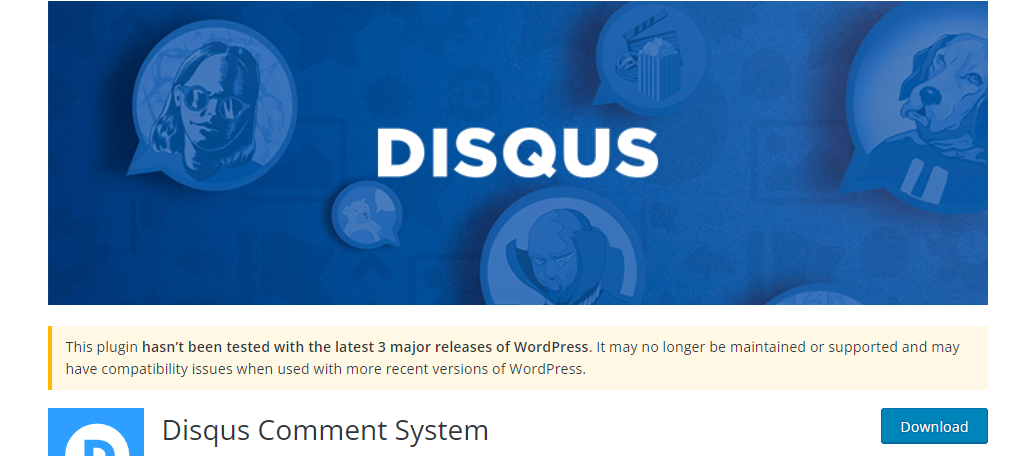
One of the best ways to customize your WordPress comment form is to replace it entirely with the Disqus comment system. And you wouldn’t be alone in doing that as it is one of the most popular comment solutions inside and outside WordPress.
So what makes it so special? Well, for starters you can install it with a single click. By default, this installation is already more robust than the default option in WordPress but is also miles ahead when it comes to customization options.
More importantly, a user can actually use their Disqus account to comment on multiple websites. Thus, the more sites that use it, the more value a visitor gets out of it. It’s a great option if you do not like the WordPress comment form.
Subscribe to comments Reloaded
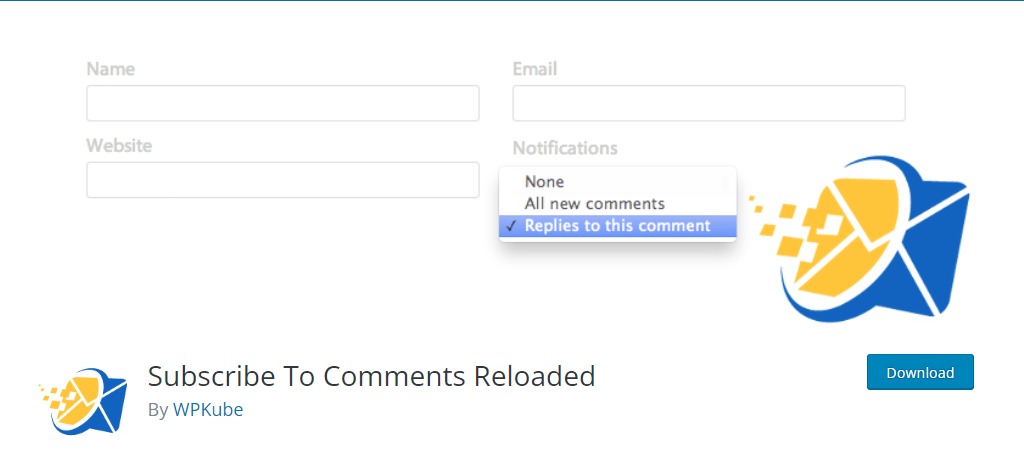
Have you ever tried to have a conversation in the comment section but found it difficult to keep up with it? I’m gonna guess yes because it’s very difficult, especially on an active comment section. Luckily, you can fix that.
The Subscribe to Comments Reloaded plugin fixes this by allowing visitors to subscribe and receive notifications when someone replies to a comment. This makes it easy for visitors to stay engaged in a conversation.
This plugin is slightly complicated to set up, but honestly, it just has a lot of settings. They are not actually that difficult, it’s just time-consuming. You are more likely to be overwhelmed than actually confused.
Comments – wpDiscuz
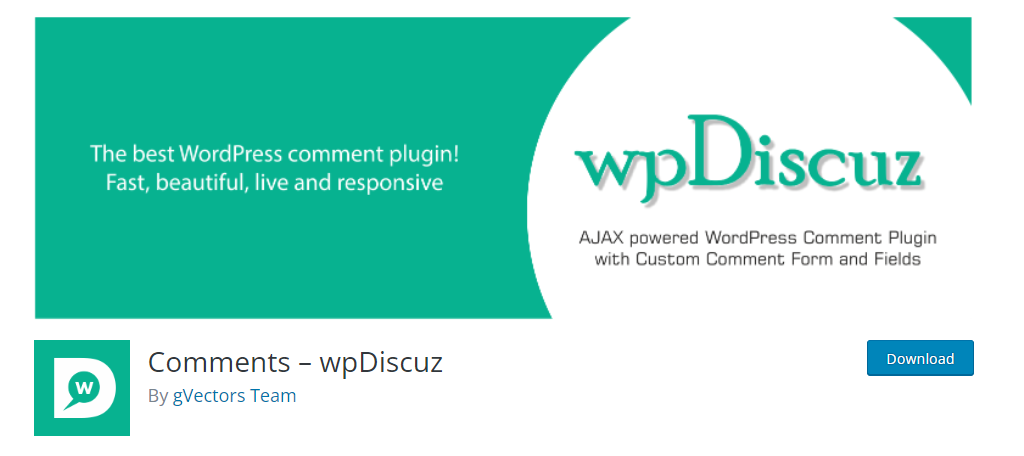
So what happens if you are not a fan of the WordPress comment system or Disqus? Well, you are not out of options. Instead, you could give the Comments – wpDiscuz plugin a try, as it offers another robust comment system.
The interface is completely different from both WordPress and Disqus, which is of course customizable. More importantly, it gives visitors more options to work with. For instance, you can rate comments using a star system.
Of course, you can remove this, as ratings can often be a double-edged sword in a comment section. That said, you will find a lot of useful features to take advantage of, so be sure to give it a try.
Customize the WordPress Comment Form Today
The comments section is an incredibly useful tool to engage with your audience. However, WordPress leaves a lot to be desired when it comes to the default comment form, but with the right plugins, you can change that.
The good news is that it’s easy to do and you can give visitors more tools to help keep your comments section active and fun.
Do you prefer the plugin technique for WordPress form customization to the code technique? Have you found that when you customize a WordPress comment form you get more user interaction?