Honestly, the Gutenberg WordPress block editor was not received well. People didn’t know what to expect, and it was the biggest core update for WordPress in years. Over time, WordPress users have started to get acquainted and learn how the Gutenberg block editor works.
And then, reusable blocks in WordPress was discovered.
Why Use Gutenberg?
With the release of the Gutenberg WordPress editor, there came a number of really great options and tools that could be used. While WordPress does allow you to disable Gutenberg and use the classic editor, this will not always be the case.
You will have until the end of 2021 to use the classic editor before WordPress stops supporting it for good. So learning as much about Gutenberg as you can is key.
One of the best things about it is that Gutenberg gives a user the ability to create reusable blocks in WordPress. You can even go a step further and export and import these reusable blocks in the system.
This allows you to build a block on one site and take it to any other WordPress layout you want. This comes in very handy for people who are using the same blocks and pieces of code snippets for websites.
Simply export the reusable Gutenberg blocks and import them for use on other posts and pages. It is a very handy and attractive tool.
If you’re wondering how to create reusable blocks in WordPress, then you are in the right place.
In this article I will show you how easy it is to create reusable Gutenberg blocks and save them for use whenever you need.
What is a Gutenberg Reusable WordPress Block?
When WordPress users were getting nervous about the massive Gutenberg block editor update, it was for a number of reasons. First on that list was how existing content would be affected.
Turns out it was not affected and WordPress gave users an easy way to update existing content using the Gutenberg block editor.
So what are reusable blocks in WordPress? As mentioned above, many WordPress users have to continually create the same type of content for websites.
Forms, social media sharing, call to action buttons, banners and post/page layouts are some of the things that have to be built and rebuilt over and over.
That is until now. By creating a reusable WordPress block you can take the content that you build once, save it, and use it over and over.
This saves a lot of work and a lot of time.
Now that you know what a reusable block is, let’s take a look at how to create reusable Gutenberg blocks in WordPress
Create a Reusable Block in WordPress
First off, remember that all Gutenberg blocks act as individual, stand-alone content elements. When a block is created, it can be used individually as a reusable block in WordPress.
To create reusable blocks in WordPress, the first thing you need to do is create a new post or page or edit an existing one.
When you are in the Gutenberg block editor on a new post, add the type of block you want from what is available.
For this example I am going to add some text to a paragraph and then save it as a reusable block.
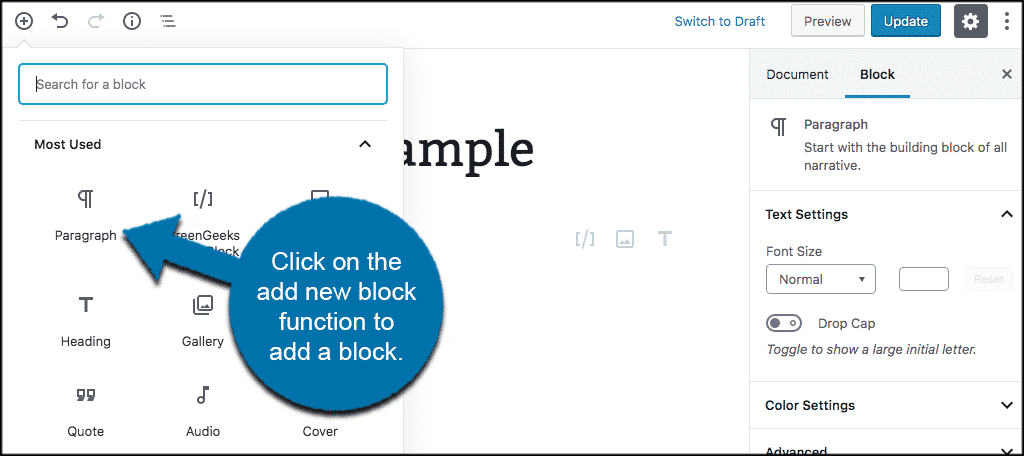
Now that you have added the content you want into the block of your choice, you can save it. Click on the three-dot menu that is located in the toolbar and select the “Add to Reusable Blocks” option.
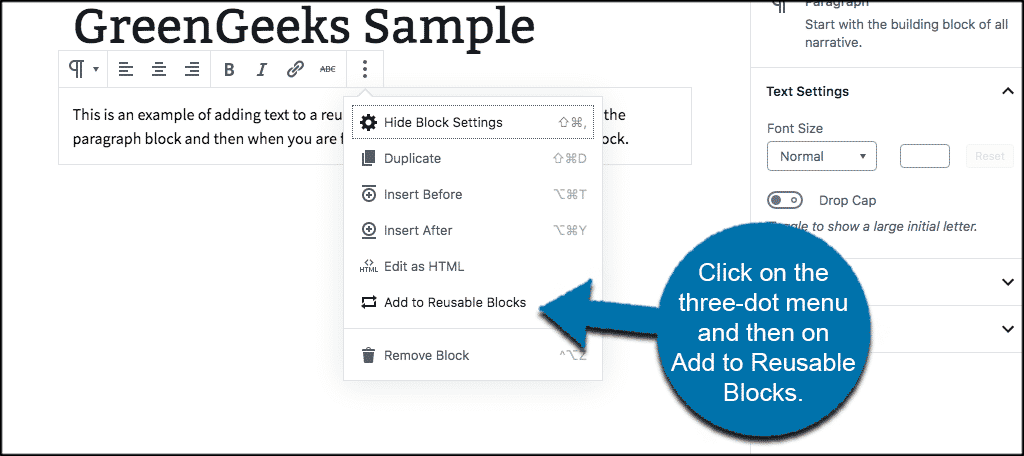
WordPress will ask you to enter a specific name for your reusable block. Try to select something that is easy to remember and relates to the block’s purpose. That way when you are searching for the block you want later it is easy to find.
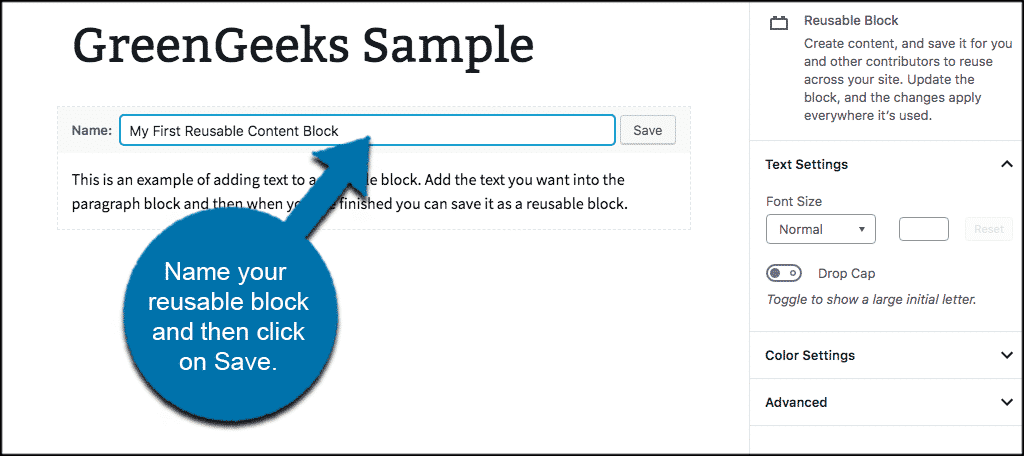
Go ahead and click the “Save” button to add the Gutenberg reusable block to the WordPress database.
Add a Reusable WordPress Block to Another Post or Page
Now that you know how to create reusable Gutenberg blocks, it is time to add that block to another post or page.
Don’t worry, the process is very simple.
The first thing you want to do is create a new WordPress post or page. This will give you a blank canvas to add a reusable block to.
While inside your new post or page, click on Add Block and in the drop down menu box scroll down until you see an option called “Reusable.” Click on that and it will display all the reusable blocks in WordPress that you have available.
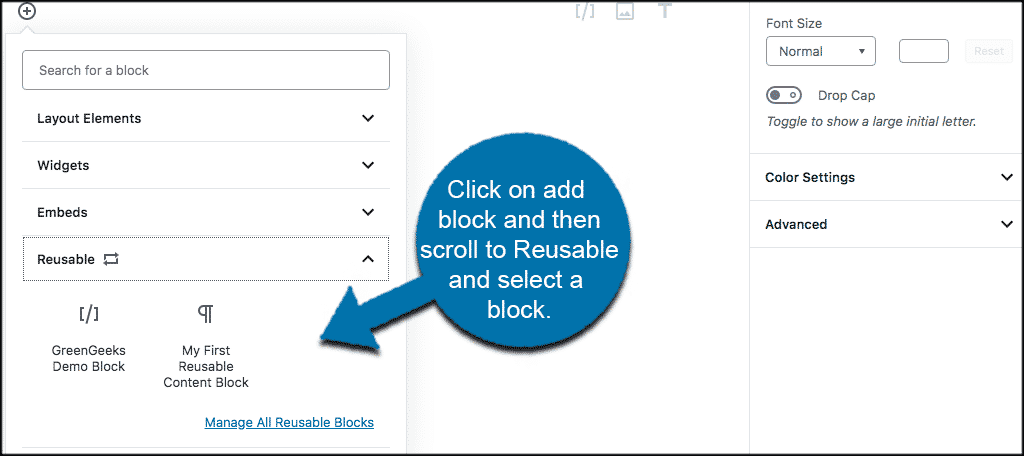
Simply click on the reusable block you want to add and it will automatically be added to the WordPress post or page you are currently editing.
Note: You can also search for a reusable block (or any block for that matter) from the search bar.
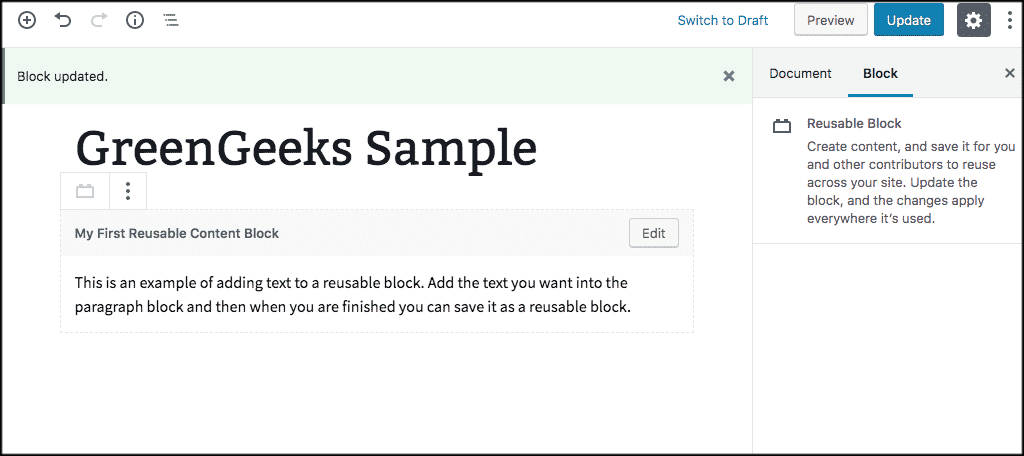
If you need to or want to edit the reusable block for the current post or page you can do so. Simply click on the three-dot menu and within the drop down select the “Convert To Regular Block” option.
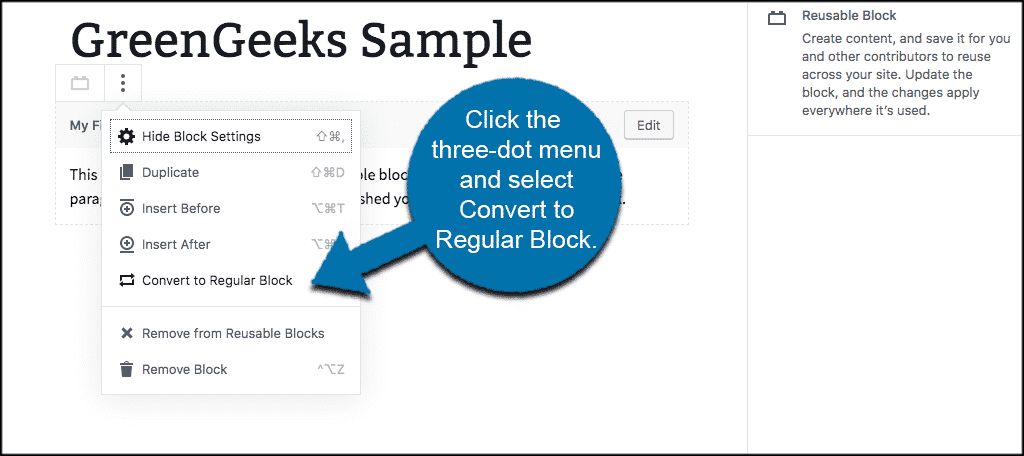
What this does is allows you to edit the current reusable block for the current post or page you are in, without it changing or affecting the original reusable block you built.
Easily Manage All Reusable Blocks in WordPress
Manage reusable WordPress blocks by finding the “Manage All Reusable Blocks” page.
To get there, click on the add block button like you would do if you were adding a block to your editor. In the drop down box that opens, scroll down to “Reusable.” You will see a link titled “Manage All Reusable Blocks.”
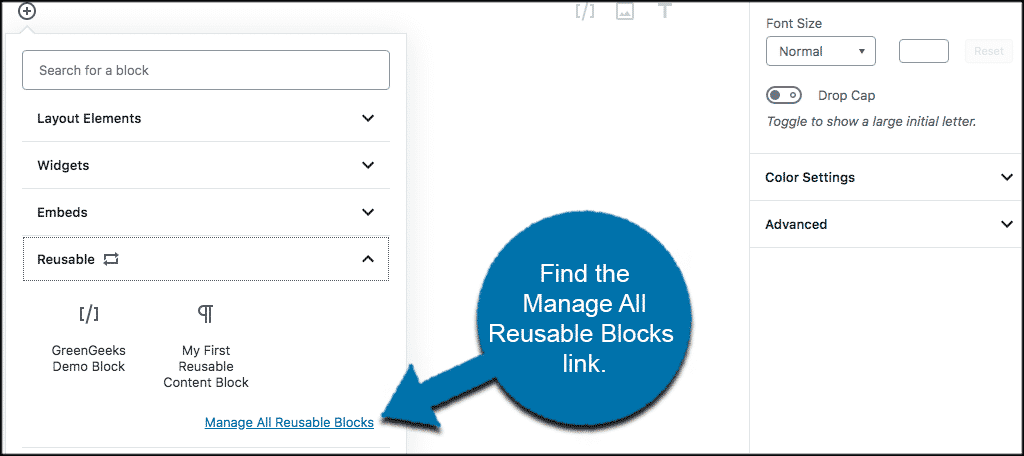
Click on that and you will be taken to your Gutenberg block management page.
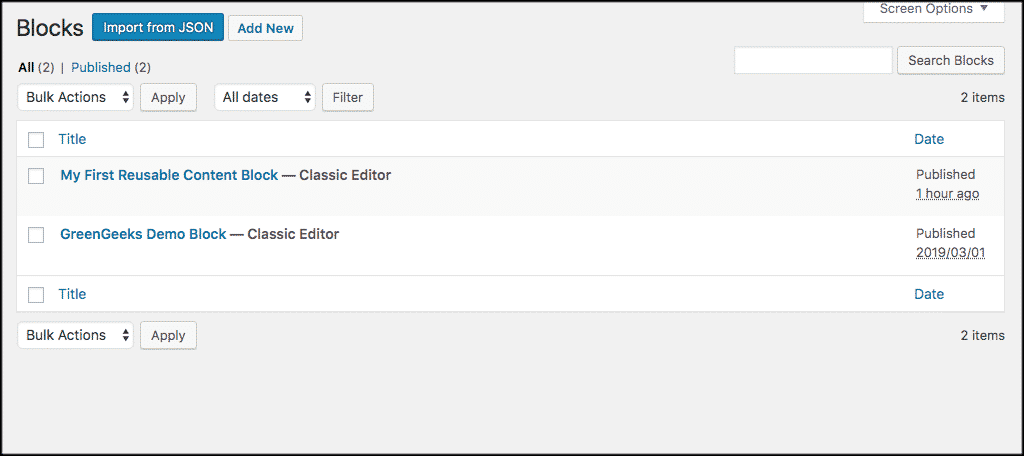
From this page you can rename, edit and delete old blocks you don’t use. You can also export and import any of your WordPress reusable blocks.
Exporting and Importing Reusable Blocks in WordPress
As mentioned at the beginning of this tutorial, you can export and import Gutenberg blocks for use on other websites.
This is a very attractive bonus that the Gutenberg WordPress editor has added. This will allow you to create reusable blocks in WordPress on one site, and export them to use on any other WordPress site you would like.
Learn how to complete this process by reading how to export and import Gutenberg blocks now.
I hope this tutorial has been helpful in showing you how easy it is to create reusable blocks in WordPress. They offer so much functionality and allow you to save a lot of time as you build.
Over time, you can create a full library of reusable blocks in WordPress. This will help streamline your page or post creation process.
How you already started to create reusable blocks in WordPress? Do you find this has saved you time?
