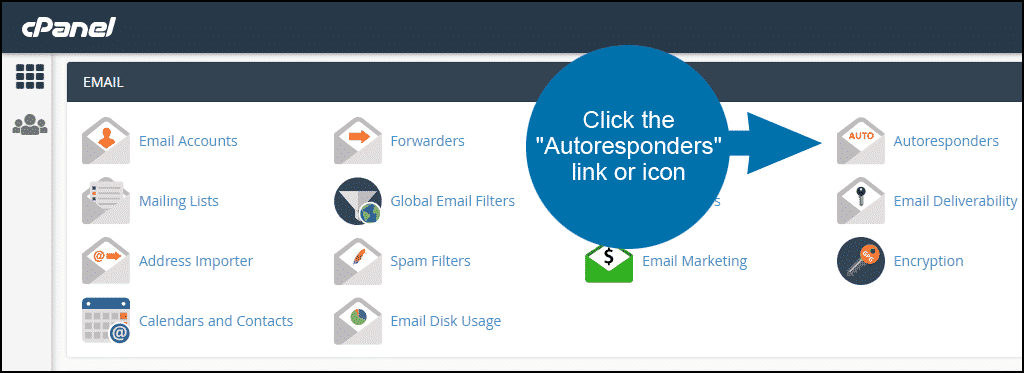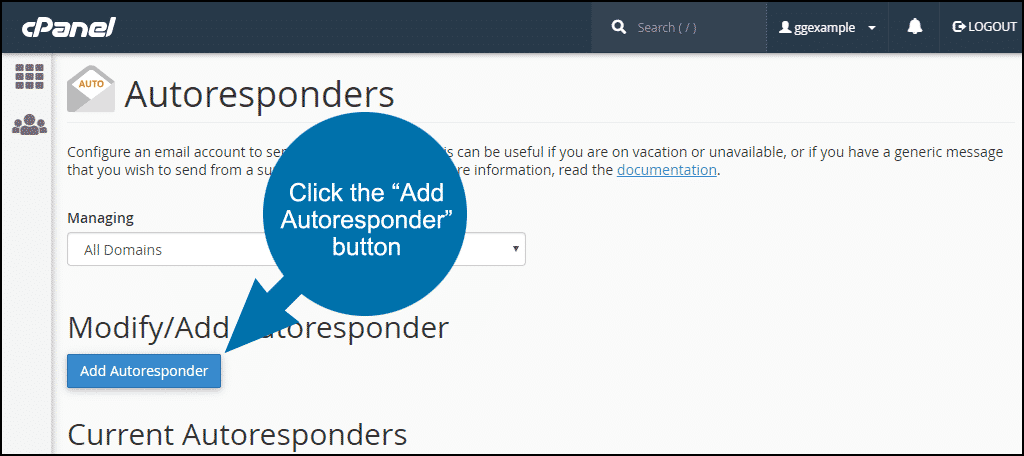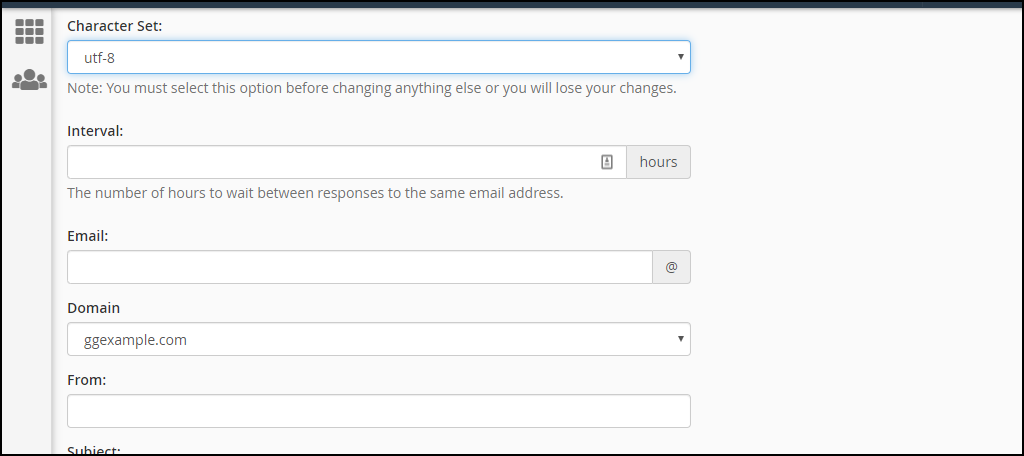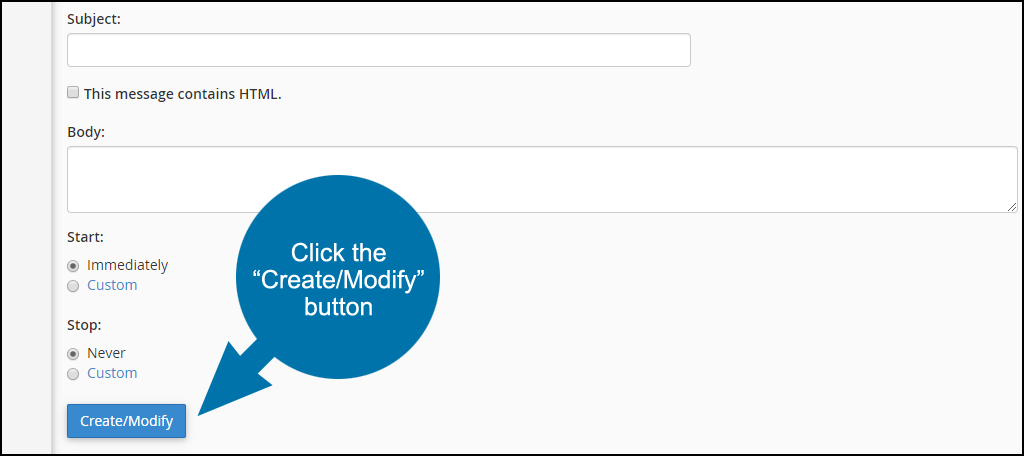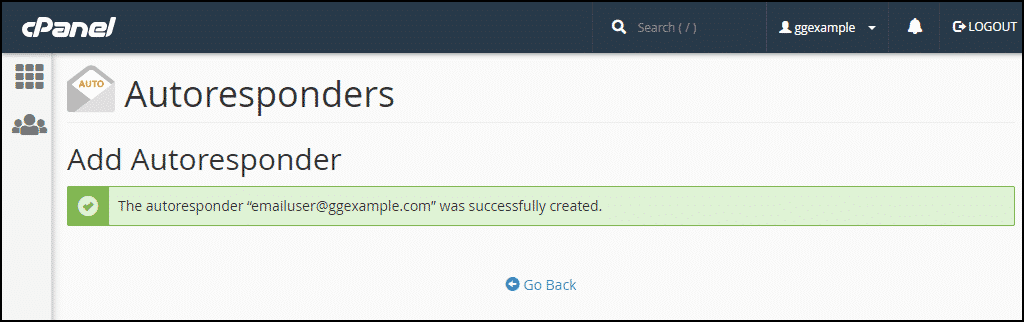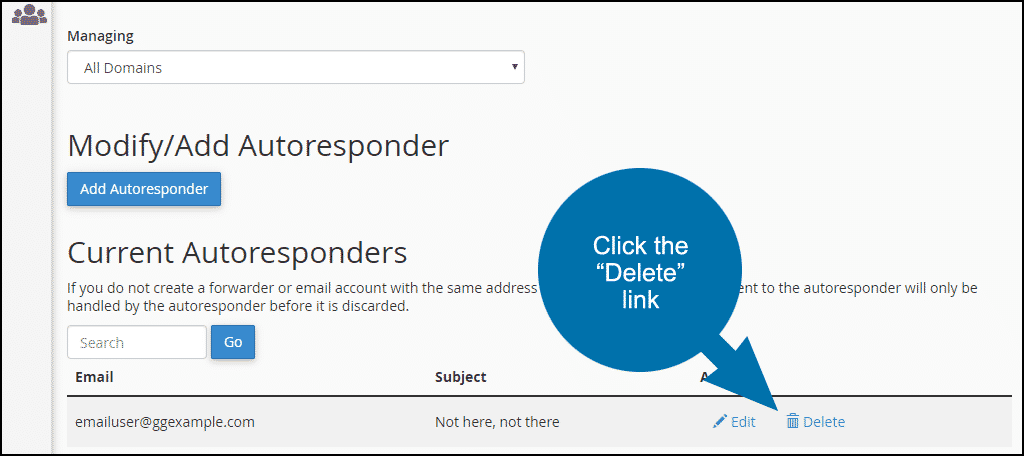Today, I’m going to show you how to set email autoresponders in cPanel. It’s a quick process that has a lot of potential for various types of accounts.
An autoresponder is an automatic system that will send a message as soon as it receives one. For example, let’s say you went on vacation but want people to know when you’ll return. You would set up an autoresponder on the email account.
When Would You Use Autoresponders
In the example above, I demonstrate how an autoresponder is helpful during certain situations. It’s a way to let people know that you’ve received the message but are unable to respond.
This can prevent confusion and keep people from thinking you’re ignoring them.
Another useful application is creating an email account for a newsletter. You see this kind of setup all the time, especially from WordPress hosting platforms. Perhaps you have an automatic email sent to users but don’t necessarily need them to respond.
An autoresponder will let the sender know the address is a “no reply” account.
Creating Email Autoresponders in cPanel
In the “Email” section, click the “Autoresponders” link or icon.
Click the “Add Autoresponder” button.
On the next screen, you will set up all of the configuration data for the autoresponder.
Character Set – for the character encoding of the message. Unless you have a specific reason to change it, leave the default setting of utf-8.
Interval – set the number of hours between responses, to minimize the possibility of sending multiple autoresponses to the same email address.
Email and Domain are where you enter the email address that will send autoresponses to any incoming messages.
From – the username to appear in the response.
Subject – the subject to appear in the response.
Check This message contains HTML if you intend to use any markup in the body of the email.
Body – the email message. There are a few variables you can use in your autoresponse: %subject%, %from%, and %email%.
Start – when to start sending autoresponses. Select “Immediately,” or chose a date and time by selecting “Custom.”
Stop – when to stop sending autoresponses. Select “Never,” or chose a date and time by selecting “Custom.”
Click the “Create/Modify” button.
Once the button is clicked, the autoresponder becomes live.
If you ever need to delete an autoresponder, go back and click the “Delete” link.
An autoresponder is a good alternative to forwarding your email, especially if you’re on vacation and don’t necessarily want to be bothered. In any case, it’s always a good idea to fully understand what you can do with your email addresses from within cPanel.
Keeping Others Informed
Using an autoresponder can have a myriad of purposes. From letting important people know you’re away to informing people the address is not run by a human, it’s all related to an efficient system.
Properly configure your email addresses and save yourself and your guests a lot of time and confusion.