A vocabulary in Drupal is essentially a container for terms that are used by the system. These terms are what Drupal uses to connect certain areas together within the website.
For example, a “tag” vocabulary houses tags that are used to connect like-minded articles and pages together.
Think of the vocabulary as a type of container for website content and resources. It’s the first step in organizing how the site is developed.
Today, I’m going to show you how to create a vocabulary in Drupal. It’s a quick and easy process that will get you started in making connections within the website.
Creating a Vocabulary in Drupal
To create a vocabulary, click on the “Structure” control in the admin tool bar.
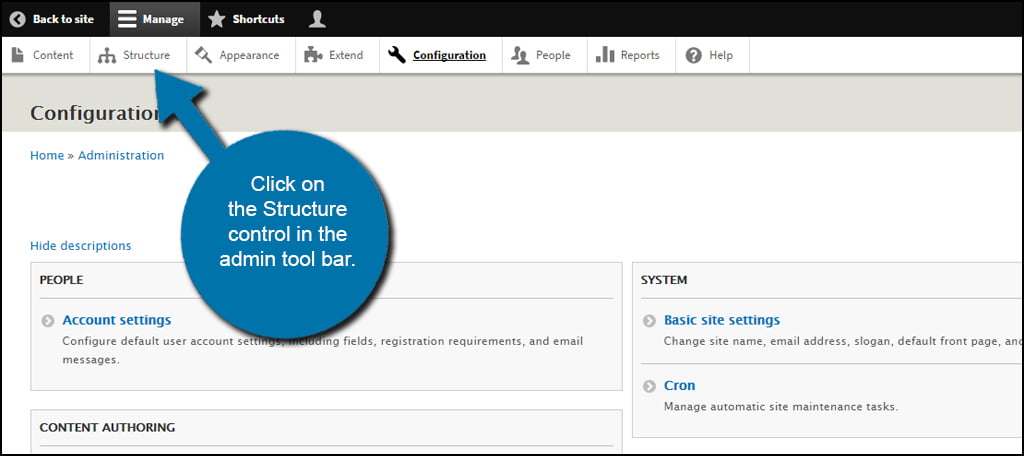
Next, scroll down and click on the “Taxonomy” link in the list.
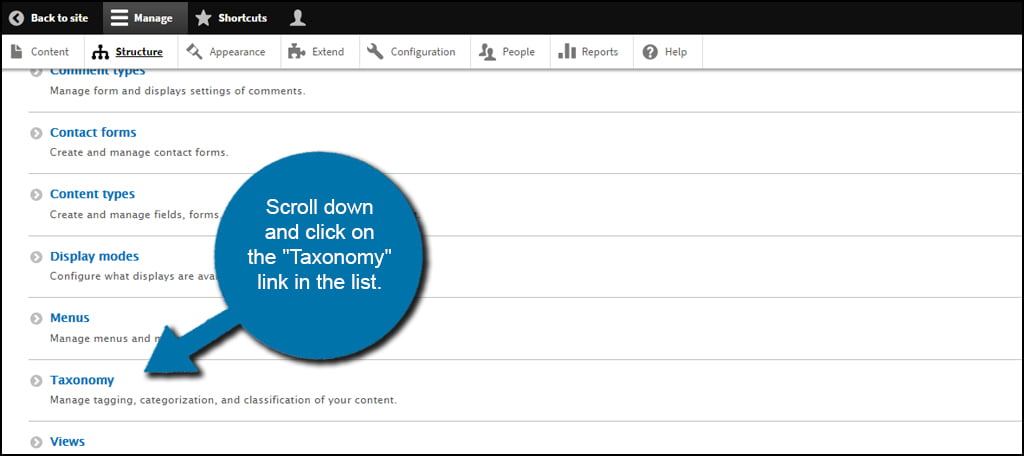
As you can see, “Tags” is already added . This is a feature that was implemented in Drupal 7 and allows you to input tags directly from the articles you create or by adding them from the taxonomy page. For now, we’re just going to create a new vocabulary.
Click on the “+ Add vocabulary” button above the list.
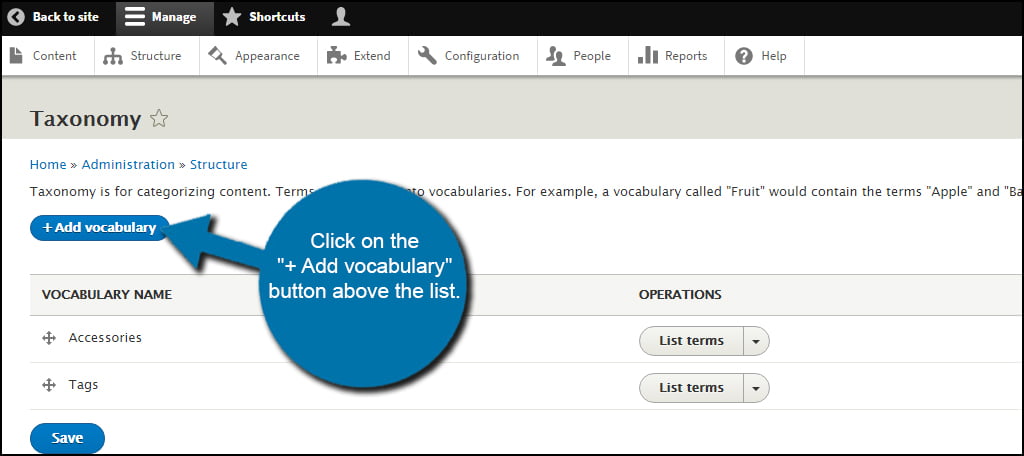
Give your new vocabulary a name and input a description. Although the name is mandatory, the description itself is optional. However, it may make it easier to identify the vocabulary later and what the purpose is behind it.
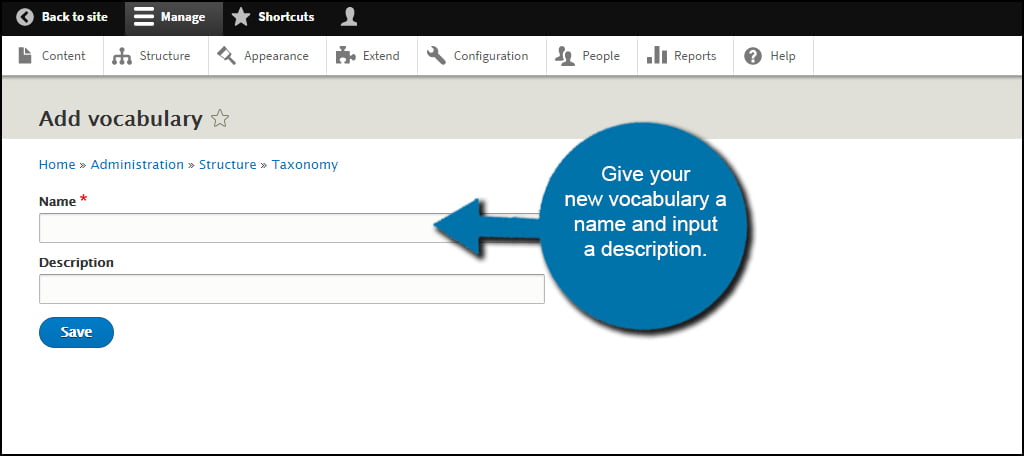
The name and purpose behind the vocabulary depends on what it is you’re trying to accomplish. Since the Drupal taxonomy module can be used for a variety of purposes, you will need to decide what it is you’re adding.
For this tutorial, I am going to use “Golf Courses” as the vocabulary. This will give me the beginning stages to connect various parts of Drupal to this vocabulary. For example, I would use this vocabulary to connect to a different theme that will center around “Golf Courses.”
Once you fill in the fields for the vocabulary, click the save button.
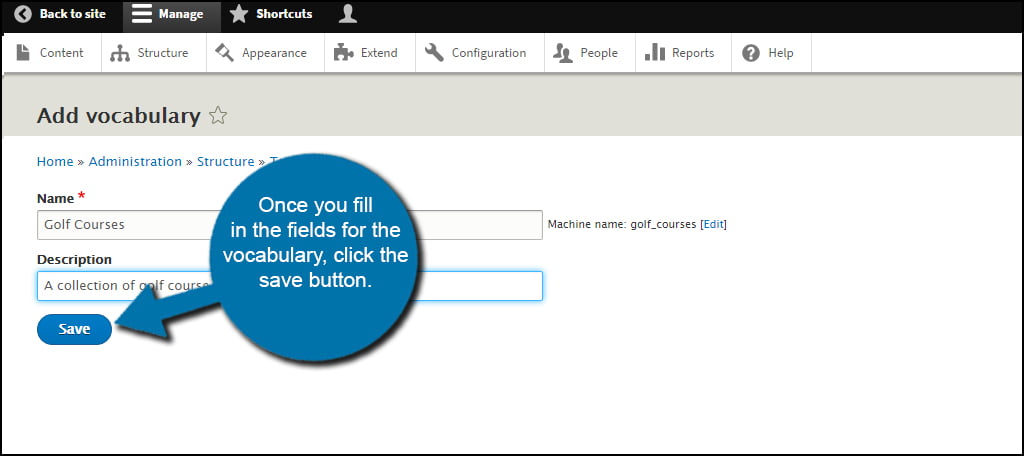
That’s all there is to it. You now have a vocabulary ready for terms and management.
Drupal website hosting gives you a customizable foundation. Understanding how to use the vocabulary is just one step to give you the ability to take the site even further when it comes to design. After you plan out a taxonomy, everything else can fall into place.
