Fanfiction has increased in popularity over the years, just as much as the amount of content fanfiction is created for. Today you can find fanfiction written about television shows, movies, books, cartoons, anime, video games, card games, comic books, manga, or any other source of entertainment you can think of. Due to the popularity of fanfiction, many websites have appeared that only generate fanfiction.
This has created a need to sort out chapters and series on your website. You can spend time organizing your posts and pages to help your visitors navigate the website, but creating an easy to use archive system for your visitors will help you build a fanfiction community with WordPress. Today I will demonstrate how to create a fanfiction archive with WordPress.
Why Use an Archive Over Using Pages and Posts
One of the biggest questions you’ll ask yourself is how to display your fanfiction. There are many guides and tutorials about how to create fanfiction websites in WordPress, but to be honest, most of them concentrate very heavily on the actual act of creating fan fiction and not sorting it. It’s important to have content based on popular series, be believable in that universe, and many other things, but that’s only half the battle. Creating an actual website is just as important.
You need to come up with a navigation system that will allow you to switch between series’ easily. For example, if you write Game of Thrones and Skyrim fanfiction, you need visitors to be able to find both series on your website. You can do this easily through archives, but don’t be fooled, you can still do it by posts and pages, although it is harder to pull off.
How to Create a Fanfiction Archive With WordPress
Today I will demonstrate how to create a fanfiction archive with WordPress using the WriteShare plugin. This plugin is great for creating a fanfiction community because it allows for visitors to register for accounts and create their own fanfiction. A very important note is to make clear guidelines on what is allowed and not allowed. There is a very large amount of fanfiction that is very mature, and you need to make it clear what type of content is allowed. If you are ok with very mature and adult-related content, make sure you are giving visitors a fair warning. The last thing you want is a child searching for Dragon Ball Z and finding an adult fanfiction.
Let’s start by clicking on Plugins and selecting the Add New option on the left-hand admin panel.
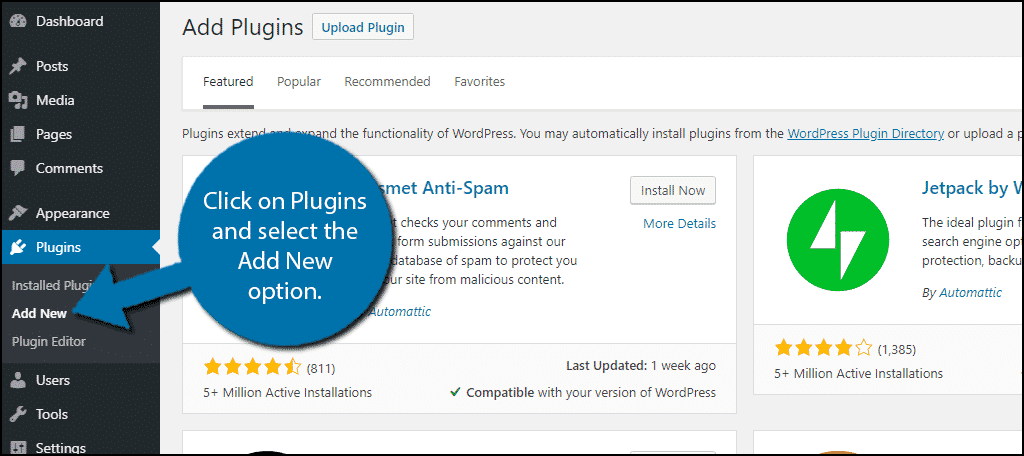
Search for WriteShare in the available search box. This will pull up additional plugins that you may find helpful.
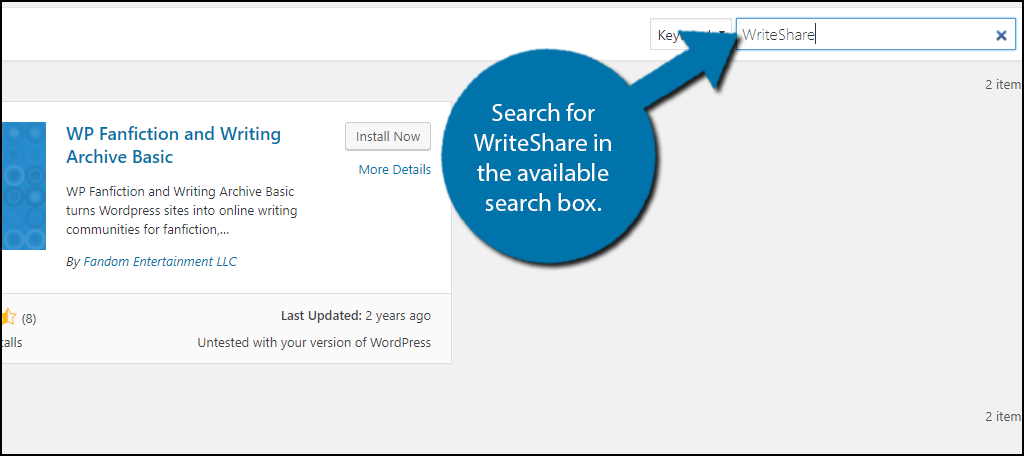
Scroll down until you find the WriteShare Writing Community Platform plugin and click the “Install Now” button and activate the plugin for use.
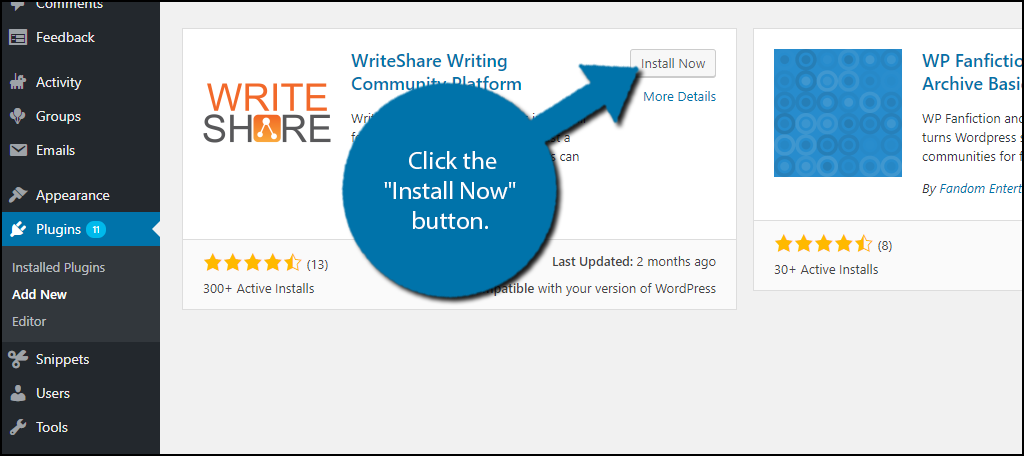
On the left-hand admin panel click on WriteShare and select the Settings option. This will pull up the main settings page.
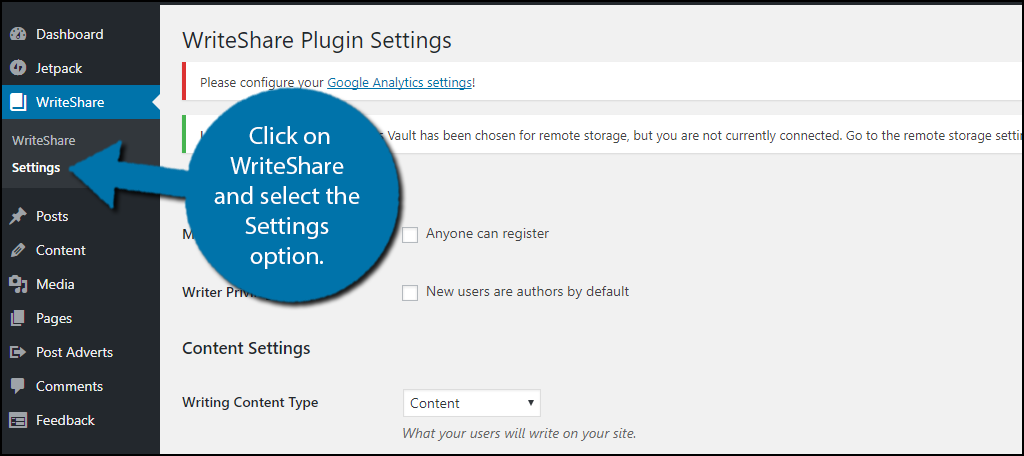
This is a very simple settings page. The first option will set who can register to your website. Make sure this is checked, or else no one else can submit fanfiction. Remember, you can manually add trusted writers at a later point. If you want a community of fanfiction writers you will need them to be able to contribute their own fanfictions. You must also check the next box to give them author privileges or leave it unchecked if the first box is left unchecked. The Writing Content Type has many options, but you should pick the Fanfic option.
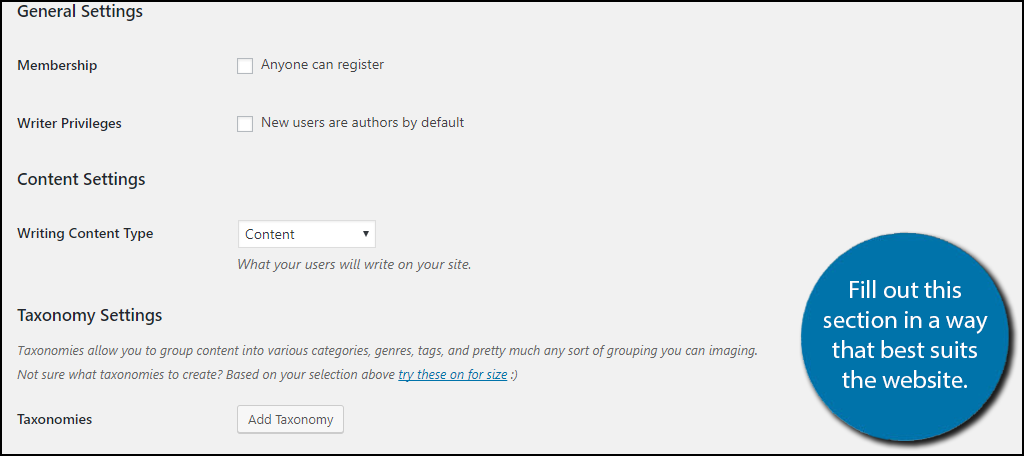
The last section is probably the most important section. You must set up taxonomies for your new Fanfic section, and if your not sure what taxonomies are, it’s essentially adding categories and tags. These will help you organize your content. You can use the series the fanfiction is based on, length, genre, author, chapter, maturity level, and whatever else you think would help make a clear distinction when searching for fanfiction. Fill out this section in a way that best suits your website.
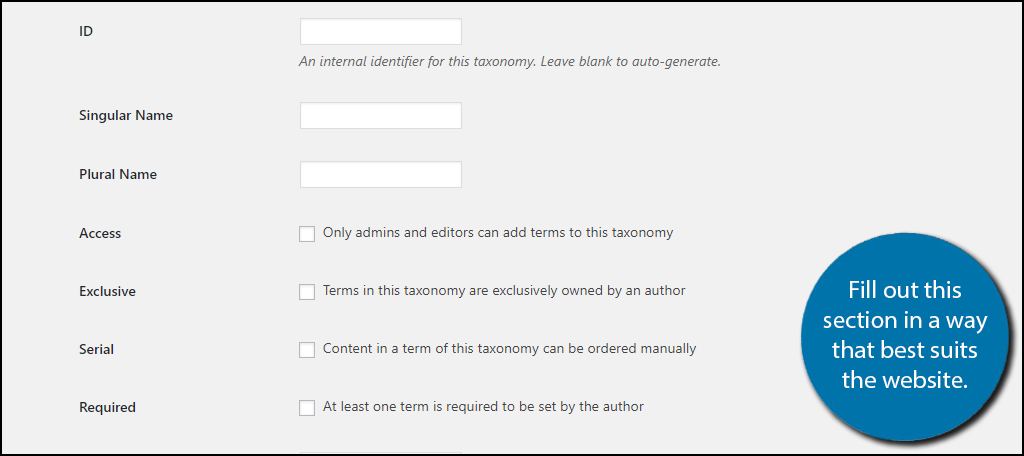
Once you have added all your taxonomies and picked the settings you like click on the “Save Changes” button.
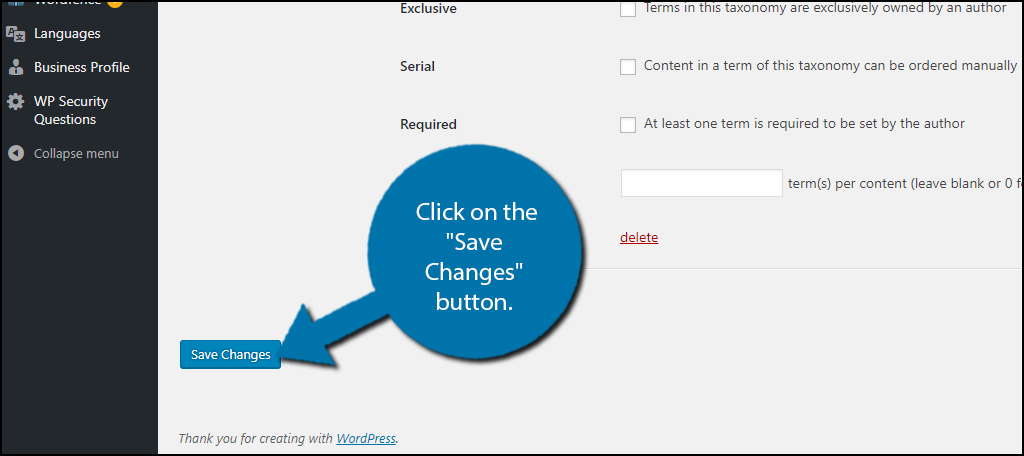
The plugin is all ready to go now. You now need to write or insert some of your older fanfictions into your new system. On the left-hand admin panel click on Fanfic and select the Add New option. If for some reason you did not pick Fanfic as the writing type, you will find whatever you did pick in its place.
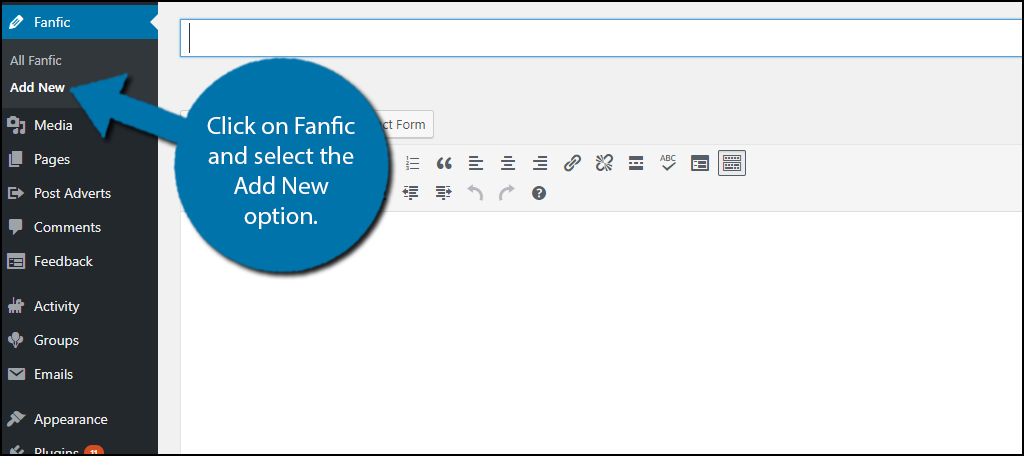
You can write your fanfiction in the same manner as any other post is created in WordPress. Simply select your taxonomies that fit and remember you can make more if you have forgotten some. Click on the “Publish” button.
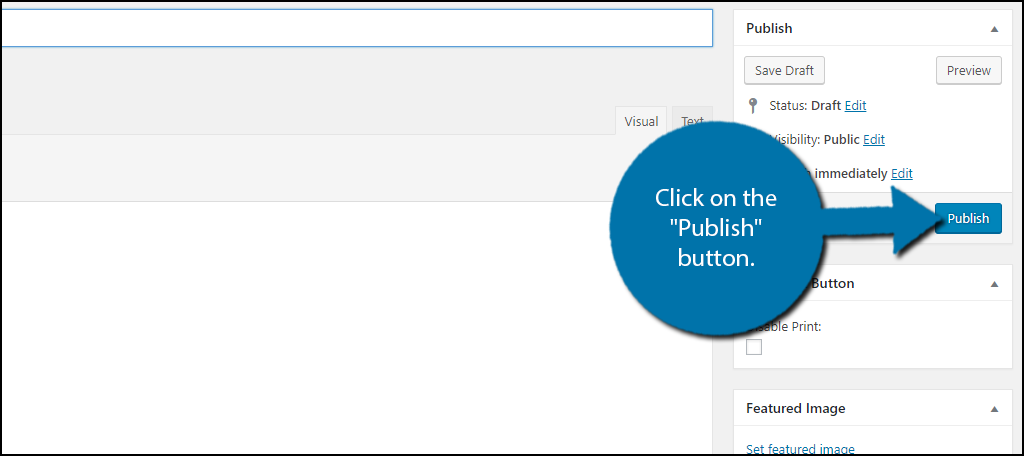
If you immediately look at your published fanfiction and cannot find it, don’t worry, it is not visible yet. Unfortunately, most themes are not designed with fanfiction in mind. On the left-hand admin panel click on Appearance and select the Menus option.
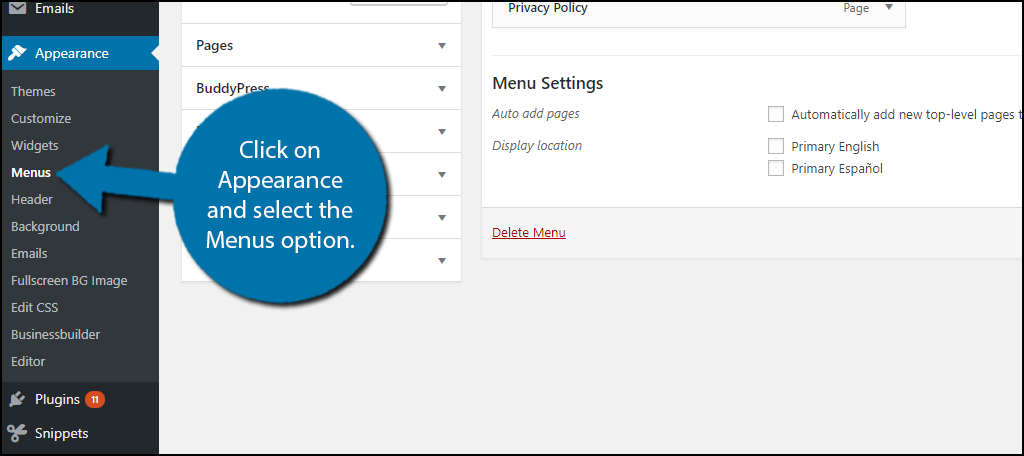
Click on the Custom Links drop-down box. Create a custom URL for your fanfiction such as:
[ht_message mstyle=”info” title=”” show_icon=”” id=”” class=”” style=”” ]https://www.ggexample.com/Fanfiction/[/ht_message]
Name the Link Text Fanfiction or something you can easily identify as it. Click on the “Add to Menu” button.
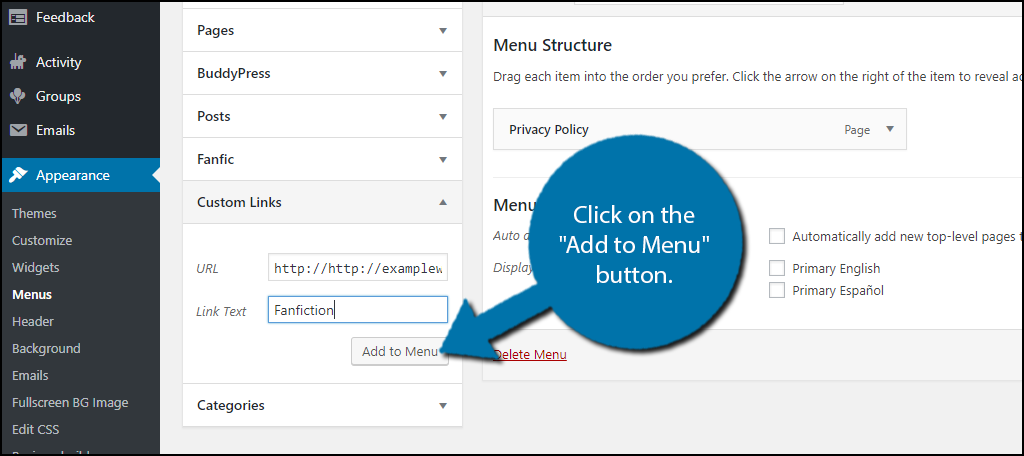
You will now see Fanfiction added to your menu items or whatever you just named it. Drag it to the appropriate position you want in your menu. Once you are happy with the position click on the “Save Menu” option.
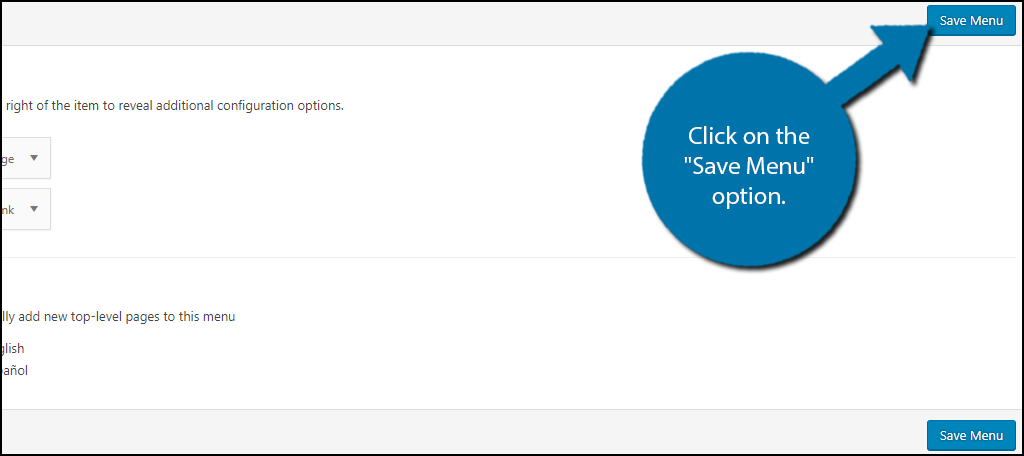
Congratulations, you will now be able to view your fanfiction archives on your WordPress website. Simply visit your website and select the Fanfiction option in your menus. It will pull you to the archives page and give you a great navigation system. Of course, you must now actually build a community to utilize the website you have created.
Building Up Your Fanfiction Community
There is no set guide to creating a flourishing community. There are, of course, some very helpful and usually good guidelines to follow. You need good content on your website, but this is probably pretty obvious already. Good content will get regular readers, and more readers will make more fanfiction writers use your website. An equally obvious, but much harder thing to do is getting the word about your website out. Let’s face it, you are not the first person to write fanfiction and your website is not the first fanfiction website.
There are many techniques to expand your website’s reach, but the best is advertising your website on social media. There are many great tools to help your marketing campaign, but you most likely know some popular fanfiction authors already. Try sharing your website with them or on another popular fanfiction gathering to get quicker results. Remember, as long as you are putting great content on popular series, you will gain attention, but it may not be the fastest road to popularity.
What types of fanfiction do you want to be streamlined on your website? Do you allow everyone to create fanfiction, or do you prefer to manually approve authors?

This plugin hasn’t been tested with the latest 3 major releases of WordPress. It may no longer be maintained or supported and may have compatibility issues when used with more recent versions of WordPress.