Ever wonder how your WordPress website runs scheduled tasks on time? It’s all thanks to Cron jobs. Cron refers to the commands that run at scheduled times or regular intervals. WordPress can configure Cron tasks through the use of plugins. WordPress Cron jobs are simply tasks that you have told your website to perform at a scheduled time.
So you may be wondering what kind of tasks are made to be Cron jobs and the answer is simple: repetitive jobs. For example, have you ever been on your bank’s website and noticed you are automatically logged out for being idle? Obviously, there isn’t someone who is monitoring every user on the website. This is a scheduled task that will log off all idle users after a certain amount of time, which is what a Cron job does.
How Cron Jobs can Help Your WordPress Website
WordPress Cron jobs are crucial to any successful website because they keep your site running on time. Imagine that you’re having a black Friday sale, but your site didn’t actually update when the sale begins. Any potential customers will leave your site for another to catch the deals. There are plenty of reasons why time is important and WordPress Cron jobs can help you with that.
Cron jobs also save creators tremendous amounts of time. Any bloggers who read their comments sections will understand this can be extremely tedious. The worst part is that a reasonably large percentage of comments may actually be spam bots that you are not blocking. You can run plugins to fix this and they can really save you a lot of time rather than doing it manually. The driving force behind these plugins that do repetitive tasks is Cron jobs.
Most plugins can only work properly thanks to Cron jobs, but this does not mean they are all good. If you are not careful when assigning plugins, they could be very resource intensive. This can drastically slow down your website and be a burden on your visitors. It is extremely important to properly manage your Cron jobs to keep your website running at its best.
Today I am going to demonstrate how to use the WP Crontrol plugin to view and manage your active Cron jobs. This will help any WordPress websites developers improve their websites scheduling and performance.
How to Install and Use the WP Crontrol Plugin
Let’s start off by going to the plugins areas of WordPress and click on the “Add New” button.
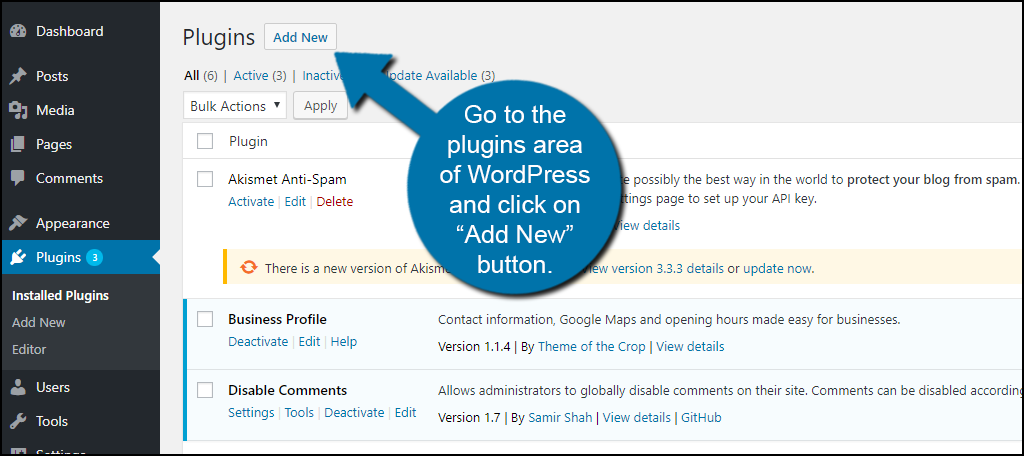
Search for “WP Crontrol” in the available search box. This will pull up other similar plugins.
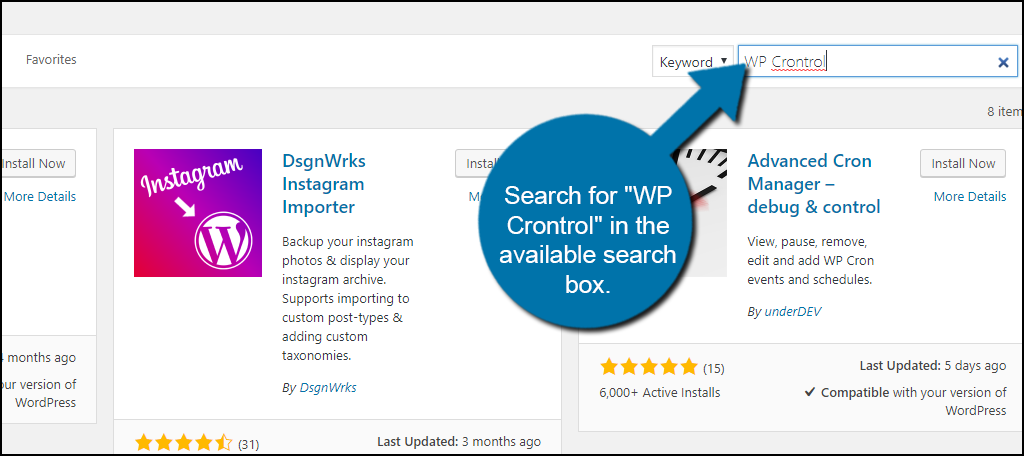
Scroll down until you find WP Crontrol and click on the “Install Now” button and activate the plugin for use.
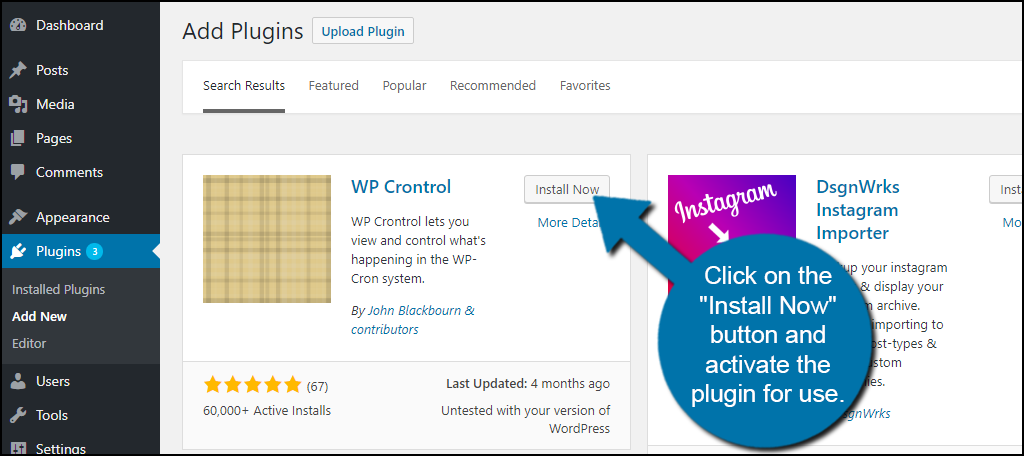
You can now find this plugin by going to Tools and selecting the “Cron Events” option. This will give you access to see what Cron jobs are currently operating.
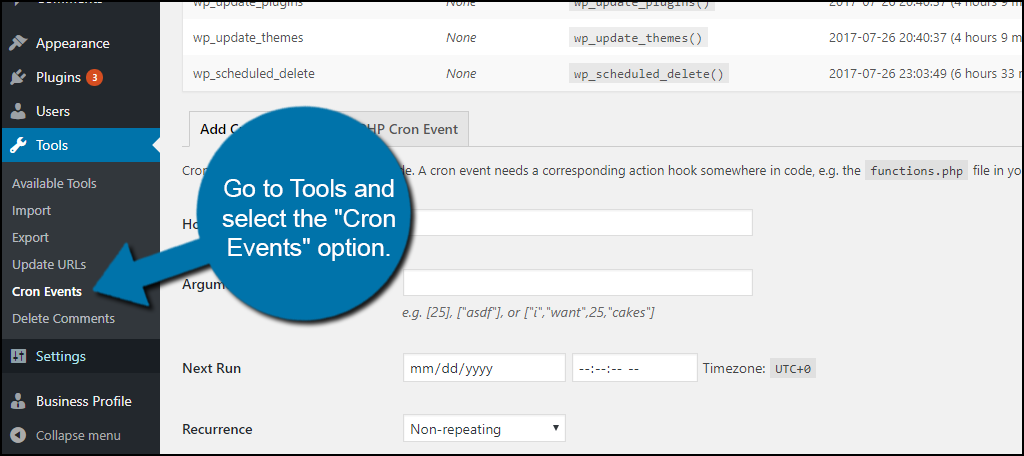
You will now be on the main events page. You can view and manage all of your Cron jobs here. You will see when each Cron is scheduled to run and its frequency. You may also find out which jobs are using the most resources.
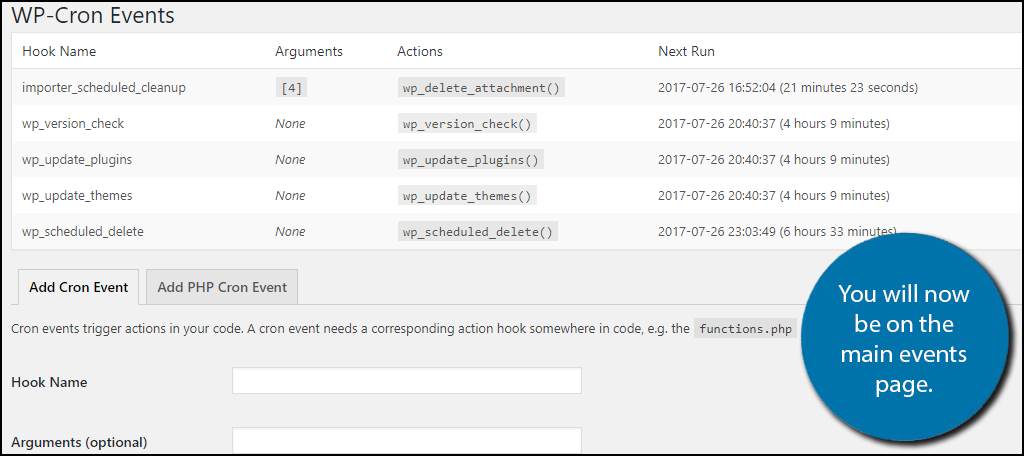
On the right column, you will see the options for Edit, Run Now, and Delete. Click on the “Edit” option to make changes to that job’s settings. You can delete Crone events by clicking on Delete.
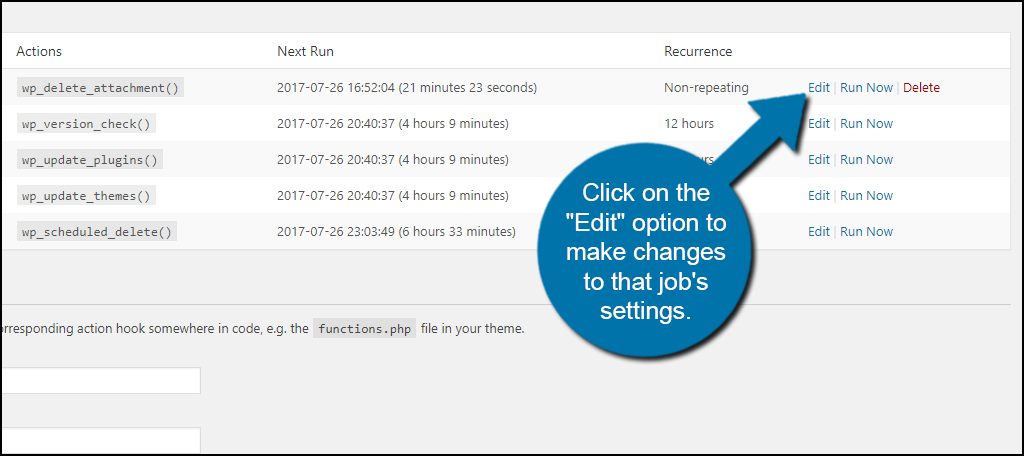
You will now be under the “Modify Cron Event” tab. From here you can make multiple changes, which include its Hook Name, Arguments, Next Run, and Recurrence. The last two options will be the most important to edit.
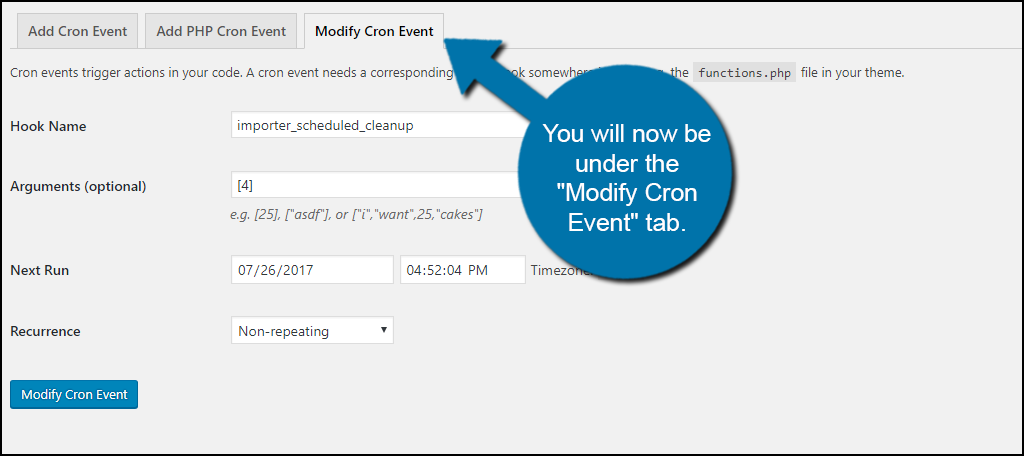
If you click on the Recurrence box you will have a few options to choose from. If the plugin is extremely resource intensive, it might be best to have it run only once if possible. Select the best option for your website.
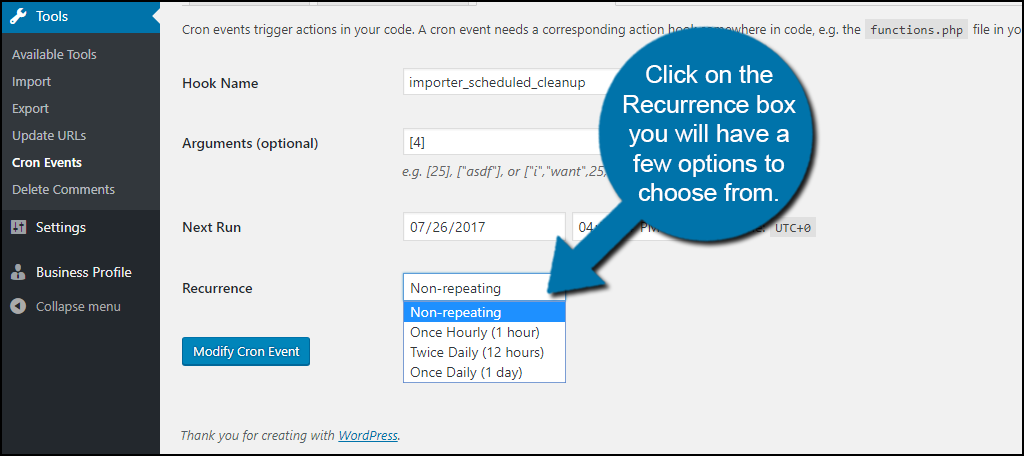
Once you have made your changes click on the “Modify Cron Event” button. This will update the settings of the Cron job.
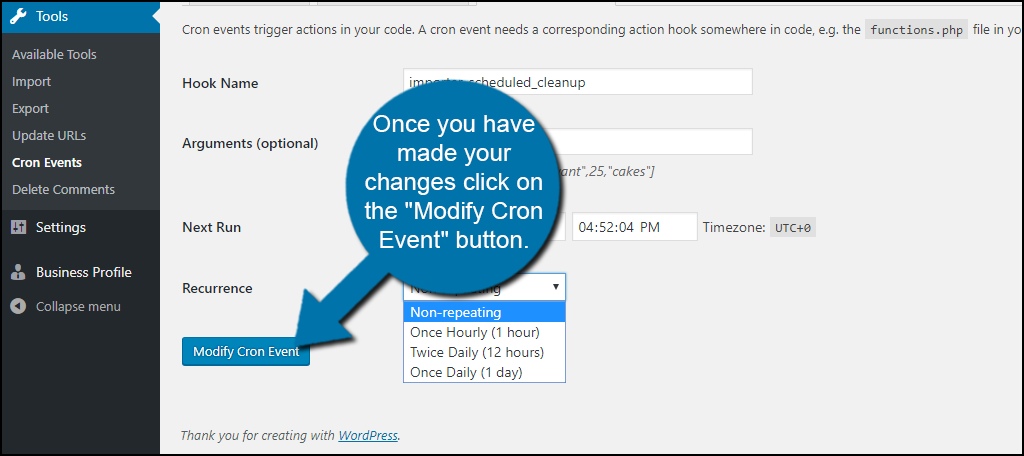
Congratulations, you have successfully modified the settings of a WordPress Cron job. You can use these steps to modify as many Cron jobs and as often as you wish.
Adding Your Own Cron Events to WordPress
When we first entered the Cron Events settings page you may have noticed that you are by default on the “Add Cron Event” tab.
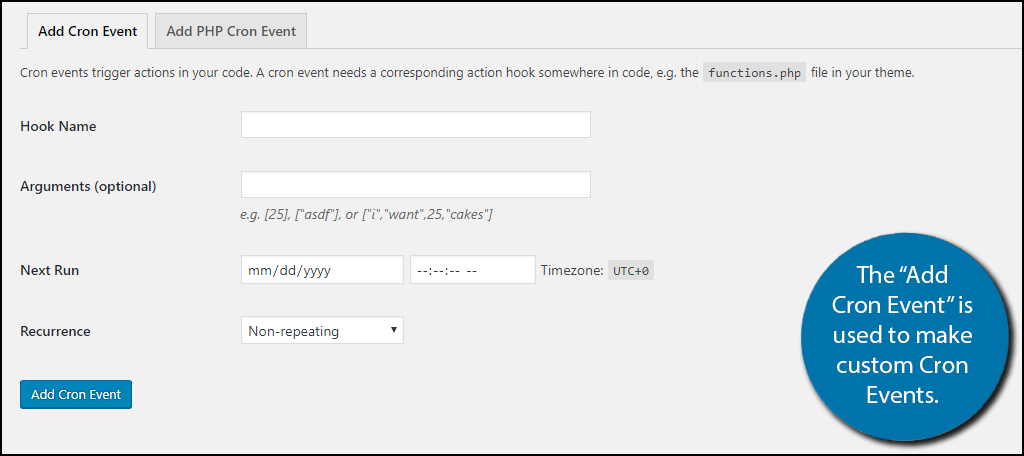
You can add your own Cron jobs here, but know that they do require intermediate programming skills. This may be useful if you can program part of a larger and more resource-intensive plugin. It might also allow you to run some tests on your site as well. This is a great feature to take advantage of if you have the coding experience to perform it.
An Alternative Plugin For Cron Events
Like all WordPress plugins, there are always alternatives to the plugins you choose to use. Here is another plugin I can recommend when trying to manage your Cron events.
Advanced Cron Manager – debug & control
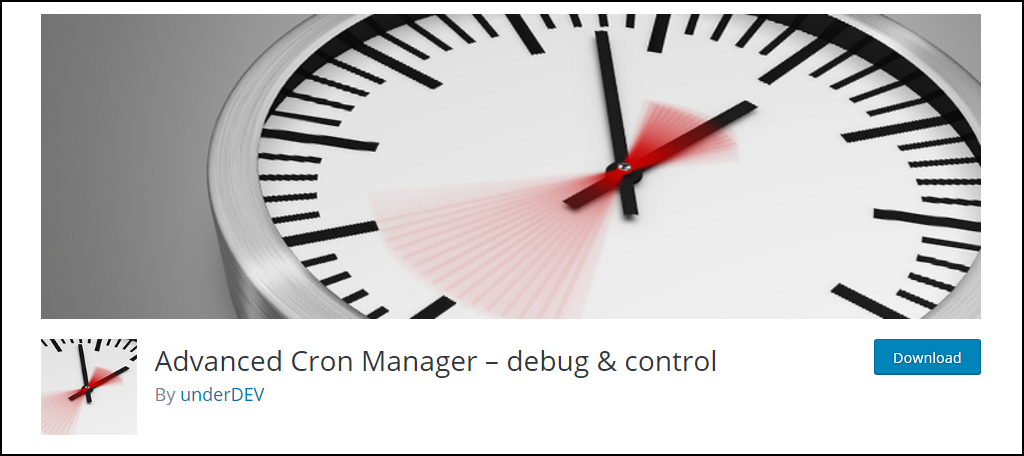
Advanced Cron Manager – debug & control is another Cron events managerial plugin to use. Its main features include viewing all registered events, search events, manually execute any event, add new events, pause events, delete events, and much more, especially if you upgrade to the Pro edition. This plugin should be able to perform all of the required actions expected on your WordPress website.
Keep your WordPress Website on Time and Up to Date
It is very important that your website performs its needed tasks on time. The Cron Events page gives you control over what is happening on your site and when something is happening. You can perform a wide array of tasks like manually run WordPress Cron events, delete Cron events, edit Cron events, and even create your own Cron events.
This will give you all of the tools to manage your websites options. It is also important to be able to stop WordPress Crons at any moment in case a plugin is drastically slowing down your website. Freely managing your WordPress Cron jobs is the key to keeping your website running at its best.
Have you found any resource-intensive plugins when you entered the Cron Events section? Do you feel like your site is running better and is more organized than before?
