The WordPress dashboard is an extremely customizable area that can display all kinds of information. As such, you may not want everyone to see what is on it. Thus, you may want to remove access to the WordPress dashboard.
This will prevent unwanted eyes from seeing site stats that do not concern them. Or perhaps you have your staff’s work schedule on display. Again, this isn’t something everyone needs to see.
By default, only certain user roles like authors and editors can see the dashboard besides the admin. With the right plugin, we can restrict access to the dashboard in WordPress, and there are several options in WordPress.
Today, I will demonstrate how to do this with the Remove Dashboard Access plugin.
Why Remove Dashboard Access In WordPress?
The WordPress dashboard can be a powerful asset for any website. You can customize it to display all kinds of information and statistics. You can even create custom messages to remind yourself to carry out certain tasks.
While this information is extremely useful for a site owner, you probably don’t want all of your staff to see this information.
Especially if the information is problematic for others to see. For example, let’s say your employees can see how much money the blogs they write are raking in. It could give them a reason to ask for higher pay.
This really leaves you with two options. The first is to remove all of this information from the dashboard. This prevents anyone from seeing it since it no longer exists. The second is to restrict access to the dashboard.
Let’s learn how to do the latter.
How to Remove Dashboard Access in WordPress
The Remove Dashboard Access plugin is the perfect plugin for limiting access to the WordPress dashboard. The plugin allows you to decide what user roles can view the dashboard. Thus, you can limit it to the users that need to see it.
You can also set up a redirection to a different URL when users try to access the dashboard. The plugin also gives you the ability to limit users from accessing their user profiles. We won’t be covering this, but it is an optional feature available if you need it.
Step 1: Install Remove Dashboard Access
To start, click on Plugins and select the Add New option on the left-hand admin panel.
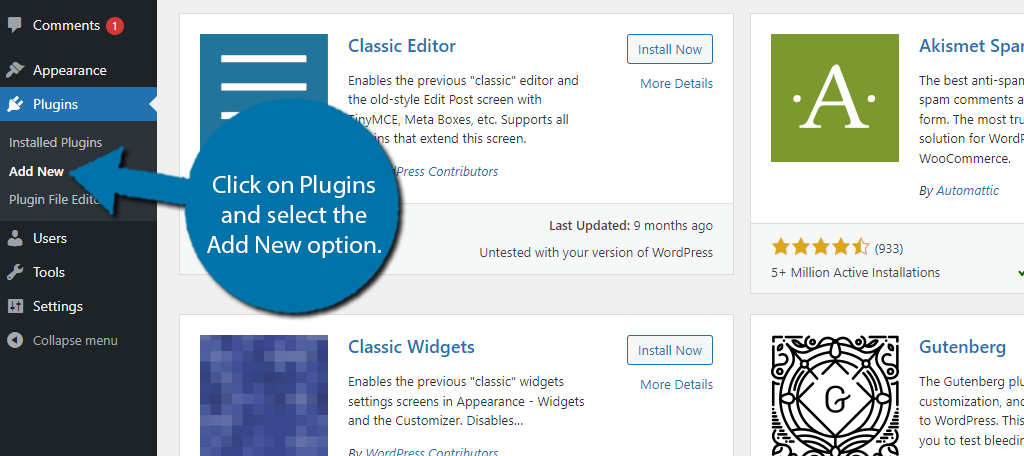
Search for Remove Dashboard Access in the available search box. This will pull up additional plugins that you may find helpful.
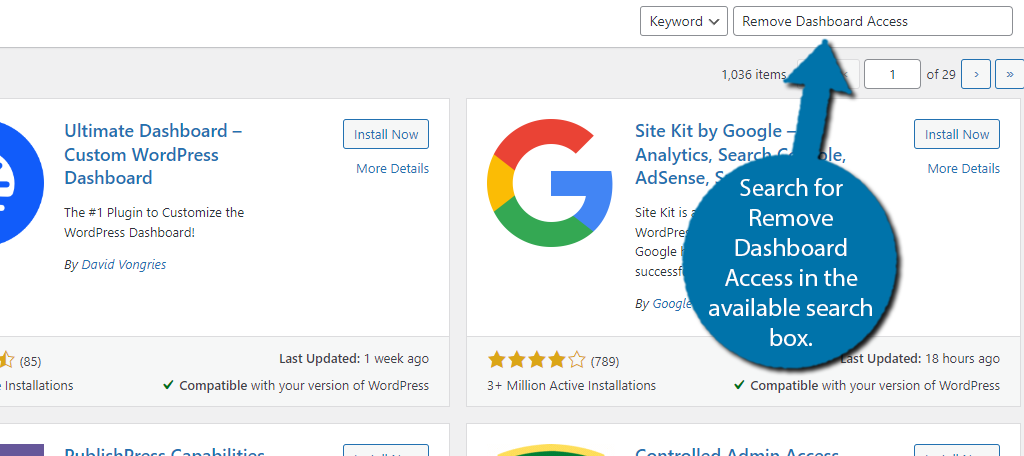
Find the Remove Dashboard Access plugin, click on the “Install Now” button and activate the plugin for use.
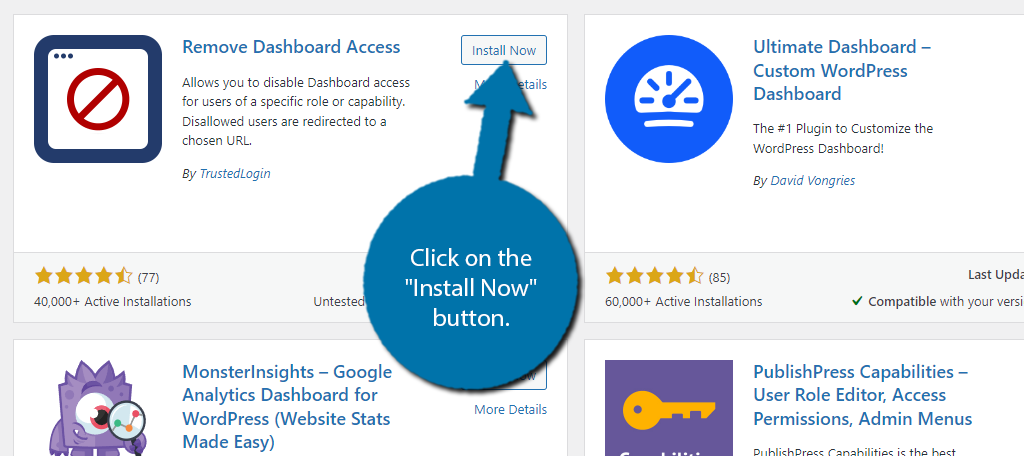
Step 2: Block Access to the Dashboard
The plugin is rather simple to use and only consists of a few options that you can configure. To find them, click on Settings and select the Dashboard Access option. This will pull up the main settings page.
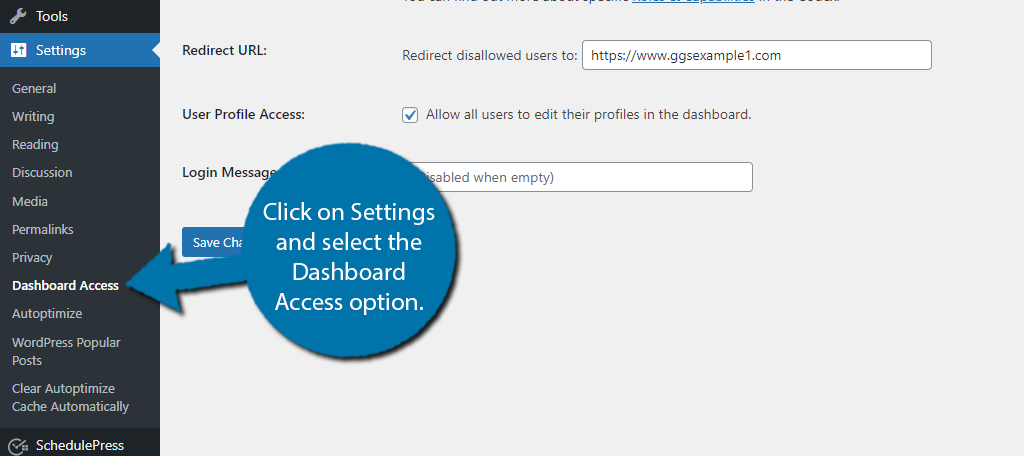
Here, you will find all of the settings related to the plugin. And as you can see, it is not a lot. The first option allows you to select which user roles have access to the dashboard in WordPress.
By default, it is set to Administrators only, but you can change it how you see fit. The other options allow you to add Author and Editor user roles. Simply choose the best option for your site.
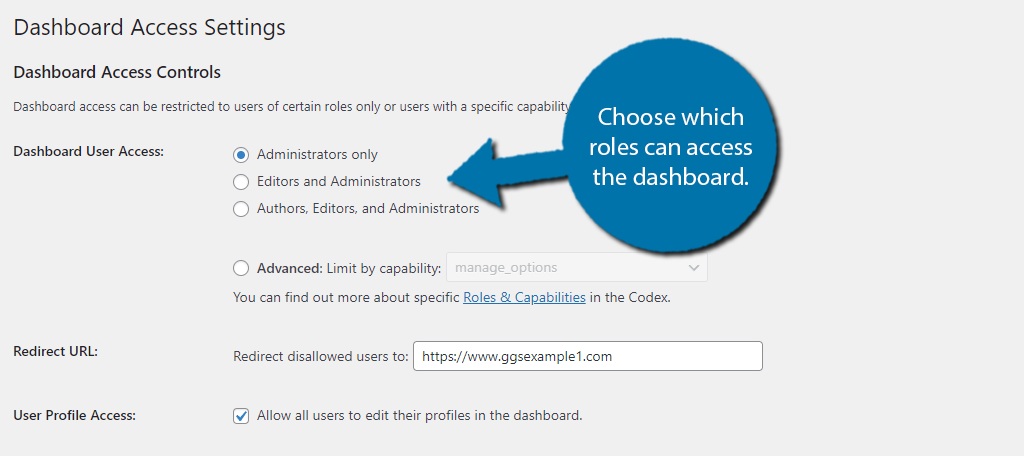
There is a more advanced option underneath this that allows you to restrict access to the WordPress dashboard by limiting the capabilities of the existing user roles. This is advanced for a reason, thus I won’t cover it as beginners should steer clear.
Next, is a Redirect URL option. Here, you can enter a URL that will take users to a page when they try to access the dashboard. By default, it is set to your homepage, but you can customize it to be anything you want.
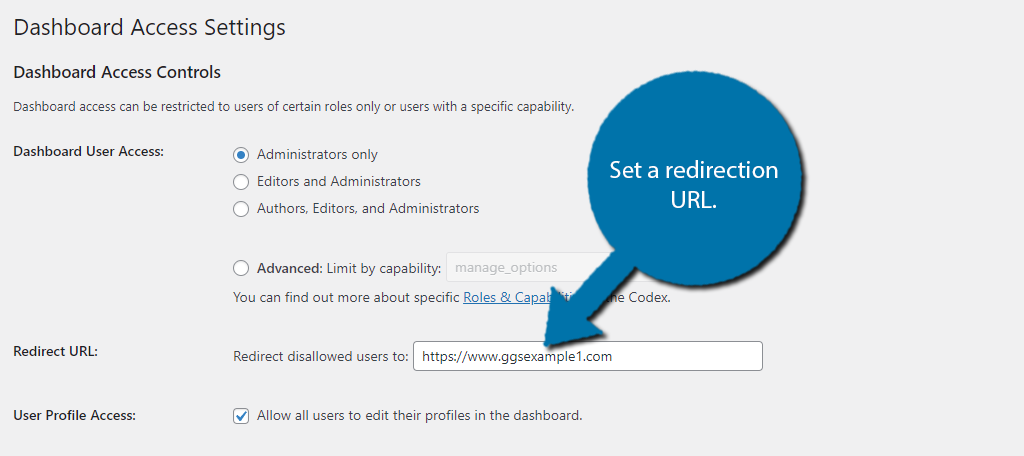
You will also see the User Profile Access option. This just consists of a checkbox that is on by default. If you uncheck the box, users will no longer be able to edit their profiles. And finally, there is a login message. Feel free to leave it blank or create a custom message.
Click on the “Save Changes” button when you are done making changes.
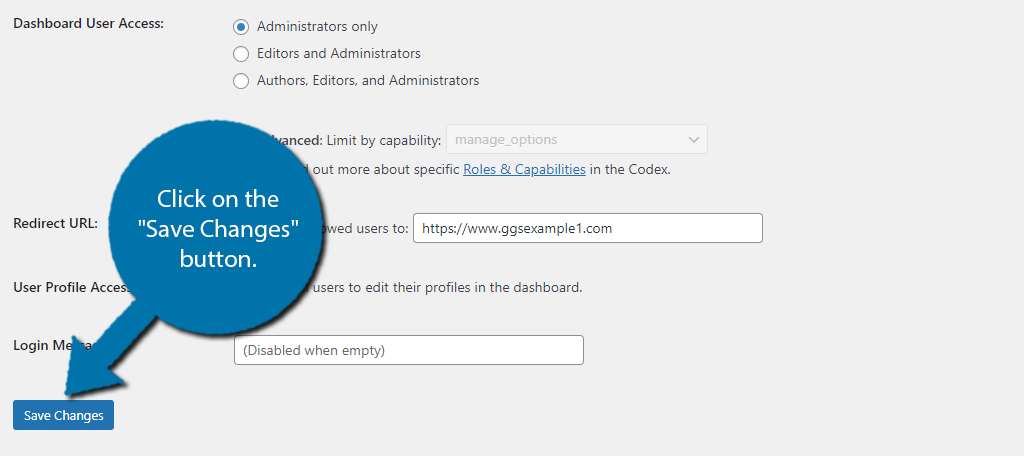
And that’s really all there is to the Remove Dashboard Access plugin. You can change these settings at any time by coming back to this area.
Take Your Dashboard to the Next Level
By default, the WordPress dashboard doesn’t really contain anything important. As such, unless you take the time to edit it, restricting access to it is kind of pointless. Thus, be sure to actually make it something worth restricting.
There are several ways to add content to the dashboard like with plugins, or by coding it yourself. That said, many plugins you will install on your site often come with dashboard widgets that you can hide or enable.
For example, your security plugin, which you should have, will contain a security-at-a-glance widget (in most cases).
This is true for most plugins, and in some cases, the dashboard widgets a plugin adds can be the biggest selling point. In fact, there are plugins dedicated to just the dashboard. A great example would be the Ultimate Dashboard plugin.
This plugin allows you to fully customize the dashboard and comes with a smorgasbord of widgets to use. You can even use it to add custom CSS to add some style to your dashboard.
Again, no one can see your dashboard, but you, but that doesn’t mean it can’t look good.
WordPress Dashboard FAQs
This is done like most things in WordPress, with a plugin. Many plugins you install will add a custom dashboard widget that you can toggle on or off in their respective settings. Thus, you probably already have a few options installed already.
If all users have unlimited access to the dashboard to view it, it can be problematic if the wrong people see important information related to the site. It doesn’t create any security vulnerability or anything else along those lines.
No, but the dashboard itself can load very slowly if you have a lot of tools on it. While this won’t affect your site negatively, it will impact those who view the dashboard, which should only be a select few.
Absolutely. Simply click and drag the widget into the desired location. Widgets can be rearranged at any time. Alternatively, you can use the small arrows at the top of the widget to rearrange them.
Your WordPress Dashboard Is A Tool, Use It
The WordPress dashboard is often taken for granted and ignored by many beginners. However, it can be a powerful asset to any site and help you organize your workflow and view important information faster.
While having dedicated plugins or applications help you manage site stats, scheduling, view errors, and more, having them all appear in one location is very convenient. This can also help you identify what needs to be done first.
I hope you found this tutorial helpful in learning how to remove access to your dashboard in WordPress.
Why did you decide to limit access to your dashboard? Do you think this should be a built-in feature in WordPress?

