Being able to automatically update Joomla saves a lot of time and effort. Luckily, this process can be done quite easily from apps like Softaculous, which so happens we have available for web hosting at GreenGeeks.com. Within moments, you can easily update to the newest version of Joomla and continue working on creating an amazing website.
In this Joomla auto update tutorial, I’m going to show you how to quickly upgrade your version through Softaculous. It’s perhaps one of the easiest ways to help keep your site secure and functioning properly.
Before you plan on upgrading, whether it’s the Joomla core or just the plugins and themes in the system, always perform a backup. It’s better than losing data should something happen during file transfers.
Auto Updating Joomla from Softaculous
From cPanel, click the Softaculous Apps Installer link.
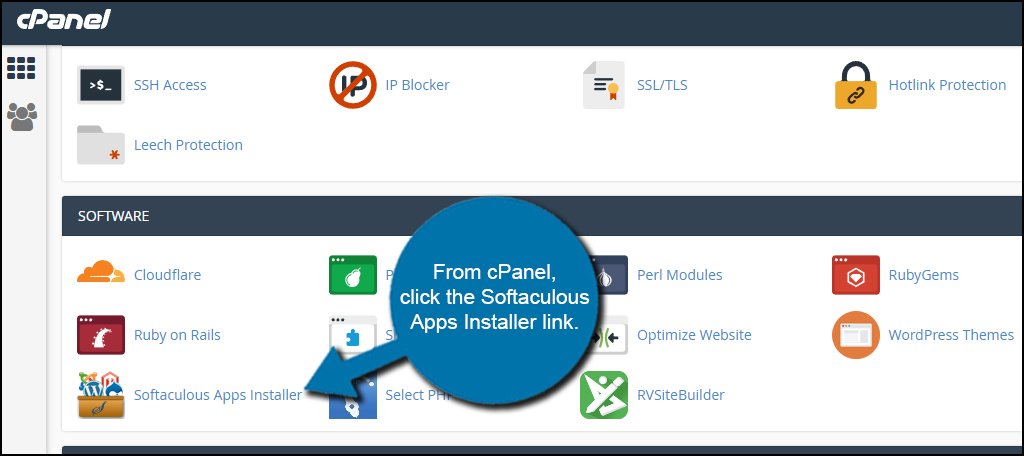
If there is a new version available, Softaculous will display the number of apps that are out of date. Click the button for “Outdated Installations.”
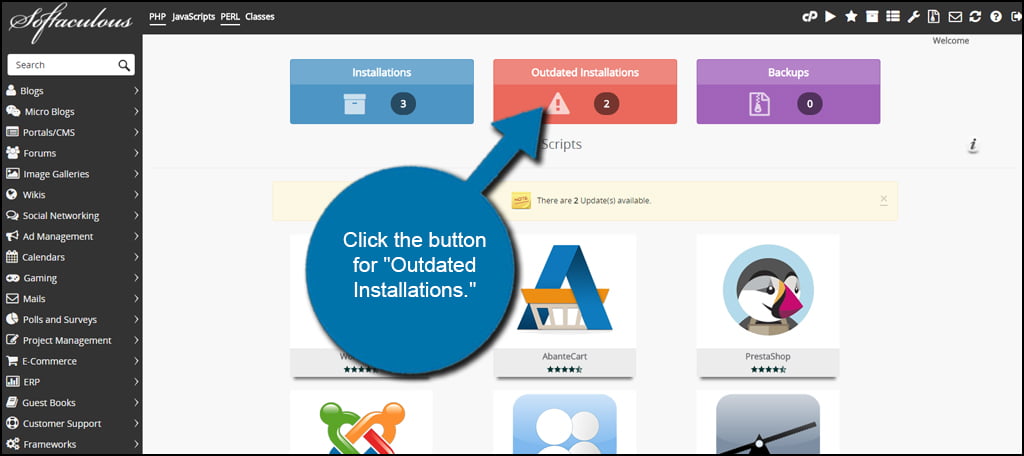
Find the installation for Joomla and click the update button. It looks like two circling blue arrows.
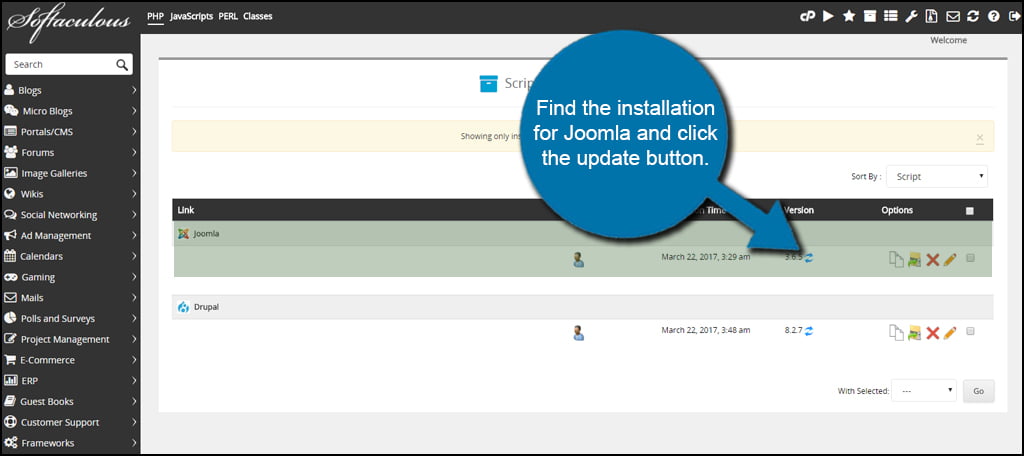
Verify the URL and path are correct then click “Upgrade.” It may be worthwhile to click the checkbox under the path to create a backup before upgrading. Although it’s rare that a problem should arise during an update, it’s still a possibility.
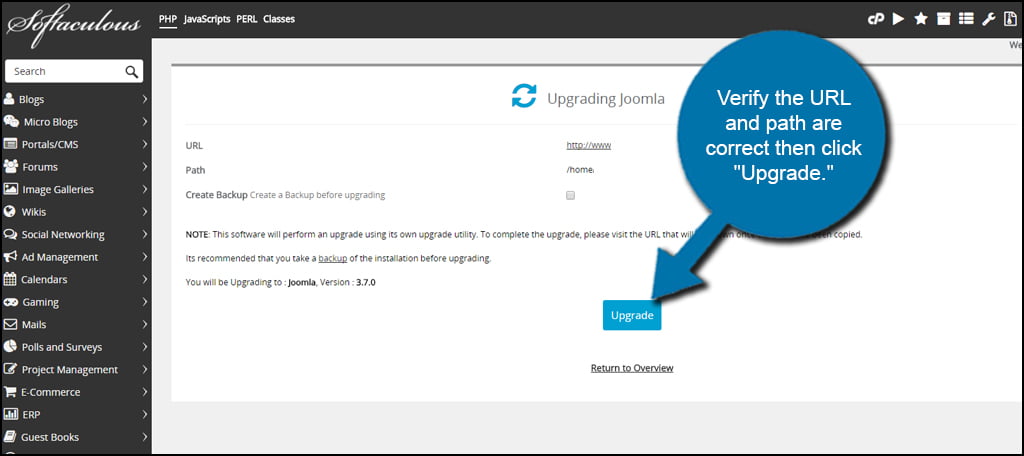
Once the files have been updated, click the provided link to continue. This usually only shows up if there are database updates that need completed. Otherwise, your upgrade may be done.
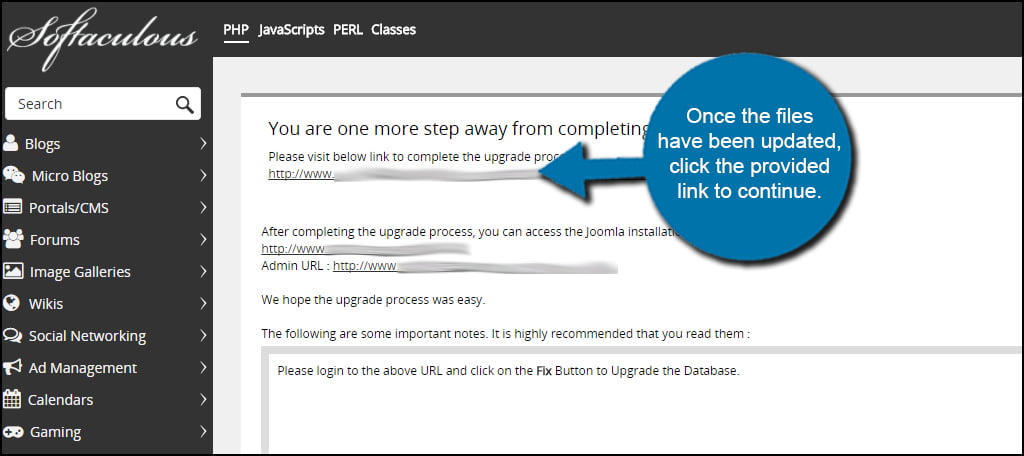
Because version 3.7 of Joomla has database upgrades, the link above takes you to Joomla’s admin panel. As you can see, the system is out of date. Click the “Fix” button in the top left hand corner to update the database.
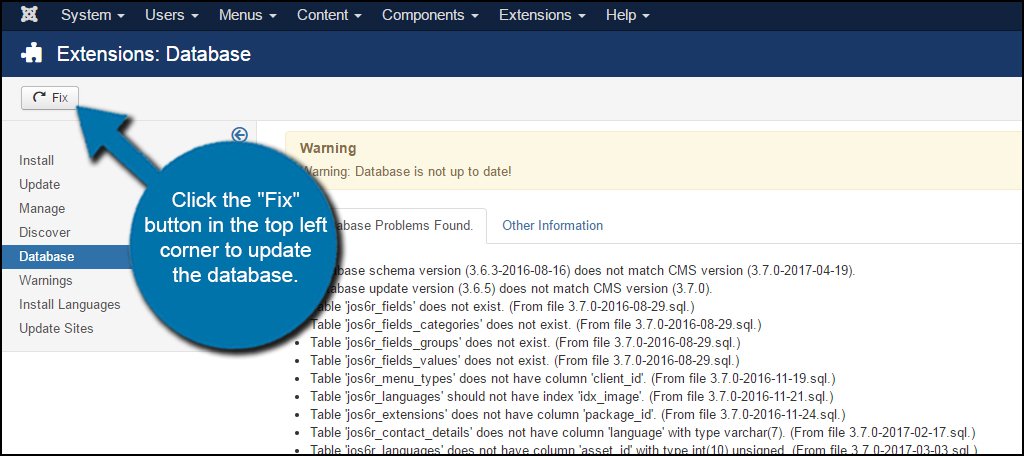
You will get a notice stating the table structure is up to date. Now, you have the most current version of Joomla.
Auto Updating Joomla from Joomla
Alternatively, you can also upgrade your version of Joomla automatically from within the admin panel. When you first log in, Joomla will tell you there is an update available.
Click the available “Update Now” button within the alert message.
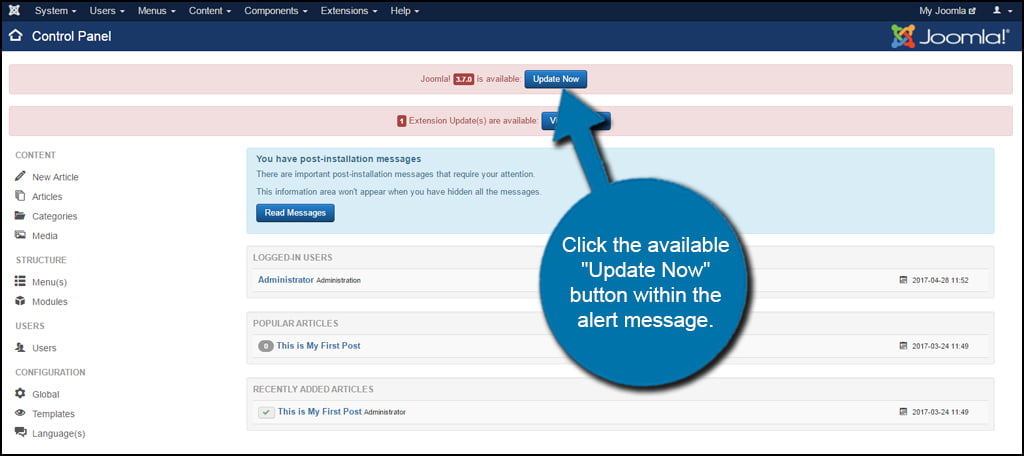
Joomla will then provide the actual link of the update file as well as any other pertinent information for the upgrade. Keep the selection for Write Files Directly and click “Install the Update.”
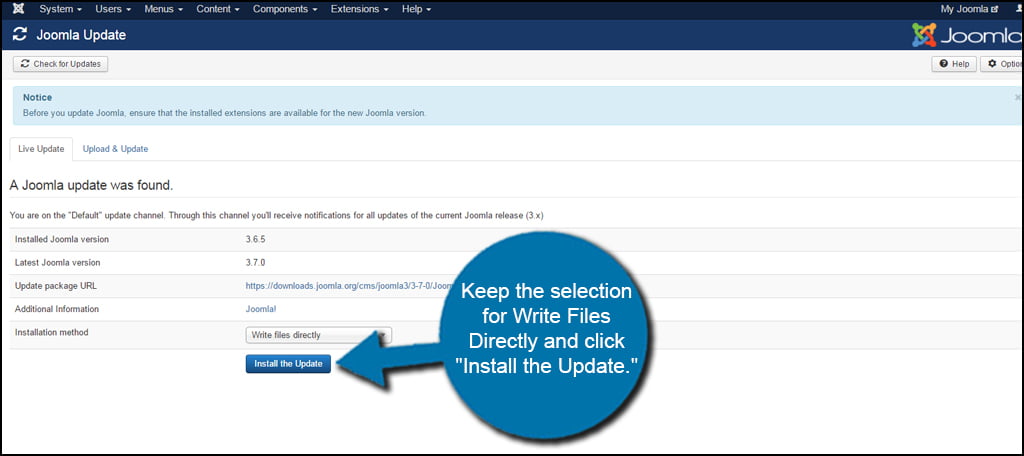
If there is a database improvement, you may need to fix it as demonstrated in the previous section.
The auto update for Joomla is much easier and faster to use than trying to install the system manually. Depending on the size of the site, it may take less than a few minutes to upgrade to the newest version of the system. Always make sure your applications are current and keep the site protected and operational.
