Are you looking for a way to add WordPress social media icons to your sidebar? Social media websites like Facebook, Twitter, Instagram, YouTube, and many others play a tremendous role in sharing content.
Integrating your WordPress website with these social media giants is essential for growth. Adding social media icons to your sidebar is a great way to begin integration.
Giving visitors an easy way to follow your website on multiple social media websites is the best way to grow. More followers means more sharing and more sharing means more views.
Today, I will demonstrate how to add WordPress social media icons to your sidebar using the Simple Social Icons plugin.
Why Add Social Media Icons in WordPress?
Let’s face it, if following a social media account wasn’t easy, no one would do it. That’s why following social media accounts only requires one click. Following them is designed to be easy to have the best effect possible.
Adding follow buttons to your WordPress website just helps make it easier.
In the past, improving SEO was the best way to grow and while SEO is still extremely important, social media has taken a very important spot. Why is this the case though? Let’s take a look at a simple Twitter example.
Many websites use Twitter to tell their followers about new content. Let’s say you have a small account with 100 followers.
In a perfect world, you hope that all 100 followers retweet your new post, which isn’t going to happen, but let’s say it does. In that case, the 100 people who saw a tweet about your new content, will multiply by 2 or more.
The results get better and better as your followers grow.
Obviously, this is true about other social media websites as well and that rapid growth potential makes social media the best way to market your content on the Internet.
The good news is that it is pretty easy to add social media icons to your WordPress website.
Adding Social Media Icons to Your Sidebar
Today, I will demonstrate how to add WordPress social media icons to your sidebar using the Simple Social Icons plugin. This plugin is very popular with over 200,000 active installs.
It allows you to add social media icons as a widget to your WordPress sidebar. These include Facebook, Twitter, Instagram, YouTube, Google +, Pinterest, and more icons. It is extremely easy to set up any skill level.
Just remember that you need to have an account made in the platform you are using. The plugin will not help you create a social media account in any way.
Note: It is possible to link to other people’s social media accounts as all you need is a URL. Login info is not required.
Step 1: Install Simple Social Icons
Let’s start by clicking on Plugins and selecting the Add New option on the left-hand admin panel.
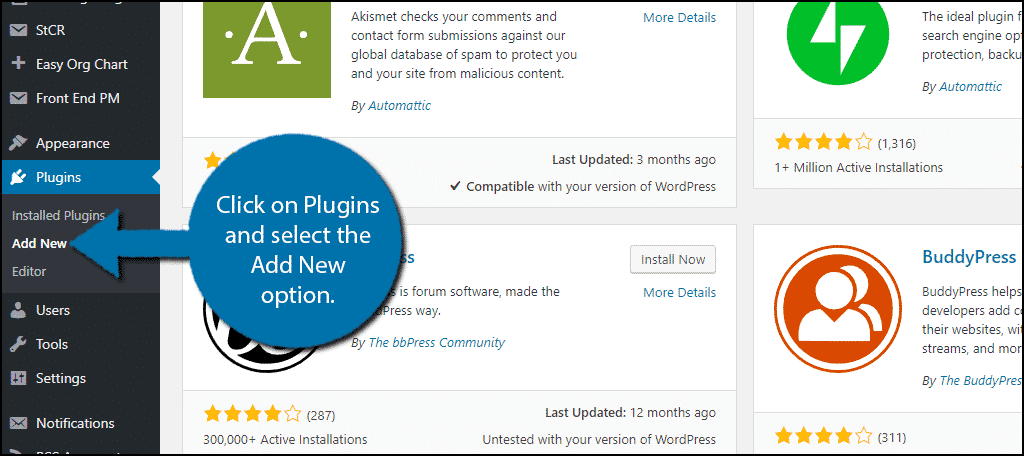
Search for Simple Social Icons in the available search box. This will pull up additional plugins that you may find helpful.
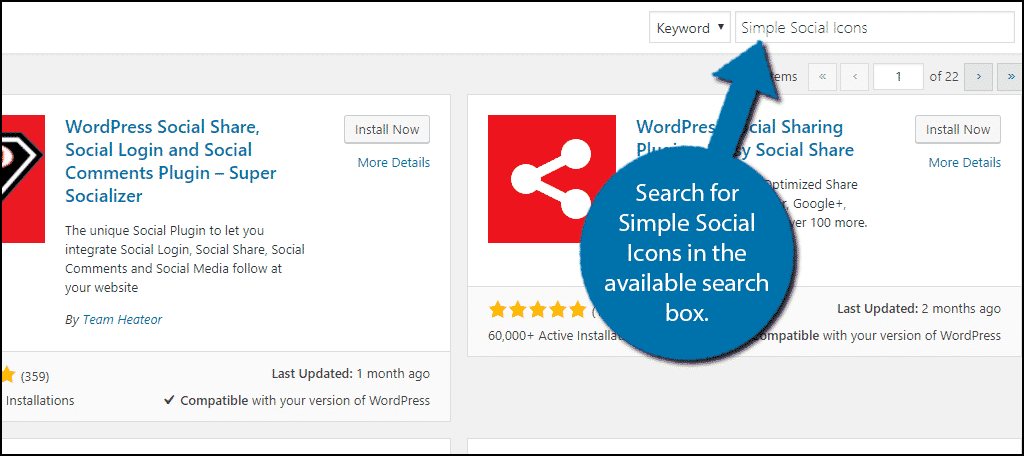
Scroll down until you find the Simple Social Icons plugin and click on the “Install Now” button and activate the plugin for use.
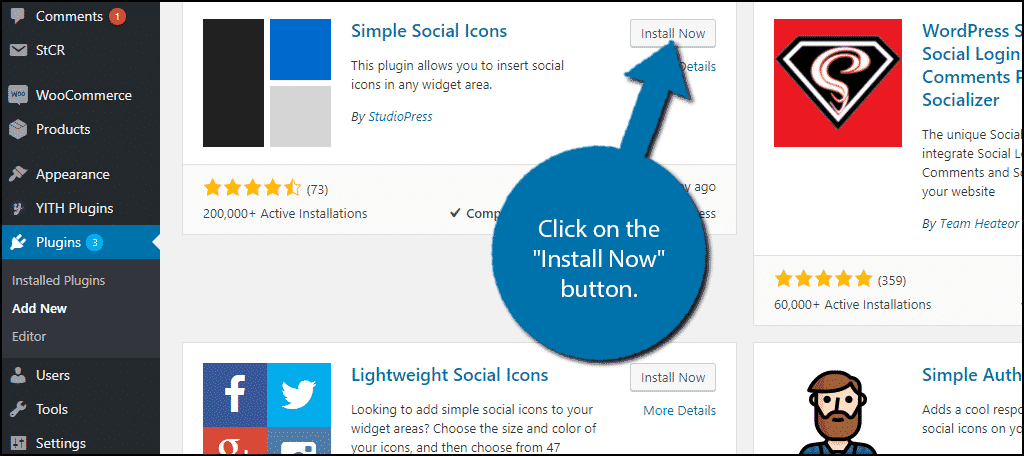
On the left-hand admin panel click on Appearance and select the Widgets option. This will pull up the widgets page.
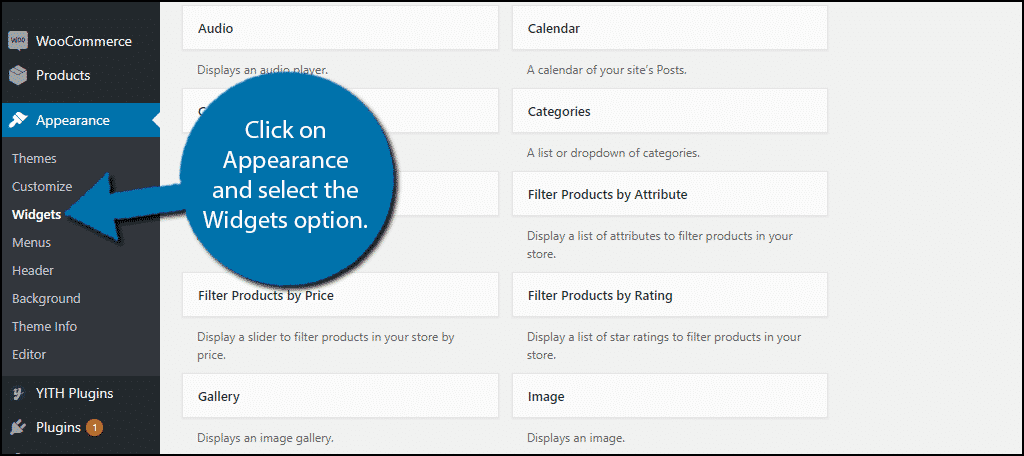
Step 2: Display Social Icons in WordPress
This plugin adds a new widget to WordPress called Simple Social Icons. This widget focuses completely on adding social media icons to a sidebar area. All it requires is a URL to the account you want to advertise.
The first thing you need to do is locate the Simple Social Icons widget and drag it into your sidebar area.
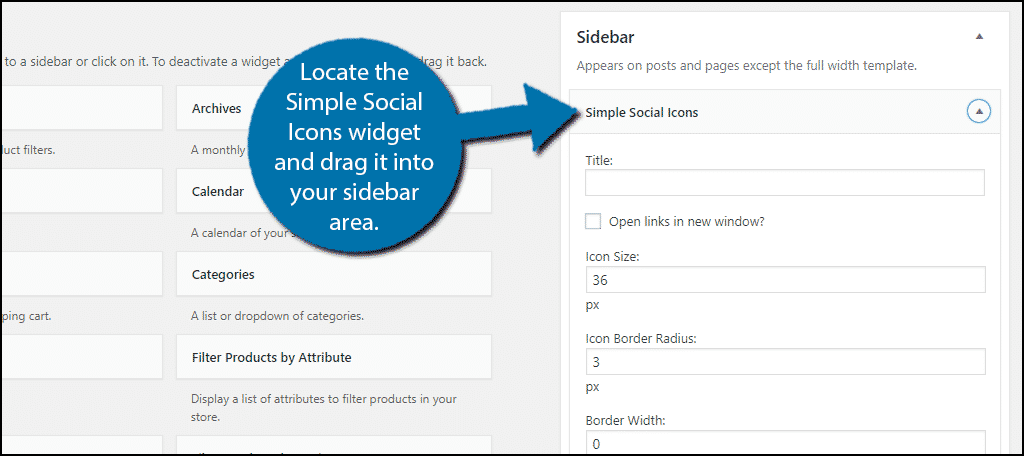
Enter a title for the widget. I recommend something along the lines of “Follow us on these social media platforms!”
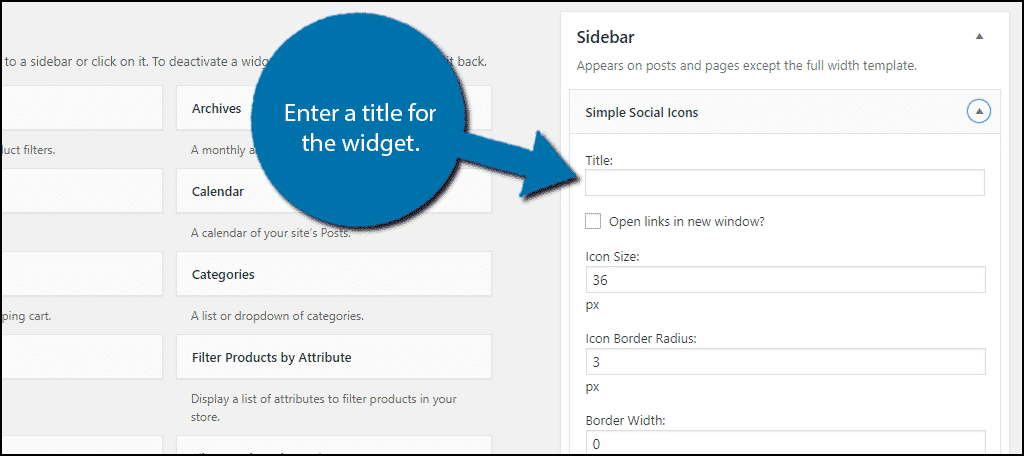
The next set of options is all about the design of the widget. You can choose how thick the borders are, the alignment, and what colors it should use. As always, I recommend using colors that are similar to the color scheme of your website.
Underneath these options, you will find spots to place URL links to social media accounts. When a URL is placed in a box, the plugin will display that social media icon.
They are listed in alphabetical order and the icons will appear in that order as well. Insert the URLs into the appropriate areas.
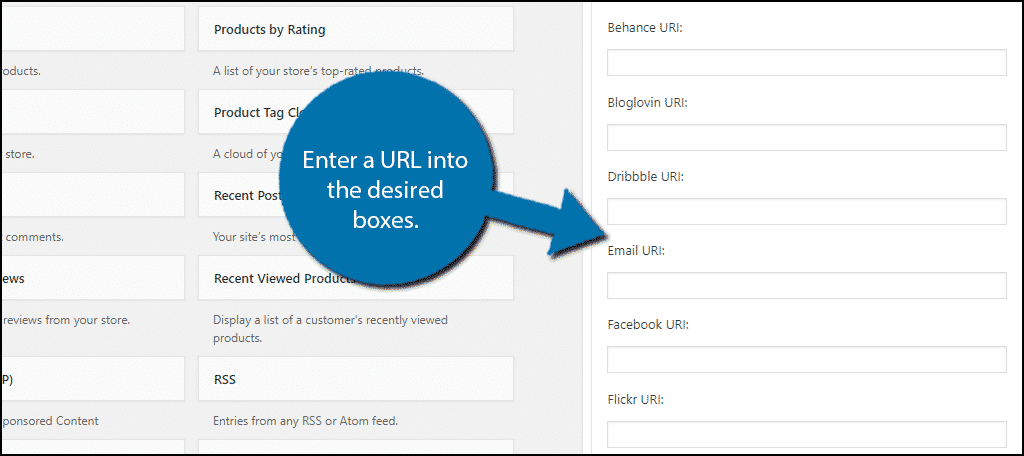
If you are interested in reordering the icons, visit this GitHub page. It contains the code necessary to edit the order.
Once you are done changing settings and entering URLs, click on the “Save” button. You can edit these settings at any time.
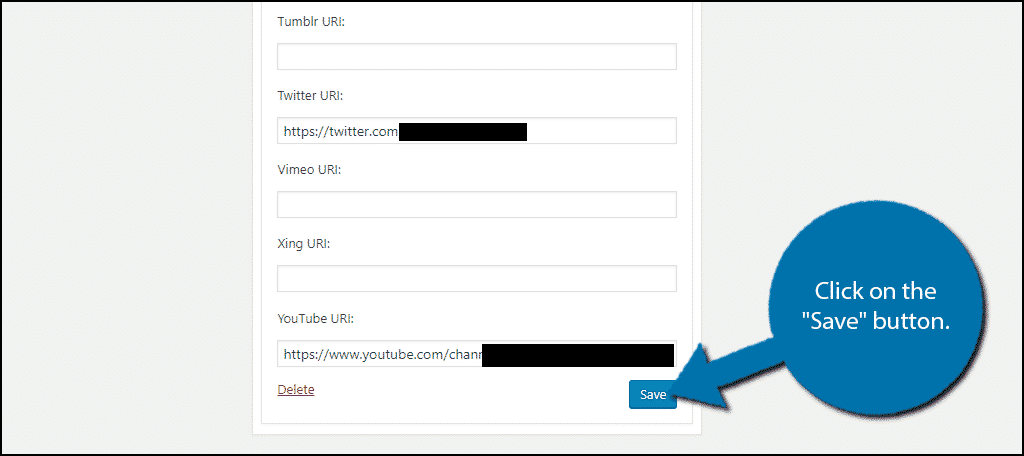
Step 3: View the Icons
At this point, you are done. All that’s left is to actually view the icons on your website.
Visit your website to view the changes on your website. You can display as many or as few social media icons as you want.
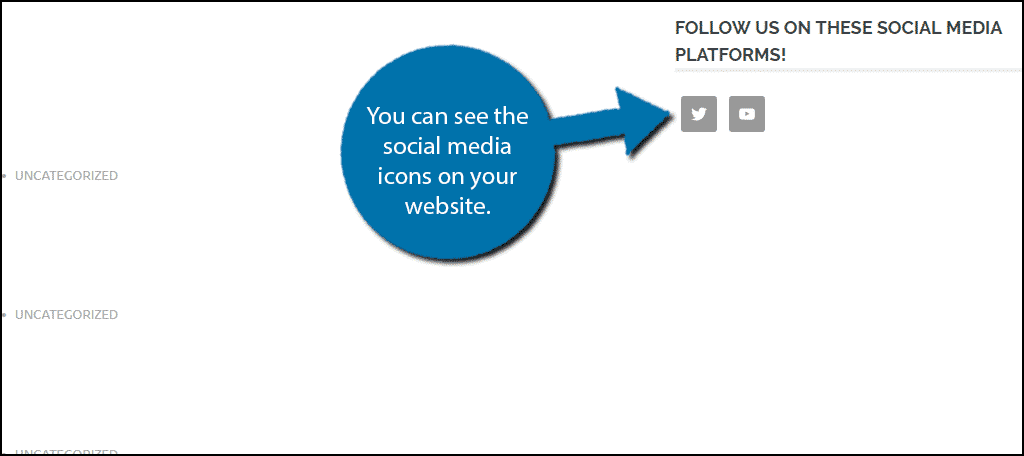
Congratulations, you have successfully added social media icons to your WordPress sidebar.
Remember that quality is more important than quantity. If you are not very active on a certain platform, you might be better off not showing that icon.
Is the Sidebar the Best Location?
Now, you may be wondering if the sidebar is the best location for your social media widget.
For many websites, it’s an ideal spot because it will be visible regardless of what content your visitors are looking at. However, that’s not the case for all websites.
For example, blogs often have share buttons at the bottom of a post. The idea is that the reader will read through the entire post and then the icons will be visible so they can share it with their friends.
It really depends on the structure and type of website you run. Some blogs also do not have the sidebar visible on blog posts.
As many readers find this to be distracting. Others do, so it really comes down to personal taste. Ecommerce sites may have social icons appear at the end of their purchase to advocate and make it easy to share a good deal with a friend.
In fact, they might have a referral system set up for users to further encourage sharing deals.
Social Media Marketing is Essential
Regardless of how you may feel about social media platforms, they are big and they will help your website grow. Social media marketing is extremely popular and every major company uses social media to share their content and products.
Adding social media icons and other features to your WordPress website is only the first step. You need to be active on these platforms to keep followers entertained.
In fact, you should go out of your way to create original content on your social media accounts.
Doing so can help make your social media account a gateway for your actual website. After all, not many people will follow an account that is just telling them when a new post is available.
Social media should be fun, so make sure your account is worth checking out on a lunch break.
How easy do you find the Simple Social Icon plugin to use? Do you use another social media widget for WordPress?
