Are you looking for a way to add visitor notifications for comment replies in WordPress? The comments section is where visitors leave feedback on your content and discuss what they liked and disliked about the content. This can sometimes lead to a back and forth between visitors in the comments section.
By default, there is no way to know that someone left a reply to your comment unless you keep refreshing the page every second. Like most things in WordPress, this can be changed by installing a plugin that adds comment reply notifications to your website. Today, I will demonstrate how to add visitor notifications for comment replies in WordPress using the Subscribe to Comments Reloaded plugin.
Why Add Comment Reply Notifications in WordPress
The comments section is one of the best ways to increase visitor engagement on your website and there are many ways to handle it. When comments are left, visitors have the option to leave a reply to it, but there is no way for someone to know a reply was left. This is a problem because it prevents conversations from taking place as replies will never get responses from the intended person.
For example, if someone leaves a comment that says “I really like this article.” and you replied “What did you like about it?”, the visitor who left the first comment would never see it. The first comment was positive, which is always nice, but vague. Being able to zone in on what a person specifically likes about a piece of content is very important.
How to Add Visitor Notifications For Comment Replies in WordPress
Today, I will demonstrate how to add visitor notifications for comment replies in WordPress using the Subscribe to Comments Reloaded plugin. This plugin allows for visitors to sign up for email notifications related to their comments. It is extremely quick and easy to do and is completely free to use. Visitors are free to opt out of notifications at any time by changing their settings. This helps prevent their emails from being overloaded if their comment becomes extremely popular.
Installing Subscribe to Comments Reloaded
Let’s start by clicking on Plugins and selecting the Add New option on the left-hand admin panel.
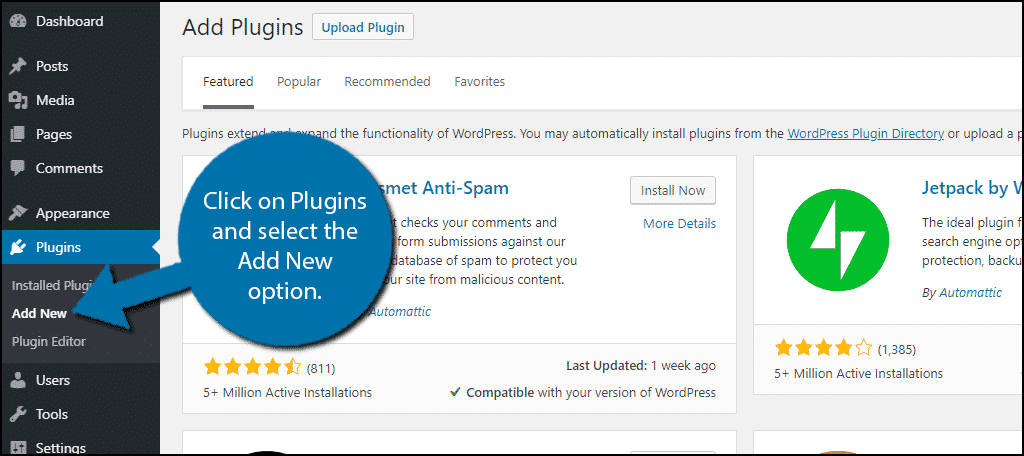
Search for Subscribe to Comments Reloaded in the available search box. This will pull up additional plugins that you may find helpful.
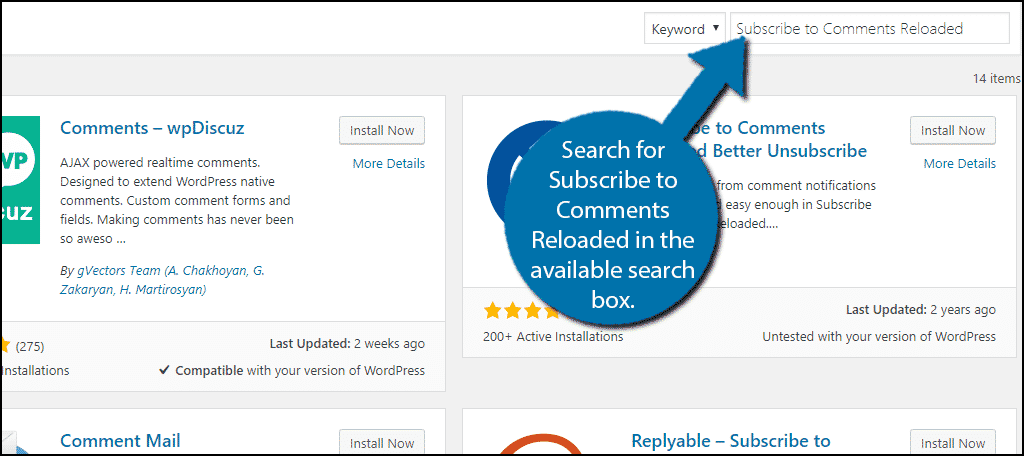
Scroll down until you find the Subscribe to Comments Reloaded plugin and click on the “Install Now” button and activate the plugin for use.
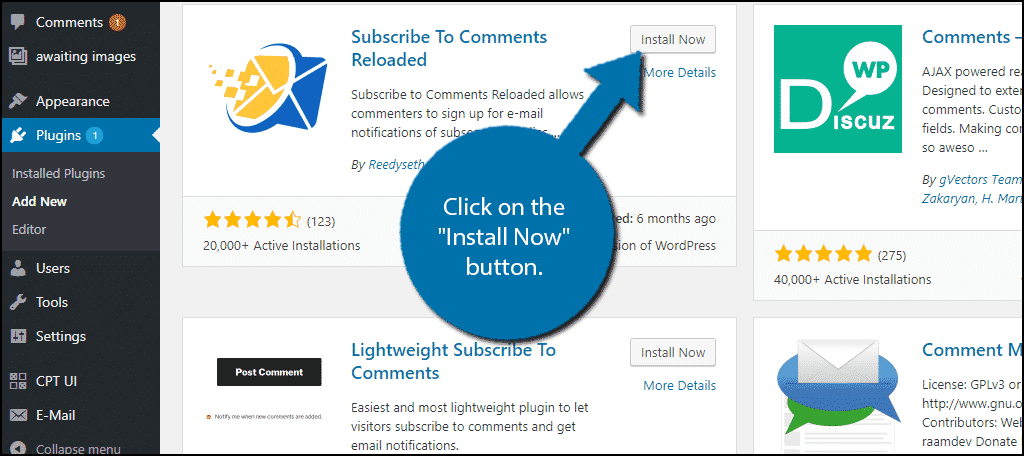
On the left-hand admin panel click on StCR and select the Comment Form option. This will pull up the comment settings page.
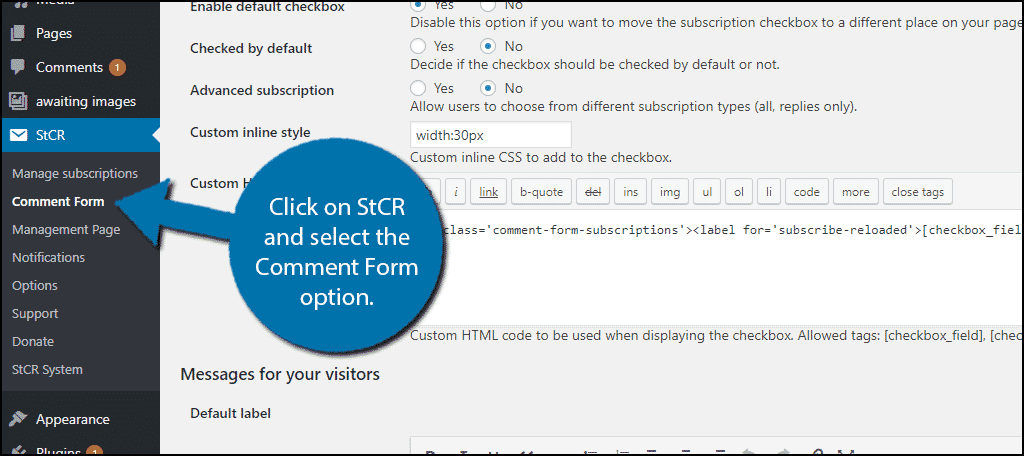
Adding Comment Reply Notifications
This plugin has a lot to offer, but for this tutorial, we will only be focusing on comment reply notifications. To add a comment reply notification a visitor must choose this as a subscription option. By default, the plugin has this turned off, thus the first and only step on your part is to turn it on.
Locate the Advanced subscription option and change it to “Yes”. It will be on “No” if you just set up the plugin.
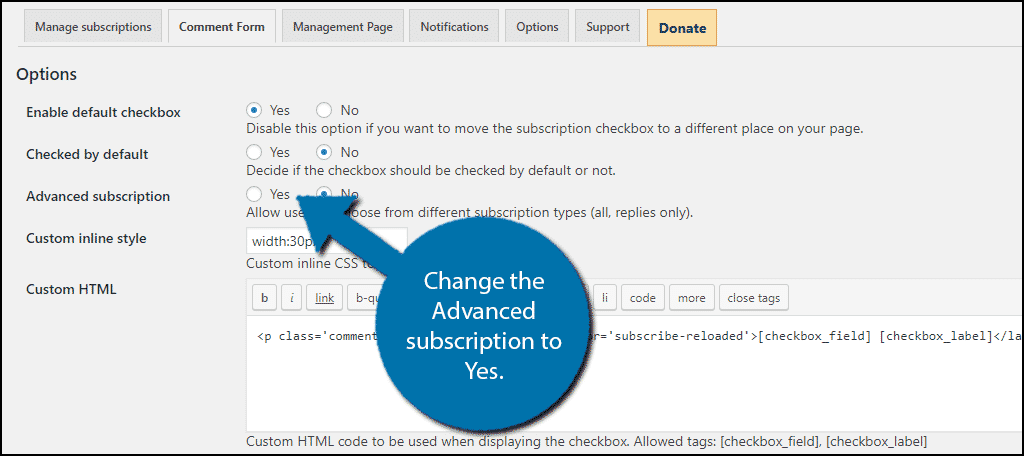
Scroll down to the bottom of the page and click on the “Save Changes” button.
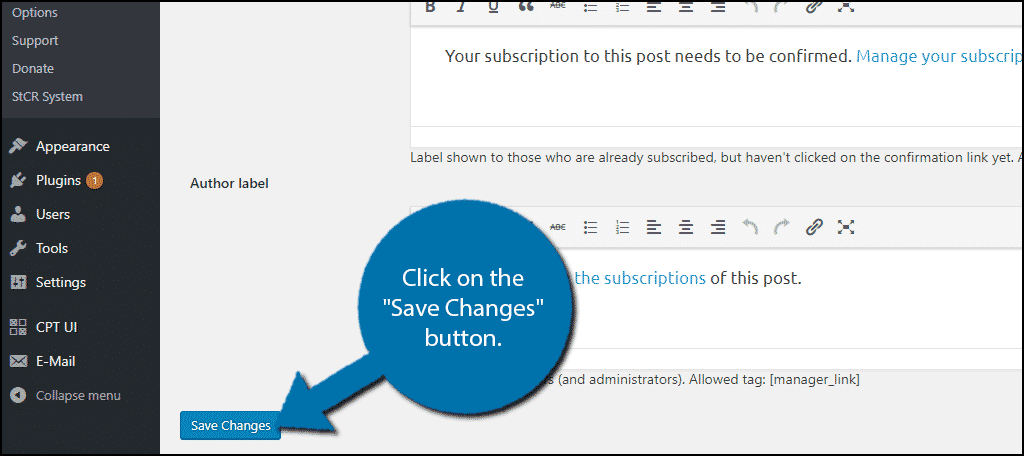
Now go to any of your comments sections on your website. You will now see a subscription option at the bottom that allows visitors to pick if they want to get comment reply notifications sent to their email.
If you do not see this option, you are probably logged in on an Admin account. Log out to get the view from a visitors perspective.
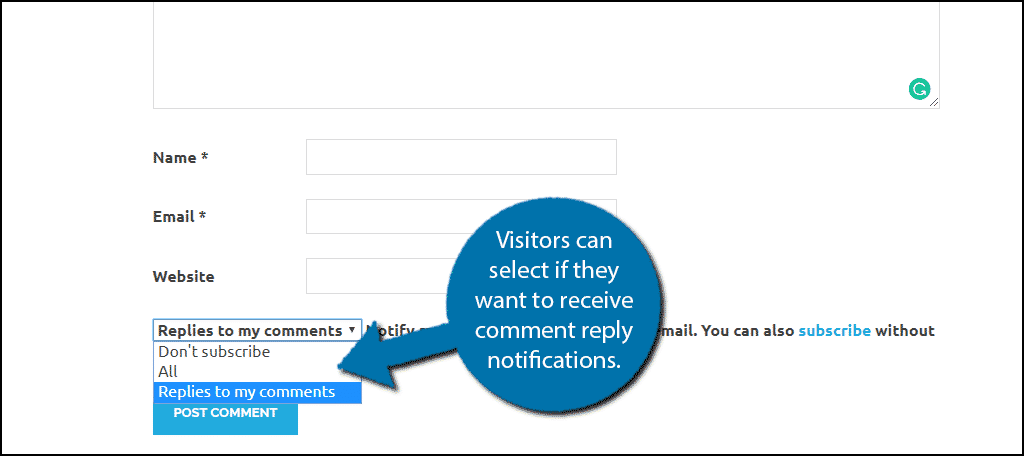
Congratulations, you have successfully given your visitors the option to subscribe for comment reply notifications. Visitors can opt out at any time if they want to. All of the notification messages can be customized through the plugin to meet your website’s needs.
Keep the Conversation Going
Comment reply notifications are a great way to help the comments section stay populated. A comments section without replies feels incomplete next to those that do. Replies let visitors know that other people or staff read the comments and want to engage with them. This helps build a strong community that will always come back to see your newest content.
Many websites choose to focus their user engagement on social media platforms like Facebook, Twitter, and Instagram, but the comments section is just as good. While social media marketing is extremely important, a lively comments section shows visitors that the website is populated. This is very important for your first impressions with new visitors.
Why do you want to add comment reply notifications? How easy do you find the Subscribe to Comments Reloaded plugin to use?

Thank you sincerely for your excellent work with full passion. I look forward to your future success. Best wishes for all your future endeavours. I have been using GreenGeeks hosting since 2 years.
Thank you very much. We’ll continue to do what we can. 🙂
good tutorial mans
This article is very informative and helpful regarding how to Add Visitor Notifications For Comment Replies in WordPress.
Thank you!!!
This guided step within WordPress is beneficial and easy to understand with the pictures with a demonstration provided. Great blog.
thanks helped a lot!