Creating links on the website does more than just give your visitors something else to click on. It also plays a part in search engine optimization. I’m not just referring to linking out to other websites, either. Internal links are just as vital to marketing your site.
Because of how search engines handle these digital connections, more people are concerned about setting up a “nofollow” link. This is an adjustment in code that tells search engines not to follow the path to its intended target. While the connection will still work if a human clicks on it, search engines will not proceed.
Today, I’m going to show you how to easily add this small piece of coding and why it’s important. In the grand scheme of things, it may be more vital to your search engine optimization practices than you actually realize.
Why is a nofollow link important?
In the world of SEO, there is a term many experts use called, “link juice.” It describes the equity that is shared with sites that are linked. Essentially, it’s like creating a “vote” that the site you’re linking is important to you.
This is why a lot of people put a great deal of effort to get backlinks. The more a post or page is linked to, the more important it appears in search results.
While backlinks don’t play the prolific role they once did, link juice is still an important piece of performing well in sites like Google. However, the rules of how these links are viewed is much different today. Now, it is more about linking relevant materials to score well.
For instance, you wouldn’t want a link to a computer repair website from a baby clothing page. Since these two niches are irrelevant to each other, it could look badly by search engine bots. This is why it’s very important to link to material that is relevant to the content you are creating.
It’s all about relevance to create quality links. This is both for outbound and inbound material. For example, you want to use higher quality sites when linking without the nofollow command. This shows search engines that you are citing your content with a quality website. As a result, your content is viewed more favorably.
Here’s an example of a quality link that will help increase your SEO. Let’s say you want to post statistics about social media on your website while providing the link to cite your claim and prove you’re correct. For the sake of argument, assume the stat you want is located at Statista.com. Because Statista is one of the most prominent sources for data on the Internet while scoring in the top 5,000 of Alexa, which is difficult to do, then Google views that link as credible and authoritative.
Adding nofollow allows links to exist for people, but not be scored by search engines. If you wanted to create links to sites that are not authoritative, using nofollow would shield you from negative repercussions from the SEO standpoint.
It’s like throwing up a “Do Not Enter” sign in the path of a search engine bot which is following where your site leads.
Adding Nofollow to WordPress
Using nofollow in WordPress is as easy as clicking a checkbox. In this tutorial, I’m going to show you how to use the Title and Nofollow for Links plugin. This tool hasn’t been updated in quite some time, but I have verified that it does work with WordPress version 4.7.1.
To use this plugin:
Step 1: Go to the plugins area of the WordPress admin panel.
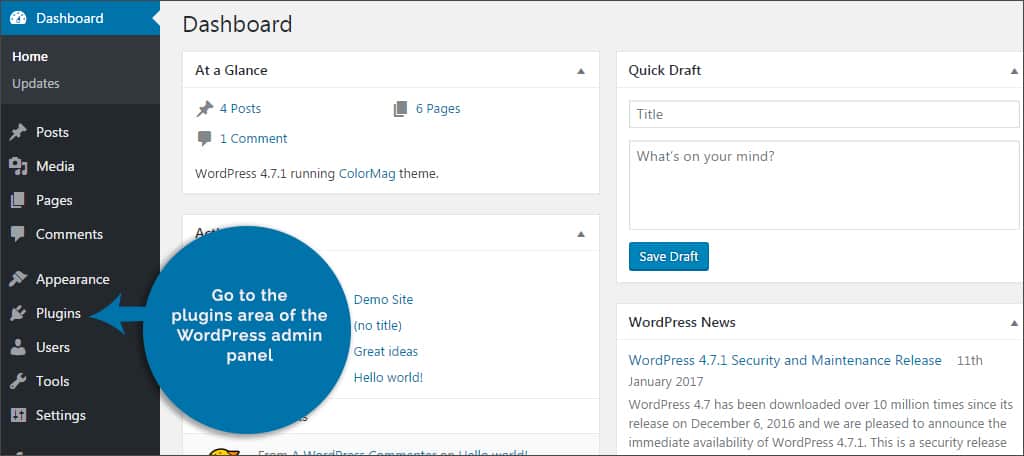
Step 2: Click the “Add New” button on the top left.
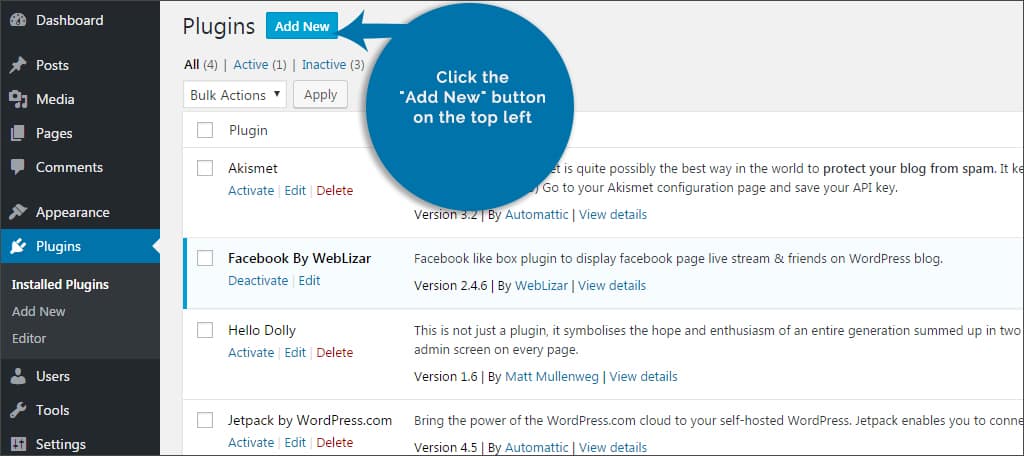
Step 3: Search for “Title and Nofollow for Links.”
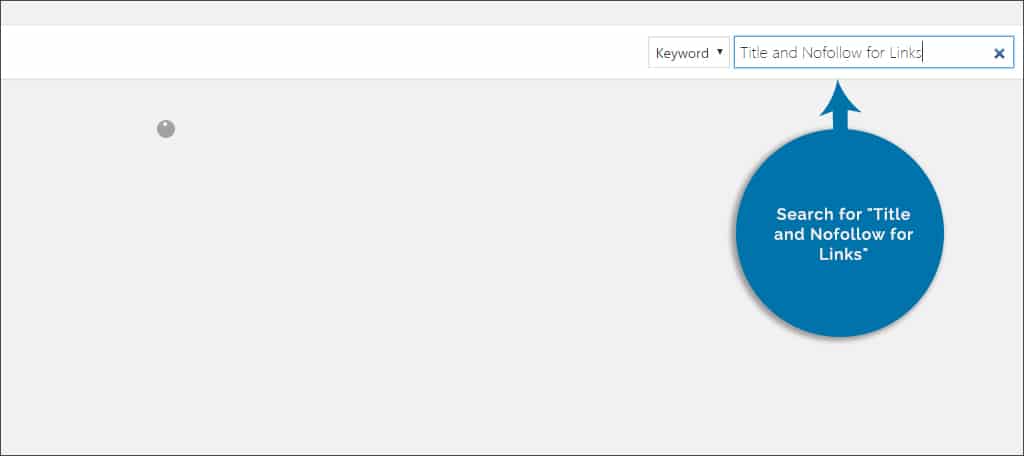
Step 4: Install and activate the plugin.
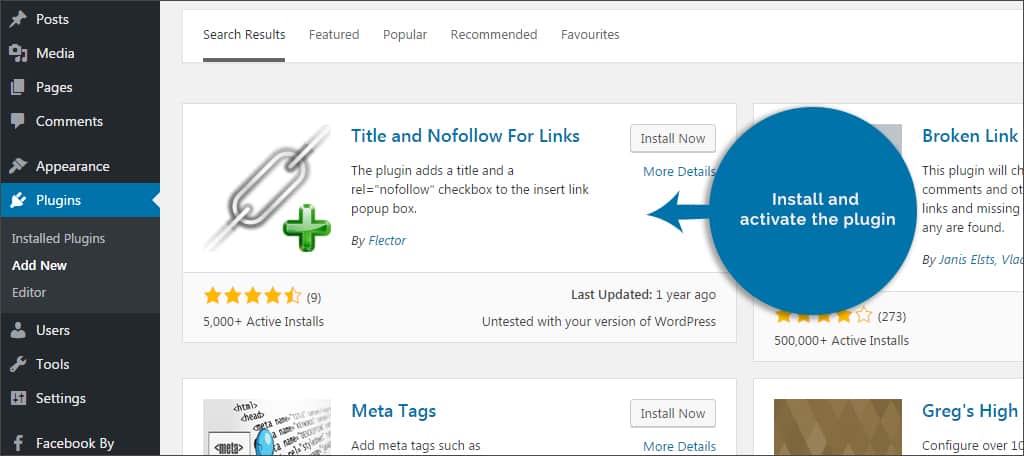
Step 5: This modifies the link control in the WordPress editor by adding the nofollow control. Open one of your existing posts or pages.

Step 6: Highlight any area of text as if you were going to edit it.
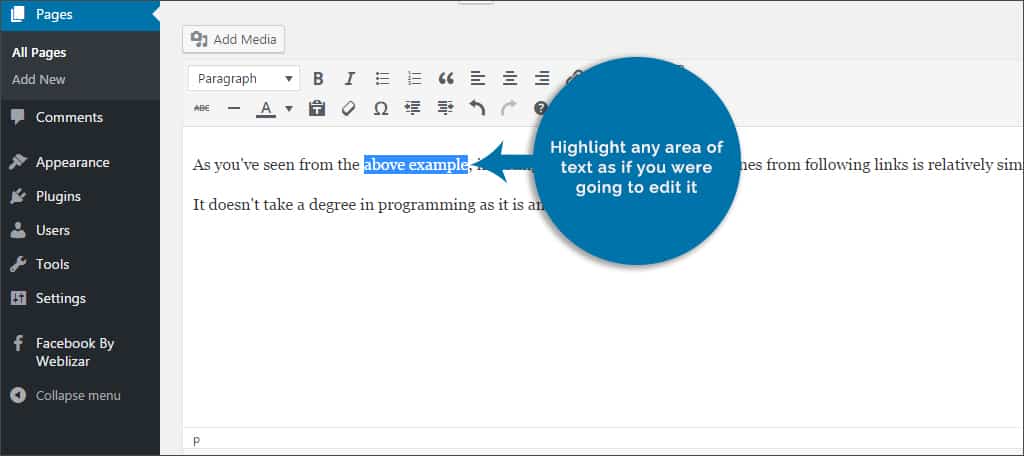
Step 7: Click the link button.
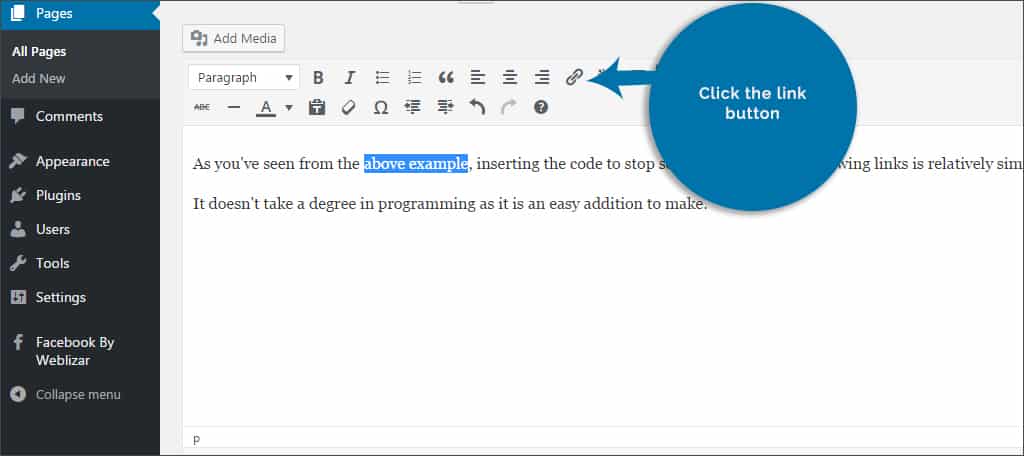
NOTE: If you are in the visual editor, click the gear icon to open link options.
Step 8: The insert link window will open and you’ll see a new check box available for: Add rel=”nofollow” to link. Check this box to make it nofollow and click the button on the bottom right to “Add Link.”
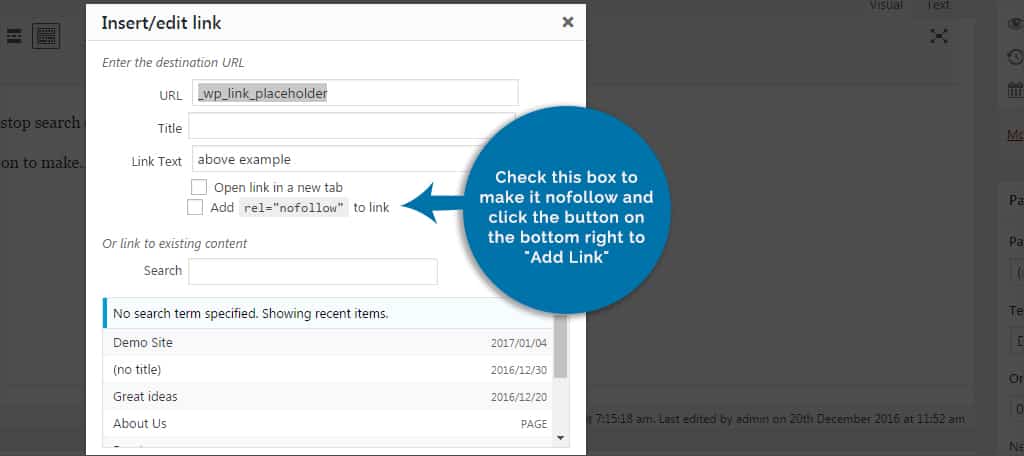
The plugin will automatically add the coding to make it nofollow. This is visible if you switch to the text editor in WordPress. Should you change your mind, simply delete the rel=”nofollow” portion of the code and search engines will be able to follow the link.
Adding Nofollow to Code
As you’ve seen from the above example, inserting the code to stop search engines from following links is relatively simple. It doesn’t take a degree in programming as it is an easy addition to make.
Let’s say that we want to create a link to Google, but don’t want to share our link juice with the popular search engine. The coding for this control is as follows:
That’s all there is to it.
Other Plugins of Interest
WordPress is loaded with linking plugins for various purposes. All it takes is a bit of know-how to choose the best plugins for your purpose. Unfortunately, some of the more popular ones haven’t been updated in years. However, that doesn’t mean the plugin doesn’t work. In fact, I’ve come across some that haven’t been updated in more than seven years which are still usable today.
Ultimate Nofollow
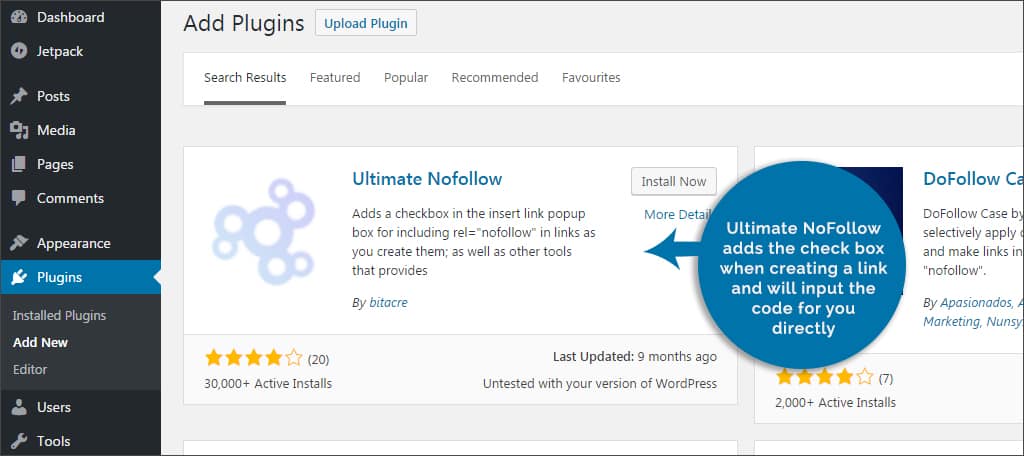
This plugin works in almost the exact same way as the one I featured above. Ultimate NoFollow adds the check box when creating a link and will input the code for you directly. The only reason why I didn’t feature it instead is because the search box is a bit cut off because the developer didn’t make the window big enough in WordPress. It’s a cosmetic problem, really. The plugin works just fine otherwise.
RS Nofollow Blogroll
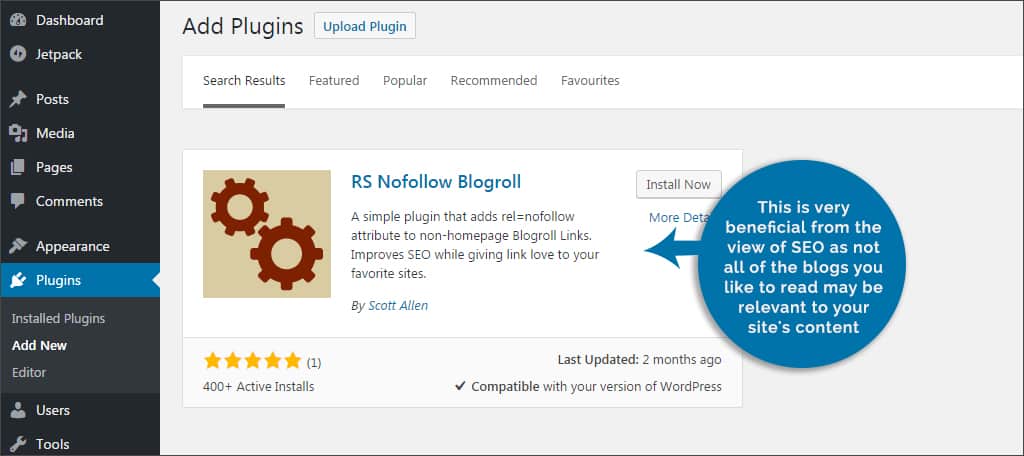
The RS Nofollow Blogroll plugin modifies how WordPress uses the blogroll function. Instead of sharing link juice with the blogs and sites you follow, the links are modified automatically with nofollow. This is very beneficial from the view of SEO as not all of the blogs you like to read may be relevant to your site’s content.
Genesis Footer Links Nofollow
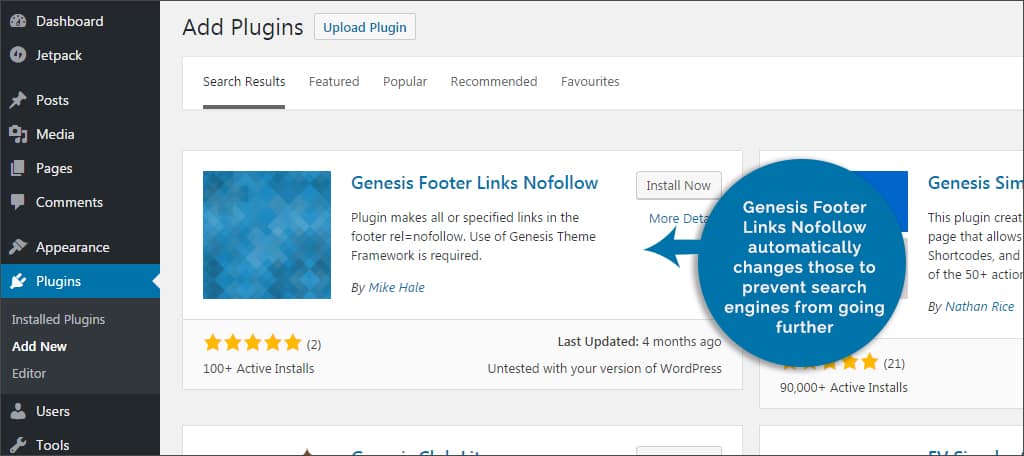
A lot of the links people put into their footers may not need to be followed by search engines. For example, a link back to the creator of your theme doesn’t need to have any of your link juice. Genesis Footer Links Nofollow automatically changes those to prevent search engines from going further.
WP External Links (nofollow new tab seo)
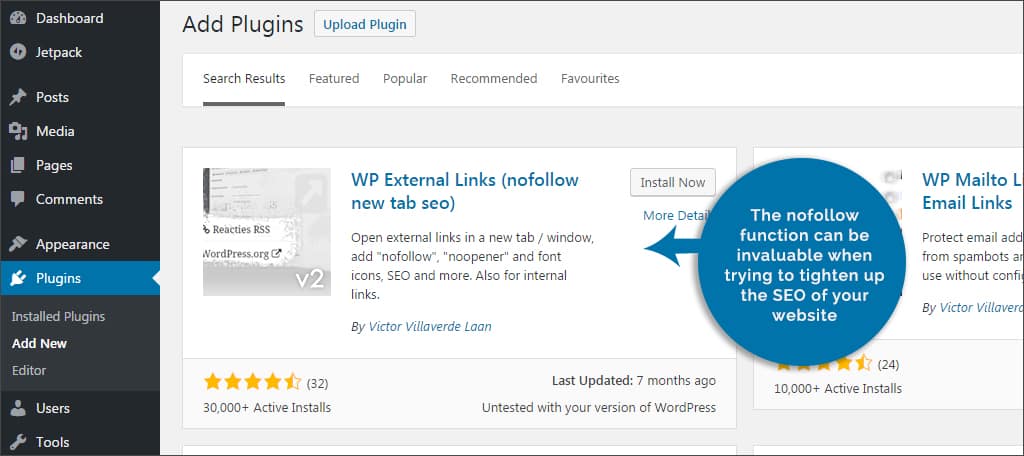
Perhaps you don’t want any of your external links to share your link juice. WP External Links gives you that control by setting them all to be nofollow. You also have control over how those links are opened in the browser, various network settings for the site, CSS classes, post and comment scanning and much more.
The nofollow function can be invaluable when trying to tighten up the SEO of your website. Not only will it improve the interest of your internal pages, but it will keep from suffering penalties when linking to irrelevant materials. Don’t underestimate what this function can do for your website. You don’t need to share your link juice with every webpage you find online.
How often do you link to content other than your own internal pages? What kind of tools do you use to improve the SEO of the site?

Fantastic article Josh!
Now, I just have to figure out if I want to take a chance by uploading an outdated plugin, or add “non-follow” manually to all of my existing links. ??
Link building is actually a very important practice when it comes to On-Page SEO, most of the times this is also underestimated.
Building backlinks for your promoted post, for instance, is a very difficult task, therefore is not easy to get this pages to rank well on SERPs. That’s when internal link building really helps a lot because you can pass link juice from a blog post with many backlinks to other ones with not so many.
This is one of the things that caused me more trouble when I started my blogging journey, but we always have this type of articles to save the day.
Thanks a lot for such a great article.
Please also write the method to make links nofollow without using plugins. This is a simple task and people should avoid using unnecessary plugins as they can slow down the site.