Flickr is one of the original photo sharing apps and has been around for quite some time. Many users will upload images on a regular basis to share with others across the globe. Luckily, it’s easy to add a Flickr plugin for WordPress to stream your images directly to your site.
Adding a Flickr feed on a website helps you create a network of social connections. Those who find your images interesting while visiting your site’s content may wind up exploring your Flickr profile as well.
The visitors may even turn into followers on the social site.
In this tutorial, I’m going to show you how to add a Flickr gallery widget to WordPress. It’s a quick and easy process that will have your photographs displayed on your site in no time.
Installing Flickr Badges Widget
In reality, there are many ways you can install a Flickr gallery widget in WordPress. In fact, the list of plugins for this purpose is quite extensive. Today, I’m going to demonstrate the Flickr Badges Widget. It’s an easy plugin to use and has excellent reviews.
Go to the Plugins area of WordPress and click, “Add New.”
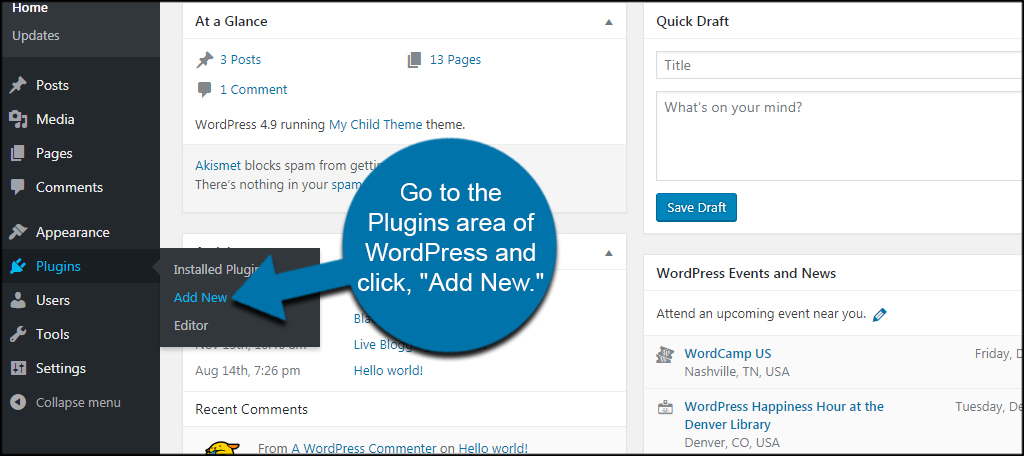
Install and activate the “Flickr Badges Widget” plugin. You can look for it from the search field on the right of the screen. Make sure you select the correct title. You will see several that may be similar for using Flickr.
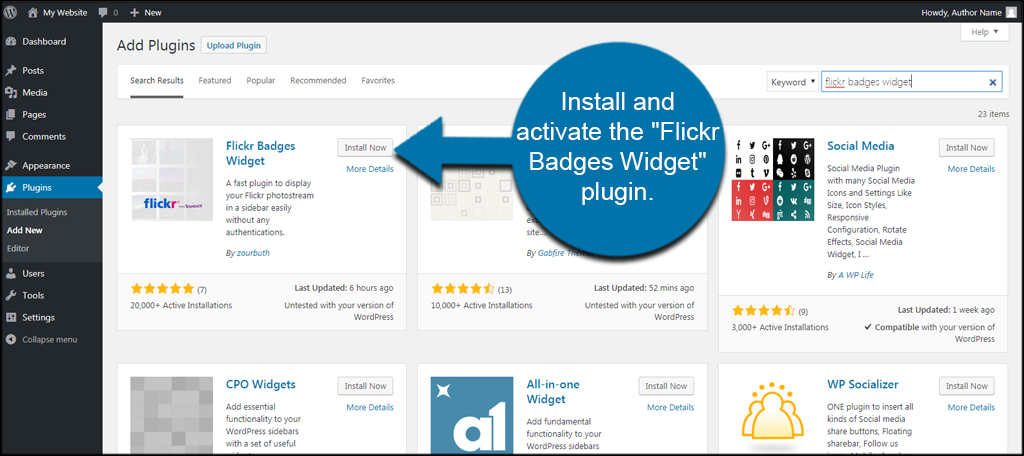
Using Flickr Badges Widget
Once your plugin is installed, it’s time to set it up. Go to Appearance and click, “Widgets.”
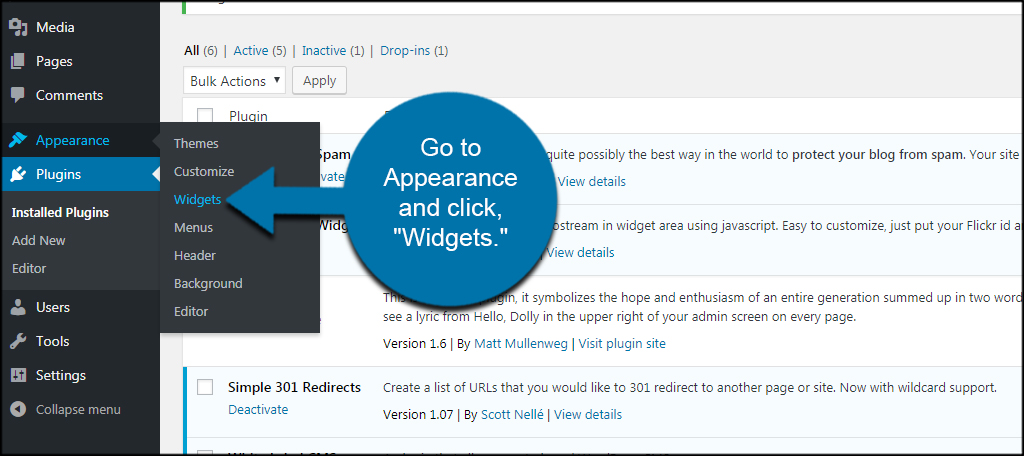
Find the “Flickr Badge” function under Available Widgets on the left. Depending on how many things you have installed on your site, you may have to scroll down to find it. Luckily, the Available Widgets are always arranged in alphabetical order.
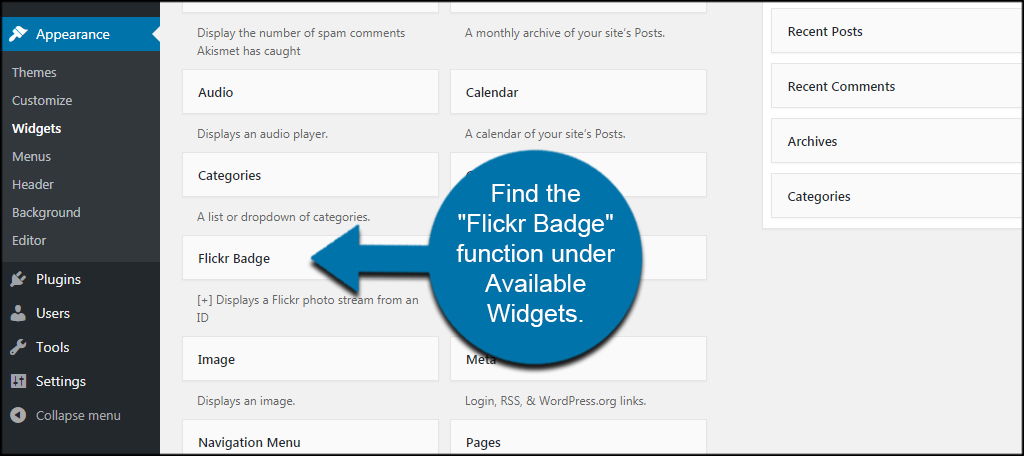
Drag and drop the widget into any sidebar you wish. Every theme is different, so you’ll probably see something completely different than what I have. I would suggest dropping the widget into a sidebar and then moving it around later to fit your needs.
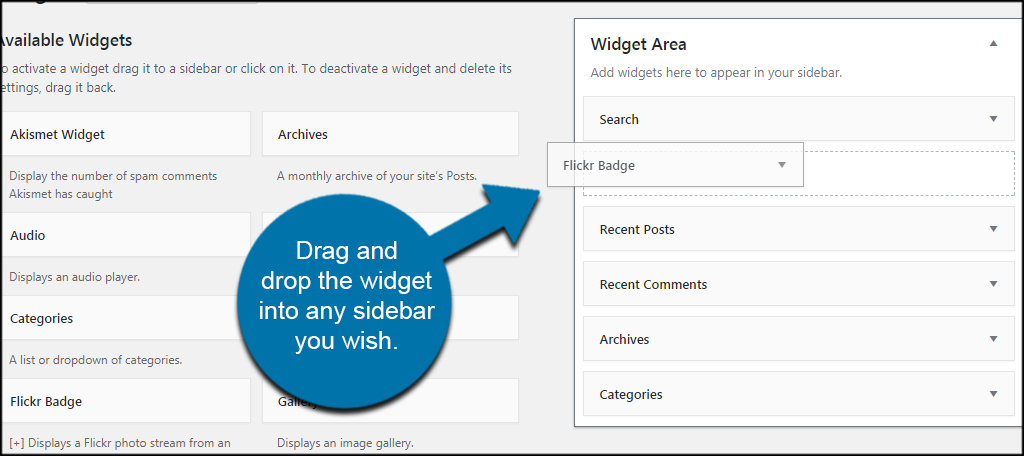
In the General tab, you will need to fill in the basic information for the tool.
- Title
The title is what people will see above your photos on your website. - Type
Choose whether you want to use “User” or “Group” image types. - Flickr ID
This is your Flickr ID number from the social account. - Number
Input the number of images you want to show in the widget. - Display Method
Flickr Badge Widget lets you choose whether you want the latest images to show or set it to random. - Sizes
You can select whether to use standard, thumbnails or medium images. You may have to experiment a bit to see what works best with your design ideas.
After making adjustments, click the “Save” button on the bottom right.
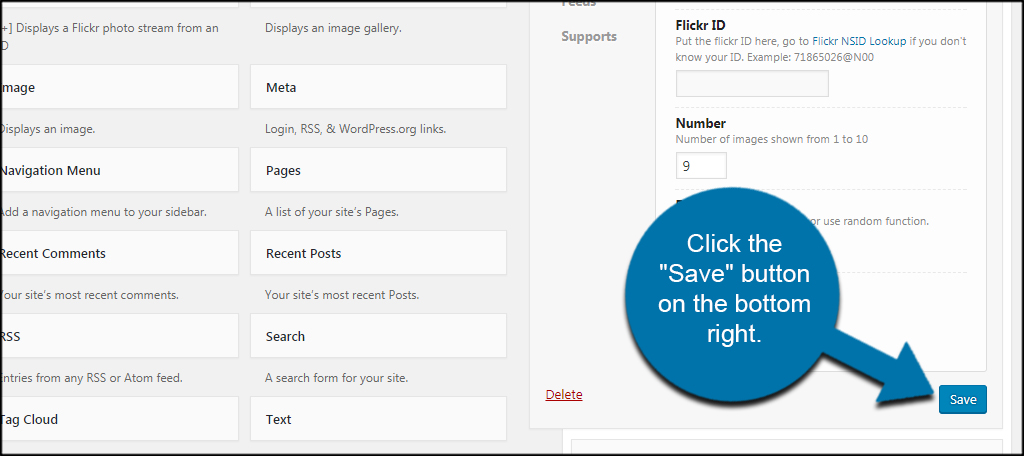
Fine Tuning the Flickr Badge Widget
Now that the basics are out of the way, how about we take a look at some of the other features in Flickr Badge Widget. You don’t have to make any adjustments in these areas, but you may find a function that is more ideal for your website.
Advanced
In the advanced tab, you have access to the number of seconds images are cached, opening in a new tab and copyright labeling. These are enabled by default and are often the most ideal.
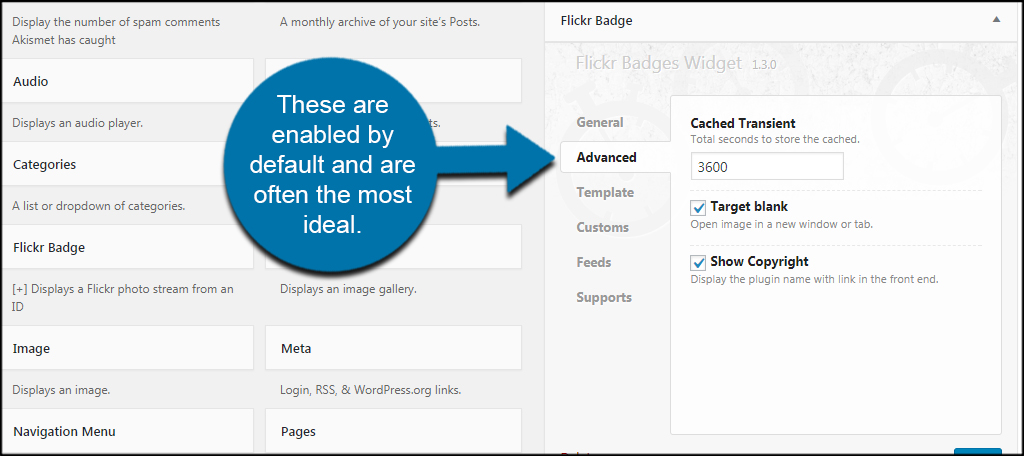
Template
This Flickr gallery widget gives you the option to change its appearance through templates. In the free version, you only have access to bordered and monochrome. Leaving it as default simply makes the widget plain, which usually incorporates well into any website.
You also have access to the margins of the widget itself. This lets you adjust the padding in pixel sizes while giving you the ability to fit the widget perfectly in your sidebar.

Customs
The Flickr Badge Widget also comes with an area to input custom control. For example, you can use the plugin as a shortcode instead of a sidebar widget which allows you to place your Flickr images on any post or page in WordPress.
You can include intro and outro text or HTML as well as input a custom script and stylesheet for even more customization.
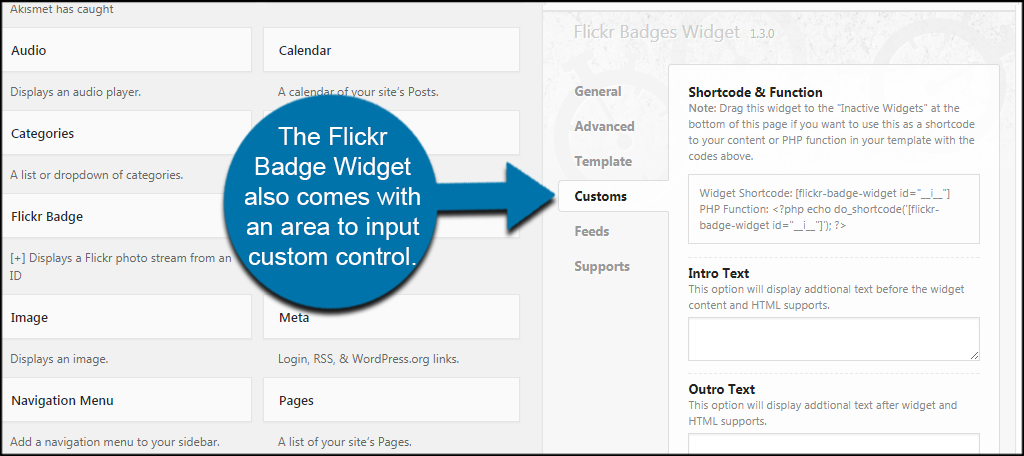
After you save your settings, the Flickr widget will be live on your website. If you input the Flickr ID correctly, you’ll see the number of images you set appear in the area you placed the widget. If not, you’ll see an error message: “Please provide an Flickr ID.”
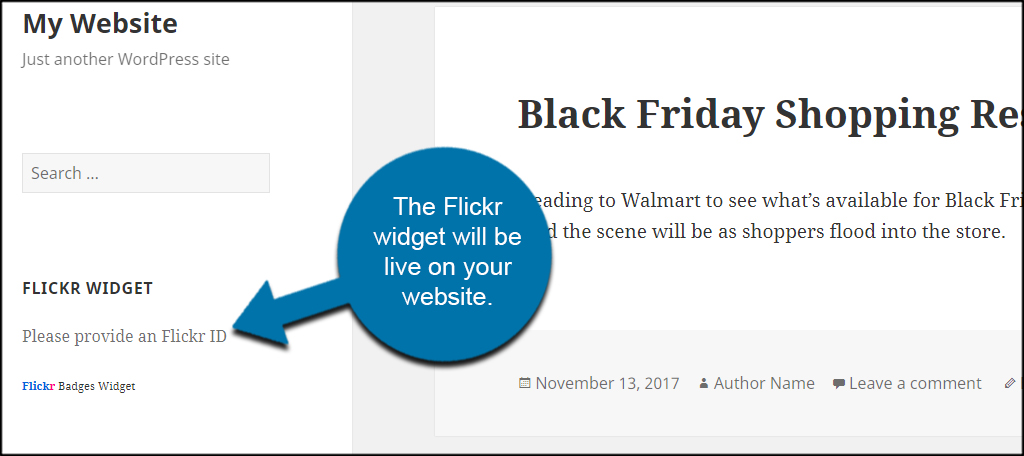
Why would you add a Flickr feed to your site?
Although I mentioned networking with social sites earlier, that’s not the entire reason to include things like Flickr to a website. It can also give your site a sense of being fresh especially if you upload images regularly to Flickr. This is because each visit will display new images for the visitor. It gives the appearance of an active site even if you don’t regularly post content.
Can you use anyone’s Flickr ID?
Because this plugin doesn’t actually log into an account, you can theoretically use anyone’s Flickr profile in your website. However, images and copyrights will still link back to the other person’s account. If you don’t mind showing off the work of someone else, this could be something to consider. I would suggest you contact the owner and make sure it’s OK, though.
Will this slow my website?
Any time you set up a widget to look for information outside of your website, it will cost time. Many of these elements can literally take milliseconds to complete, so there may not be a significant drop in site speed. If you’re worried about it, you may want to test your site on apps like Pingdom Website Speed Test.
Other Plugins to Consider
WordPress is full of Flickr plugins that may fit your needs better than the one I demonstrated here today. Here are just a few of the ones I find interesting.
Photonic Gallery
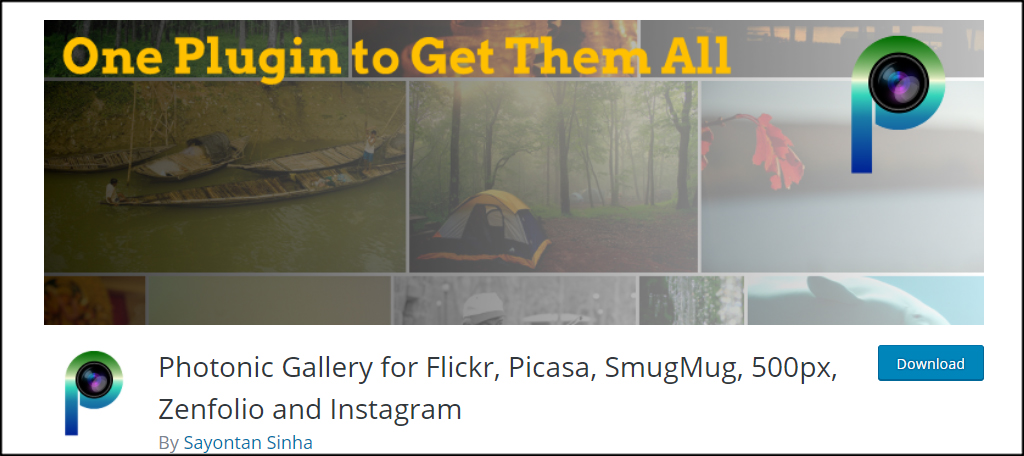
Photonic Gallery is a great choice as it supports a wide scope of image platforms including Flickr. It gives you the option to post single photos, sets, galleries, collections and more based on those social accounts. The only downside is the lack of a proper drag-and-drop widget. But thanks to shortcodes, you can place image galleries on any post or page in WordPress.
Flickr Album Gallery
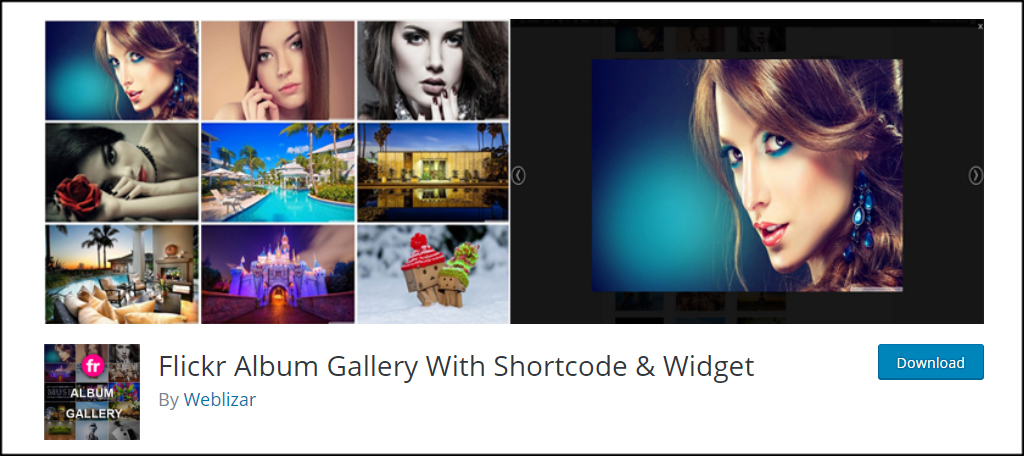
Flickr Album Gallery has a lot of potential as it also includes shortcodes and a widget for the website. It’s designed to be touch and responsive friendly while being able to add an unlimited number of images to the gallery. Animation effects, design layouts and more are available for the premium plugin should you choose to buy it. However, the free version has a lot of excellent functionality.
Expanding Your Reach
Using a Flickr WordPress widget is only one way to expand your reach and what a website can do for you. Social media marketing tools have potential to boost brand awareness while making the process easier to manage. Give your visitors something to appreciate on your site aside from stellar content.
What social additions do you have on your WordPress website? How often do you use image hosting platforms to engage your audience?
