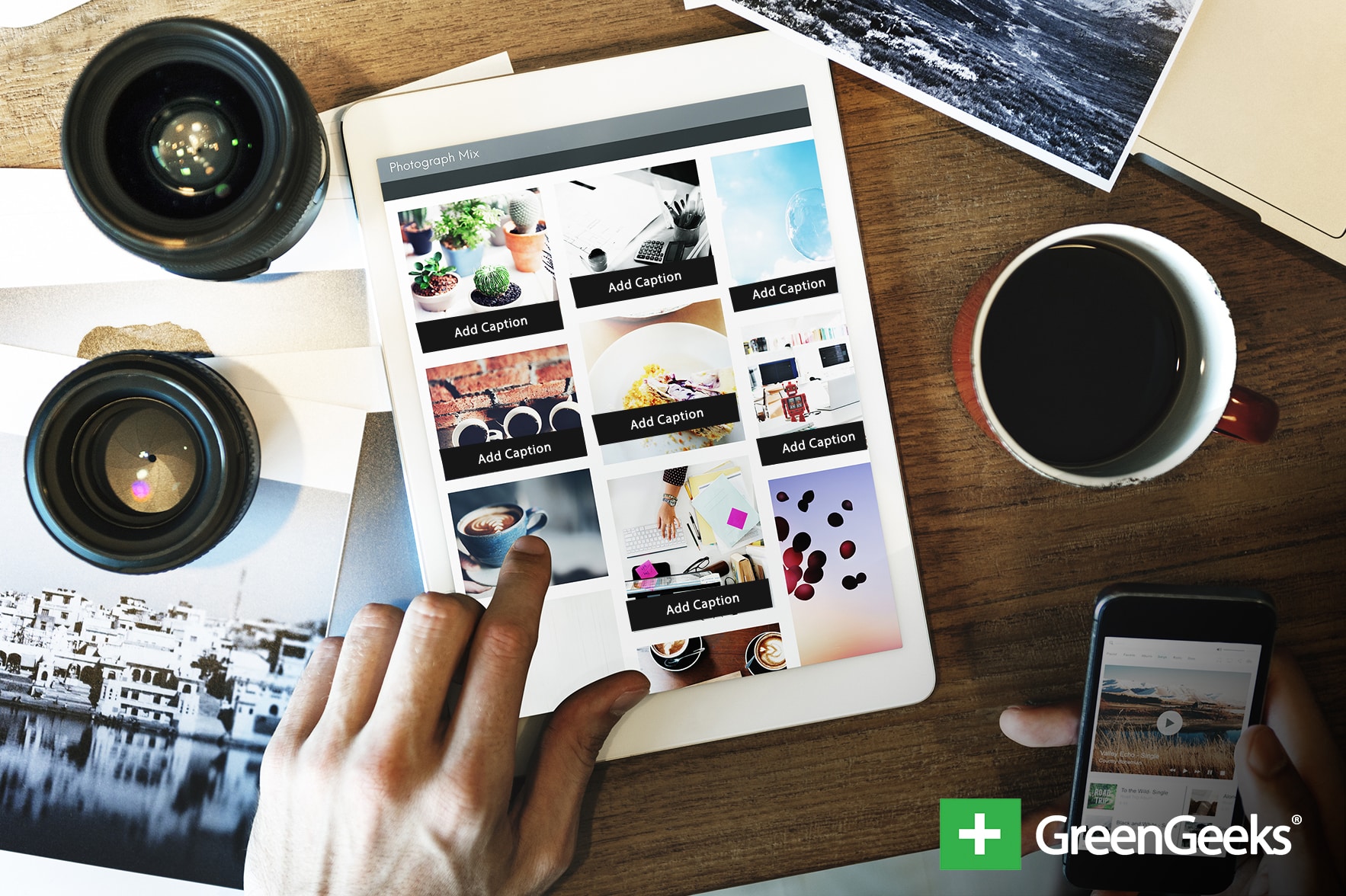
Sometimes even a picture can be confusing and that’s why you can add a caption to any image in WordPress. A caption allows you to add additional information to an image or better describe what is happening in the photo.
For instance, if the picture is a screen capture from a movie that circled an easter egg in the background the caption can say the scene number or what the easter egg actually is. They can also sometimes answer general questions about an image.
Today, I’m going to demonstrate how to add and edit image caption in WordPress.
Why Should You Add Captions in WordPress?
Captions are powerful tools that allow you to describe what is going on in an image or photo on your website. Some content creators may just use them as a title while others may use them as a description. It’s really up to you as a content creator.
Here are a few things you can do with captions in WordPress:
1. Describing the Graphic
The most popular use of a caption, by far, is to describe what is going on in an image. This is how the majority of blogs use captions and you can even see these in newspapers and magazines. By describing what is going on in the picture, you can prevent it from being taken out of context.
And in 2021, that’s more important than ever. This can include the actions taking place in the image, the location that the picture was taken, the title of the image, or something else entirely. You have complete freedom in this regard.
2. Dating the Image
For some websites, when a photo is taken is a crucial piece of information and the caption is an excellent place to share these details with visitors. For instance, you might want to show before and after images when showing the impact of a tropical storm.
Thus you can show the date of the street a week ago and the date after the storm. This also adds a layer of credibility to your photos. And there are many other situations where the date would be important.
3. Attribution of the Photograph
One of the most common practices of using a caption is for attribution licenses. Or in other words, to give credit to the photographer that took it. You can see these captions in magazines, newspapers, and even on popular blogs.
Providing this kind of information will help you prevent copyright issues and can help the photographer get the credit they deserve. That said, even if you give credit, it still means you need to give credit where credit is due.
How to Add A Caption to A Photo in WordPress
Method 1: Add A Caption From the Media Library
Adding a caption in WordPress is really easy and can be done at any time. In this method, we will look at how to add one when you upload an image in WordPress. After all, most content creators already know what the caption will say when they upload the image.
1. Upload An Image
First, you are going to need to upload an image in WordPress. While there are multiple ways to do this, we will do it directly in the editor, which is how most content creators do it.
Gop to any existing post or page on your website. Alternatively, you can create a new one for testing purposes. Click on the “+” button.
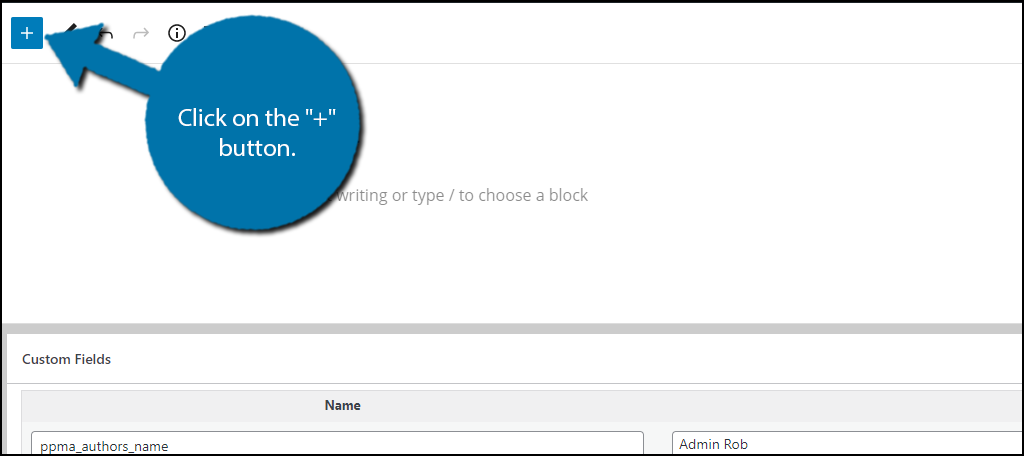
Search for the Image Block and add it to the post or page.
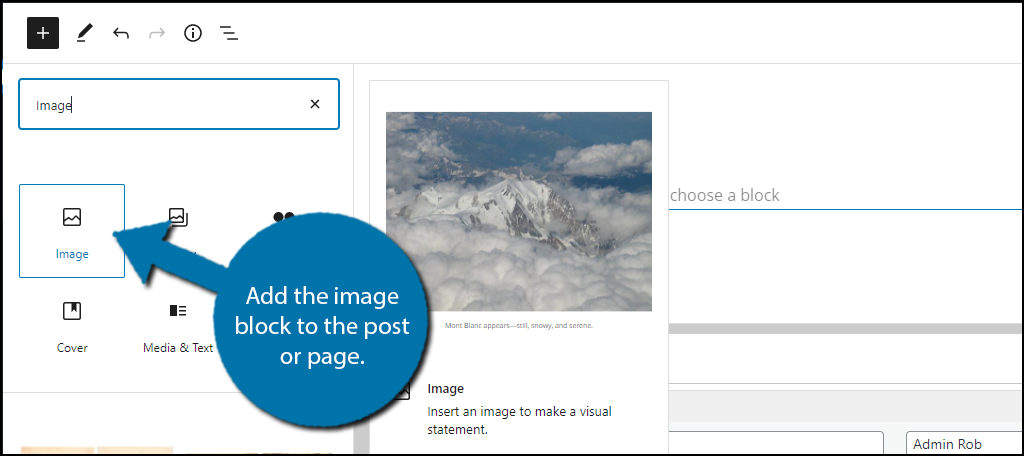
If you click on the “Upload” button, you will actually skip the media library and the image will appear directly in the editor. Instead, click on the Media Library option.
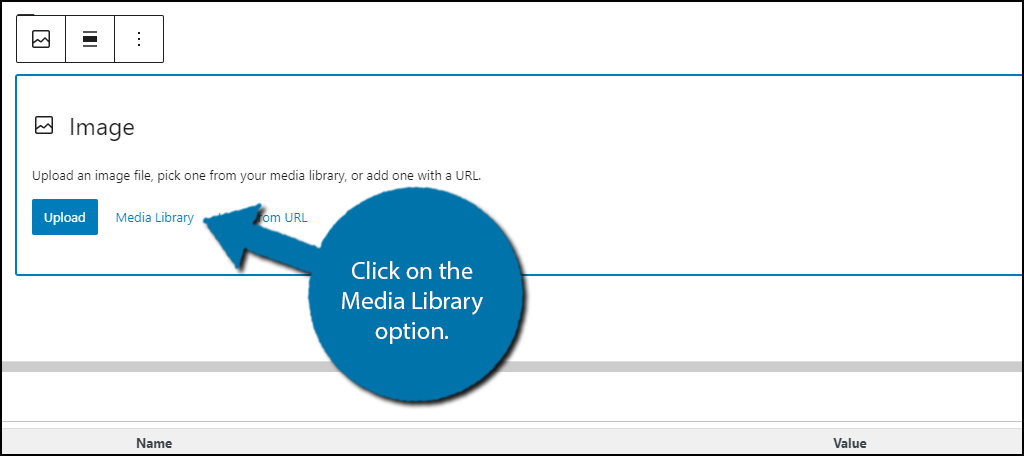
Click on the Upload files tab and click on the “Select Files” button.
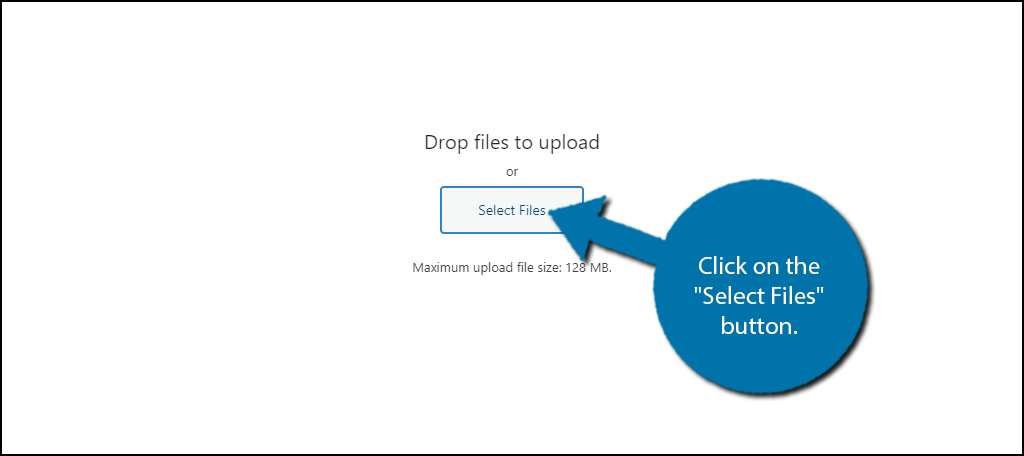
This will open up a small window that will allow you to select an image on your computer. Choose an image and click on the “Open” button.
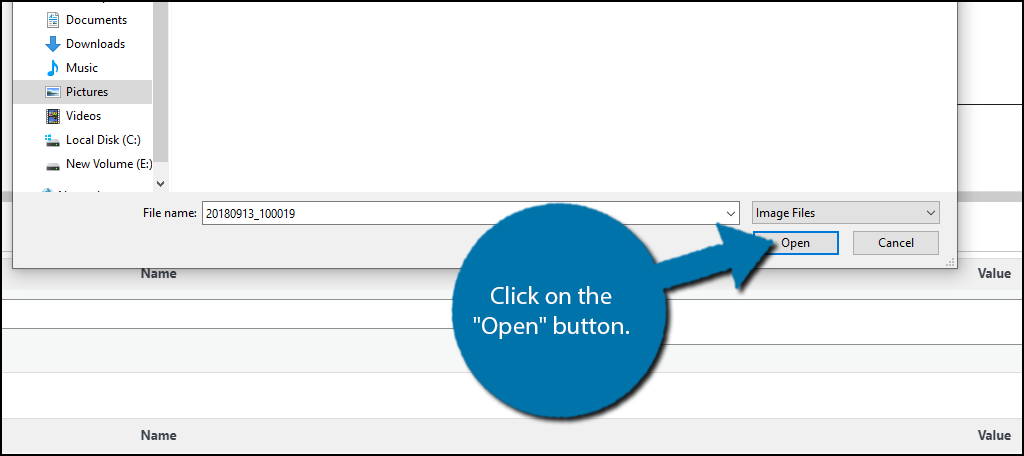
The image will now be in your media library.
2. Add the Caption
Locate the image you just uploaded in your media library and click on it.
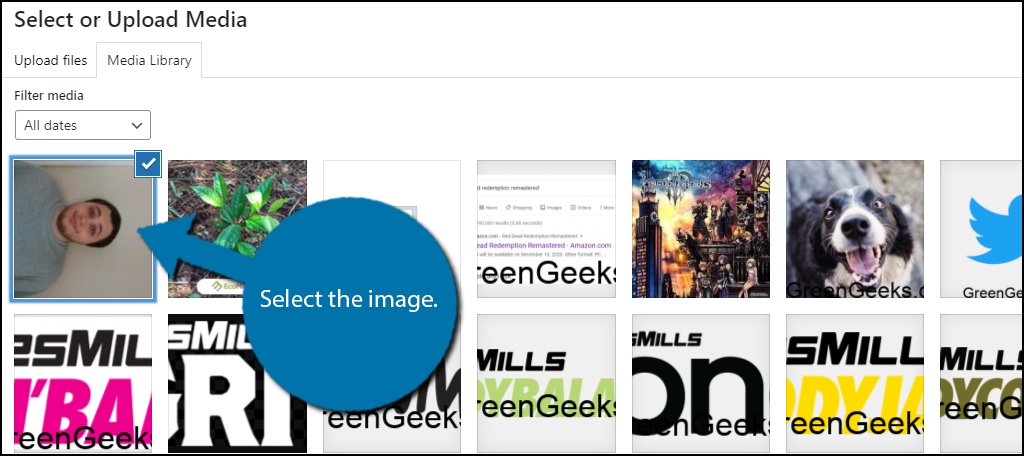
On the right-hand side, you will see options you can edit for the image. Click on the Caption box and enter the caption for the image.
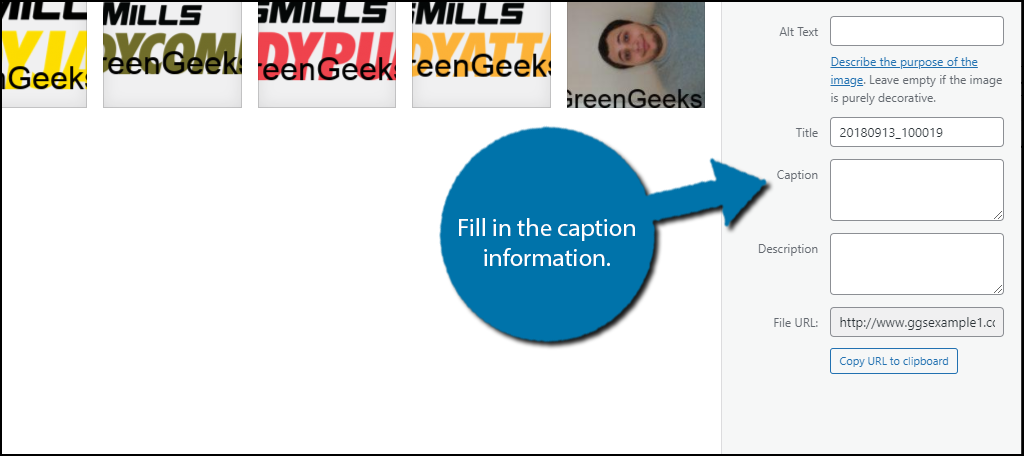
You can do this for all of the images in your media library, even ones that were uploaded in the past. However, keep in mind that you cannot customize the way the caption looks in the media library.
For this reason, the next method will be the go-to way for most content creators.
Method 2: Adding Captions Inside of Guttenberg
Sometimes writing the caption inside of the media library isn’t the best idea. It works great when you are uploading a new image and know exactly where you are placing it, but in existing work, you might want to add it in the editor.
Luckily this is really easy to do and if you normally just click on the “Upload” button in the image block, this is how you can add captions.
1. Select the Image Block
While you may think that the Caption settings would be in the settings section of the block, they are not instead they are actually right in front of you when you add an image in Gutenberg.
Click on the Image block you wish to add a caption to.
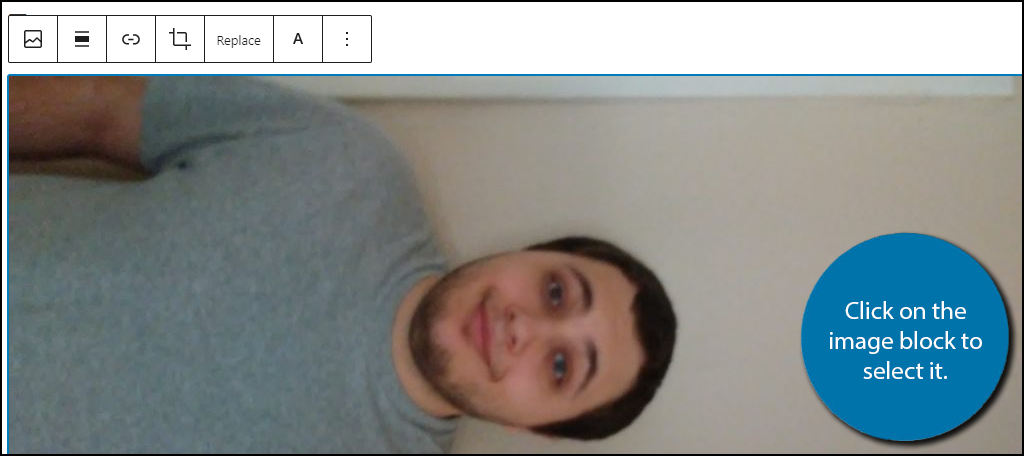
2. Add the Caption
At the bottom of the image block, there is a small section that allows you to add the caption directly in the editor. Simply click on it and type in the caption information.
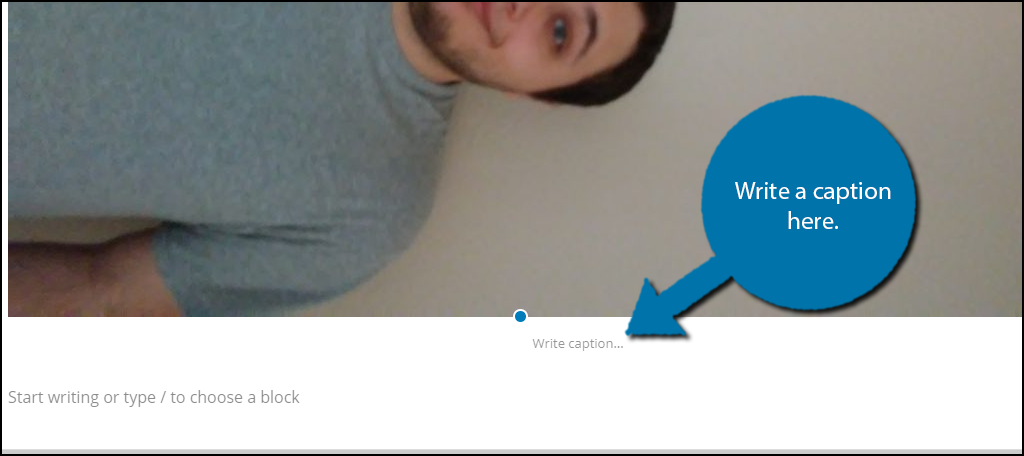
This allows you to view the caption on the page as you are editing the post, thus it’s much more useful than using the media library in my opinion. You can also pick out the font modifiers like bold, italics, and others, which you cannot do in the media library.
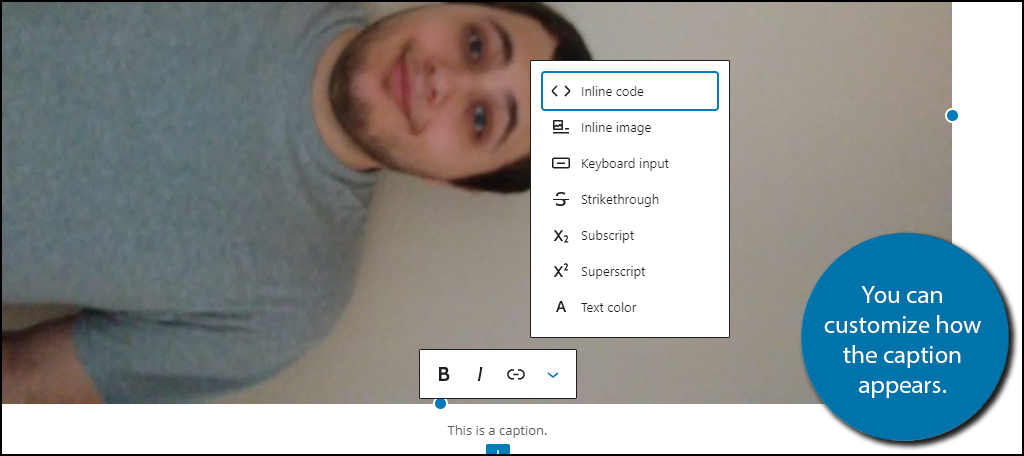
Congratulations on learning how to add a caption to a photo in WordPress. It’s a great way to add additional information to an image.
Do Featured Images Have Caption Options?
Unfortunately, the default options do not let you place a caption on the featured image. This is because most content creators make their own thumbnails that are meant to capture their attention and do not require a caption.
However, you can add this functionality by using another plugin like Featured Image Caption. This plugin allows you to add captions to the featured image in the same manner as this tutorial.
It’s very useful for websites that need to give credit for the image they are showcasing like an online magazine.
Add A Caption to Every Photo in WordPress
Captions are powerful tools that allow you to share important information that the image cannot tell your audience. This includes things like a title, the location the photo was taken, the time the photo was taken, to give credit to the source, a description of the image, and anything else you could want.
They are a great addition that are must-haves on any website that is trying to run a photo gallery or magazine.
Did you think it was easy to add a caption to a photo in WordPress? How often do you use a photo and need to assign attribution?
