Normally, a title is one of the first things a user will see when entering a page in WordPress. In fact, it’s the first thing they see when they perform a Google search. That said, you can hide the title in WordPress if you desire.
While this may sound weird, there are many instances where displaying the title is a waste of time, or it is just redundant to have one. For example, imagine your homepage. Have you ever seen a homepage where it says Homepage at the top?
Probably not because users already assume that the first page on a site is a homepage, thus it does not need a title. And there are several other types of pages that fall into this category of not needing a title.
Today, I will demonstrate how to hide the title for pages in WordPress using the Hide Titles plugin.
Why Hide a Post or Page Title in WordPress?
There are simply pieces of content where a title is not necessary at the top of a page or post in WordPress. We already covered the homepage example, but what about something simple like a calendar page?
On this page, the only thing present is a calendar. Do you need a title at the top that says calendar? Probably not.
Now, while there are cases where hiding a title is appropriate, it is worth pointing out that these are the exceptions and not the rule. The vast majority of content in WordPress, or any CMS, should have a title that is visible.
Titles help users know what they are looking at and can help avoid confusion from the user base. With that said, let’s start going over how to hide titles for your post and page content in WordPress.
How to Hide Titles in WordPress
When it comes to hiding titles in WordPress, there is no better way to do it than the Hide Titles plugin for WordPress. This plugin will add a check box on every post or page in WordPress that allows you to hide the title.
Since you would normally only do this for a few pages on your site, the manual option is the best choice. That said, there is also an option to hide all titles on your site, but it is not recommended, as again, titles are useful tools.
Note: This plugin does not delete your titles. Everything is reversible. It only hides them on the front end of your website.
Step 1: Install Hide Titles
Let’s start by clicking on Plugins and selecting the Add New option on the left-hand admin panel.
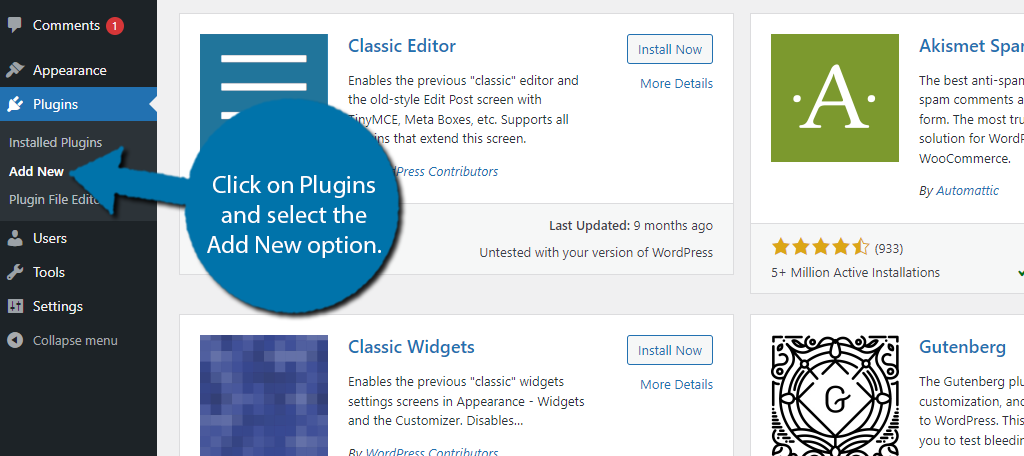
Search for Hide Titles in the available search box. This will pull up additional plugins that you may find helpful.
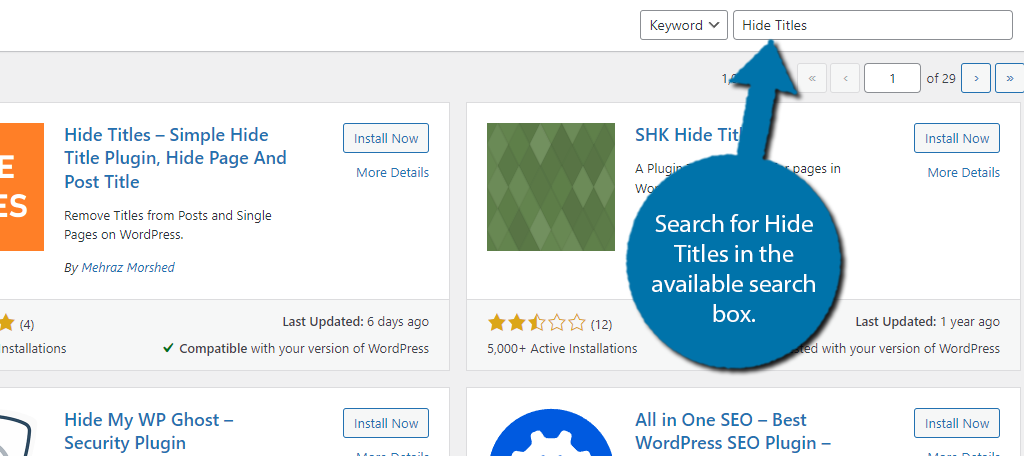
Find the Hide Titles plugin and click on the “Install Now” button and activate the plugin for use.
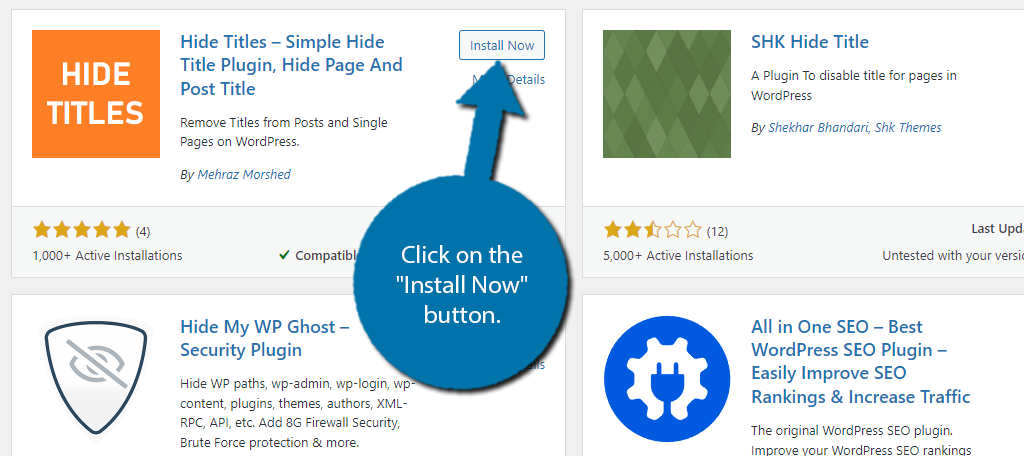
Step 2: Hiding Individual Titles in WordPress
This plugin is extremely simple, and as I already said, it will add a small checkbox to every post and page in WordPress that allows you to hide the title. Thus, all you need to do is visit the post or page you wish to hide the title on and check the box.
Start by going to the post or page where you want to hide the title. Once there, on the right-hand side, you will see a Hide Titles option with the checkbox. Simply check the box to hide the title.
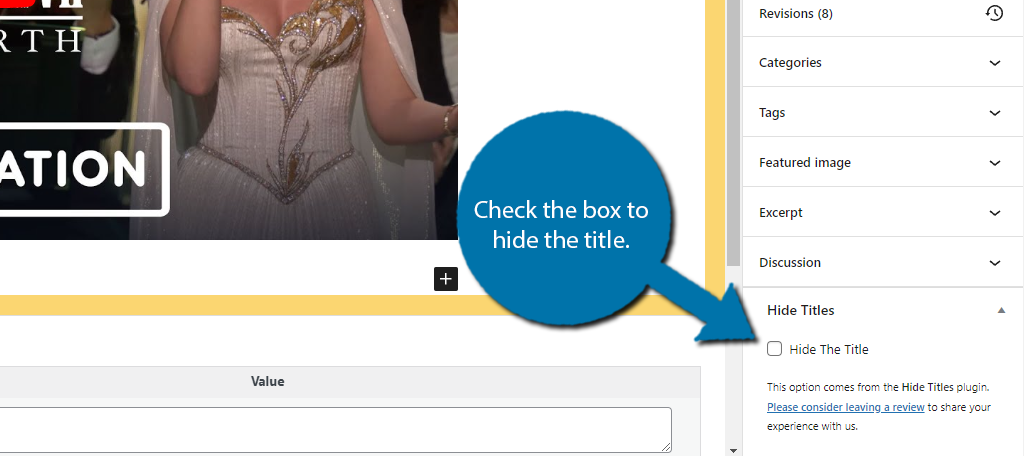
Checking this box does not affect the editor view. You will still see the post or page title as it is only hidden on the front end. This plugin does not delete it, so it will still exist and can appear on other parts of your site if needed.
Be sure to save the changes and check out the live page or use the preview option to see what the post or page looks like. And that’s really all there is to it. The title should now be hidden.
Note: If you deactivate the plugin, all hidden titles will reappear.
Step 3: Hide All Titles
If for some reason you would like to remove all titles from your website, this plugin can do that, but it is not recommended. To do it, click on the Hide Titles option on the left-hand admin panel.
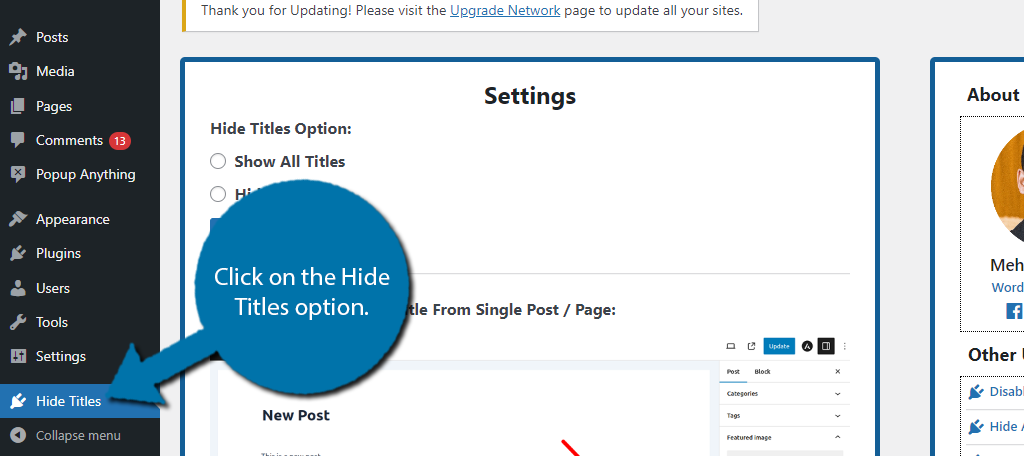
Similar to how you hide titles individually, there is a checkbox that you can click to hide all titles on your site. Check the box and click on the “Save Changes” button to finish.
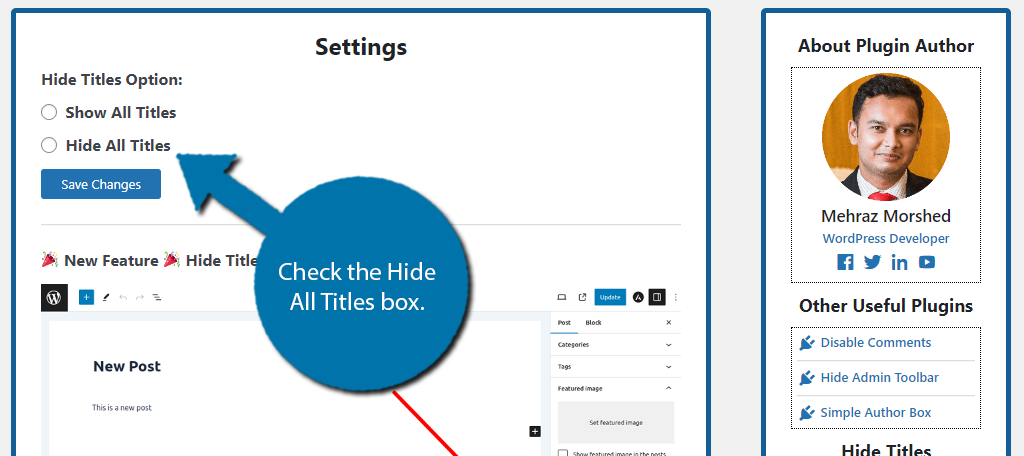
And that’s it. As you can see, the plugin is extremely simple to use. If you want to undo these changes, just check the Show All Titles to undo the changes. Again, this plugin does not delete your titles, it simply hides them, so all changes are reversible.
If you like this plugin, you can also find some other plugins from the same creator that work similarly in this area, so be sure to give them a try if you like this one.
Be Careful About Hiding Titles in WordPress
When you perform a search on Google, or other search engines, the results always show the title of the content. That is because the title is designed to grab the reader’s attention and inform them what the content is about.
While there are cases where this is not necessary, there are drawbacks to doing it. The most notable would be the impact on SEO.
Hidden content like titles and text do have an impact on the SEO of your website, as this information does not get indexed by the search engine. Naturally, missing a title will have a big impact on your rankings.
Many SEO experts believe the title is one of the most important factors for ranking well, so not having one is not a good option. This is why I do not recommend hiding all of your titles for any reason. There are only a few cases where hiding a single title is acceptable.
Always Ensure Visitors Know What They Are Looking At
As you can see, it is incredibly easy to hide titles in WordPress with the Hide Titles plugin. However, it should be used very rarely, and instead, a lot of time should be spent creating catchy titles that help inform and capture the reader’s attention.
These titles will have a direct impact on your traffic and help make them more sharable on social media platforms like Facebook and Twitter. Thus, missing out on them is a huge mistake when trying to grow your site.
In any case, I hope you found this tutorial helpful for learning how to hide titles in WordPress.
Why do you want to hide titles in WordPress? Has hiding titles had the desired effect?


This does not work for me and my theme in the current version of wordpress. The theme I am using is dauntless wordpress theme and I have contacted the theme author and gotten no response on the matter. The site title is still showing on all my pages right next to the menu where the logo should be. I removed the logo and in replacement of the logo it shows the site title instead.