So you have posted some great articles on your WordPress website but engagement has been limited. You would like some comments but oftentimes readers don’t want to leave them because they are too public. In this article, I will show you exactly how to get WordPress article feedback from your readers.
User engagement is of utmost importance in your articles. You write them for a reason and you want the reader to engage and be a part of the content. Article feedback also shows other readers that your content is being looked at, is relevant, and that others are interested enough to interact with it. Last but not least, feedback provides you with valuable information you can use to change and fix article content when appropriate.
Different Types of WordPress Article Feedback
While getting actual comments may be difficult, there are a number of ways you can get feedback and engagement.
Blasting your post out to all your social media channels, putting a rating system in place on your website, and adding Facebook social sharing buttons to your article are all excellent examples of ways to gather feedback from your WordPress article.
All that said, let’s take a look at a click-based setup using a WordPress feedback plugin that you can install and employ to garner some feedback on your articles.
Helpful
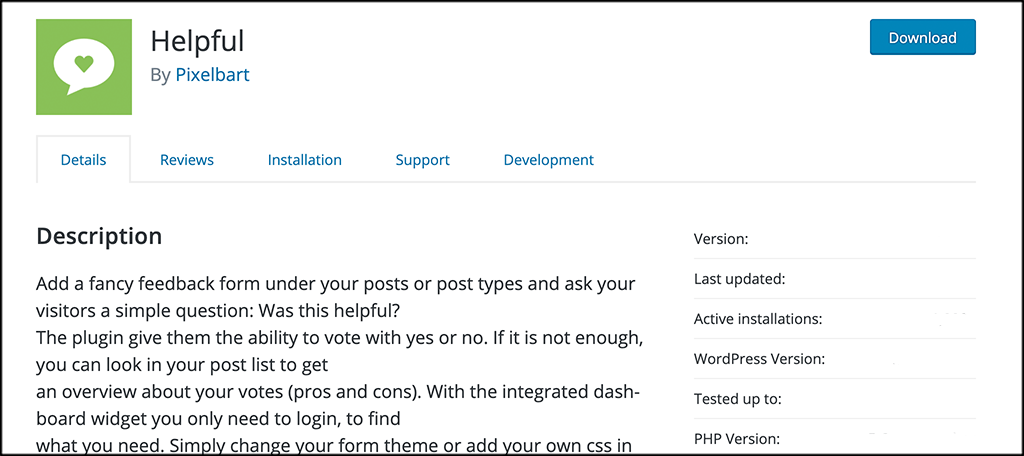
Today, I am going to show you how to do this using the Helpful plugin. This is a simple little WordPress feedback plugin that gives site users the ability to leave a thumbs-up or thumbs-down feedback prompt with the quick click of a button. However, there are also a lot of other features that this lightweight, yet powerful plugin has to offer.
Aside from allowing a thumbs up or thumbs down rating on posts, the Helpful plugin also has the following features built-in:
- Fully changeable text and questions
- Disable users who already voted
- A simple feedback form after the vote
- Page, cpt, and overview statistics
- Support for custom post types
- Statistics within the dashboard
- Custom CSS
- 5 available themes
Youn can see that the plugin gives you all the tools need to get solid feedback on your articles from your site readers. The only thing you may want to make a not if is that the plugin is not supported on any AMP pages or posts.
Let’s get the plugin installed and running together.
How to Install the Helpful Feedback Plugin
Step 1: Install and Activate the Plugin
Before you can start getting feedback in WordPress, you first need to install and activate the plugin. From your WordPress dashboard head over to the Plugins page in the WordPress admin dashboard.
Simply use the search field that is available and search the plugin by name. When you see it pop up, go ahead and install and activate it right from there.
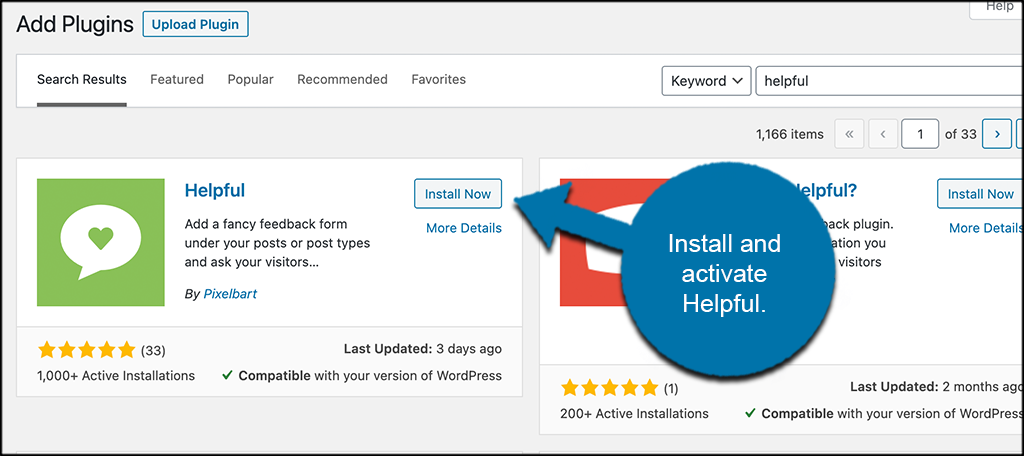
Once you have done that, go to the settings page for the plugin, and let’s take a look at the available settings.
Step 2: Got to the Plugin Settings Page
The Helpful feedback plugin comes with a pretty extensive set of general settings. These allow you to display a number of different content settings that range from a headline, button styles, before and after widget text, and much more.
To get to the main settings page and start configuring the plugin how you would like, click on Helpful > Settings, located on the left menu area of the dashboard.
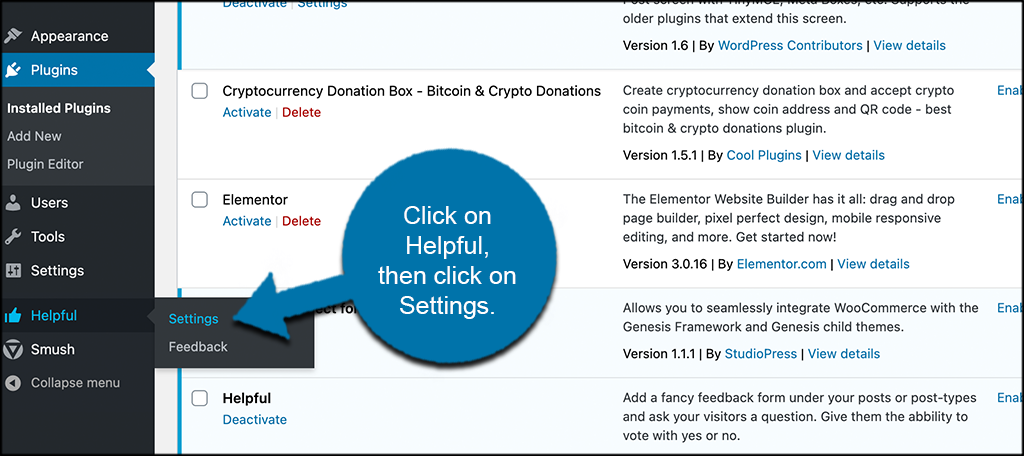
You can see that this is now an available option after you activate the plugin.
Step 3: Configure the Plugin
At this point, you have made it to the main settings page for the plugin. from here you will find all sorts of available settings that you can configure and have them set exactly how you like. Let’s go over some of them together.
You will see seven main tabs that you can click through and configure all the options available. These include:
- Start
- Details
- Tex
- Feedback
- Design
- System
- Log
Start
The Start tab provided all the data and analytics for the plugin over time. You can search dates and see who all has left feedback on your posts.
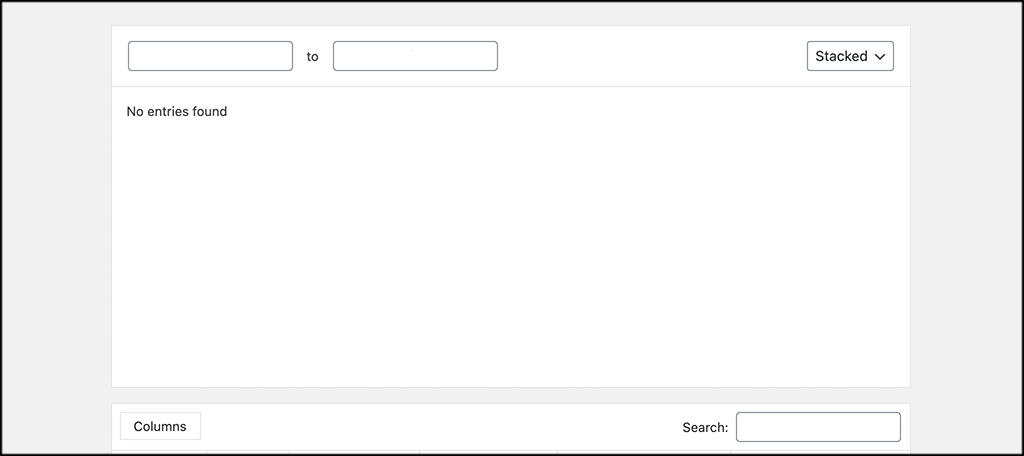
Details
You will find several options to configure under this tab. Activate or deactivate options, set certain parameters for plugin display, configure where you want to put your feedback system, and more. Click on each box to bring a dropdown out and configure everything how you want.
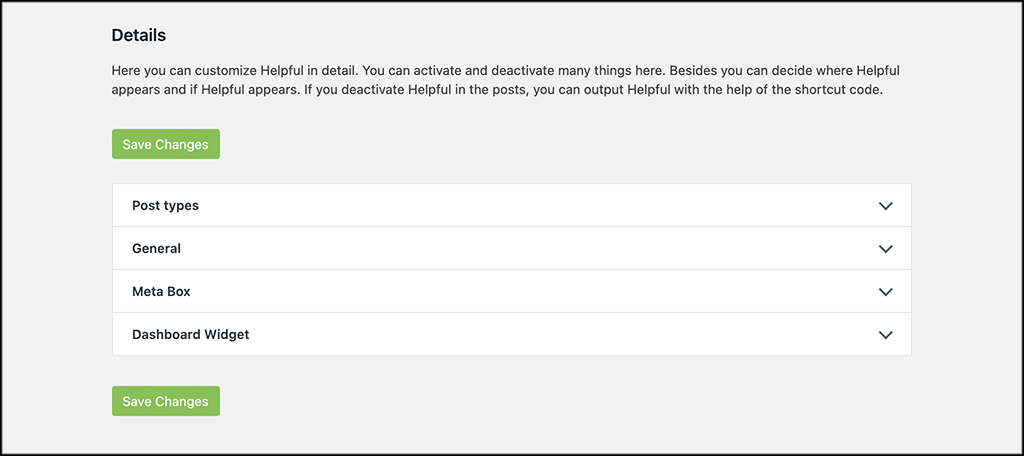
Texts
Set up all the text that you wish to display before and after users vote or leave feedback. You can also choose what text your pro and contra buttons will display, as well as choose the text for your admin columns.
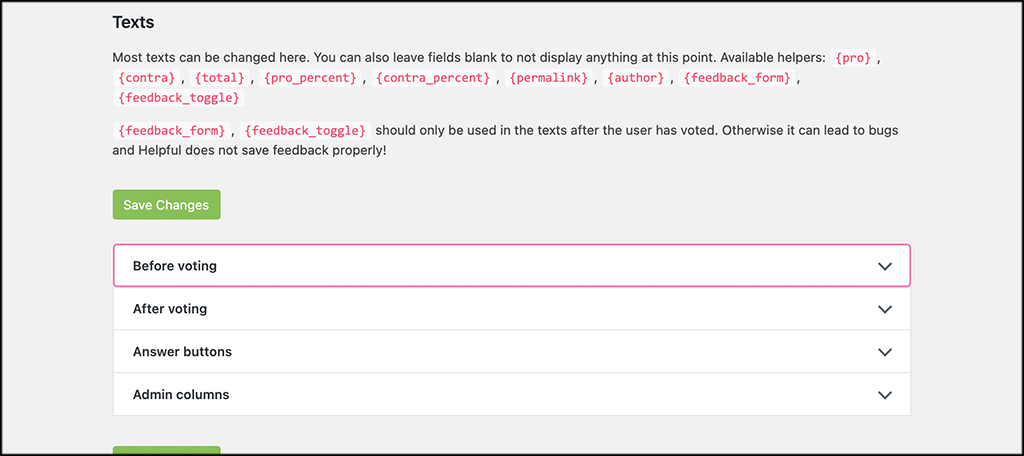
Feedback
If you would like, you can activate and configure a feedback form from this tab. Remember, that a feedback form is not protected from spam, so consider this before you activate and use it.
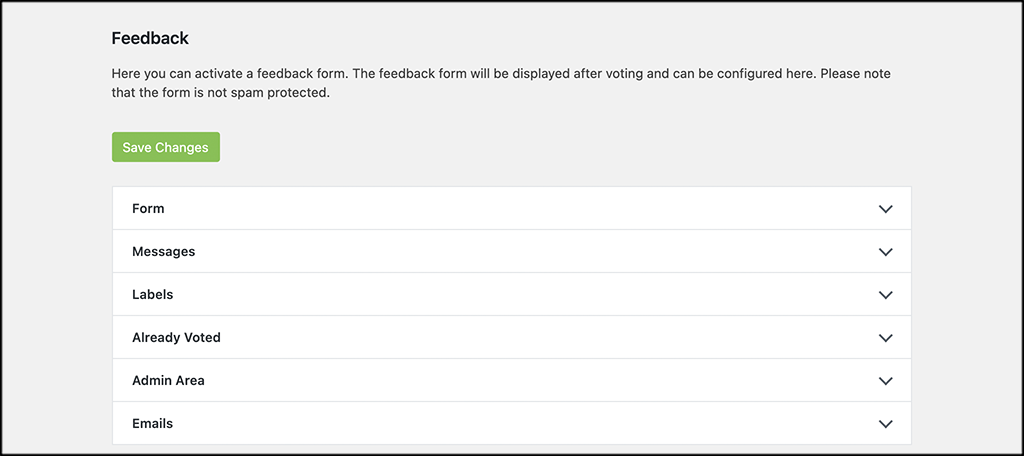
Design
The Design tab automatically opens up the WordPress customizer. Here you can select the theme you want to use as well as add custom CSS if you want.
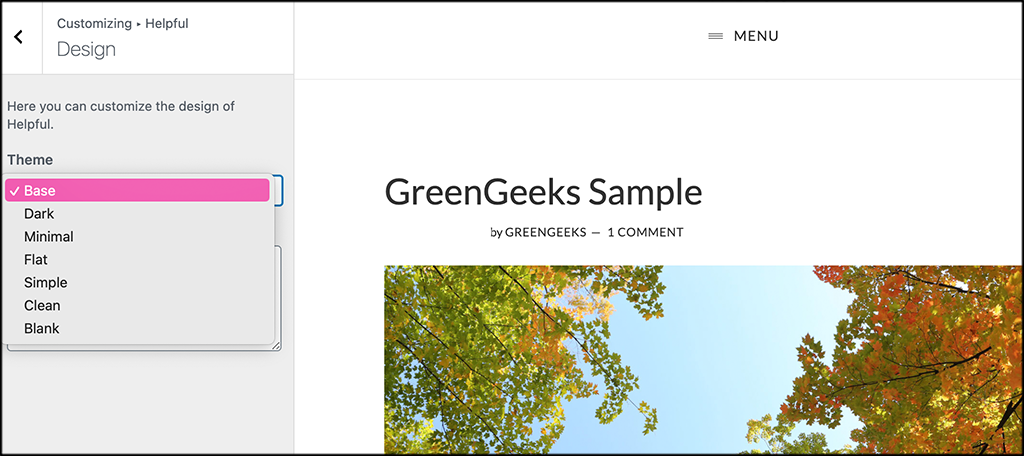
System
Configure all the System settings here. This includes items like time zones, cache, and cookies. Again, you may want to adjust these over time so just come back to this tab when needed.
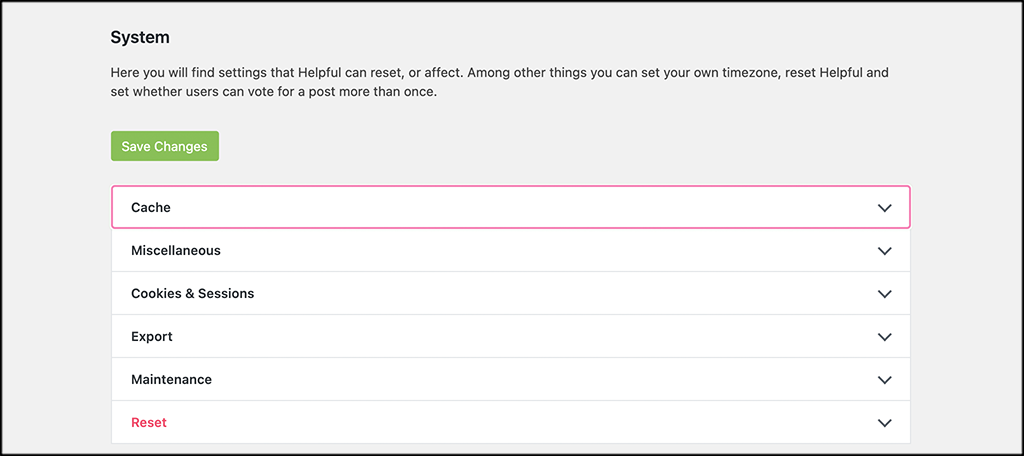
Log
View all the plugin notes and get helpful information here in the Log section.
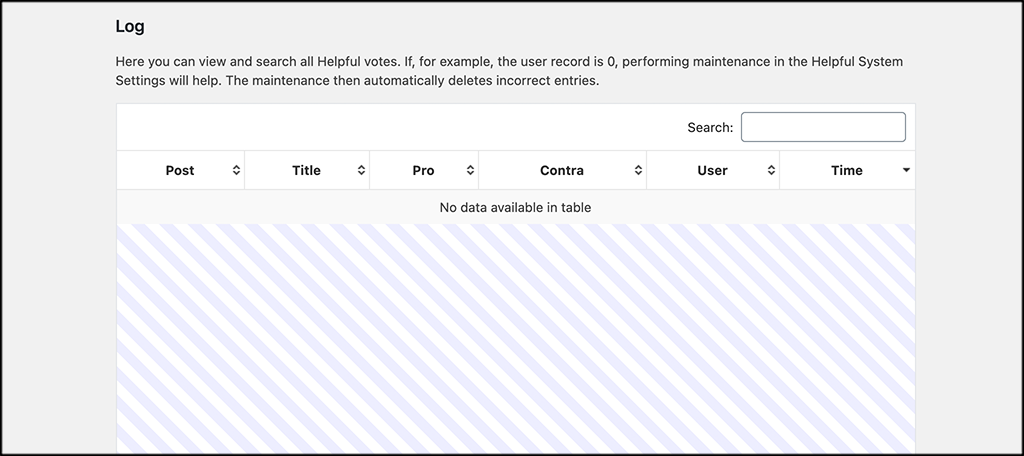
Step 4: View the Feedback Layout Live
The layout will look different depending on the settings you choose. Things like placement, text generated, and even colors (custom CSS) will all be affected depending on what you want.
I went ahead and picked a theme, and then checked off just about every setting box so you could see all that could be displayed if you wanted. Again, this will vary based on how you decide to set it up.
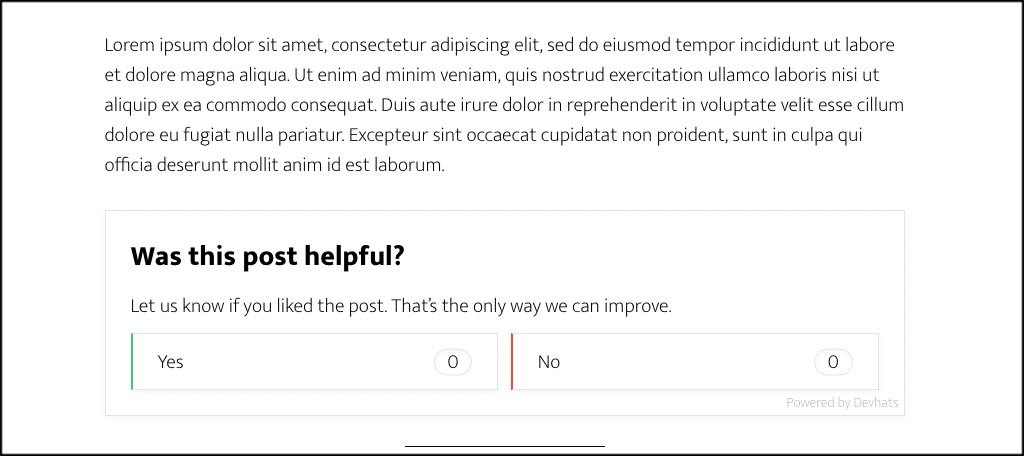
That’s it! You have successfully incorporated the Helpful plugin into your site and you can now get feedback in WordPress.
Will It Work With WordPress 5.0?
Yes, the plugin has been tested with version 5.6 and will work on 4.6 and above. It is constantly updated and you should have no issues using it with any WordPress theme and incorporating it into your site. The plugin also works well with other plugins, so there should be no issues there either.
Using Feedback As a Form Of Reviews
This is another great idea. Use this plugin as a form of reviews on your site… depending on the type of content you have. We know this is important, as about 70% of people will leave reviews when asked.
Getting WordPress article feedback can be difficult at times, especially if you are trying to just prompt people to leave comments. Sometimes you need a fresh, new way to accomplish something, and this plugin helps you do exactly that.
Final Thoughts
I hope this article gave you a fresh outlook on feedback and how you can easily generate user interaction with your content. If you have the right tools and understand how to integrate them into your site, then getting your users to provide feedback in WordPress is not very difficult at all.
Have you used this plugin? Did it work well for you or not? What other techniques and/or plugins have you tried while pursuing article feedback?

Hey, Jeremy, thanks for sharing the plugin. I’m glad you like it.
It is a solid plugin.