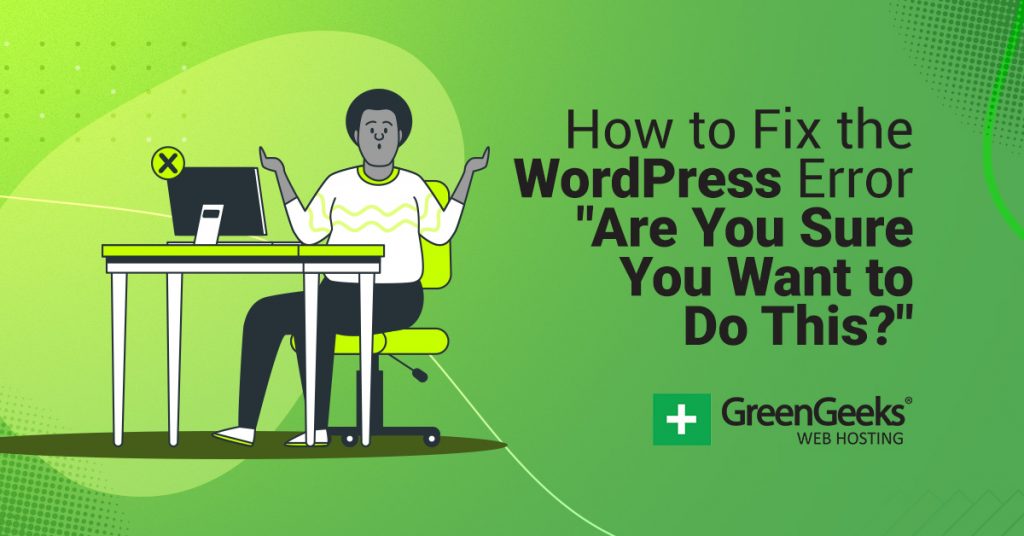Usually, WordPress is pretty good about giving you information regarding certain errors. But sometimes, it can be a little cryptic. For instance, “Are you sure you want to do this?” is anything less than descriptive.
So, what can you do to fix errors like these in WordPress? The problem is the lack of information WordPress gives you. This means you’ll need to do a bit of troubleshooting in WordPress to fix your specific problem.
Today, I’ll show you nine methods you can try to fix the “are you sure you want to do this” error in WordPress.
Some of these are pretty basic and can help fix a lot of different problems on your website.
Why Do You Get, “Are You Sure You Want to Do This?” Error
Unfortunately, there are several things that can cause the error to occur. Everything from security layer keys to protect WordPress to hackers gaining control of the site can cause this message to appear.
Bad coding in plugins, not enough memory, and cached files can also cause issues.
9 Ways to fix, “are you sure you want to do this?”
1. Verify Uploads Are Correct Formats
One thing that can throw this particular error is using file formats WordPress cannot recognize. For example, manually uploading a plugin through WordPress requires the use of a .ZIP file.
This means you cannot use other formats such as .RAR.
You also want to check the compatibility of any files you use on the site. Things like images and file attachments may also cause problems on the website if they’re not supported.
If you integrate file formats to use in posts and pages, make sure you’re using the correct types. I know a lot of people like integrating spreadsheets and presentations, and not all formats are supported by WordPress or other plugins.
2. Deactivate All Plugins
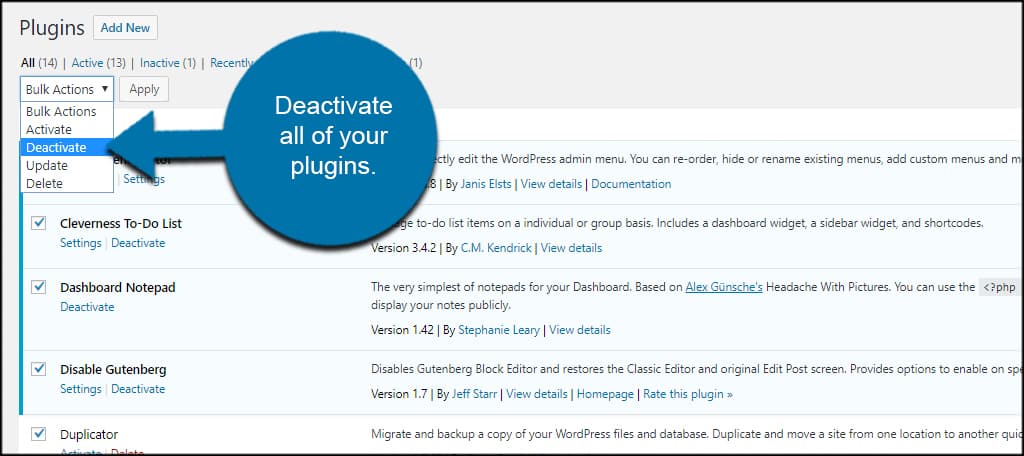
Another major culprit to showing the “are you sure you want to do this error” is incompatible or malfunctioning plugins. This often happens when the plugin is coded incorrectly or is incompatible with others you may have installed.
Deactivate all of your plugins and try to reproduce the error. If the error is gone, then you know it was a plugin. Afterward, enable each plugin one by one until the error comes back.
If you’re unable to access the WordPress backend, you can use an FTP program such as Filezilla to change the name of the “plugins” folder in WordPress to “plugins.deactivated.” This will remove the plugins from use on your site.
3. Deactivate All Themes
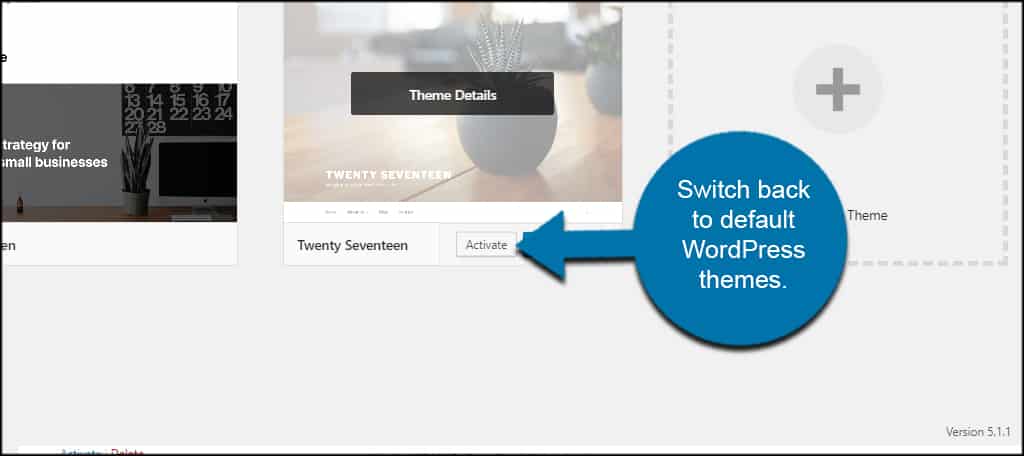
Plugins are not the only thing that can cause issues. Sometimes a theme has a similar issue with functionality and compatibility. A good way to test this is by switching back to default WordPress themes like, “Twenty Seventeen.”
Themes added to versions of WordPress are thoroughly tested and approved. It’s extremely unlikely these files will cause an error and will help eliminate the theme as being the cause of your error.
4. Make Sure Plugins and Themes are Updated and Current
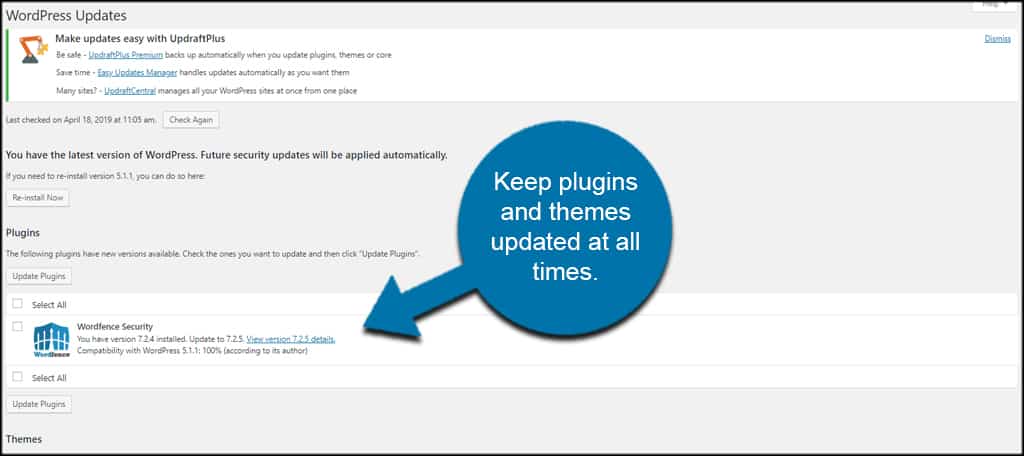
I’ve read how some users fixed the “are you sure you want to do this” error by simply updating files and clearing the site’s cache. This is usually because older themes and plugins might have corrupt coding elements or other issues.
For instance, some tools don’t work in newer versions of WordPress using PHP 7. If a developer updates coding for the new version of PHP, they often publish an update.
It’s always a good idea to keep WordPress plugins updated. This helps prevent security issues as well as keep the tools you love working.
5. Expand PHP Memory Limits
Some functions of websites can exhaust the PHP memory limit of your web-hosted account. In fact, the white screen of death is among the most common WordPress errors and is caused by pushing the PHP memory limit.
Ways to verify this include:
- Disabling all of your plugins
- Switch to a basic or minimalist theme
- Check the PHP memory usage through cPanel
You can find the php memory limit of your web host through cPanel and switch the version of the software. From there, you can edit the amount of memory you want to allocate.
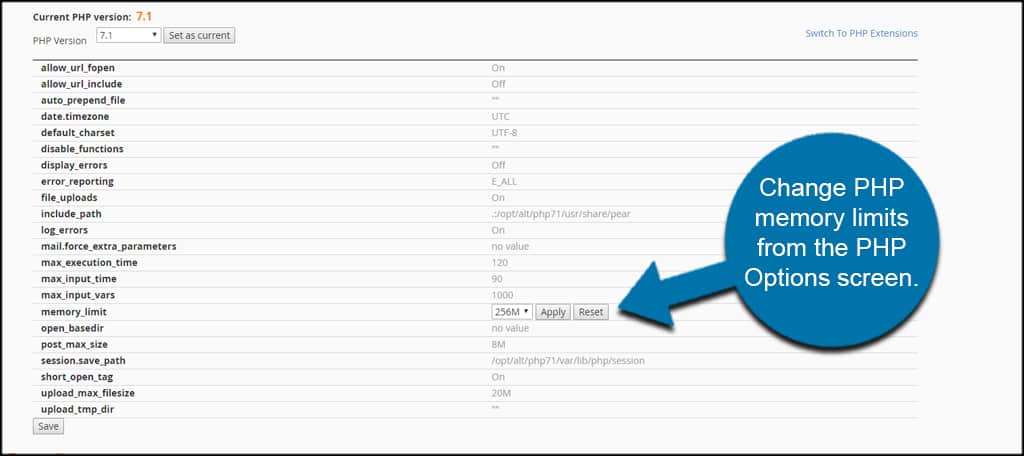
Of course, this also depends on your host and how much you’re able to increase the limit.
6. Create a New wp-config.php File
If you make changes to the wp-config.php file, or if it becomes corrupted somehow, it can cause problems. This file contains the login information for your database as well as the WordPress security keys, also known as “salts.”
These protect WordPress as well as any stored information.
One way to create a new wp-config.php file is to use the wp-config-sample.php file as a template and enter all of your pertinent information. However, you’ll want to use new unique security keys and salts for WordPress.
You can generate new keys and salts by using the WordPress.org secret key web page. These keys are generated with each visit, so you never get the same ones twice.
7. Clear the Cache in WordPress
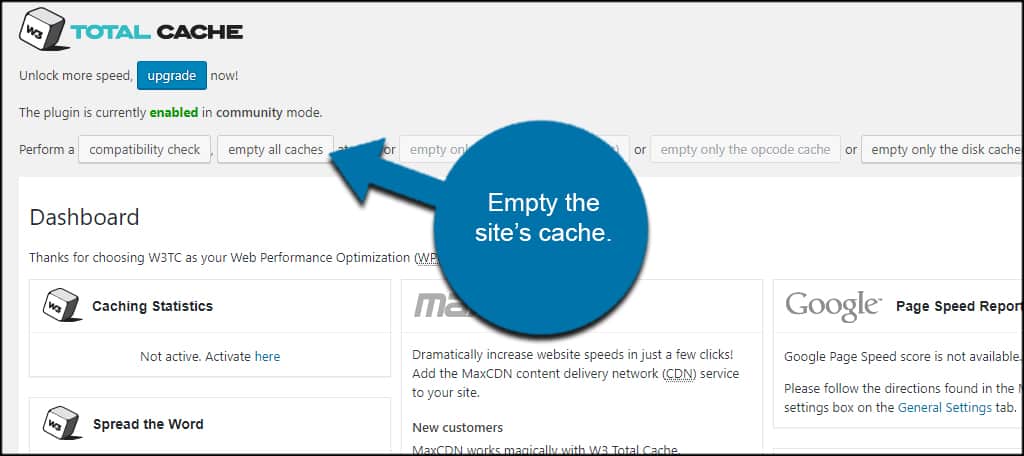
One way to make your site faster is by using caching systems like W3 Total Cache. Unfortunately, sometimes these saved pages will store problematic files and coding.
For example, updating a plugin means little if you don’t clear the cache. Visitors will still access the saved file until the cache is refreshed.
Luckily, most systems have a button clearly marked, “clear cache” or something similar. Once you click it, the files are removed and WordPress builds a new one with the most current data, coding, and images.
8. Clear Your Browser Cache
The website cache isn’t the only source of a “are you sure you want to do this” error. Your own browser might also store those bad files and outdated data.
I can recall a lot of times when the cache stored in Google Chrome caused issues for my website as well as others that I visit.
While keeping a cache helps the user experience when browsing the web, sometimes a good cleaning is in order. This is especially true if you’re trying to troubleshoot your WordPress website.
9. Make Sure Your Site is Secure
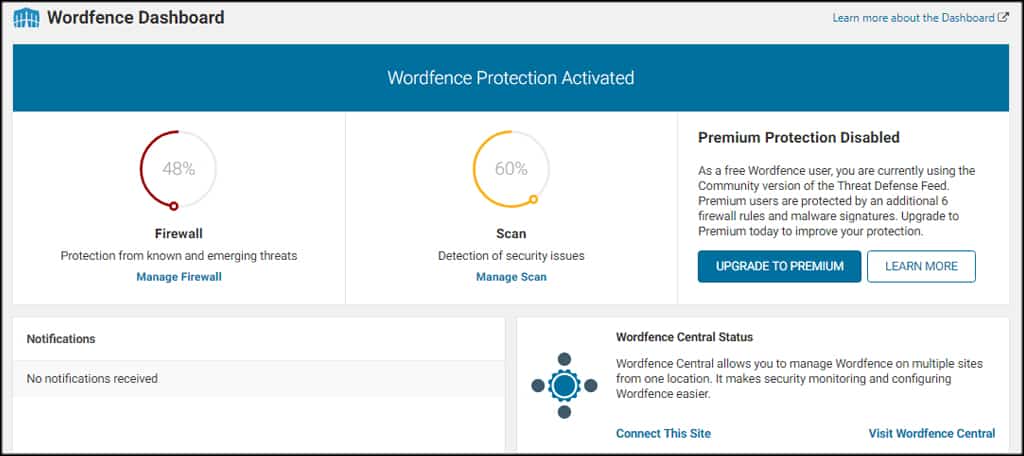
And lastly, always make sure you have solid security measures in place. If you are getting the “are you sure you want to do this” error, it could signify an attack on your website.
Never assume you’re doing enough to prevent the criminal element from accessing WordPress.
One of my favorite plugins to use is Wordfence. It’s a free tool that does a great job against brute force attacks, SQL injections, file scanning and much more.
My point is that everyone should have some kind of security plugin installed, even if it’s a small personal blog.
Keeping on Top of WordPress
WordPress is a stable system for managing a website. However, you do need to stay on top of things if you want it to continue performing well. This means updates, database clean-ups, and general maintenance.
Think of your WordPress website as digital real estate. You need to keep up on the maintenance if you don’t want the “building” to fall apart.
What kind of errors do you come across in WordPress? What’s the most common problem you have with the content management system?