Installing plugins and themes are two of the highlights of using WordPress. These often provided tools and functions are perfect for running your website. However, you might run into the directory already exists error in WordPress at some point. Before you panic, it’s an easy fix.
It doesn’t happen very often, but sometimes a WordPress plugin or theme will try to install a folder that is already present in the system. For example, if you have a plugin folder named “Stuff” and a new plugin needs to install a folder named “Stuff,” the error will display on your screen the directory already exists.
In this tutorial, I’m going to show you how to delete a destination folder in WordPress so themes and plugins can install fully. You would want to do this only if you get the error that a plugin or theme install failed.
How to Fix the Directory Already Exists Error In WordPress
Method 1: Using cPanel’s File Manager
To fix the error, you’ll need to delete the folder your plugin or theme is trying to install. This is assuming those folders do not belong to something you’re currently using. If you’re unsure, I suggest you go through your plugins and themes and make sure you don’t need the directory.
You can access your site’s folder system by using FTP tools like FileZilla. However, I am demonstrating the File Manager in cPanel today to save time.
Step 1: Access the File Manager
From the cPanel dashboard, click “File Manager.”
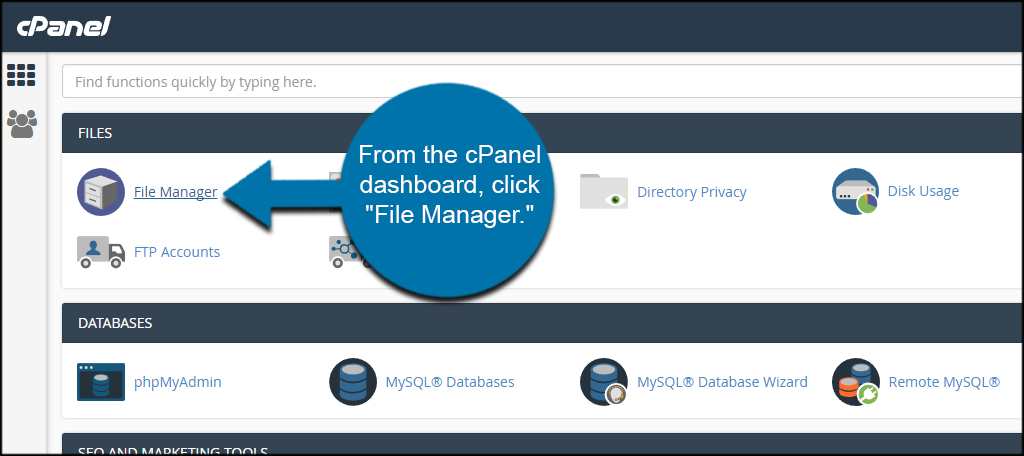
Step 2: Locate the wp-content Folder
Open the folder for “public_html.” This should be where your installation of WordPress resides. Otherwise, you’ll need to access the correct directory for the site you’re going to edit. For example, some people may have WordPress installed in a subdomain. This should also be listed in public_html.
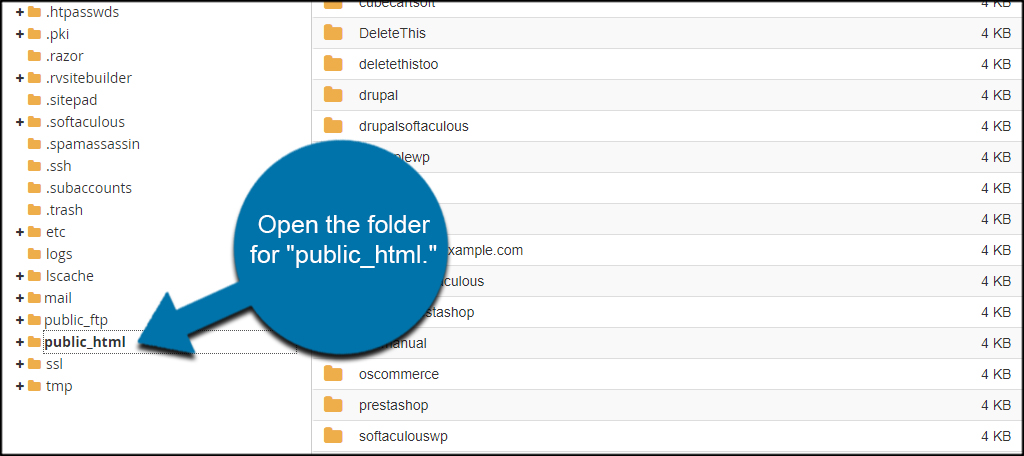
Open the “wp-content” folder from the list. This is where your plugins and themes are stored.
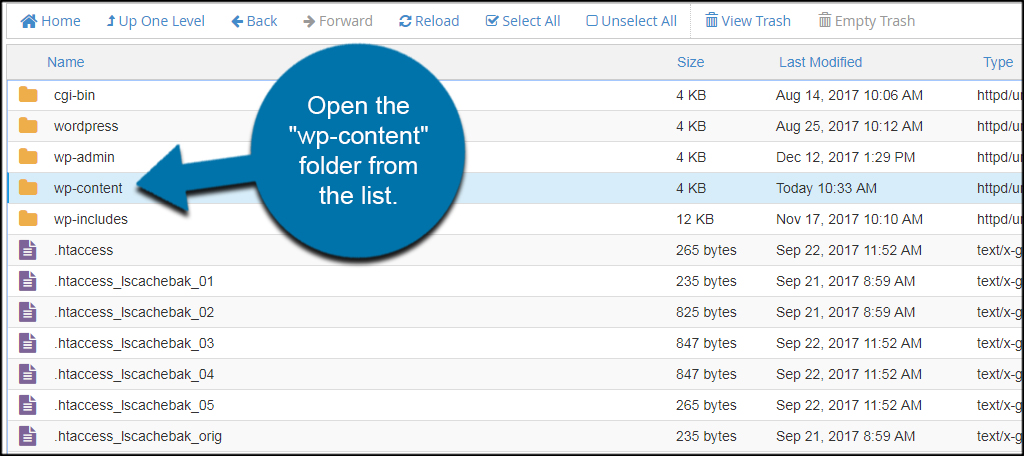
Step 3: Delete the Directory
From here, access the folder where you need to remove the directory. This depends on whether you’re trying to install a plugin or a theme. For the sake of this tutorial, I’m going to access the “plugins” folder.
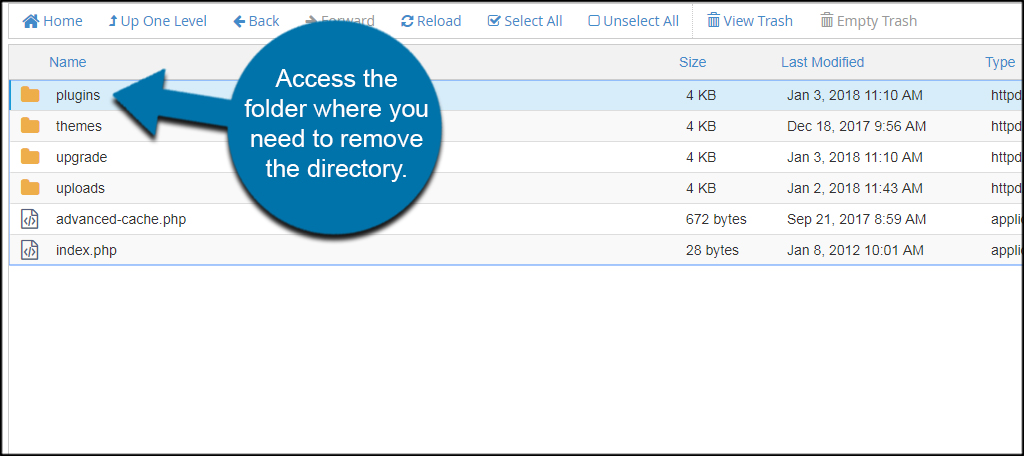
Select the directory and click the “Delete” tool.
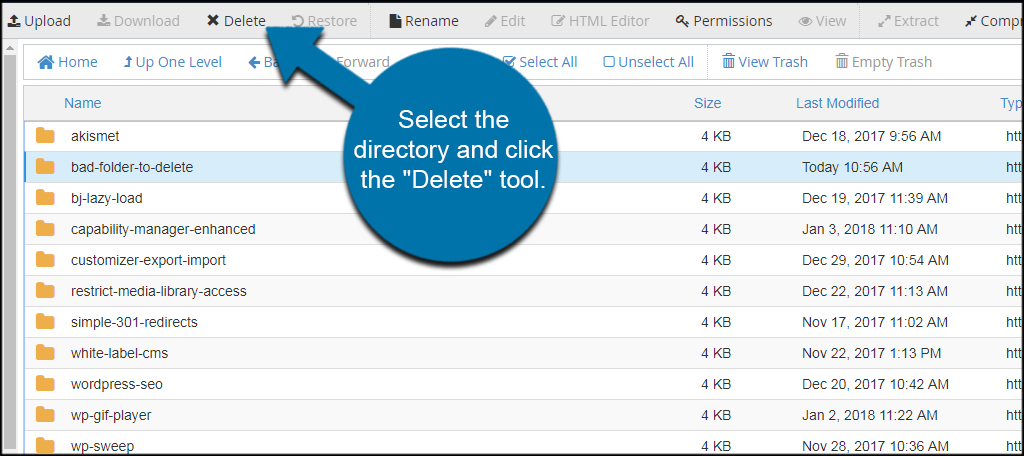
A new window will load up asking if you want to move the files to the trash. You can click the skip trash part and permanently remove the folder and files. However, I suggest leaving it just in case you need to retrieve anything from the trash bin. This is helpful if you forget files or deleted the wrong thing.
Click the “Confirm” button when you’re ready to delete.
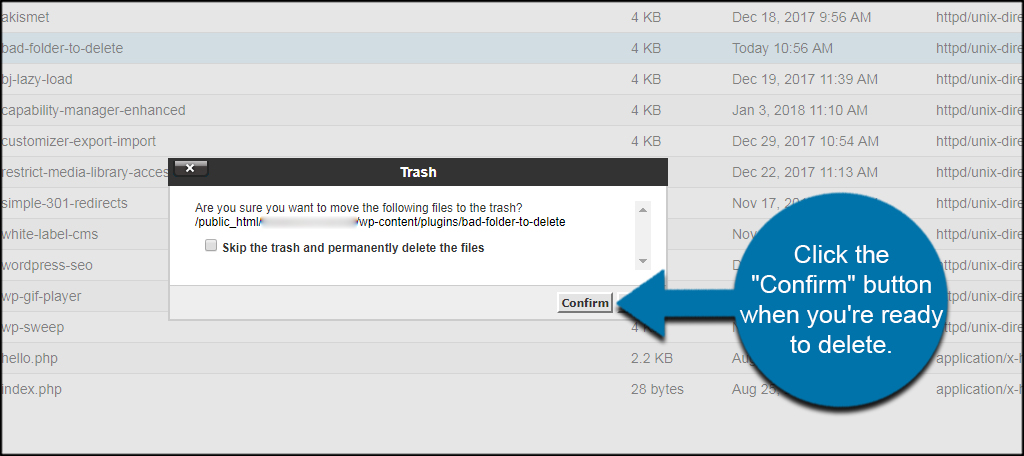
The directory is then immediately removed from WordPress. You can go back to your website and try to install the plugin or theme that was giving you the directory already exists error.
Method 2: Using the File Manager Plugin
What if you don’t want to install FileZilla or go through cPanel to remove the directory? That’s when you can use something like the File Manager plugin. Essentially, this plugin works much the same way cPanel’s File Manager does as it gives you access to your site’s directory from the WordPress admin dashboard.
One of the things I like most about this plugin is that it only gives you access to the WordPress installation. This means you can allow others to make edits like this without giving them root access through the WordPress web hosting account.
It’s just another good method of keeping your files safe and secure when others are helping you.
Step 1: Install File Manager
Install and activate the “File Manager” plugin. There will be a few of them available, so make sure you install the correct tool. The one I am using for this tutorial is the one by “mndpsingh287.”
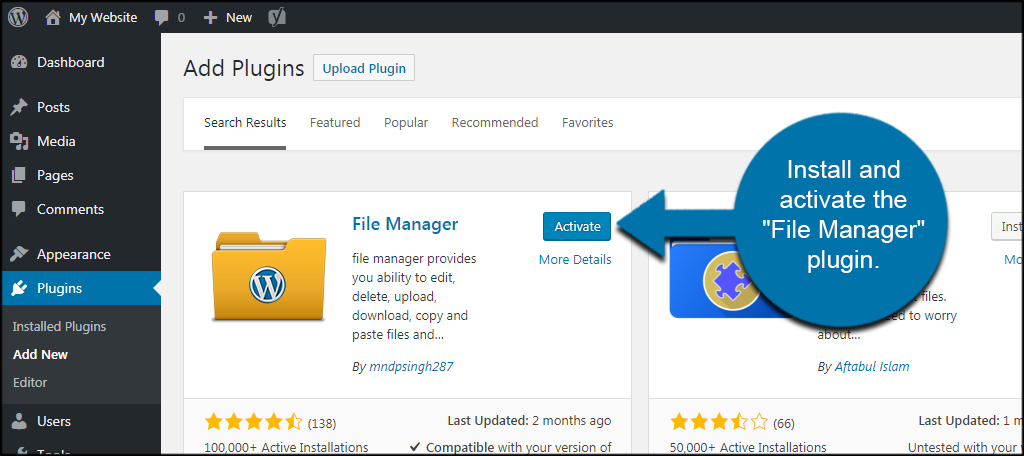
Step 2: Locate the wp-content Folder
Click the WP File Manager option from the left column of WordPress.
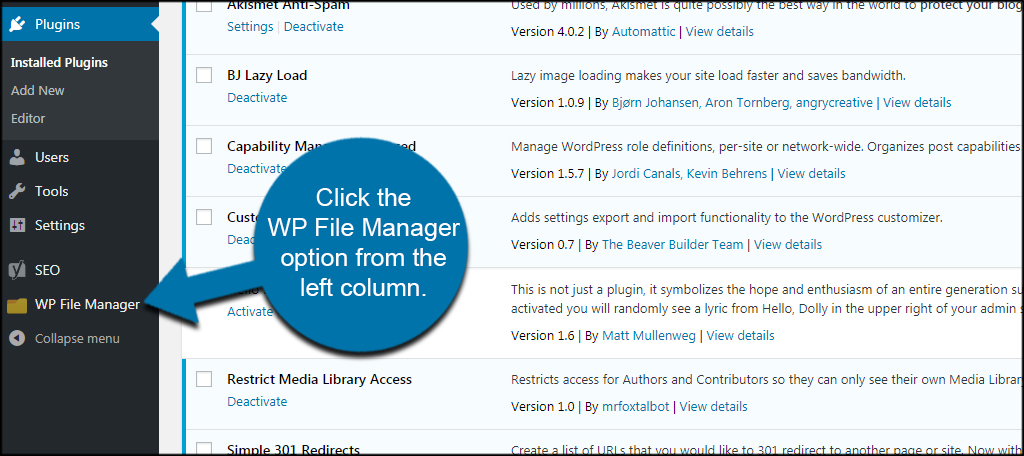
Access the “wp-content” folder from the window. You can double-click it to open the folder.
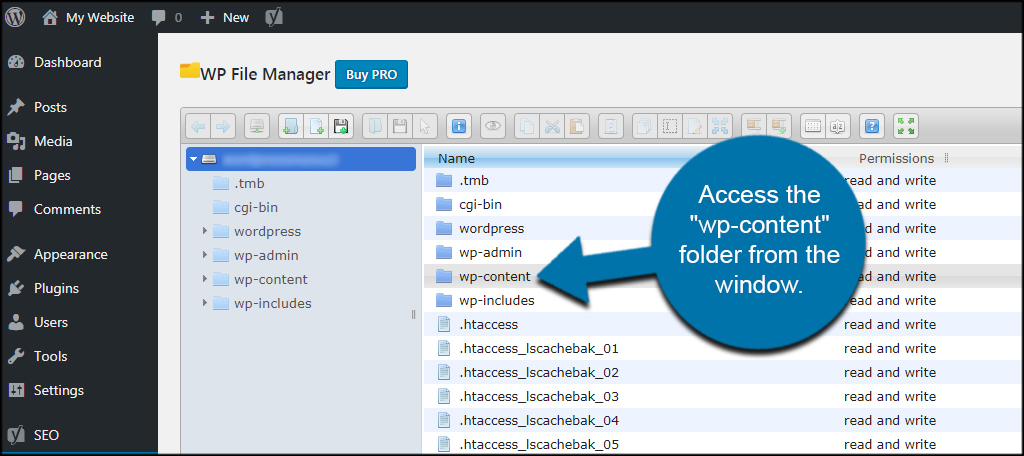
Step 3: Delete the Directory
Open the folder of the bad directory. Again, I am using an example plugin in this tutorial, so I will double-click the “plugins” folder.
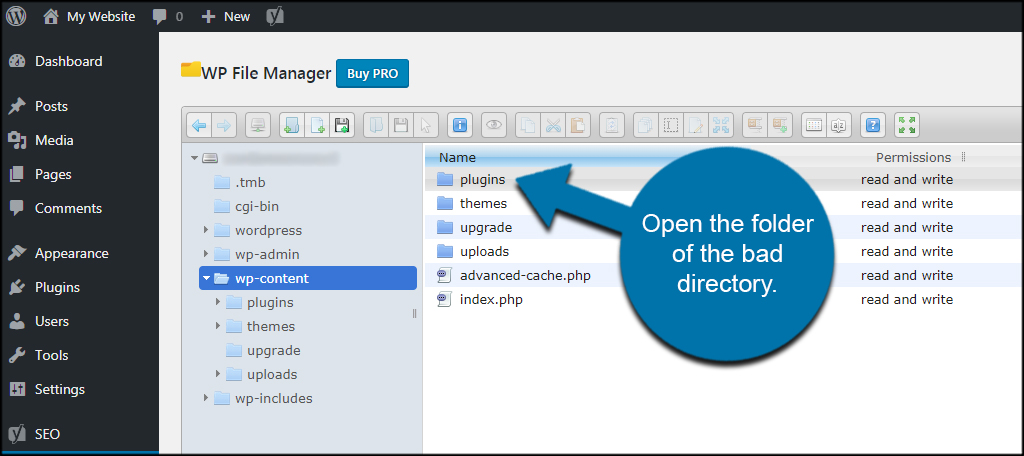
Select the bad directory and click the “Delete” tool.
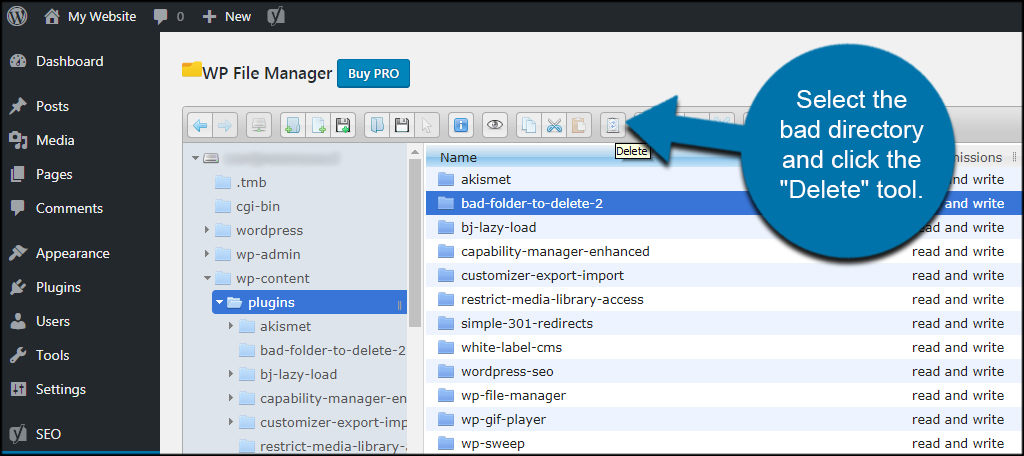
A new window will open to confirm the deletion. Click the “Remove” button on the bottom.
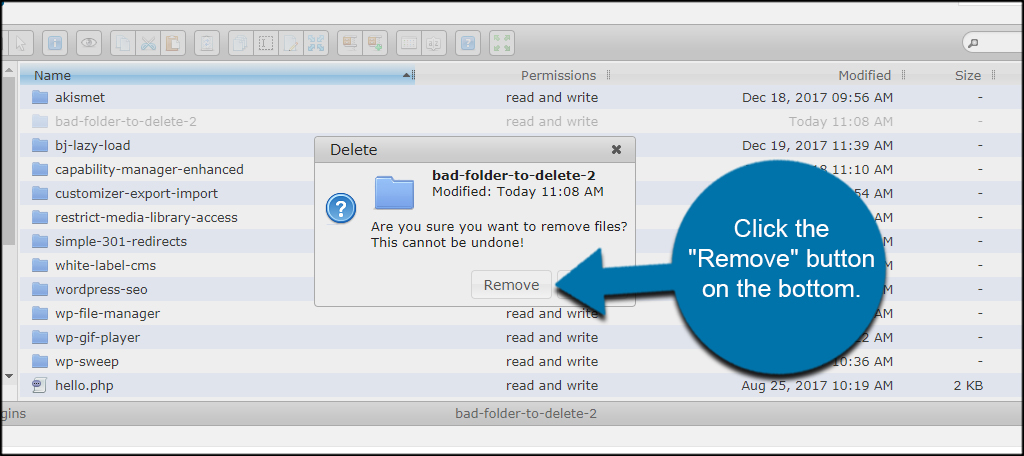
The directory is immediately removed from your WordPress website.
You can try to install the plugin or theme again, and this time the error should not show.
The WP File Manager WordPress plugin is a great tool for fixing some of the most common errors you might come across. Instead of going through cPanel or FileZilla, you can access files and folders directly from WordPress.
It can be an incredible time-saver.
Fix the Directory Already Exists Error in WordPress Today
One of the most prominent features of WordPress is customizing it to fit your needs. When something fails its installation, like a plugin or theme, it’s easy to fix the problem. Don’t let the “destination folder already exists” error slow you down. A repair like this only takes a few minutes.
How often have you fixed issues on your WordPress website? What are some of your favorite tools for managing the functionality of your site?

