Do you want to add a Fiverr search to your WordPress website? If so, you will be pleased to know that not only is it possible to do but it’s extremely easy. Like most things in WordPress, there is a plugin that was made for this very task.
This is an excellent way to help visitors find freelance workers with the skillset they are looking for, while at the same time earning money from the affiliate program. It is a win-win situation for most websites.
Today, I will demonstrate how you can use the Friverr.com Official Search Box plugin in WordPress.
What is Fiverr?
Fiverr is an online marketplace for digital services that allow businesses to easily connect with freelance services. The services you find are varied and include logo designers, writers, social marketing, video creation, and much more.
You can find just about anything on the platform.
Fiverr is a good choice for small businesses that lack digital skills that include web design, graphic design, video editing, photo editing, and other talents. Due to the huge audience of freelance workers, businesses can find affordable help in the areas they need.
Most importantly, for website owners, Fiverr presents a great opportunity to make money. They have a wonderful Fiverr affiliate program that you can take advantage of. The traffic you send their way can be turned into an income.
How to Add Fiverr in WordPress
The Fiverr.com Official Search Box plugin makes it easy to add a Fiverr search in WordPress. This is done via a customizable widget to your website. This widget will allow you to add a Fiverr search on any page or post in WordPress, while also looking great.
Note: While there are customization options for the widget, it does lack color options.
Luckily, this is really easy to do, so let’s get right into it.
Step 1: Installing Fiverr.com Official Search Box
Click on Plugins and select the Add New option on the left-hand admin panel.
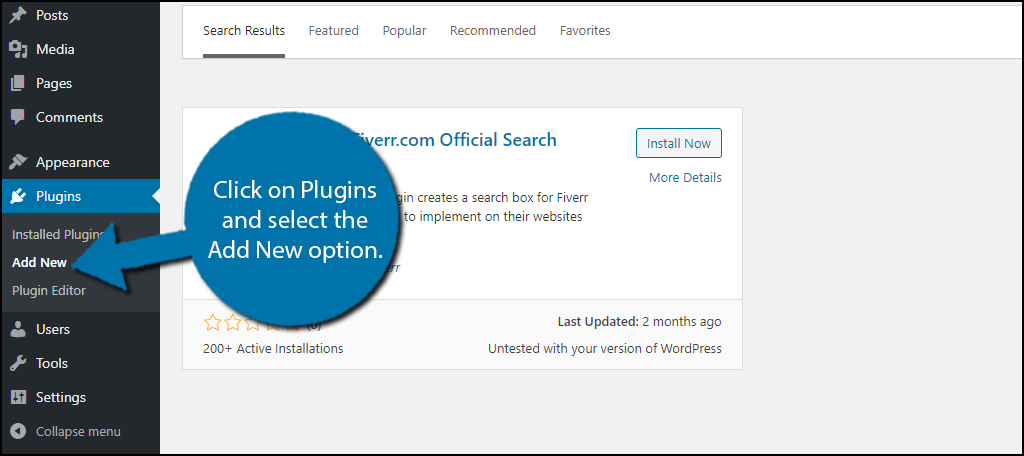
Search for Fiverr.com Official Search Box in the available search box. This will pull up additional plugins that you may find helpful.
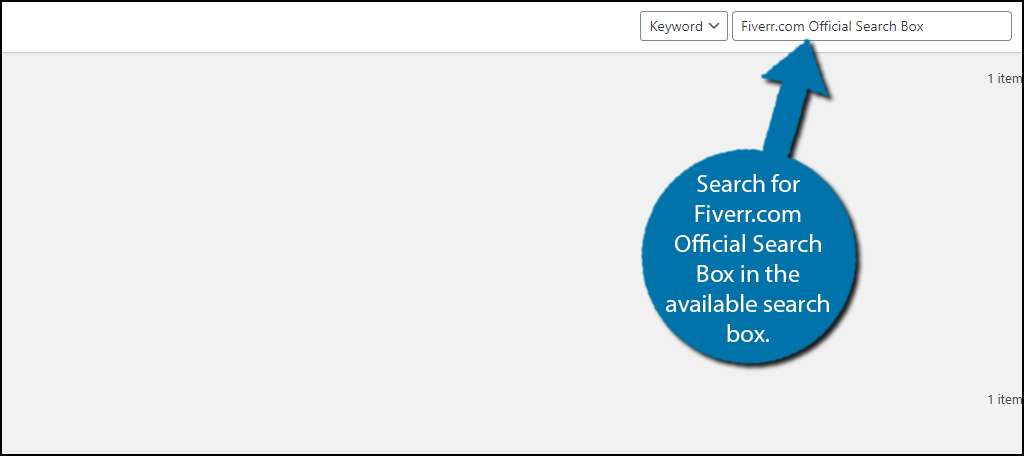
Scroll down until you find the Fiverr.com Official Search Box plugin and click on the “Install Now” button and activate the plugin for use.
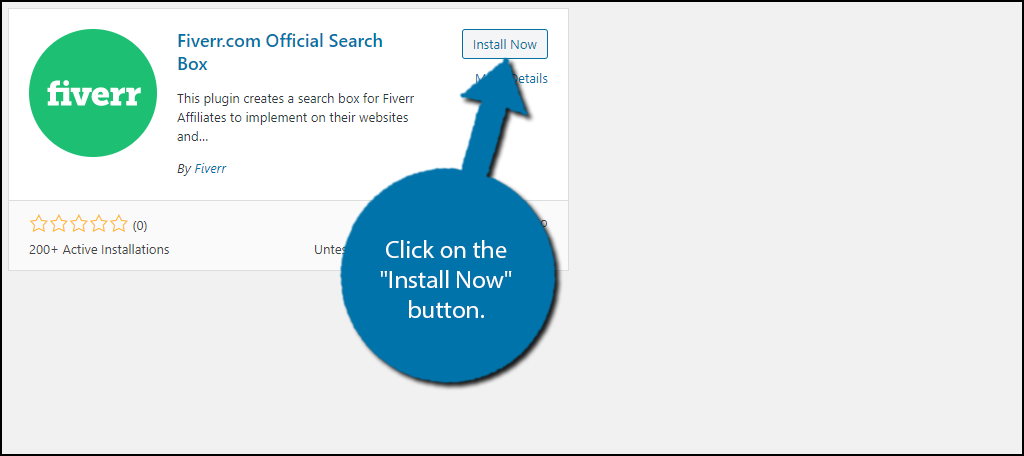
While you can immediately add the widget to your website, I highly recommend following the step order I provide to ensure your affiliate program is set up first.
Step 2: Fiverr Affiliate Settings
Before you actually add the Fiverr search to WordPress, I highly recommend signing up for the affiliate program first. This will ensure that anytime a sale is made from the Fiverr search, you are getting a part of the commission.
Note: If you choose to add the search first and one of your visitors decided to make a purchase, you will not receive a commission.
On the left-hand admin panel, click on Settings and select the Fiverr Affiliate Settings option.
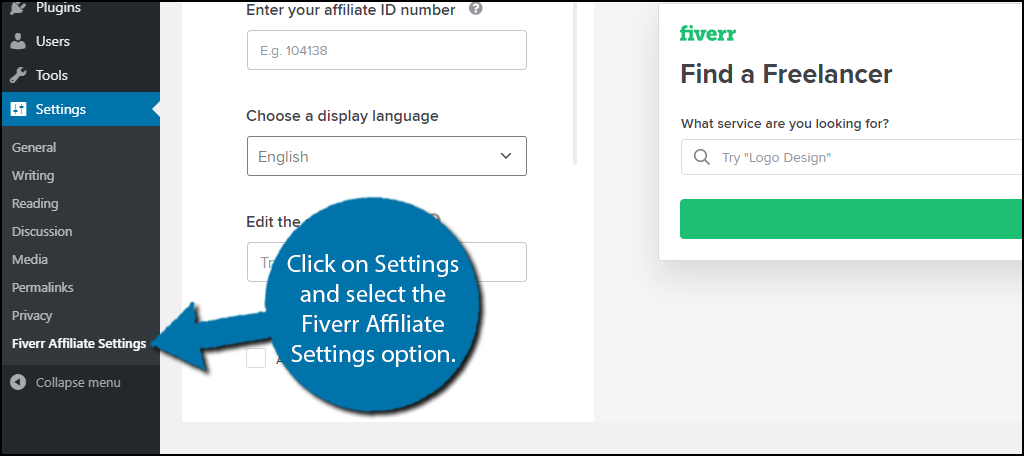
If you already have your affiliate ID number, you can insert it into the appropriate text box and save the settings.
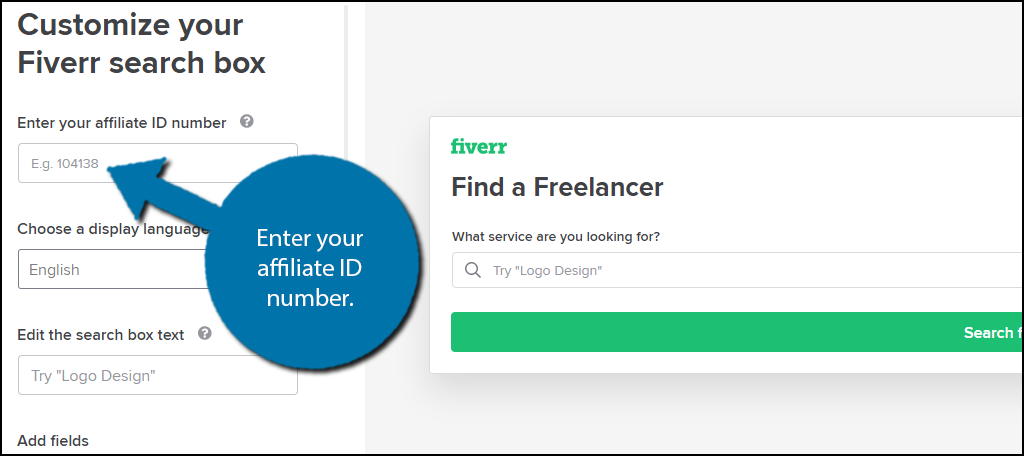
However, if you do not already have one, then that means you need to sign-up as an affiliate. Luckily, this is pretty easy to do. Go to their affiliate page and click on the “Start Earning Now” button.
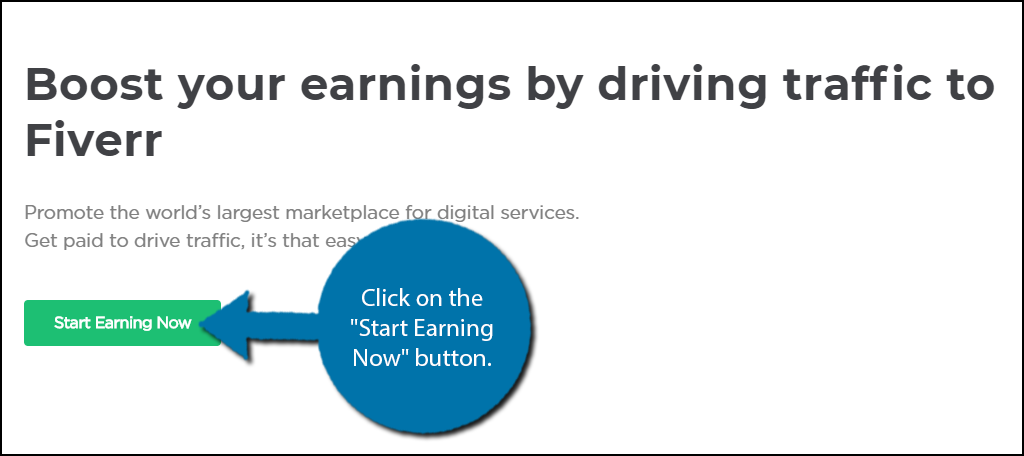
Follow the steps and you will obtain an affiliate ID that you can place into this plugin. Make sure to take your time when filling out the settings.
Step 3: Customizing The Widget
Unlike most widgets in WordPress, this one is not customized in the widget area. Instead, the settings are on the same page as the affiliate settings.
The settings include the display language (7 languages to choose from), the search box text, the option to add a delivery time field, the search box width, and which logo to display.
To view the changes, click on the “Preview” button and if you are satisfied, click on the “Save Settings’ button. You can also click on the Reset option to bring the values back to default.
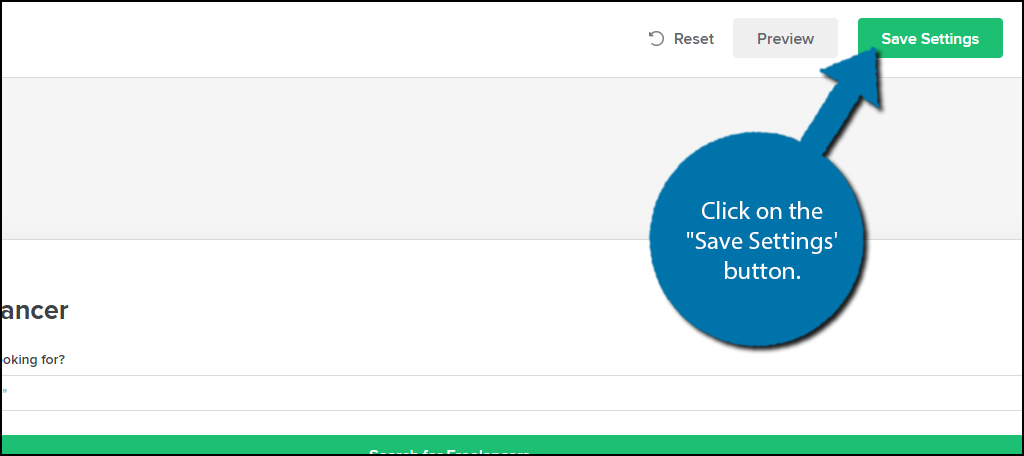
That concludes the widget settings, now all that’s left is to actually add it to your website.
Step 4: Add the Fiverr Widget
To actually add the search to your website, click on Appearance, and select the Widgets option.
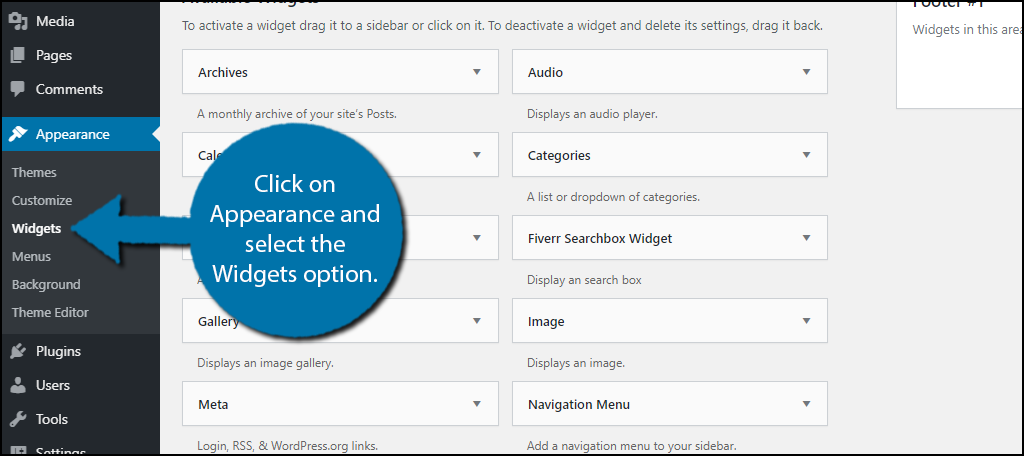
Locate the Fiverr Searchbox Widget and drag it to the desired widget area (sidebar/footer/header).
If you set up the settings in the previous step, then the widget will be fully functioning as intended. There is a link within the widget that will take you directly to the settings in case you forget.
Take a look at it on your live pages to make sure everything is in order.
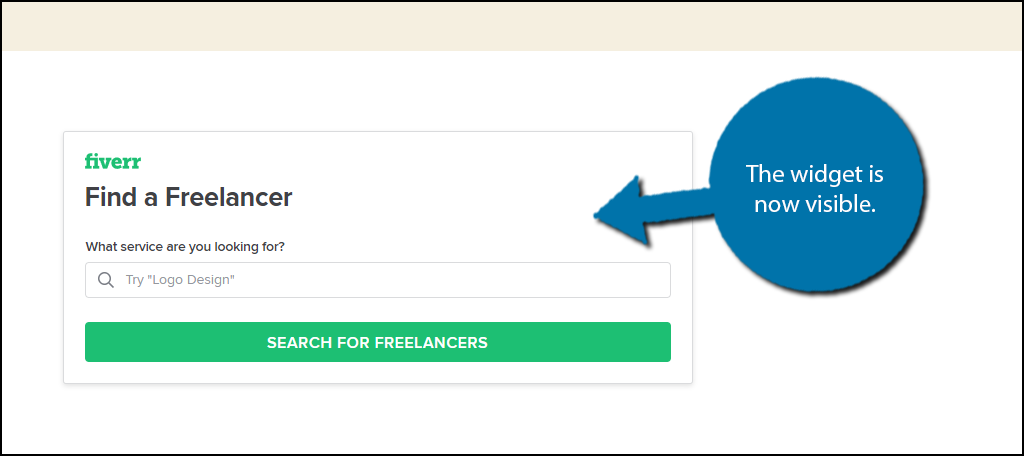
Note: The plugin does not offer any coloring options, thus the widget might stand out from the rest of your website.
Congratulations on adding the Fiverr search to WordPress. It is an excellent way to help businesses find freelance workers at an affordable rate, while also earning affiliate commissions.
Don’t Want it on Every Page/Post?
Many widgets lack the ability to control what pages and posts they appear on and this is no exception. In many cases, this can be very inconvenient and make pages busier than you want them to be.
However, the Widget Options plugin is the perfect solution.
You can exclude the widget on the device (desktop or mobile), specific pages, posts with specific taxonomies, and much more. Its the equivalent of a swiss army knife for WordPress widgets.
This plugin allows you to control where individual widgets are displayed on your website. It is the perfect addition to any website that utilizes widgets and wants to solve this problem.
Avoid Competing With Yourself
One thing you need to avoid at all costs is competing with yourself by promoting competition. This can directly hurt your website’s sales.
For example, if you have a website to show off your graphic design skills, adding a Fiverr search is counterproductive. They may find another graphic designer that might work for a cheaper rate by using the search.
Instead, the search is best utilized on websites that do not offer the skills a business can find on Fiverr.
On the opposite side of things, if you run a local job board website, a Fiverr search might be an excellent addition to help locals find skillsets that are not available in the region. After all, not every town has a graphic designer.
At the end of the day, you need to make sure the Fiverr search fits your website.
Not Every Website Needs A Fiverr Search
WordPress has a host of features you can take advantage of, but not every website needs each one. Fiverr can be a great addition and source of income for some websites, but it doesn’t belong on every single one.
If you are just trying to add another revenue stream to your website, make sure it fits in with the rest of your layout. Otherwise, it won’t do much good.
However, if you do everything right, it’s a great addition to any website.
How easy did you find the plugin to use? Is your website making money from the affiliate program?
