Are you looking for a simple way to add a fitness schedule in WordPress? Many websites are centered around fitness, and making your own schedule is beneficial to engage an audience. Luckily, WordPress has plenty of plugins that can help you create one for your website.
Today, I will demonstrate how to add a fitness schedule in WordPress by using the Fitness Schedule plugin.
Why Add A Fitness Schedule In WordPress?
There are plenty of reasons to add one depending on the nature of your website.
For starters, if you run a gym or fitness center that offers workout classes like Zumba, Pilates, Yoga, or something else entirely, you should have a schedule online. This allows visitors to see when classes are, which helps them plan their schedules for the day.
If you run a fitness blog that outlines your workout schedules, this is a great addition. You can use the plugin to add an exact copy of your personal schedule or your recommended one to your readers. You can even add multiple schedules to fit different workout plans.
As long as your website is fitness-themed, adding a schedule just makes sense.
Installing Fitness Schedule
Fitness Schedule is essentially a fitness calendar plugin that allows you to easily make a full schedule for all of the classes and workouts you would do throughout the day. It uses a simple, but effective calendar appearance, in which you can choose the day of the week and time the class or workout will occur.
The most important feature this plugin brings to the table is that it is fully responsive. This means it works perfectly on mobile devices. This is essential because workouts usually occur when a person can find the time and they are typically not home when they decide to workout.
Let’s start by clicking on Plugins and selecting the Add New option on the left-hand admin panel.
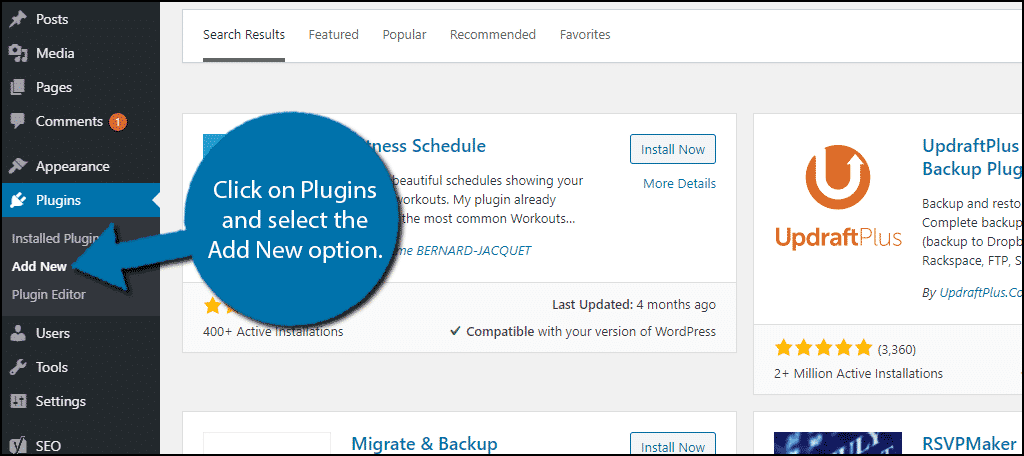
Search for Fitness Schedule in the available search box. This will pull up additional plugins that you may find helpful.

Scroll down until you find the Fitness Schedule plugin and click on the “Install Now” button and activate the plugin for use.
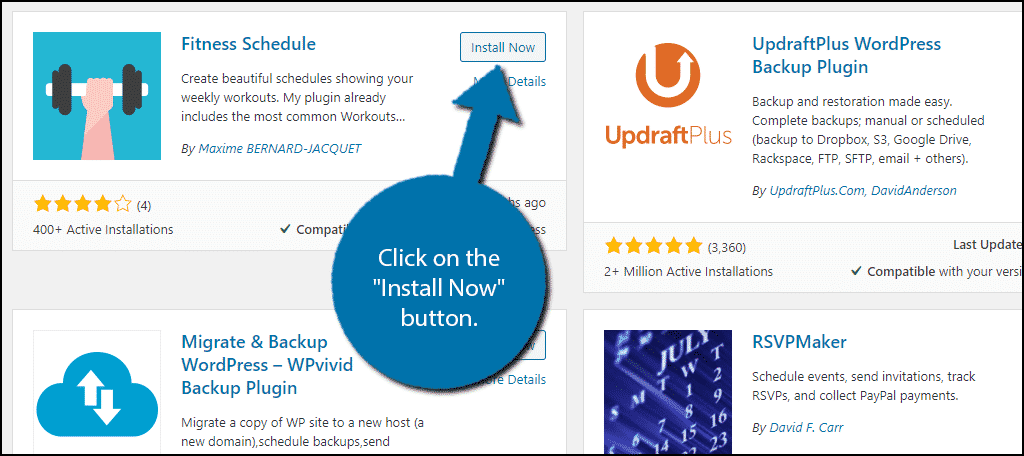
Using Fitness Schedule
This plugin is broken up into three main sections which include Plannings, Workouts, and Coaches. At the very least, you will need to fill in the Plannings and Workouts sections as Coaches is optional.
Workouts
As the name implies, this section is all about the workouts and classes you are offering or recommending. By default, the plugin comes with 14 preloaded workouts that all come with descriptions, pictures, and colors assigned.
Since it is possible for workouts to be different, I strongly recommend going through each one and altering any descriptions as needed.
To do this, click on Fitness Schedule and select the Workouts option.
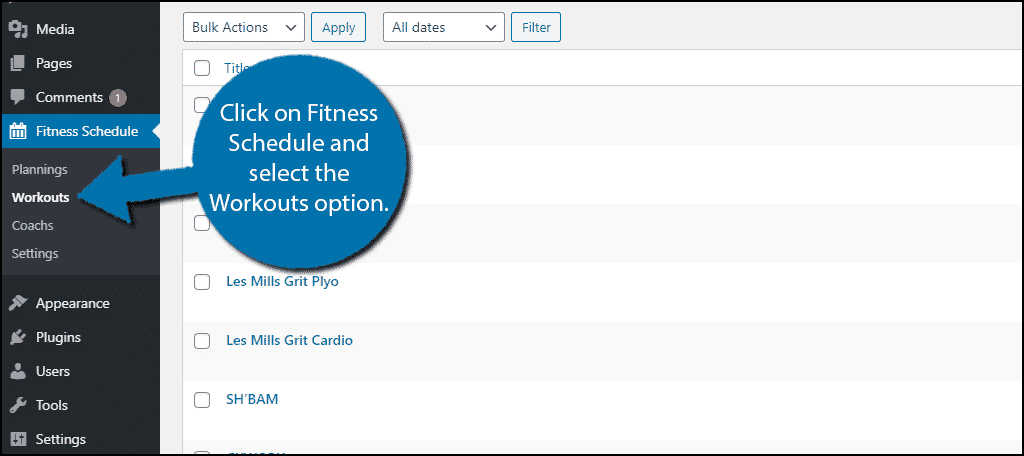
Click on any of the existing options to edit them.
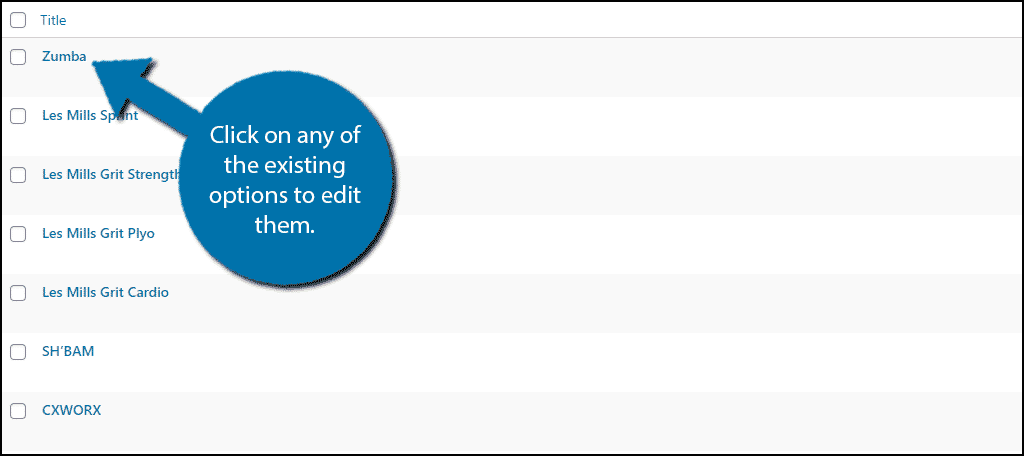
Inside you can change the picture, color the workout scheduler will use, the URL to the official site if applicable, and add a description. In most cases, the default options should be perfect, but if you feel like you need to update, do so.
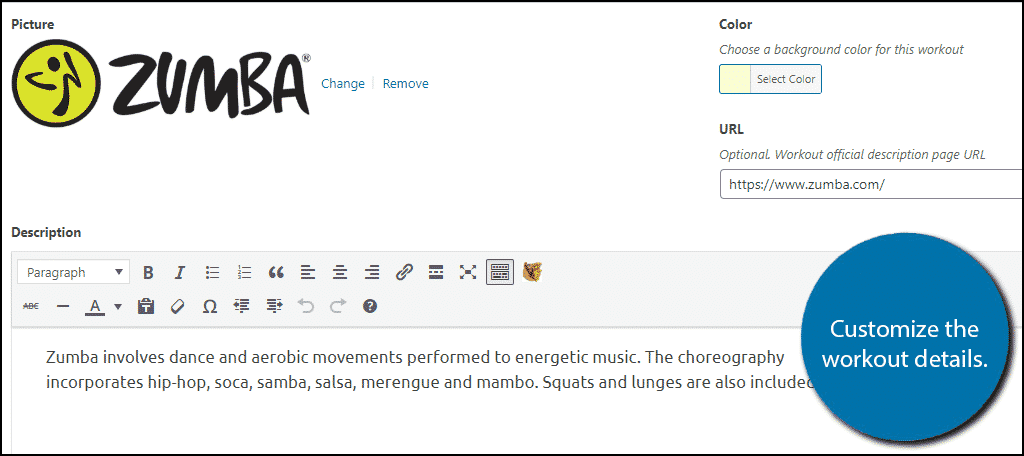
If you offer a custom workout or something not listed, you can add new workouts easily. To do so, click on the “Add New” button on the Workouts page.
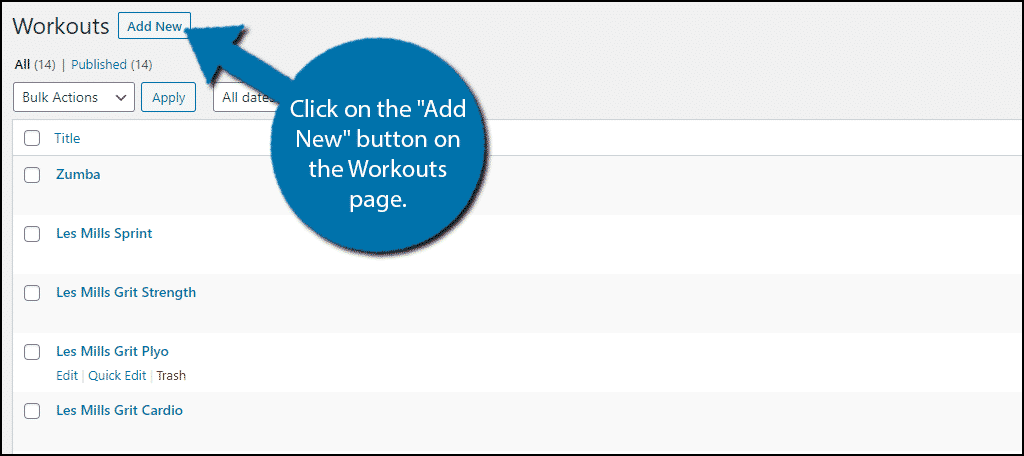
All you need to do is add a title, picture, URL, description, and select a color for that it will appear as on the workout scheduler. Just make sure it is unique. Save the changes when you are done.
With the workouts set up, it’s time to build an actual scheduler.
Coaches
The Coaches section is very straight forward. Click on the “Add New” button. You can add a picture of the coach and a description of the individual. This allows you to add his or her name to the actual schedule you will create.
In some cases, this could be important, and if you feel it is, it is definitely worth adding. However, for the sake of this plugin, it is completely optional, so feel free to skip it for now.
Plannings
While this may take a few minutes to add all of the information, it is really easy to use. And luckily, since you should be consistent with your workouts, you should only need to make one schedule and do minor updates to it if something changes.
To begin, click on Fitness Schedule and select the Plannings option.
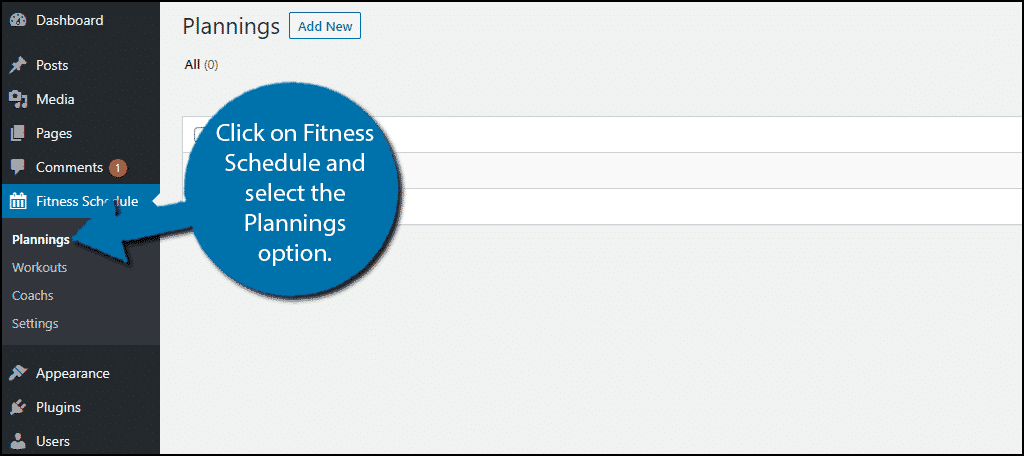
Click on the “Add New” button on the Plannings page.
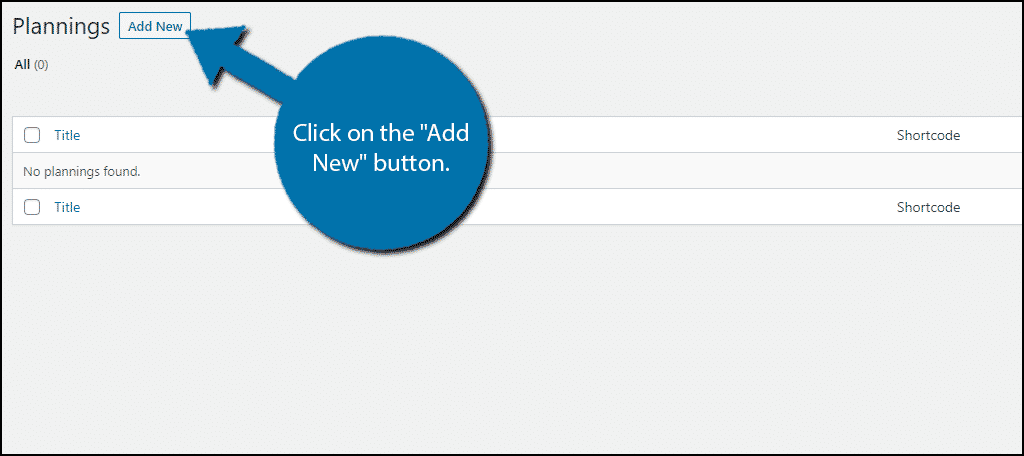
The first thing you should do is add a title, especially if you plan on having multiple schedules. For example, you may have one for each season (autumn, winter, spring, summer) or for a new promotion.
You should notice the Monday-Sunday calendar at the bottom. This is where all of the workouts you add will go. Directly above this, you should see an Add Workout section. We will use this to add events to the calendar.
The first option is the workout itself. You can add any workout from the previous steps. In this case, I will choose Zumba.
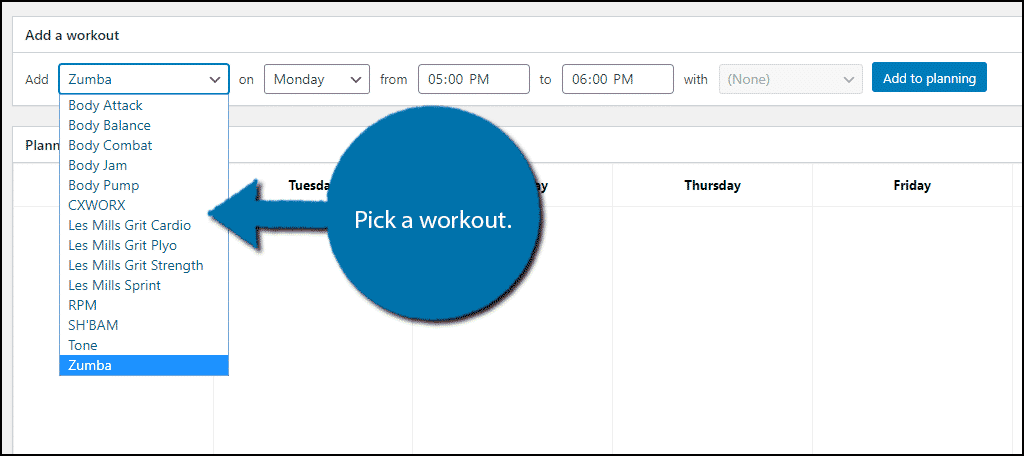
Next, you need to choose the day of the week and time. For the time, you need to select an hour and minutes. By default, the intervals are set in 15-minute intervals (00, 15, 30, 45). Select the date and time. You can also add a coach if you chose to set this up.
Once done, click on the “Add to planning” button.
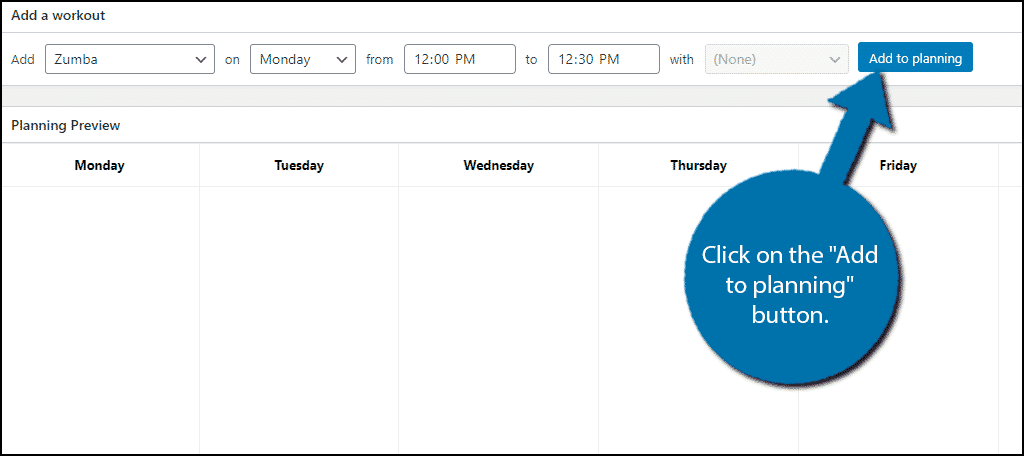
You should now see it added to your workout schedule.
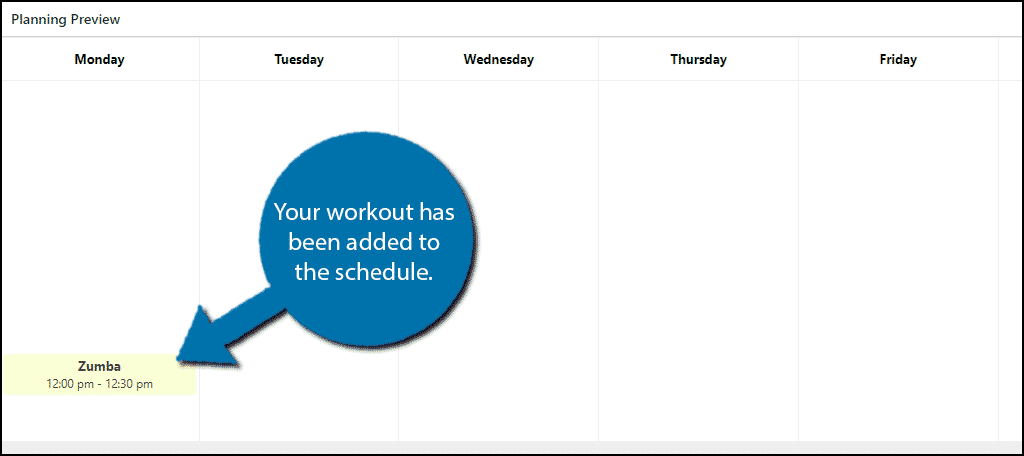
Repeat the steps to add as many workouts or classes to the schedule as you wish. Click on the “Publish” button to finish your schedule.
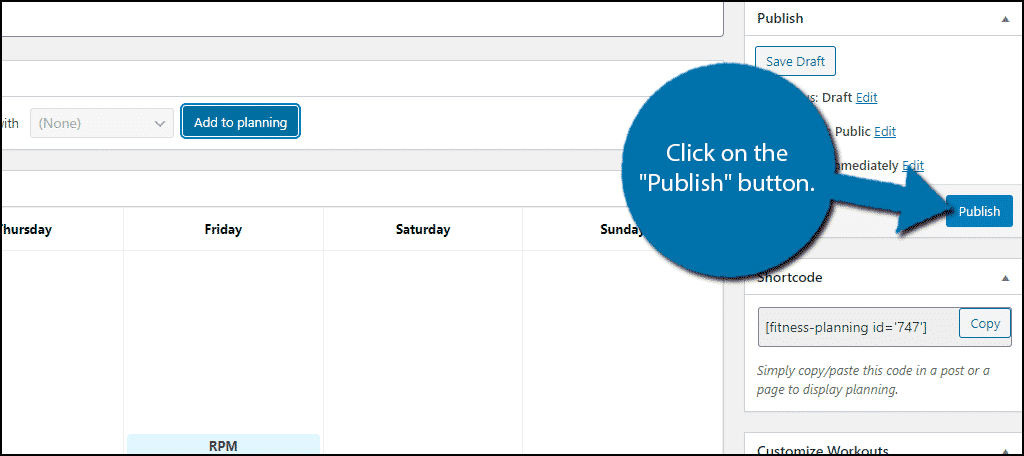
Now that you have the schedule created, all that is left is to add it.
Adding the Schedule to WordPress
Underneath where the “Publish” button was (there should be an “Update” button now), you should see a shortcode box. Click on the “Copy” button to copy it.
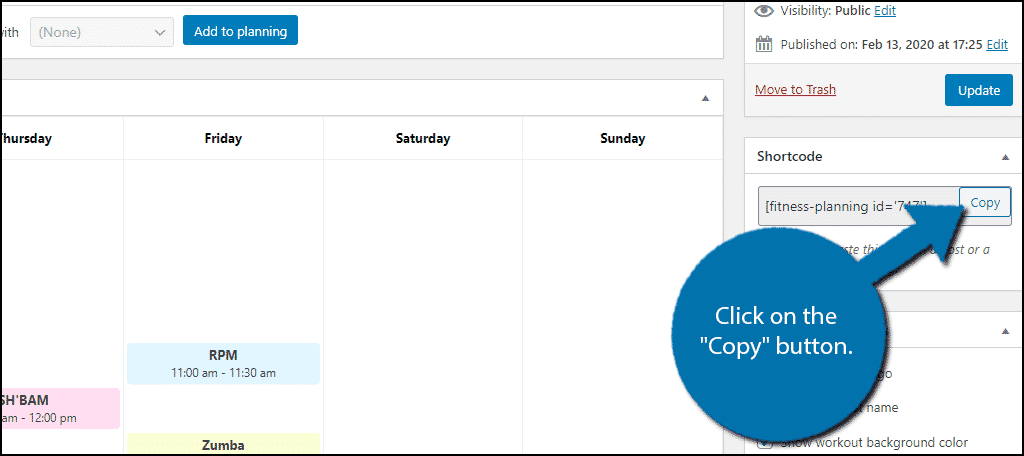
Go to any post or page on your website that you want to add the schedule too.
Paste the shortcode you copied in the previous step on that page or post and save the changes.
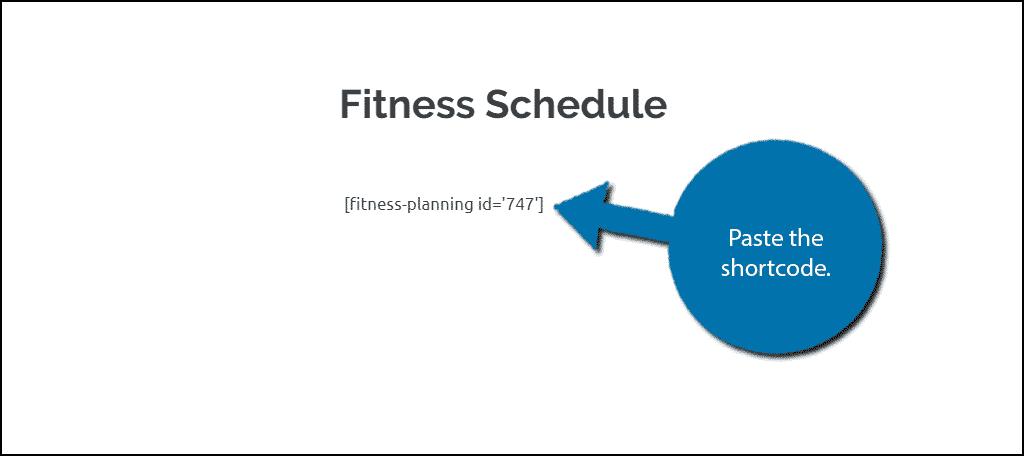
You can now view the schedule in a preview or on your live website.
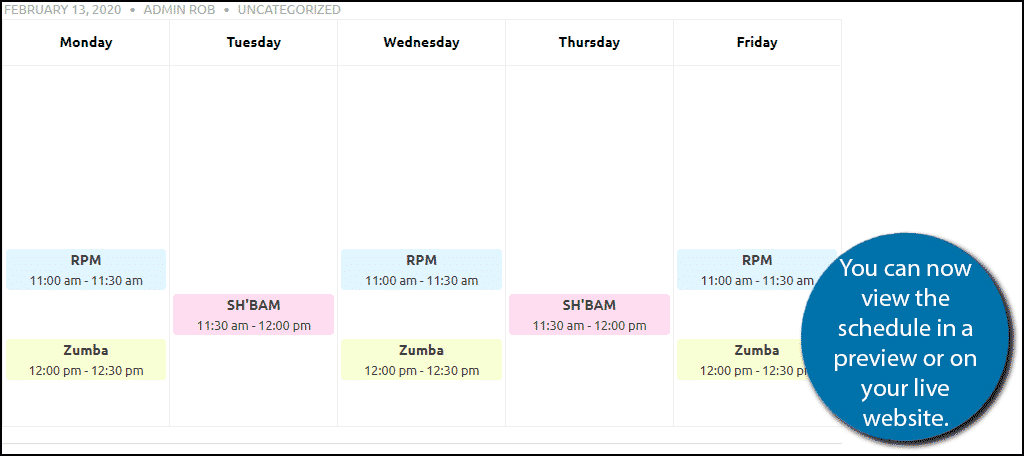
Congratulations on adding a fitness schedule to your WordPress website. Remember that if you want to add a new workout or class to the schedule, you will first need to add the workout to the Workout list.
A Great Way to Keep Track of Your Weekly Workout Schedules
Anyone who is interested in staying healthy understands the importance of following a schedule for both workouts and diets. Creating an easy to follow weekly scheduler for your visitors is a great way to help them follow your recommendations or to just make it clear when classes are happening.
This is just one of the many things you can add to your website to help. You may also want to consider adding videos of the classes to your website via YouTube. If someone is researching online, videos are a great way to see what they will be doing.
How many workouts did you add to your schedule? Was there anything in the default workouts that you changed?
