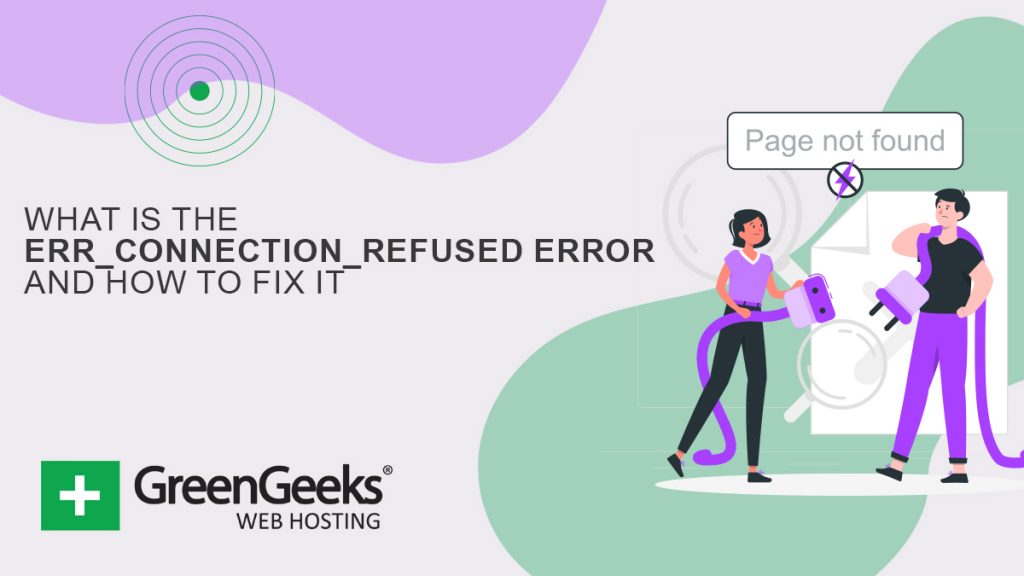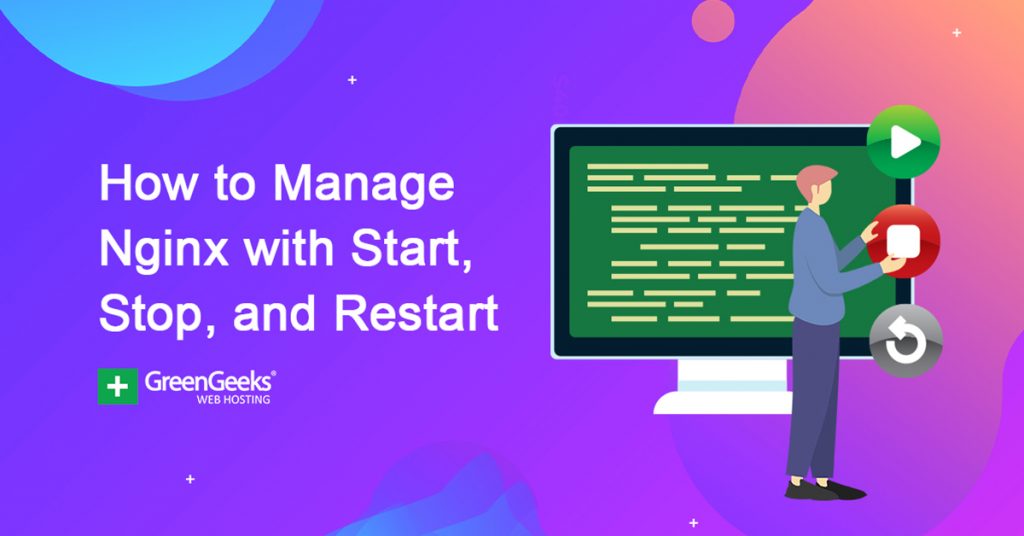The ERR_CONNECTION_REFUSED error, although looking serious, is a client-side error that is often easy to fix. You must understand that the error originates from your end, not the server or website.
No one likes seeing an error message pop up, especially when working on a difficult project. Fortunately, it’s not entirely difficult to address depending on the browser you’re using. Here is a detailed guide to help you move past the error.
What is the Err_Connection_Refused Error?
Before diving into further details, it’s essential to brush up on some basics of what causes this problem. It’s something that can affect virtually any Internet browser.
The error represents an issue retrieving whatever page you tried accessing with your browser on the Internet. Most browsers show a problem with the connection by showing a message that says “Check your internet connection” or “Check the firewall proxy.”
The error is especially common with non-WordPress sites and is a message you see primarily on Google Chrome. Luckily, it’s simple to identify and solve the problem.
It’s essential to understand the error in further detail and how it may appear in different browsers for users.
What are Some Common Internet Errors?
The ERR_CONNECTION_REFUSED is not the only internet error that you will come across. You will also find other errors like:
- 502 Bad Gateway
- 401 Error
- Error 400
You can find solutions for your connectivity issues by understanding all these errors. But today, let’s focus on the ERR_CONNECTION_REFUSED error across different internet browsers.
How Different Browsers show ERR_CONNECTION_REFUSED
Here are some of the most common ways users may find the error displayed in various browsers.
Google Chrome
Chrome is the most popular internet browser available with over three billion people using it across different devices. Users will see a message popup on their screens if the connection refused error occurs:
“This site can’t be reached” or “This webpage is not available“
The error means that the user’s attempt to connect to the internet failed. The same error may appear in other browsers in a different format.
Another standard error that chrome users may encounter in the DNS_PROBE_FINISHED_NXDOMAIN is a DNS error.
A domain name error means that the requested DNS domain does not exist. Therefore, the internet cannot connect to the website.
Mozilla Firefox
Mozilla Firefox shows an “Unable to Connect Error” if there’s a connectivity refusal. In other cases, the browser may also display a “Firefox can’t establish a connection to the server at domain.com.” error.
The browser can also suggest a few reasons for seeing these errors. But, users may not always find the solutions practical.
Microsoft Edge
Microsoft Edge is a lesser popular internet browser, but it is still a favorite for some users. It is primarily used on Windows-based computers, and users may see the “Hmmm… can’t reach this page Error” displayed.
What Causes the ERR_CONNECTION_REFUSED Errors?
The ERR_CONNECTION_REFUSED error is related to the browser’s inability to connect to the web server. The error message 102 only appears for Google Chrome users; others may see it differently.
The specific error occurs on the client-side in most cases for different reasons, including:
- incorrect firewall
- system settings
- browser settings
But you can see the same error if the website is unavailable on the domain side. The error may show up regardless of the operating system you use. Even Android users may encounter the same error if they use Google Chrome.
ERR_CONNECTION_REFUSED: How to Solve It?
You understand the error appears primarily because of client-side misconfiguration. So, there’re many methods you can utilize to target these problems.
But the problem may also arise because of technical issues on the user’s side.
Unfortunately, the problem is that the error can arise because of various reasons. It can make it difficult for users to line out the exact cause. The browser message shows the error but does not show the actual reason.
Therefore, users need to try various solutions until they can resolve the error, and different solutions exist for different issues. Nevertheless, you can try the following methods.
Here’s a pick of the top issues for the error:
- Check Your Proxy Settings
- Change Your DNS Address.
- Check If the Page Itself Has Gone Down.
- Clear Browser’s Cache.
- Flush DNS Cache.
- Restart Router.
- Temporarily Disable Antivirus or Firewall Software.
Check the Website Status
Not being able to connect to the web server is the most common problem leading to the error. Perhaps the server itself is having issues and preventing connections from visitors.
There’s a chance that the website may be offline, and the browser may show the ERR_CONNECTION_REFUSED error. But in this case, the actual error code should be the HTTP 503 message.
There are primarily two different solutions you can try to check the website server:
Access other websites and see if they work. If you can access other websites, then the one giving the error may be at fault. The other option is checking online detection tools like “Down for Everyone or Just Me?“, which allows users to instantly check the website’s status.
While using tools can be helpful in certain situations, those situations happen to be very specific. Therefore, it’s best to follow the classic approach of checking another website on your internet browser.
Restart the Router
A more straightforward solution for the error is to check the internet device you are using. Sometimes routers and network hubs can be at fault, which could impact how your devices access online resources.
Restarting the router usually takes a few minutes. For this reason, it’s quicker to unplug the power and wait for 30 seconds.
It allows the router to reconnect quicker so that users can check the website. It’s essential to wait for around 30 seconds for the router to start functioning again.
Access the target website, and it might resolve the ERR_CONNECTION_REFUSED error.
Clear Browsing Cache
All internet browsers (especially Google Chrome) save large chunks of information known as browsing cache. The cache includes records of visited websites, cookies, log-in data, etc., which can help you visit certain websites faster.
But, some users may experience issues with website access in case of outdated or faulty caches.
It contradicts the site’s existing cache and the user’s record. Fortunately, it takes just a few seconds to resolve this issue, as you need to refresh Google Chrome’s cache.
Users unfamiliar with the clearing method can follow these steps:
- Access the browser’s menu by clicking the button located on the top right of the screen.
- Find “More Tools” and click on “Delete Browsing Data.”
- Google Chrome users can add the Chrome: //settings/clearBrowserData on the chrome URL and access the cache to clear it.
These methods allow users to access and remove the cache information. Users should ensure adding all the categories and cache types. Next, they should find the “All Time” option under “Period” to clear all cache records scored on the platform.
Selecting these options is essential because Chrome will only delete cache files in the past few hours or days. Thus, it can cause the same error because of cache problems.
Note: Sites may take longer to load after clearing the cache, but it should resolve the ERR_CONNECTION_REFUSED error.
Check Proxy Settings
Internet surfing safety is a significant concern for most users online. Companies, firms, and individual users are all worried about data breaches. Most internet users follow a wide range of security measures to protect their systems from such problems.
However, users may still use personal internet protection methods such as internet proxies and VPS web hosting. The proxies are like a bridge between the internet and the site accessed:
- The proxies change
- Filter cache data
- Website connectivity
Moreover, proxies are a great option because they protect the user’s IP address from the website. Unfortunately, these proxy servers can cause ERR_CONNECTION_REFUSED errors to appear.
For example, a server may prevent a proxy IP from accessing the website, displaying the same error.
Additionally, these proxies have a caching function, storing relevant website data and information. Though, users may experience connectivity issues because of proxies for different reasons.
For example, it can be because the proxy is offline or configuration issues.
Users receiving ERR_CONNECTION_REFUSED errors should check their proxy server settings and ensure it’s functioning properly. Even Google Chrome has proxy settings that users should check by typing:
“Chrome: //settings/”
Users should click on “Advanced” and open the full Google Chrome settings menu. Click on “Open Proxy Settings” and check the operating system’s proxy menu.
Windows users can check the “LAN settings” and change the proxy settings as well.
Turn the Firewall and Antivirus off Temporarily
Firewalls are a protective measure designed to protect internet users against malware. These firewalls also filter out websites and block suspicious files or access to certain web pages.
Users also get their systems scanned at regular intervals.
In some cases, the firewall will automatically block pages it thinks are unsafe. But there’s a chance that the firewalls may block secure pages at times.
The easiest way to resolve the ERR_CONNECTION_REFUSED message in this instance is to deactivate the firewall.
You can also switch to other security tools to stop the firewall from blocking websites unnecessarily.
Clear the DNS or Perform a DNS Flush
Most people think caches are limited to internet browsers. But the operating systems can also collect and store relevant information for future reference.
The operating system stores different entries, including information required for name resolution for the domain addresses. Caching the information makes website access easier by eliminating the need to access the DNS server each time.
Operating systems answering connection queries may cause connectivity errors. For example, if the current cache entries do not match the website, the same error may persist.
Fortunately, it’s simple to clear out these errors from the system by clearing the DNS server. Some even call it a DNS Flush.
Windows users can use the following command to clear their DNS records:
“ipconfig /flushdns”
Changing the DNS Server
Website connectivity relies largely on name resolution. Resolving DNS names can cause issues with computer connectivity. The cache in internet browsers and the operating system is not the only cause for the ERR_CONNECTION_REFUSED, but can also be because of the DNS itself.
For example, you may face connectivity issues if the DNS server is overloaded or is temporarily offline. Most users can collect the DNS server from their internet provider directly, or you can enter it manually.
For example, many internet users prefer using Google’s DNS servers (8.8.8.8 and 8.8.4.4) or Cloudflare (1.1.1.1 and 1.0.0.1). It all depends on how users wish to resolve their problems.
Nonetheless, sometimes changing the DNS server your device uses can clear the connection problem.
Bottom Line
ERR_CONNECTION_REFUSED errors are a common problem for internet users around the world. The problem can show up on any internet browser because of many problems.
Some of the easiest ways to resolve the issue include:
- Changing the DNS Server
- DNS flush
- Turning off Antivirus and Firewall
- Checking proxy settings
- Clearing browsing cache, etc
Following the fixes we have mentioned in this comprehensive guide can resolve connection problems. Users still facing complications should try contacting their internet service providers.
They can provide users with more information and details on the website in question.