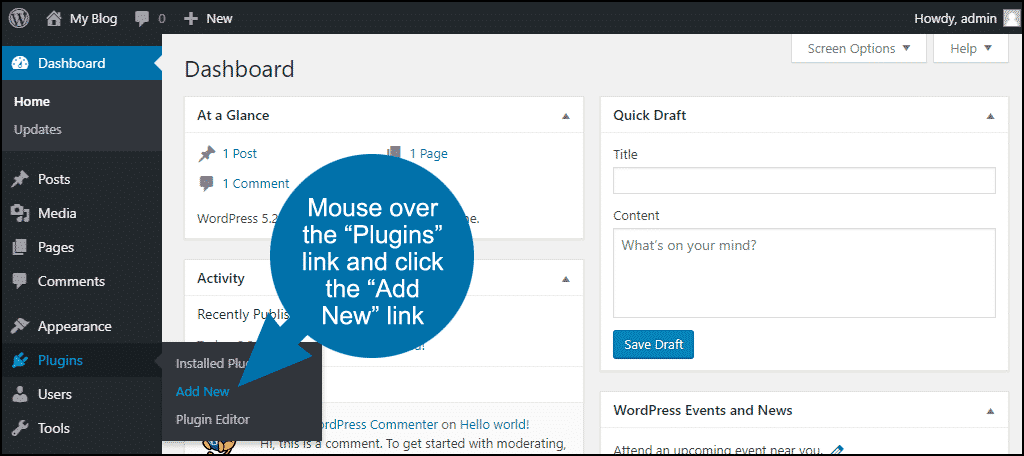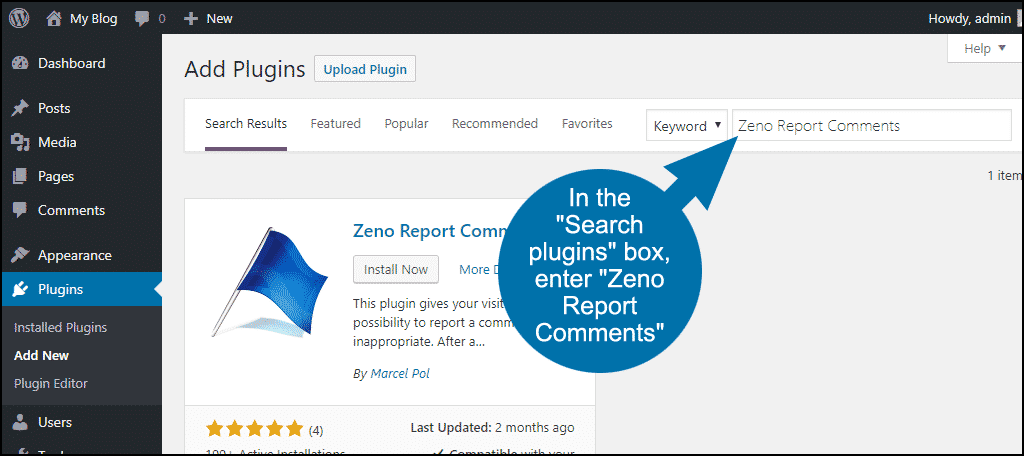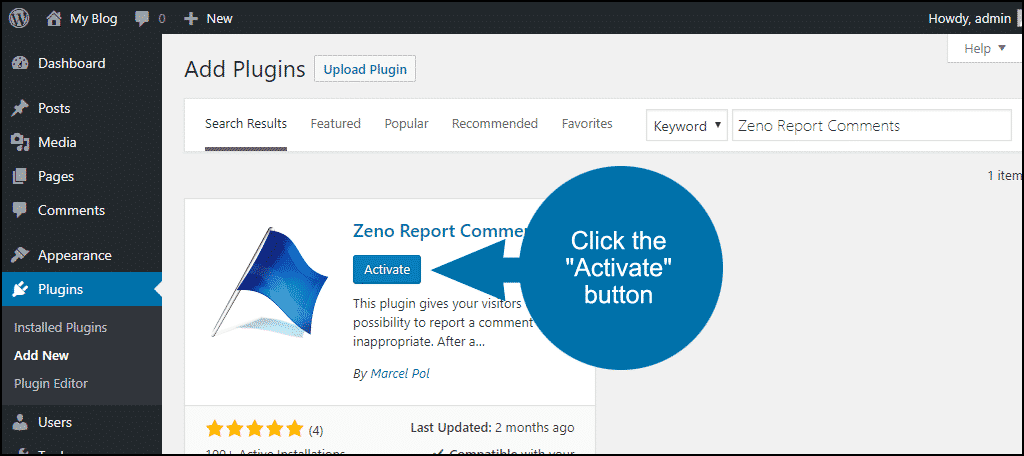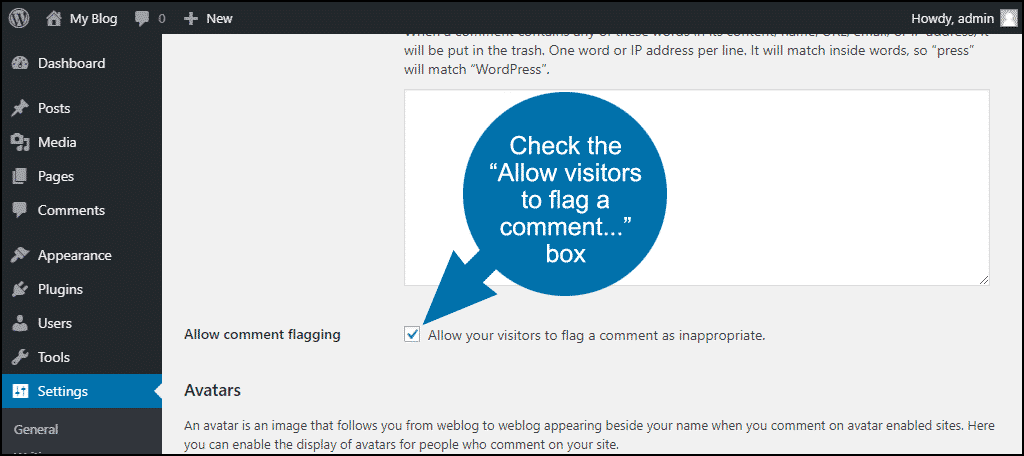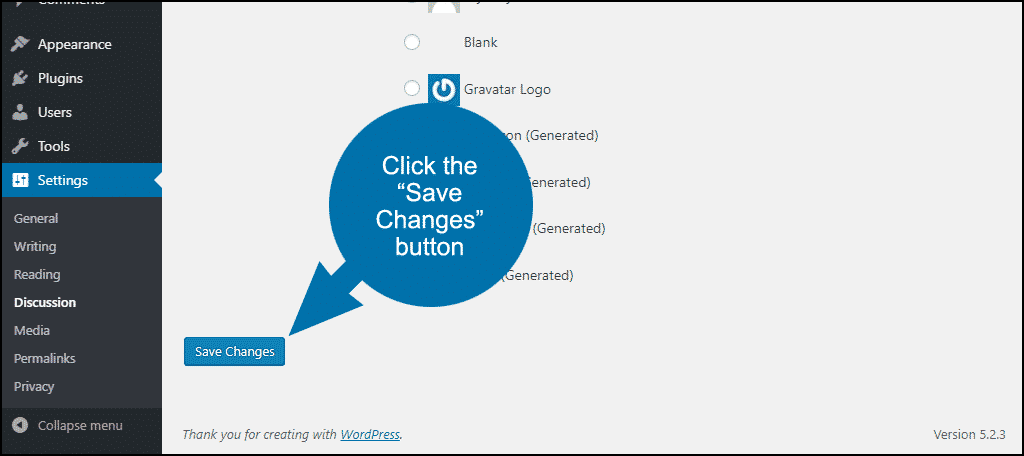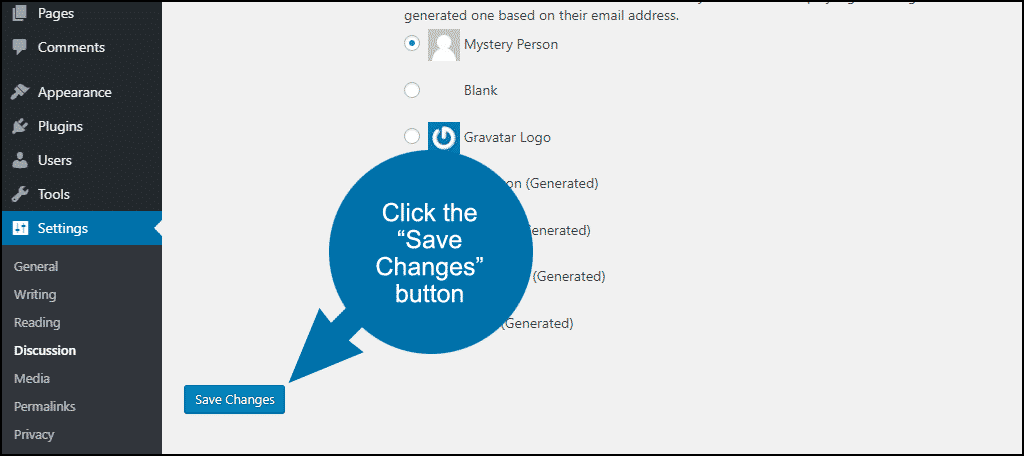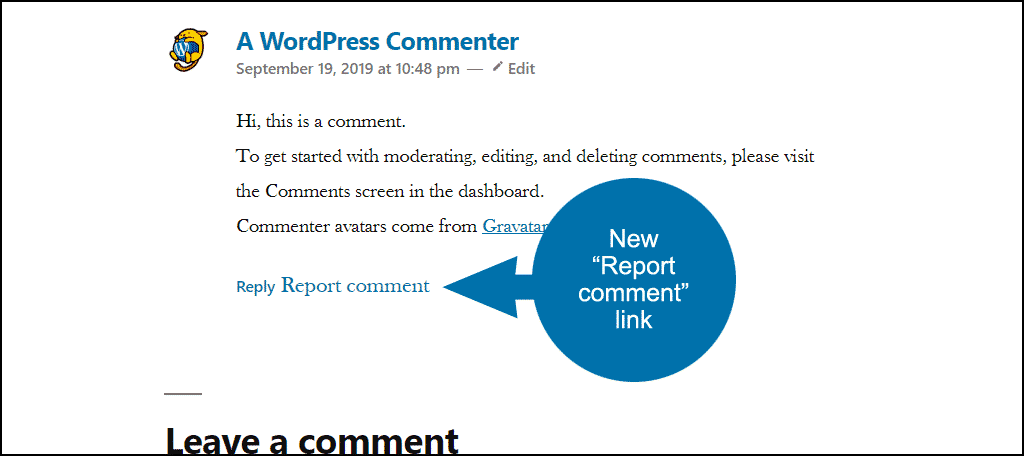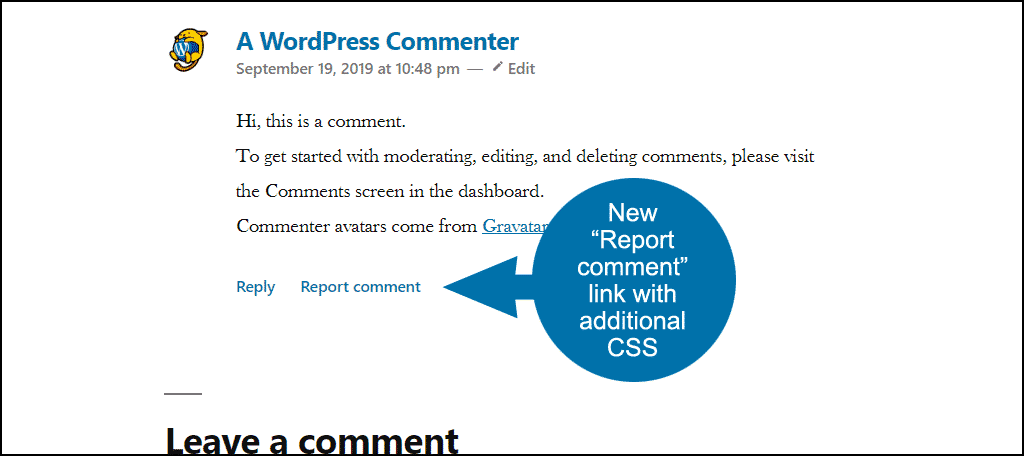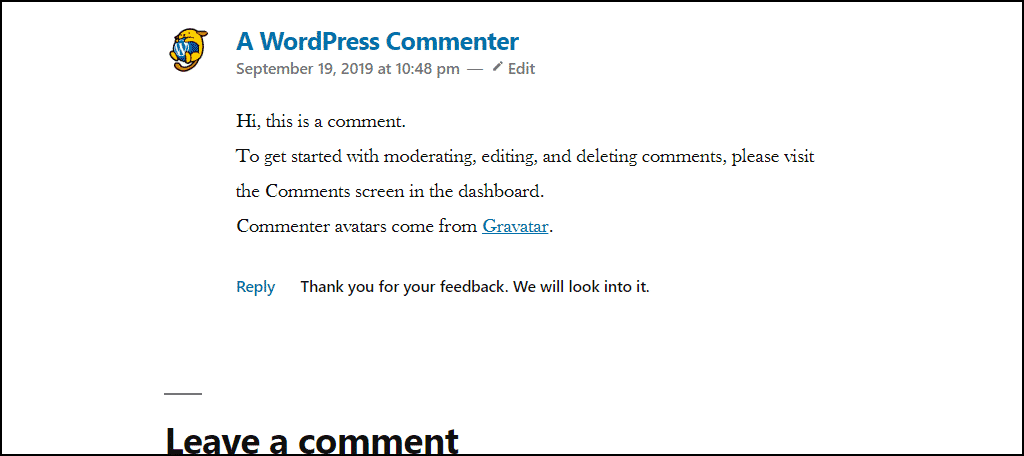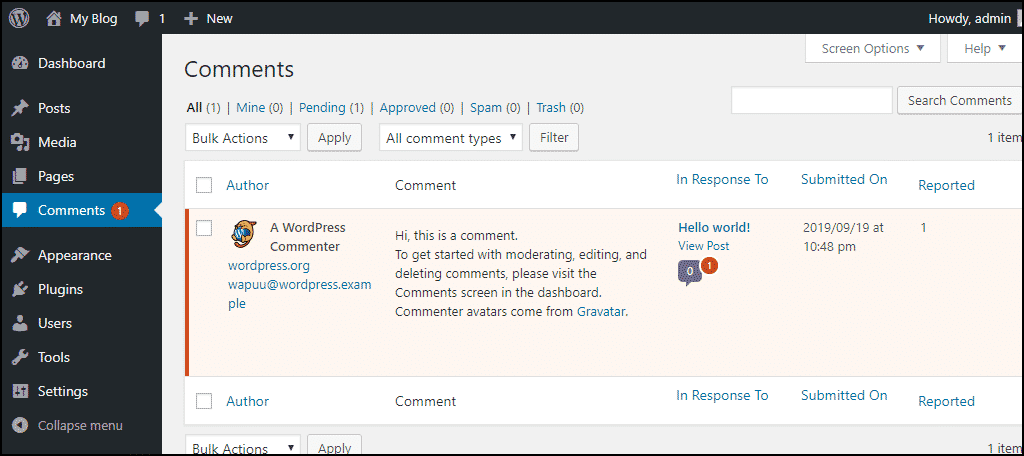What is it about human nature that makes some of us so disagreeable when we’re online? Whatever the answer is, we can’t insulate our websites or ourselves from disagreeable people. And we can’t prevent inappropriate comments on our WordPress sites (short of moderating all comments or disabling comments completely). So we have to adapt and come up with a way to deal with the disagreeable and inappropriate.
Of course, the definition of what is “inappropriate” varies depending on the site and the audience. Most parents would find things that were perfectly acceptable in adult conversation to be inappropriate for their children, for example.
Automating comment moderation is difficult. It requires human interaction and decision making.
Letting Your Users and Visitors Report Inappropriate Comments in WordPress
Keeping spam out of your WordPress comments is easy, and for the most part, automated. But to determine what is or isn’t appropriate requires a knowledge of the tone and purpose of your website. Aside from you, who else would be familiar with that tone and purpose?
Your users or visitors!
You may not have the time or resources to monitor every comment made on your site, so it makes sense to let your users flag comments that they feel are inappropriate.
Similar to the way moderators keep the peace in forums and discussion groups, your users and visitors can alert you to inappropriate comments in WordPress. You benefit from their involvement, and they feel they have input into the way the site is managed.
It’s a win-win.
Installing a Comment Flagging WordPress Plugin
I’m a little surprised that there aren’t more plugins purpose-built to allow user comment reporting. There are a few available though, and the one we’re going to use is the Zeno Report Comments plugin.
Log in to your WordPress admin panel.
In the left column navigation mouse over the “Plugins” link and click the “Add New” link.
In the “Search plugins…” box, enter “Zeno Report Comments.”
Once you have located the plugin, click the “Install Now” button.
When the plugin has been installed, click the “Activate” button.
Configuring the Zeno Report Comments Plugin
The Zeno Report Comments plugin doesn’t add a link to your admin panel navigation. You activate it by mousing over the “Settings” link in the left column navigation and clicking the “Discussion” link.
Scroll down to the “Allow comment flagging” section and check the “Allow your visitors to flag a comment as inappropriate” box.
Scroll to the bottom of the page and click the “Save Changes” button.
Now if you scroll down to the “Allow comment flagging” section you’ll see a few new options.
- Flagging threshold – this setting controls how many user reports are needed before a comment is set to “Pending” status (removing it from public view). You have to change the default setting of “0” to a number between 1 and 100.
- Administrator notifications – controls whether you and other site administrators receive an email when a comment has been sent to moderation. This is when it reaches the number of flags you specified in the “Flagging threshold.”
- Administrator notifications – controls whether you and other administrators receive an email any time a user or visitor flags a comment. If you have an active site with a lot of comments and expect a lot of visitors to flag comments, you probably want to uncheck this option to avoid being inundated with email.
If you make any changes to the settings, scroll to the bottom of the page and click the “Save Changes” button.
How It Works
The plugin adds a “Report comment” link next to the “Reply” link under each comment.
As you can see, the link is not exactly pretty by default. But a few lines placed into the “Additional CSS” for your theme can fix that.
For this tutorial, I just copied the font properties for the “Reply” link and added some margin space to separate the links.
.zeno-comments-report-link {
margin-left: 21px;
font-size: 0.71111em;
font-weight: 500;
font-family: "Segoe UI", sans-serif;
}When a user reports a comment, the “Report comment” link is replaced with the text, “Thank you for your feedback. We will look into it.”
When the report count for a comment reaches the flagging threshold, it is set to “Pending” status. This removes it from public view. At that point, like any comment that is pending, an administrator can approve, edit or delete it.
Other options for user flagging of comments
As I mentioned at the outset, there aren’t a lot of plugins specifically made to allow visitors to flag comments. The plugin we used, Zeno Report Comments, was built on forks from the other two comment flagging plugins I could find.
So it’s not exactly a booming plugin business, but I think it’s an extremely useful tool. So I hope you can put it to work on your WordPress site.
Have you experienced trolling or negativity in your comments? How did you handle it? Do you know of any other good comment flagging plugins?