Do you want to enable Fullscreen mode in WordPress? If so, you are not alone. Many writers get distracted by other icons they can see on their screen. But with Fullscreen mode, it’s just you and your writing.
For this reason, Fullscreen mode has become known as the distraction free WordPress editor.
This feature is built into WordPress and will not require any additional plugins. It will also have no impact on the appearance of your content when visitors see it.
Today, I will demonstrate how to enable Fullscreen mode in both the Gutenberg and Classic WordPress editors.
Why Use Fullscreen Mode
Let’s not beat around the bush; most of you probably get distracted when writing. I know I get distracted when writing, and that is completely normal. You can definitely limit these distractions by limiting what is on your screen.
For example, if you have ever been in the middle of writing new content and you see a new comment, it can get distracting.
Of course, thinking about how to get rid of distractions is a distraction in itself. The Fullscreen mode was designed for this purpose. In fact, WordPress has “Work without distraction” under the fullscreen option.
You will only see your post and nothing else. If you have trouble focusing, this is the best way to handle it.
Gutenberg Editor
If you have updated to WordPress 5.0, which you should have by now, you’re probably using the Gutenberg editor. While the editor is different from the classic one, it can still do anything the older system can and more.
For this tutorial, you will need to open up an existing post or start a new one.
On the top right of the editor, you should see 3 vertical dots. Click on the dots and select the “Fullscreen Mode” option.
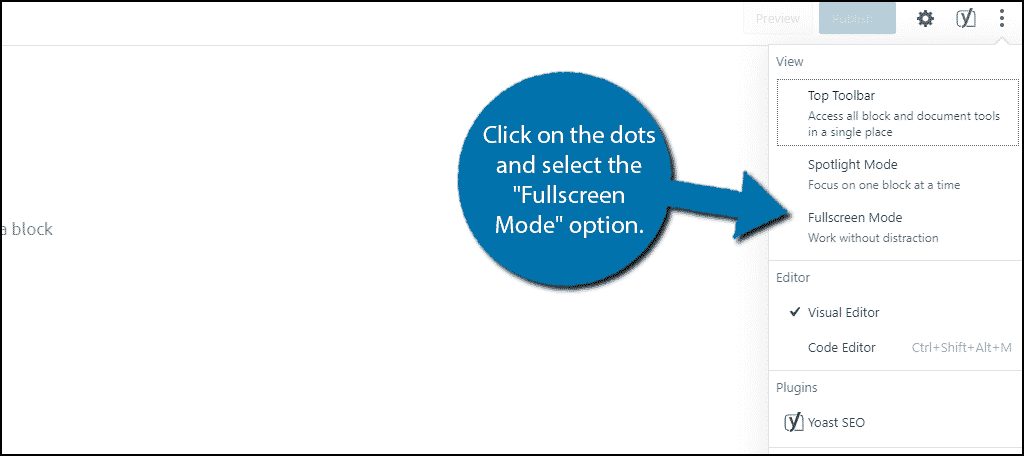
You will notice that the left-hand side admin bar is no longer visible. You will also notice that the top toolbar will also be removed from view.
However, it is important to note that you will still be able to see multiple tabs on your web browser and your taskbar at the bottom of the screen. So if that was your main distraction, this may not help.
Of course, Gutenberg is a block-based editor and you can work on any block at any point. If you find that your eyes are wandering to another block, the Spotlight mode can further help you.
Select the block you would like to work on. Click on the vertical three dots and select the “Spotlight Mode” option.
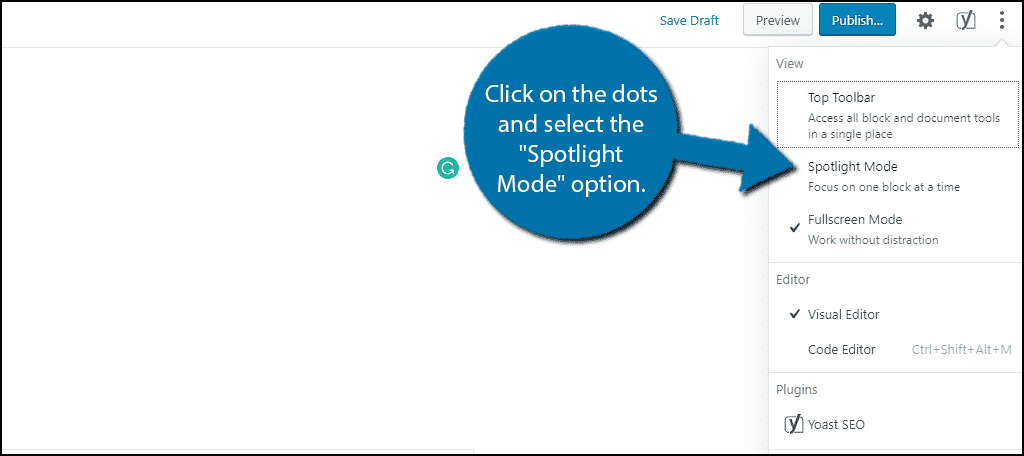
Spotlight mode will dim the other blocks down like so:
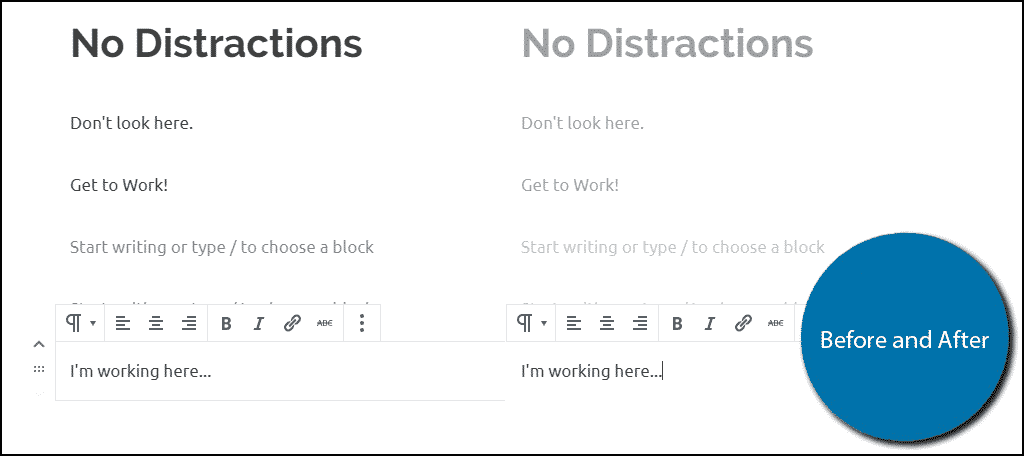
Another handy setting to remove some of the clutter from your writing area is the “Top Toolbar” option. This will make the toolbar that appears at the top of every block appear at the top of the screen.
Click on the “Top Toolbar” option.
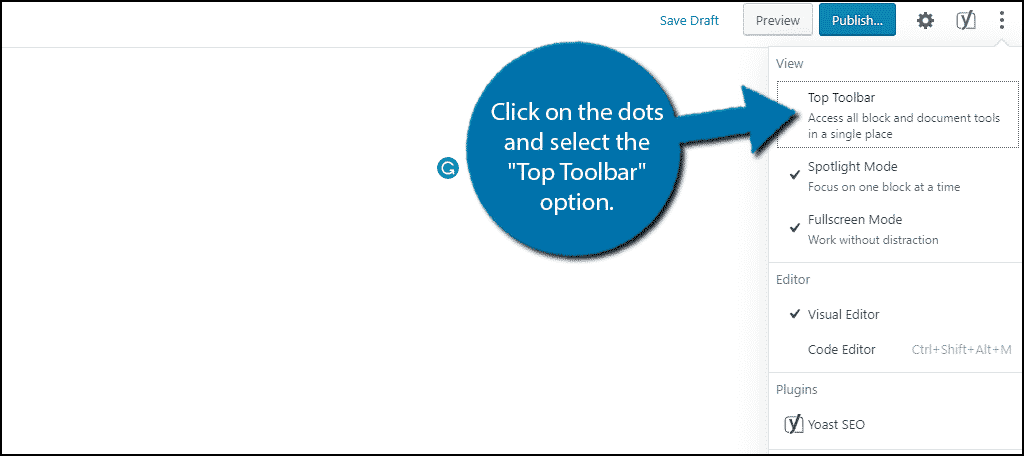
Here is a comparison:
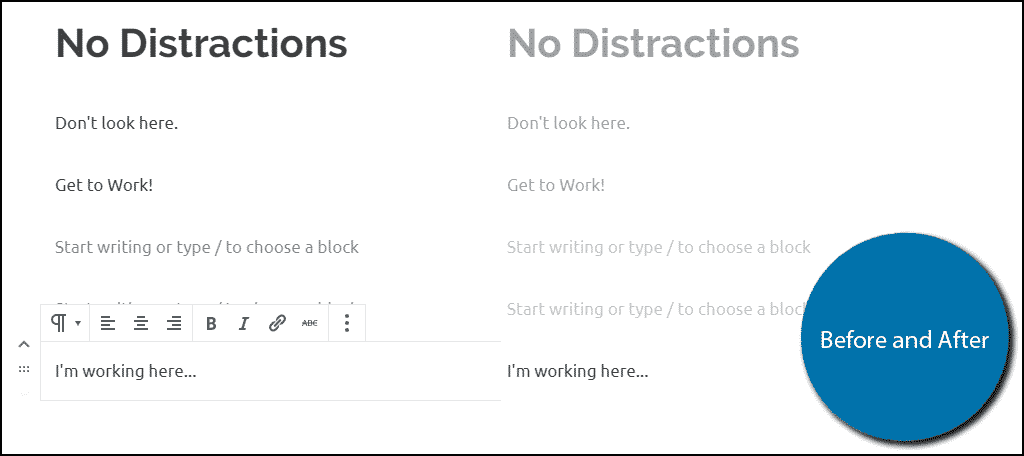
By utilizing these features, you can remove a significant amount of distractions from the Gutenberg editor.
Classic Editor
Which editor you choose to use is completely up to you and the best part about WordPress is the amount of customization it offers. If you do not like the Gutenberg editor, it is easy to revert back to the classic editor with the help of a plugin.
Open any existing post or page or start a new one. Simply click on the “Distraction-free writing mode” button.

You will be able to use both the visual and text editor to their full extent in Distraction-free writing mode. However, it is important to note that unlike the Gutenberg editor, you cannot see the “Update” or “Publish” button while in this mode.
You will need to exit the mode to save your work.
A Step Beyond Editor Tools
It is important to note that you will still be able to see multiple tabs on your web browser and your taskbar at the bottom of the screen. If these were your main distraction, the above steps may not be that helpful.
But we can still fix that as well.
There is a way to hide both your web browser and taskbar with the press of a key. Simply press the F11 key on PC or Fn + F11 on Mac. This will only show you the content on the tab you were viewing.
When you combine this with the previous tips, there will be zero distractions on your screen.
Plan Out Your Work
One of the best ways to prevent distractions is to have a clear outline of what you are writing. An outline keeps you on track and when you stay on track, distractions become less tempting. Of course, everyone has a different way of preparing content.
Find one that works best for you.
Which editor do you use? Do you struggle with distractions often while writing?
