Wikipedia is one of the largest open networks of information available on the Internet. Wiki pages can be edited and updated by the public, and more often than not, provide excellent information on all sorts of topics. Why not take this information and put it on your website? You can do this using a plugin that will allow you to embed MediaWiki website content.
Having this type of vast information on your website can help with traffic. This is especially true if you tailor your site to a certain type of content information. For example, you have a website on different types of airplanes.
Sure, you can build your own pages and information, but you can also use a smooth plugin to pull content from a MediaWiki website and have it display how you want it on your own site.
Let’s talk about MediaWiki sites and what they are.
What is a MediaWiki Site?
The best example of a MediaWiki site is wikipedia.org. This, as well as the other related sites, are all hosted by the Wikimedia Foundation. This is a non-profit that hosts a large-ranging number of products online.
Most of us have heard of Wikipedia. Truth be told, you have probably been to a Wikipedia page at one time or another to find out some information.
There are actually a lot of other MediaWiki sites as well. Some of these include:
- Commons
- Wikibooks
- Wikiversity
- Wikisource
- Wikivoyage
- Wikinews
- Wikiquote
- Wikispecies
- Wiktionary
- Wikidata
- MediaWiki
- Meta-Wiki
This is a ton of different types of information that you can make available on your site using a process to embed Wiki.
No, you don’t have to know how to write code. All you have to do is follow the directions below. Today, I am going to show you how to use a smooth little plugin to embed MediaWiki content from any of their sites directly into your own.
The process is simple and fast, and will allow you to present a very informative website. Let’s take a look at the plugin we are going to use today.
RDP Wiki Embed
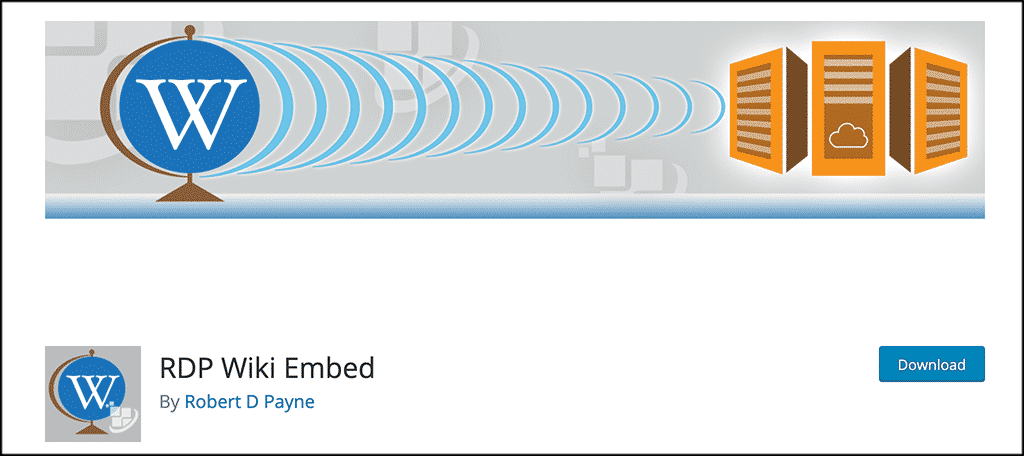
RDP Wiki Embed is a MediaWiki plugin that will allow you to easily pull content from any related website and embed it in your posts and pages. The most popular, and well-known site, is of course Wikipedia. However, you will be able to pull content and embed MediaWiki from any of the sites listed above.
The plugin is powerful and provides a lot of different layout options. However, it won’t slow your site down and you can embed as much content and you would like. This WordPress plugin for Wiki strips and reformats content based on the settings you choose.
You will be able to supply arguments to dictate how the plugin works as well. The RDP Wiki Embed plugin also has the ability to look at all links from Wiki sites listed in the security section. It will then force content on a current page to be replaced with the embedded MediaWiki content found when a link is clicked.
Shortcode and Arguments
The plugin uses a shortcode layout to work. You can build around the main shortcode given. This plugin uses [rdp-wiki-embed] for embedding MediaWiki content.
I will go over how to use and display content using the shortcode in the section below. You can also use a large set of different arguments to display content how you would like. These arguments include:
- url: (required) the web address of the wiki article that you want to embed on this page
- title_show: 0 (zero) to hide title or 1 to show
- toc_show: 0 (zero) to hide table of contents (TOC) or 1 to show
- edit_show: 0 (zero) to hide edit links or 1 to show
- infobox_show: 0 (zero) to hide infoboxes or 1 to show
- unreferenced_show: 0 (zero) to hide “unreferenced” warning boxes or 1 to show
- wiki_update: number of minutes content of the wiki page will be stored on your site, before it is refreshed
- wiki_links: behavior after clicking a link to wiki content – default or overwrite
- wiki_links_open_new: 0 (zero) to open wiki links in same window or 1 to open in new window
- global_content_replace: 1 to apply embed overwrite behavior to all wiki links on the site or 0 (zero)
- global_content_replace_template: page template to use for replaced content
- source_show: 0 (zero) to hide attribution or 1 to show
- pre_source: text for source label
Let’s take a look at how to get the plugin installed and activated.
Install and Activate Plugin
In order to embed MediaWiki content into your website posts and pages, you first need to install and activate the plugin. You can do this by going to the Plugins page in your WordPress admin dashboard.
Simply search the name of the plugin in the search field area and install and activate right from there.

Once the plugin has been installed and activated, you want to access the main settings and configuration page. Do this by clicking on Settings > RDP Wiki in the left side menu of the dashboard.
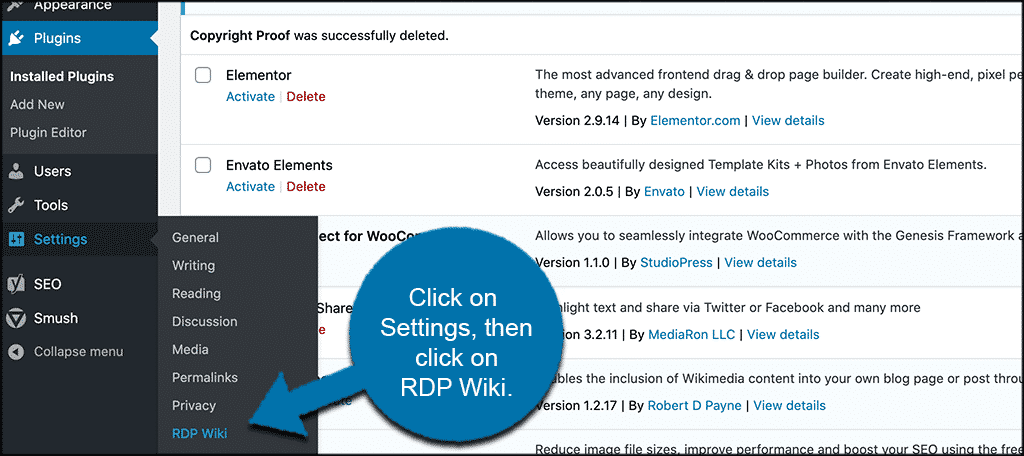
You will notice this option is now available after you activated the plugin. This will take you to the settings page where you can set the plugin configurations how you would like.
Embed MediaWiki Settings
At this point, you should be on the settings page. You will find that it is simply one page of settings that you need to fill out according to how you want the plugin to act and display.
Let’s go over these together real quick.
On the top portion of the configurations, you can go ahead and fill out your shortcode settings.

Now, scroll down some and set the link settings how you see fit.
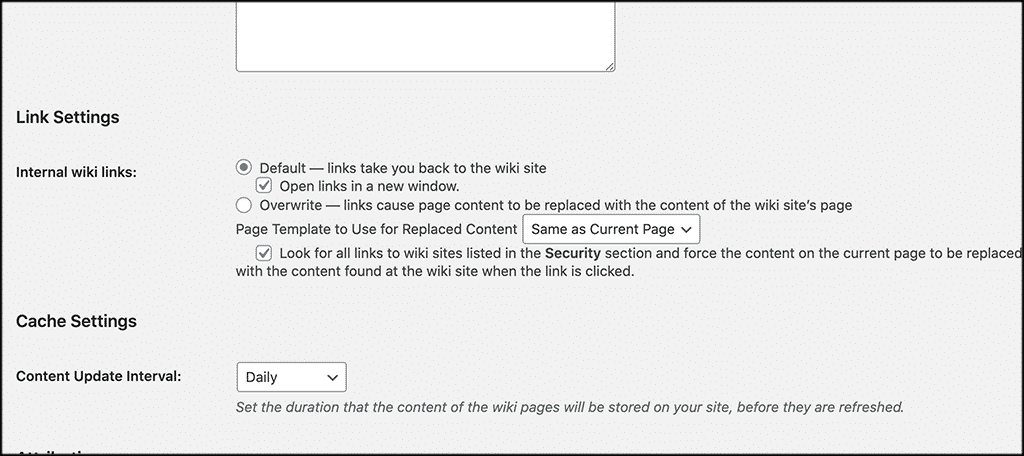
Finish up the configurations by setting up the cache, attribution, and security settings that you prefer.
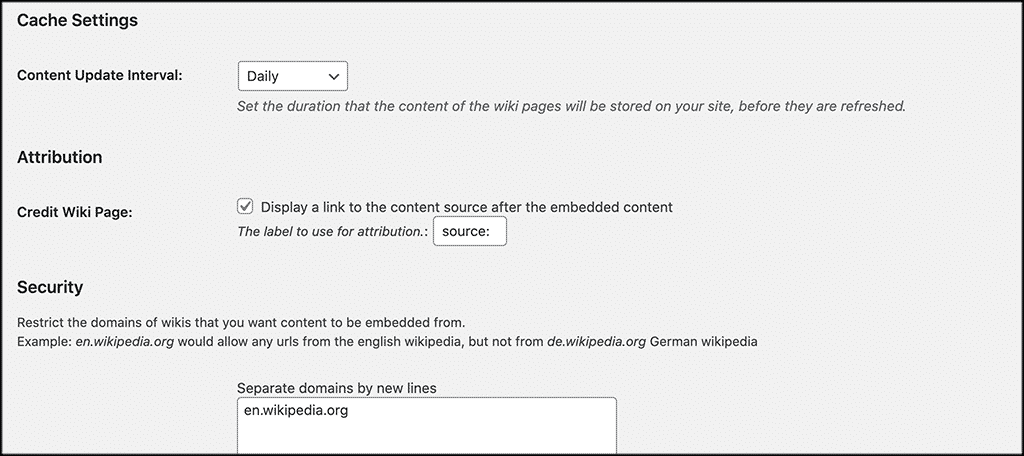
Click on the “Save Changes” button when you are done. That’s it! Pretty easy right? You have now created the settings you prefer for the plugin and you are ready to embed MediaWiki content into your posts and pages.
Let’s do one together so you can see how it works.
Note: The plugin works fine with the Gutenberg block editor. However, as of right now, there is no button to launch a shortcode helper form. That button is still in the classic editor only. For the demo below, we will use the classic editor. If you are using the block editor, simply use the “shortcode” block to embed MediaWiki content into a post or page.
Embed MediaWiki Content on a Post or Page
In order to embed content, you need to go to a post or page. Go ahead and either open an existing page or create a new one.
You can see below I am already on a page and ready to embed MediaWiki content.
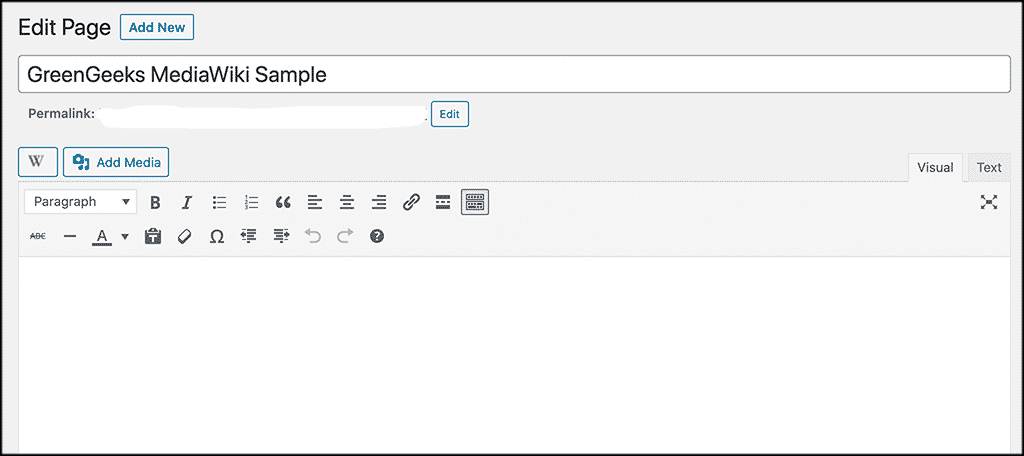
Remember, you have two options here. You can either embed the content yourself using the shortcode [rdp-wiki-embed], or you can click on the RDP MediaWiki shortcode helper button to assist you.
If you use the shortcode without the assists button, then it would look something like this (depending on your URL):
[ht_message mstyle=”info” title=”” show_icon=”” id=”” class=”” style=”” ][rdp-wiki-embed url=’https://en.wikipedia.org’][/ht_message]
or
[ht_message mstyle=”info” title=”” show_icon=”” id=”” class=”” style=”” ][rdp-wiki-embed url=’place-wiki-url-here’][/ht_message]
Use that shortcode and click on the “Save Changes” or “Publish” button and you are all set.
Or, you can use the shortcode helper. To do that, click on the small button with a “W” on it. You will see it located on the top left of the editor.

When you do this, a popup box will appear the help you insert shortcode settings on how you would prefer. I recommend this method to make the process as easy as possible.
Go ahead and configure the settings you prefer in the box, add the relevant link you want to embed, and click on “Insert Shortcode” to apply the code to the page.
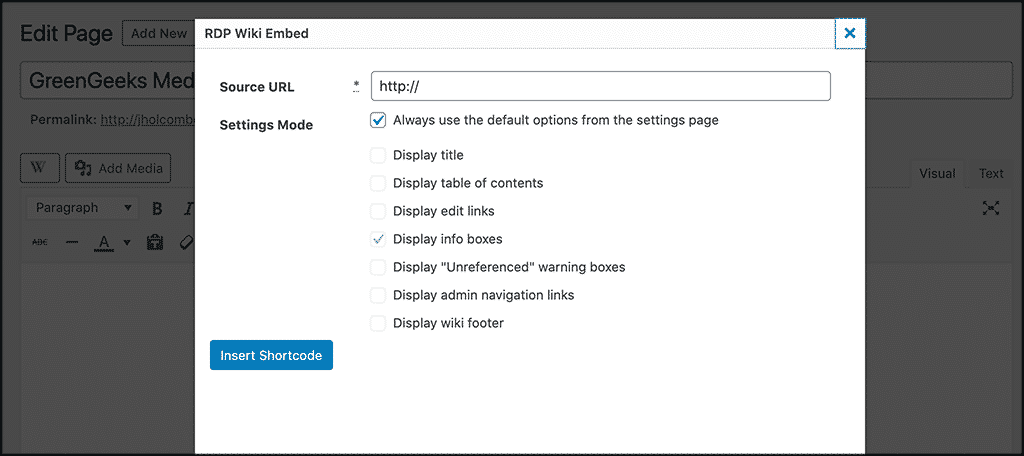
Now click on the “Save Changes” or “Publish” button and you are all set. That’s it!
Either method works great. It just depends on which one you prefer. You can repeat this process to embed as much MediaWiki content as you want on your site.
Final Thoughts
If you want to embed MediaWiki content, then this is definitely the process to use. The RDP Wiki Embed plugin will give you all the tools you need to accomplish this quickly and easily.
I hope this tutorial was able to show you how easy it is to embed MediaWiki content into your website. You can now easily present a very detailed and information-heavy site on a niche that you are interested in.
