Most credible websites have some sort of review section on them. They could be reviews from Facebook, Google or even Yelp. Even if it is just a custom testimonial widget, reviews on business websites are important. And you can easily display social media reviews in WordPress.
There are several “pro” versions of these types of WordPress review plugins. Basically, this means that you will need to pay for the tool to use it and unlock all of its features.
Is it worth it? That depends on the person I guess. But it is definitely worth talking about if you want to display WordPress reviews from a social media network. Social media marketing and networking is huge today.
That being said, in order to add and display social media reviews in WordPress, I found three separate review plugins. The best part of these plugins is that all three of them are free.
Why You Should Display Social Media Reviews
Reviews from your peers and people you have worked with can go a long way with possible new clients. Seeing good reviews is a big deal.
Think about it. How often do you look at reviews before buying something or before paying for a service? Exactly, we all look at reviews to see what others have said.
Good reviews can drive business just as fast as bad reviews can dry a business up in no time at all.
Let’s take a look at how to easily display social media reviews in WordPress. I will cover how to put reviews on your website from three of the major social networks; Facebook, Google, and Yelp.
Display Facebook Reviews in WordPress
In order to display Facebook reviews in WordPress, you need to install and activate the Facebook Reviews plugin.
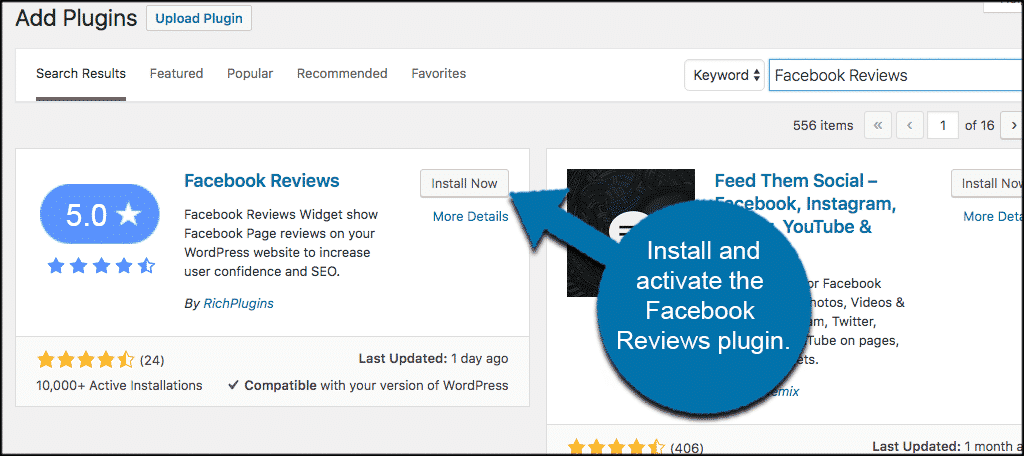
Once the plugin has been installed and activated, click on Settings > Facebook Reviews. This will take you to the plugin’s main page.
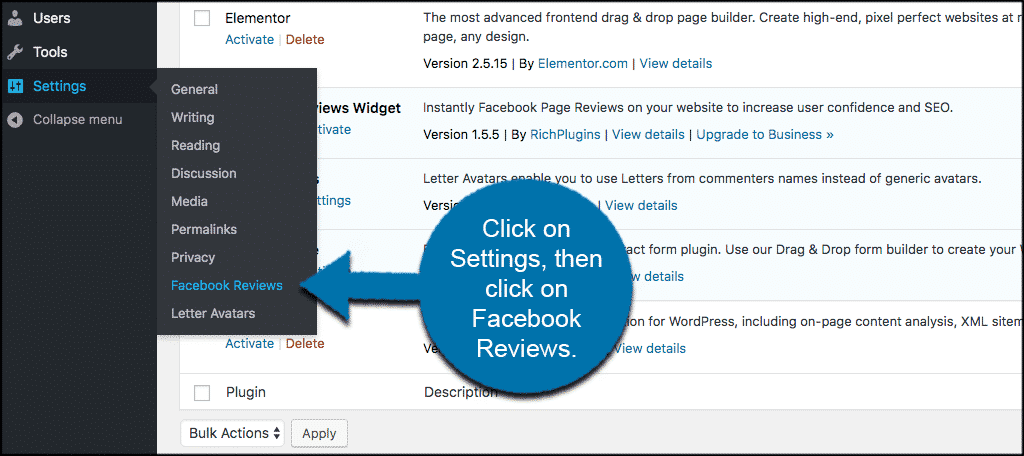
Feel free to go through these if you want. It just has some plugin information and some of the setup. There is also a short video detailing how to use the plugin.
As is the case with many plugins, Facebook Reviews does have a pro version as well.
To show Facebook reviews in WordPress head over to the widgets page in the WordPress admin dashboard. You can get there by clicking Appearance > Widgets.
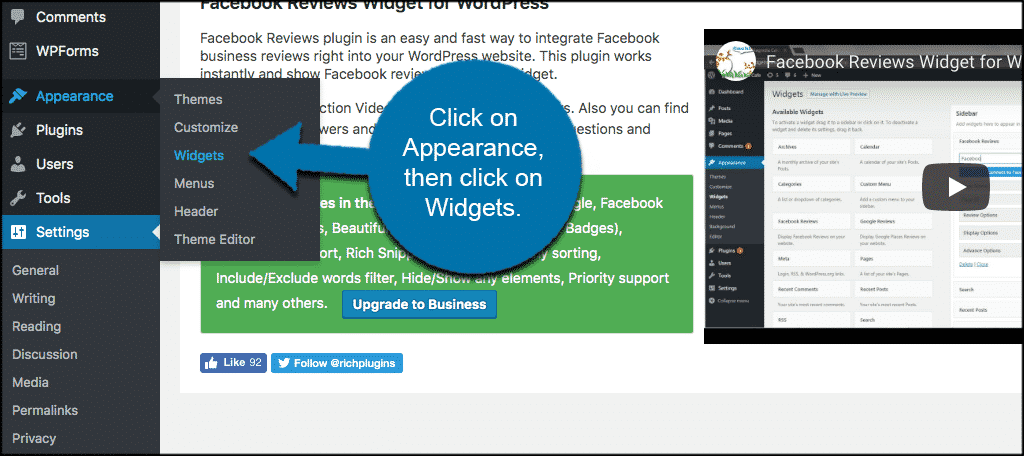
Once on the widgets page you will see a widget titled “Facebook Reviews.” Drag and drop that widget into any sidebar area you want it to display on your website.
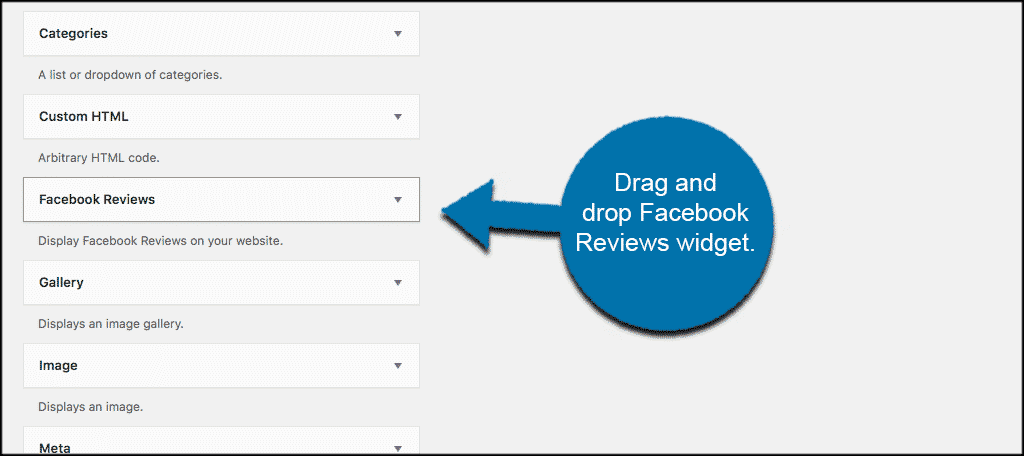
The Facebook Reviews widget will automatically open and you can fill out all the settings directly from the widget. You can fill out the settings however you see fit based on how you want everything to display.
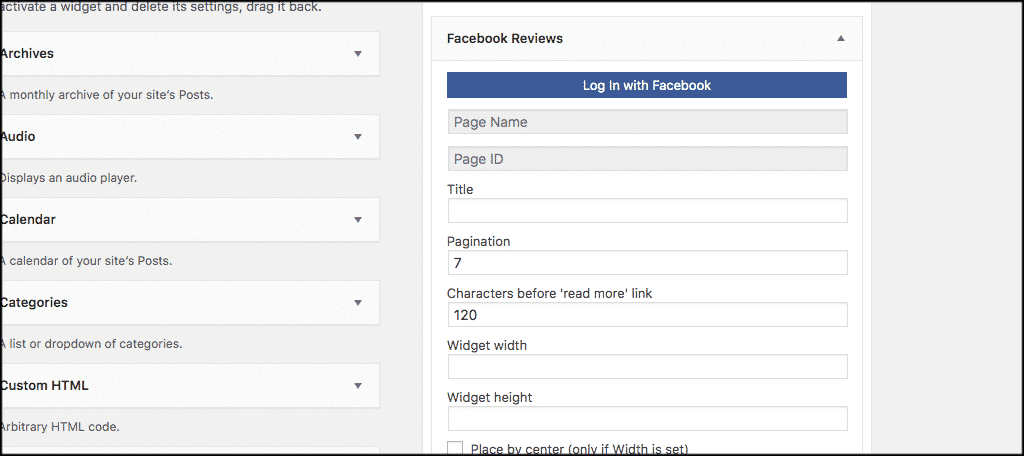
That’s it! This will allow you to display Facebook reviews in WordPress.
Display Google Reviews in WordPress
Google is an absolute monster and you definitely want them on the list when you display social media reviews in WordPress.
To display Google reviews in WordPress, you want to install and activate the Google Reviews plugin.
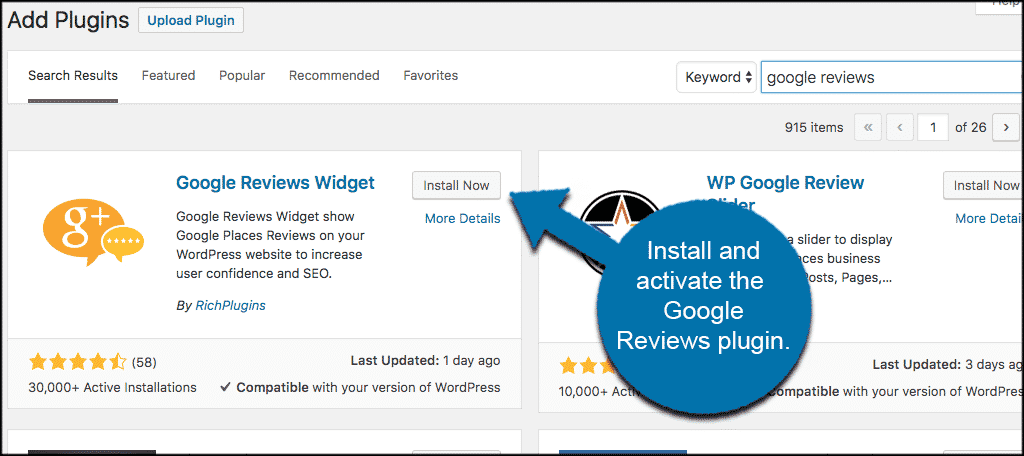
Once the plugin is installed and activated, you can click on Settings > Google Reviews Widget. You will need to setup a Google Places API Key before you can use the widget, though.
If you don’t know how to set up an API key, there are step-by-step instructions right there for you.
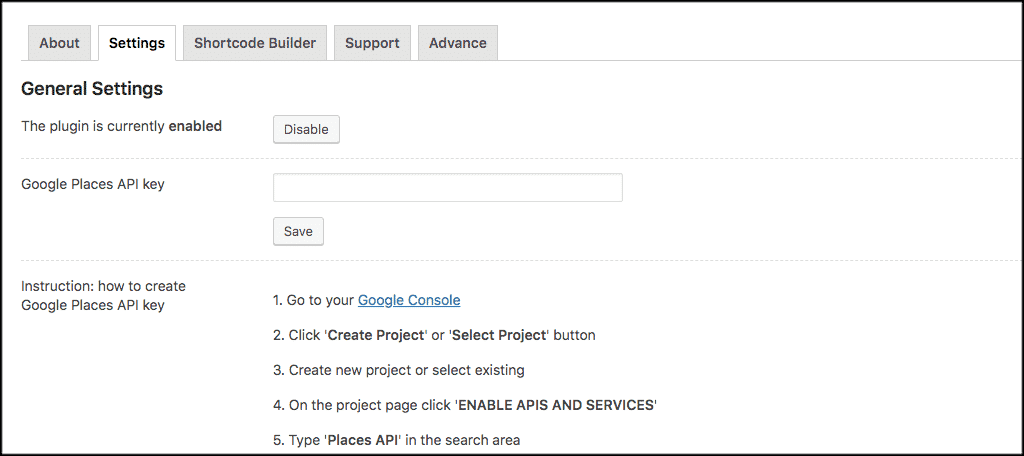
To get to this screen, click on Appearance > Widgets.
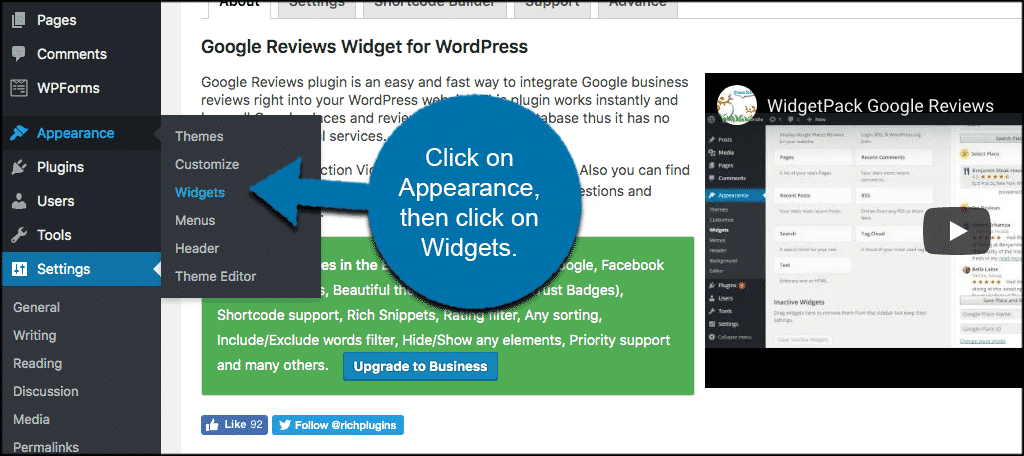
Once there, you will see the Google Reviews widget. Simply drag and drop that widget into any sidebar area you want it to display on your website.

The Google Reviews widget will automatically open and you can fill out all the settings directly from the widget. You can fill out the settings however you see fit, based on how you want everything to display.
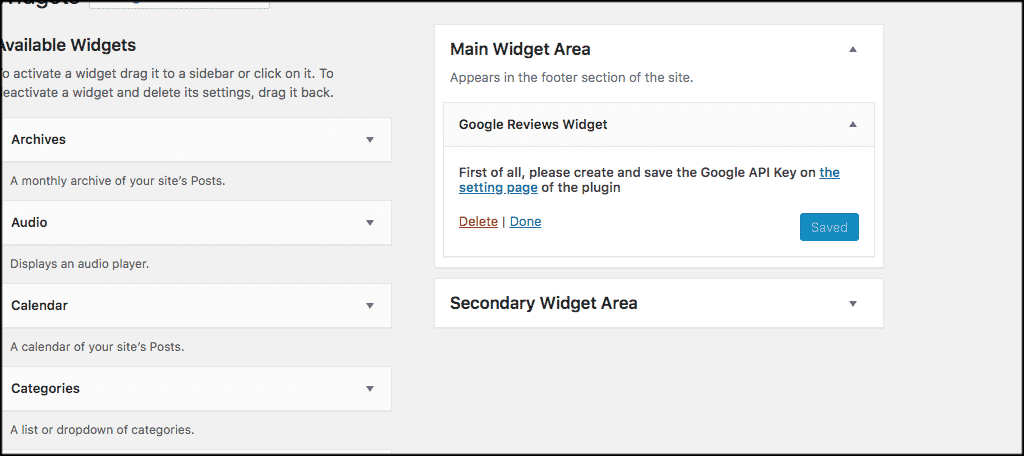
Note: There will be settings to fill in after you have created your Google Places API.
That’s it! You are now showing displaying Google reviews in WordPress.
Display Yelp Reviews in WordPress
There arguable isn’t a more popular review website than Yelp. People go there to look at reviews all the time, and the company is respected. So why not show Yelp reviews in WordPress?
First install and activate the Yelp Reviews plugin.
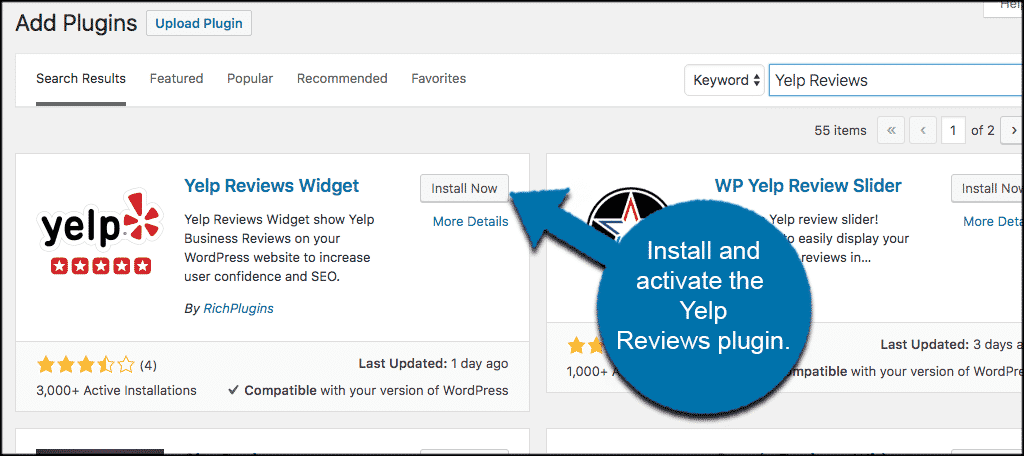
Once the plugin is installed and activated, you can click on Settings > Yelp Reviews Widget. Click on the “Settings” tab and from there put in your Yelp API Key. If you don’t know how to do it, there are step-by-step instructions in the tool for you.
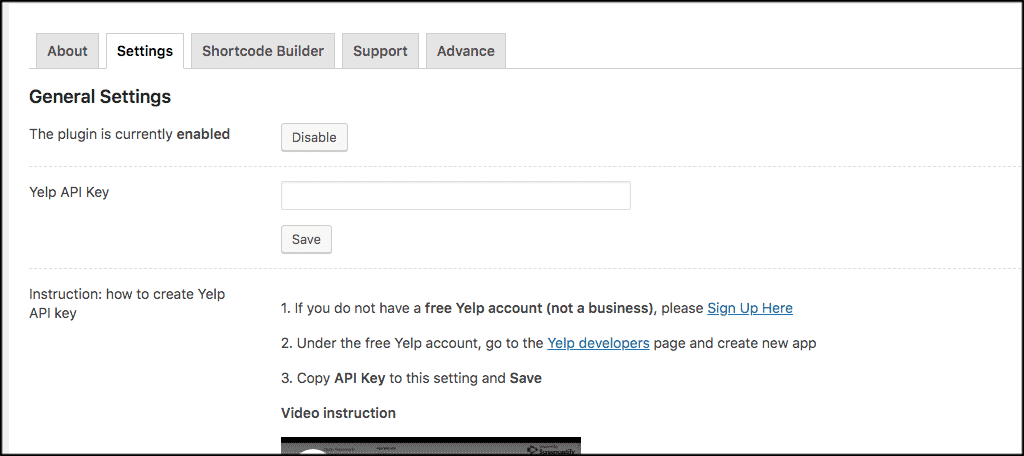
Once you have put your Yelp API Key in the plugin, head over to the widget area of your website. Get there by clicking on Appearance > Widgets.
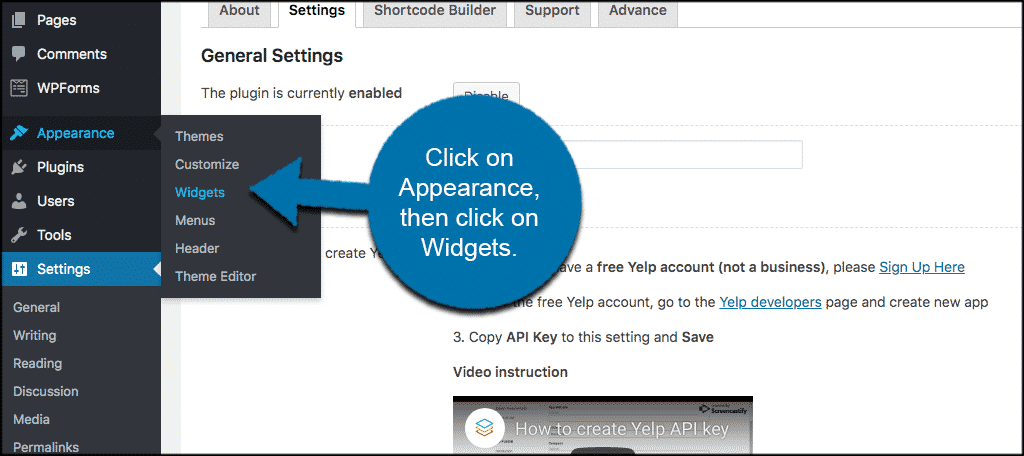
Once there you will see the Yelp Reviews widget. Simply drag and drop that widget into any sidebar section you want it to display on your site.
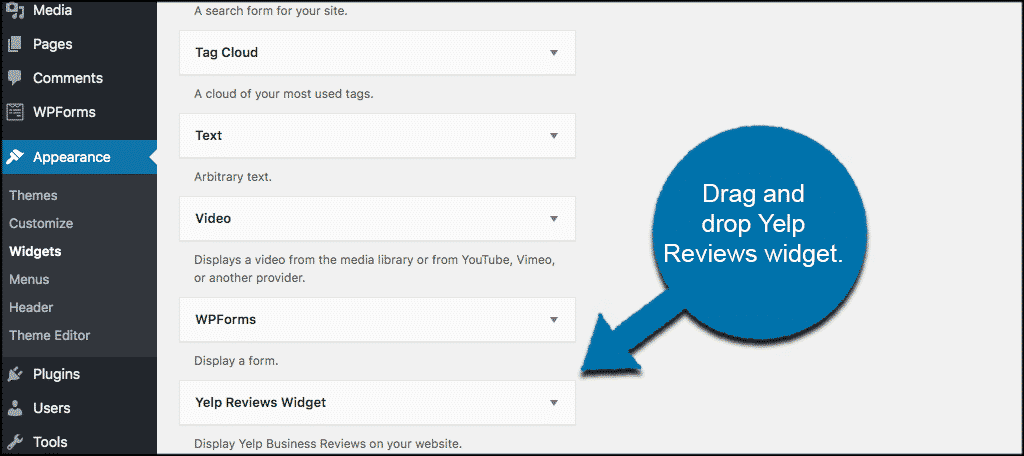
The Yelp Reviews widget will automatically open, and you can fill out all the settings directly from the widget. You can fill out the settings however you see fit, based on how you want everything to display.
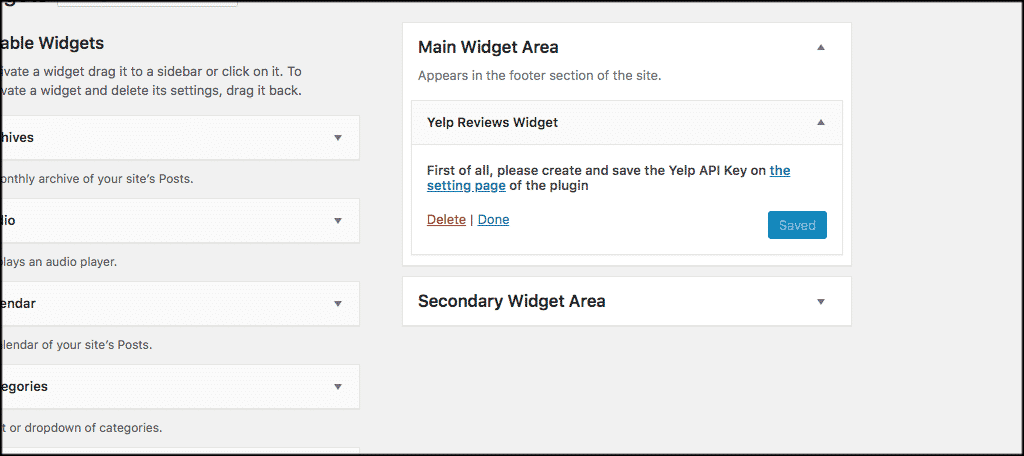
Note: There will be settings to fill in after you have created your Yelp API Key.
That’s it! You are now showing displaying Yelp reviews in WordPress.
Remember, it is always important to display reviews on your website, especially if you are a business. Display social media reviews in WordPress to help show potential customers the type of work you do and what people say about you.
This is a fantastic way to build business.
Which social media reviews do you prefer to display? Have you found that this helps get you more business?
