Comment spam is a serious problem for every website, but have you ever actually looked at what is in most spam comments? Typically, most of them contain a URL to another website. These are usually backlinks established between your website and the URL in the comment.
And sometimes, the page they link to is of questionable or inappropriate material.
However, if you disable comment URLs in WordPress, you prevent them from affecting the section. This will decrease the overall amount of spam comments your website will receive in general.
Today, I will demonstrate how to disable comment URLs in WordPress using the Comment Link Remove and Comment Tools plugin.
What is the Purpose of Spam Comments
It is not easy ranking highly on search engines, thus, everyone is looking for a shortcut. The purpose of the spam comment is to create a backlink. The theory is that it will boost SEO for that particular piece of content. Generally, new bloggers attempt this to get a quick start.
However, in most cases, there is little to no benefit from doing this. Even with this knowledge, link spam comments still exist.
Why Removing the URL Field Helps
A lot of spam comments come from spam bots. When they cannot leave a comment with a URL, they move onto the next website, or so we hope. Thus, by not allowing URLs in the comments section, you are blocking the bot.
However, it is worth noting that you will now be preventing real visitors from including URLs as well. For the majority of visitors that leave comments, this shouldn’t be too impactful. But, it’s something to consider.
On top of this, it is highly recommended to also use an anti-spam plugin like Akismet.
Installing The Plugin
Comment Link Remove and Comment Tools is a great addition to any website. It allows you to customize your comment section with a few clicks of the mouse. On top of this, you can also manage your comment section and delete spam with ease.
Note: The majority of this plugin’s features are only available in the premium version. However, the free version will be enough to get the job done for removing URLs.
Start by clicking on Plugins and selecting the Add New option on the left-hand admin panel.
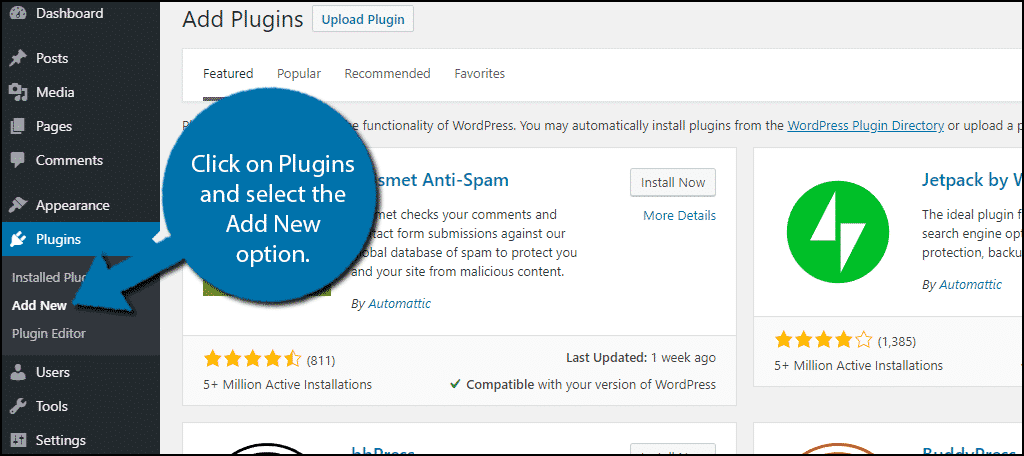
Search for Command Link Remove and Comment Tools in the available search box. This will pull up additional plugins that you may find helpful.
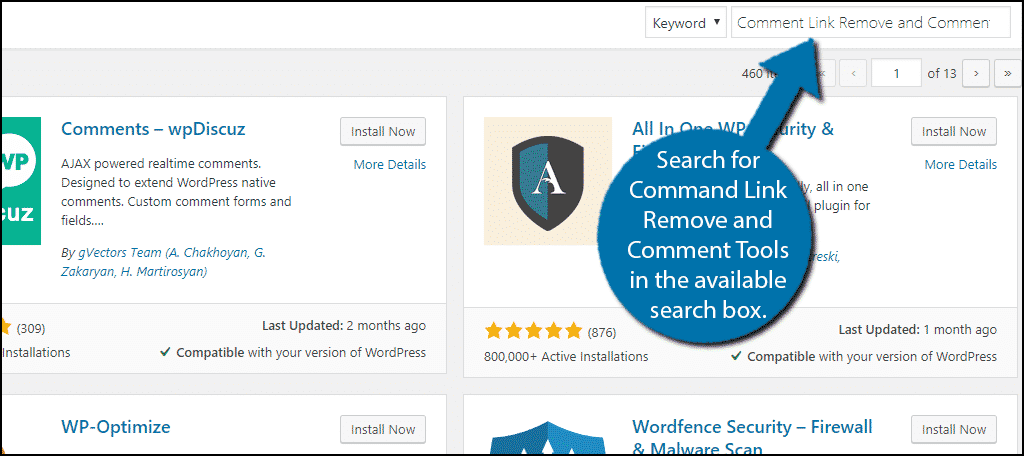
Scroll down until you find the Command Link Remove and Comment Tools plugin. Click on the “Install Now” button and activate it for use.
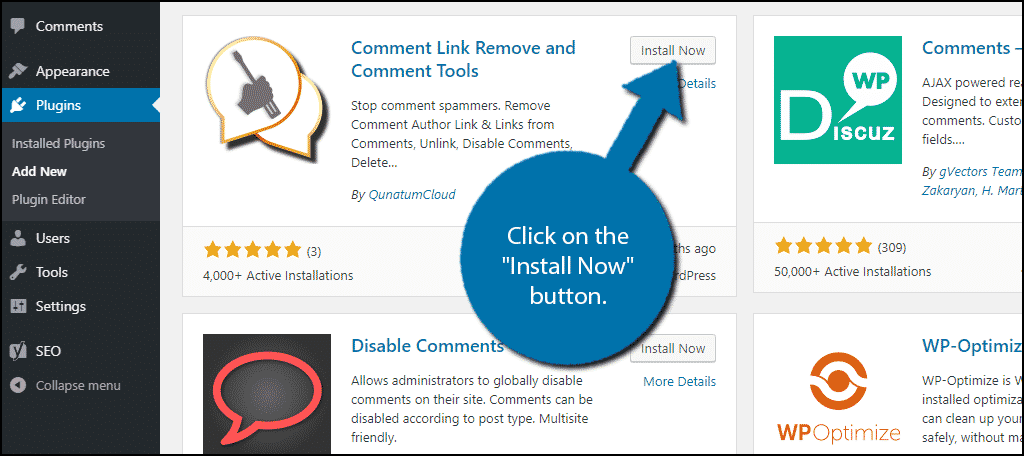
On the left-hand admin panel, click on QC CLR Settings and select the QC CLR Settings option. This will pull up the plugin’s settings page.
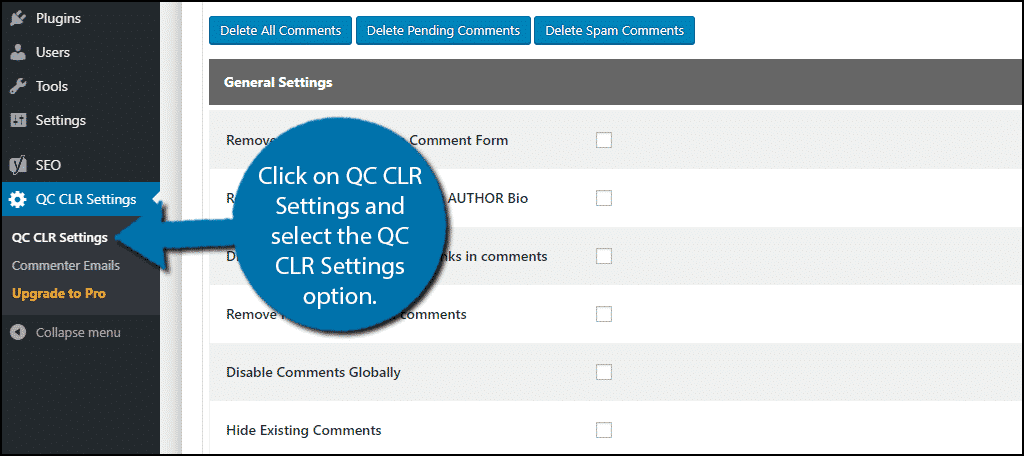
Disabling Comment URLs
Only the first section of this settings page is usable in the free version. If you see additional features you are interested in, consider upgrading it. But for the purpose of this tutorial, it is unnecessary.
At the top, you will find 3 buttons: Delete All Comments, Delete Pending Comments and Delete Spam Comments. These buttons do exactly what they say and are irreversible without a backup.
Underneath, you will find the General Settings section.
The first option is “Remove WEBSITE Field from Comment Form” and the second option is “Remove hyper-link from comment AUTHOR Bio.”
Check both boxes.
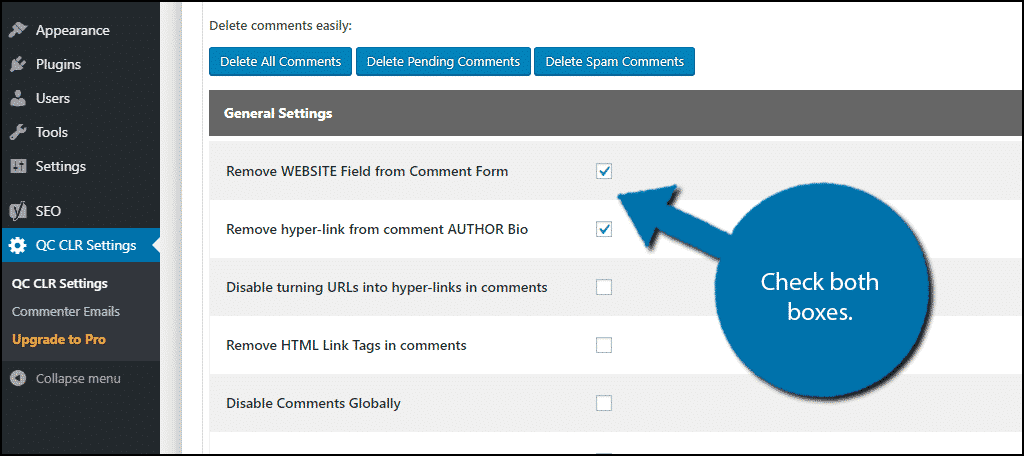
This will prevent commenters from adding a URL to their website and for already existing hyperlinks to be transformed into normal text. This completely eliminates the chance that they will get a backlink.
Scroll down to the bottom of the page and click on the “Save Changes” button.
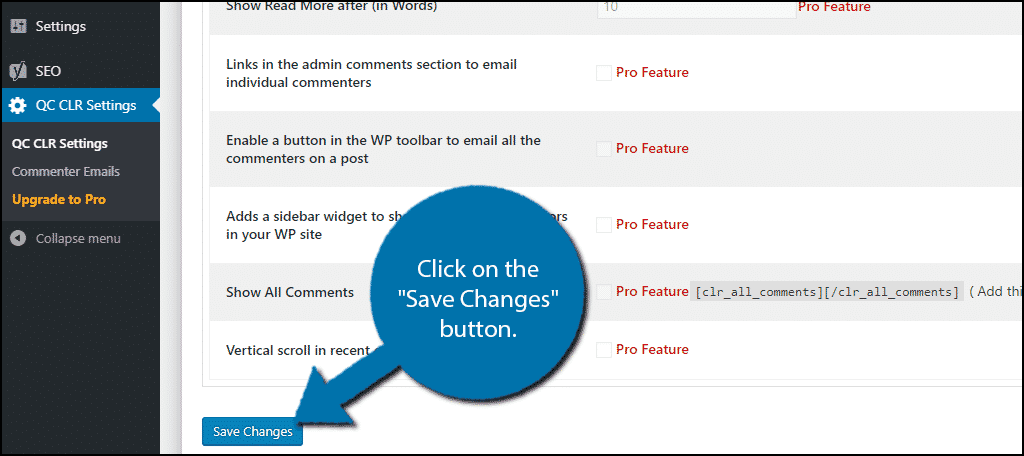
Congratulations, you have successfully disabled comment URLs in WordPress.
Manual Approach
For those that do not want to install another plugin in WordPress, there is a manual way to do this.
However, it is strongly recommended that you create a backup before doing so. This will ensure that if a mistake is made, you can revert your website to before it was made.
Simply go into your theme’s function.php file and add the following code:
add_filter('comment_form_default_fields', 'unset_url_field');
function unset_url_field($fields){
if(isset($fields['url']))
unset($fields['url']);
return $fields;
}
Don’t forget to save the changes!
If you are noticing problems, delete the code you added and make sure it is an exact match.
Protect Your Comment Section
The comment section’s intention is to provide an opportunity for readers to share their thoughts on your content and the topic being discussed. It is a great way to receive feedback and interact with the community.
However, social media has changed how useful the comment section is. In 2019, the majority of interactions you have with your community will happen on platforms like Facebook, Twitter and other social media platforms.
With that said, the comment section is still important because new visitors can see your interactions with other visitors. Thus, by choosing to disable comment URLs, you are ensuring that it is spam free.
How many spam comments did you receive before and after following this tutorial? Do you interact regularly with your comment section?
