Widgets offer a great deal in terms of engagement, sharing, and information in any WordPress website. These small tools can range in abilities from simply sharing a social profile page to embedding a live feed from platforms like Twitch.
However, it’s easy to accumulate a lot of inactive widgets as you change them out for better tools later on. But how easy is it to delete the inactive widgets list in WordPress?
Actually, it’s barely an inconvenience. And, it can help you organize the site and keep it streamlined.
Today, I’ll go over how to delete the inactive widgets list in WordPress as well as a few other functions you can do with these tools.
Editing Widgets in WordPress
Before you start removing widgets from your site’s layout, you may want to consider editing them to suit your purposes. For instance, you can easily make widgets only show in certain areas by using the “Visibility” option next to the save button.
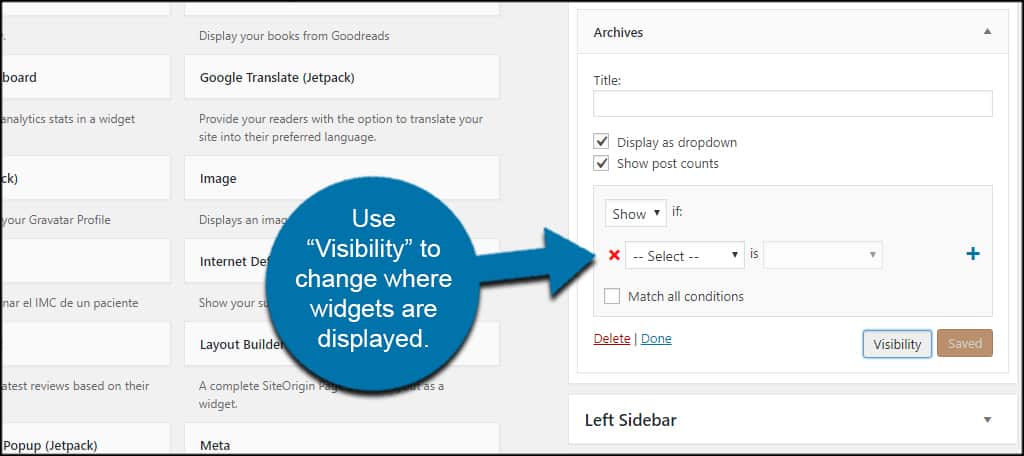
In reality, there’s a lot you can do with widgets if you have the right plugin. From customizing the tool’s appearance to removing the title of a widget, you have many options other than deleting tools from the WordPress widgets list.
How to Remove Inactive Widgets
Step 1: Removing Widgets from the Sidebar
So, let’s say you’re absolutely sure you want to get rid of a widget from the sidebar. Just drag and drop the widget from the sidebar and into the “Widgets” section.
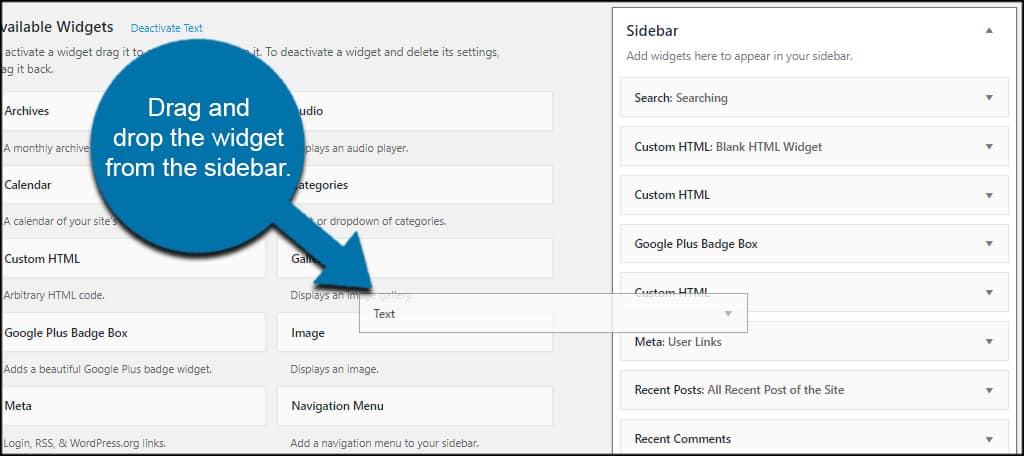
This will instantly remove the tool from the site’s front end and put it into the “Inactive Widgets” area.
It’s also important to note that widgets can be removed should you lose a sidebar they were attached to.
For example, let’s say you have a theme that uses a “left sidebar” on your site. What if you change to a theme that no longer supports the left sidebar? WordPress will place the widgets contained within that sidebar in the inactive area.
You may see the “Inactive Sidebar” widgets. Should you want to keep these tools, you’ll need to drag and drop them from the inactive area and into a sidebar element your theme currently supports.
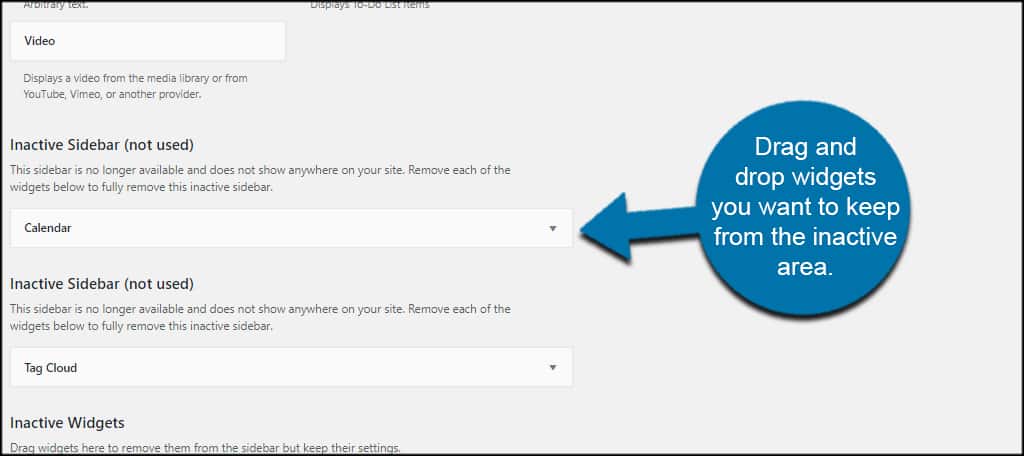
Step 2: Deleting Inactive Widgets from WordPress
Over time, it’s quite possible to accumulate a lot of widgets in the inactive portion of the site’s appearance. Not only does it clutter the section, but each of these elements takes up a bit of your database.
Just keep in mind that deleting an inactive widget cannot be undone. Once the widget has been deleted, the only way to restore it is to reinstall it on your website.
If you’re absolutely sure you no longer need the tools, you can easily delete inactive widgets from the list in WordPress.
At the bottom of the list, click the “Clear Inactive Widgets” button.
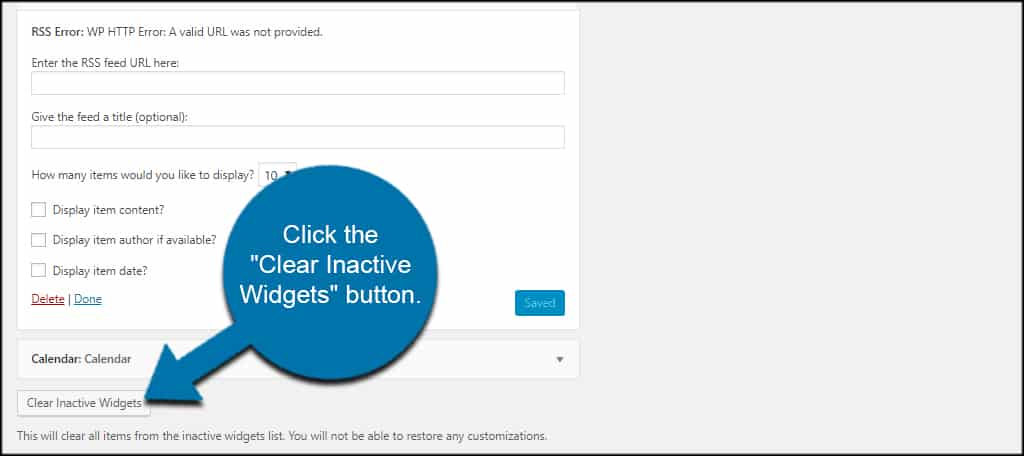
If you need to clear inactive sidebar tools, click each widget to expand its options.

Click the “Delete” link for the widget.
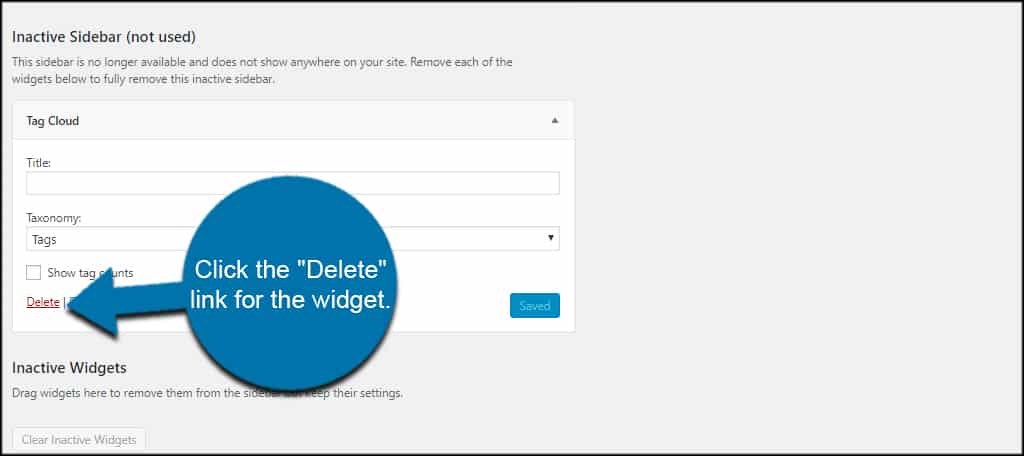
The widget will remove itself completely from the list.
Why Would You Want to Keep Inactive Widgets From the List in WordPress?
Perhaps the biggest benefit to not deleting inactive widgets from WordPress is because of convenience. What if you have a specific Custom HTML widget with coding you didn’t save? Perhaps you have a tool that was customized perfectly to fit your site.
Before you remove any of these tools, it’s always a good idea to make sure you’re getting rid of what you absolutely don’t need.
It all boils down to convenience, really. Once you remove the inactive widgets, they’re gone. So take a moment to make sure you’re not removing something you’ll need at a later date.
Do Widgets Use A Lot of Space?
In most cases, widgets do not need a lot of space on the server. Thus, you don’t need to worry about widgets eating up a lot of drive space. However, even if they don’t take up a lot of space individually, if you leave ten or twenty of them, well that’s a different story.
With that said, some custom widgets may not be optimized for efficiency, thus there might be exceptions. Leaving a few widgets active should not impact your website.
How Do I Enable Inactive Widgets?
If you clicked on the “Clear Inactive Widgets” button, there is no way to restore the widget without entering all of the information again.
However, if you simply left it in the Inactive Widgets section, you can just drag the widget out of the section and back into its previous location. The widget will then be available for use like nothing ever happened.
Will It Affect the Plugin That Adds the Widget?
In many cases, plugins add widgets to your website that can add similar features in your sidebar. Marking them as inactive and removing them will not impact the plugin.
However, if the sole purpose of the plugin is to add a widget, I would highly recommend uninstalling the plugin outright. This will remove the widget from your website. Even if the plugin only adds a single widget, it is always recommended to remove a plugin if you are not using it.
Keep the WordPress Admin Screen Organized
Deleting inactive widgets from the list in WordPress helps keep the back end of your site organized. It simply cleans up the layout and makes organizing your widgets easier. Just remember to not remove something you’re going to need in the near future.
What’s your favorite widget in WordPress? What kinds of ways do you customize your widgets?
