Are your custom fields not showing up on your WordPress website? Custom fields help you add more descriptive information to your WordPress content. For example, you can create custom fields that include author names, date, time, and much more. These are usually small details that can help your visitors find the information they are looking for faster.
Unfortunately, if you just started your WordPress website, you are probably struggling to find where the custom fields are. That is because they were purposely hidden from new WordPress users starting with version 3.1 update. Today, I will demonstrate how to resolve custom fields not showing up in WordPress.
Why Use Custom Fields in WordPress
Custom fields are a great way to add extra information into your WordPress content. They can be used to add almost any type of information to your website. These can be important things like ratings or they can be whimsical things. The use of custom fields depends entirely on how the web developer chooses to use them.
Many plugins will use or add additional custom fields on your website as well. For example, the Yoast SEO plugin will store your SEO settings in custom fields. As you can imagine they have a wide array of uses from descriptive, creative, or practicality.
How to Resolve Custom Fields Not Showing Up in WordPress
Today, I will demonstrate how to resolve custom fields not showing up in WordPress. You will not need any additional plugins or code to accomplish this because the feature is built into WordPress. Normally, you will see the custom field entries available at the bottom of a post or page, but they will only appear if you have checked the custom fields box. Once this is done, you will not have to repeat this, but if you have already done this and don’t see the custom fields section, then a plugin is most likely the problem.
Enabling Custom Fields in WordPress
It is extremely easy to add custom fields in WordPress. Go to any existing page or post on your website or create a new one. At the top of the screen, click on the Screen Options option.
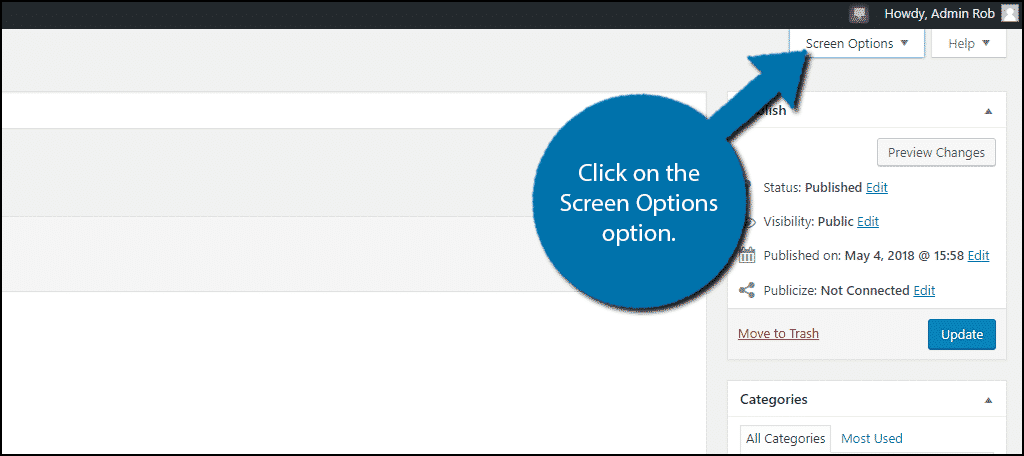
This will expand and allow you to change some Boxes, Layout, and Additional settings on your post and page content. Under the Boxes section, you will see Custom Fields. Make sure that the checkbox is checked to enable them.
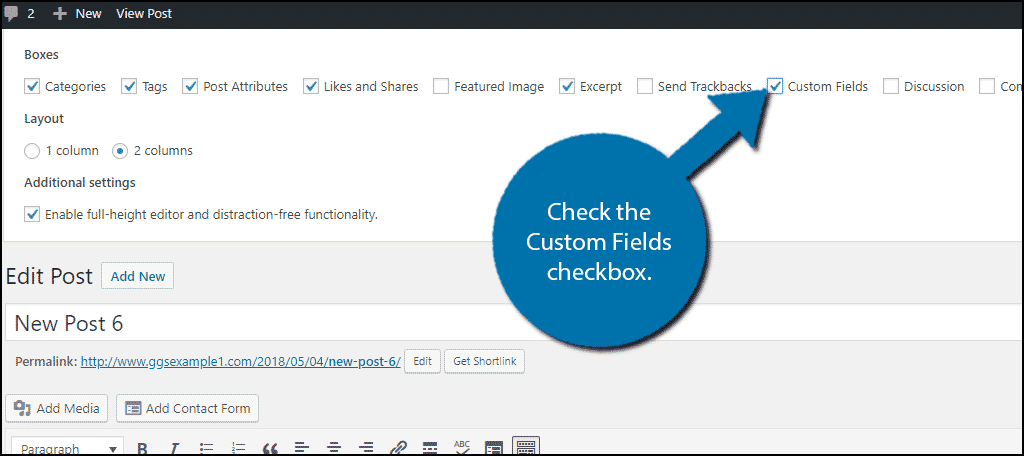
Scroll down past the text editor and you will be able to see the custom fields section. Here you can add all of the custom fields you want in WordPress.
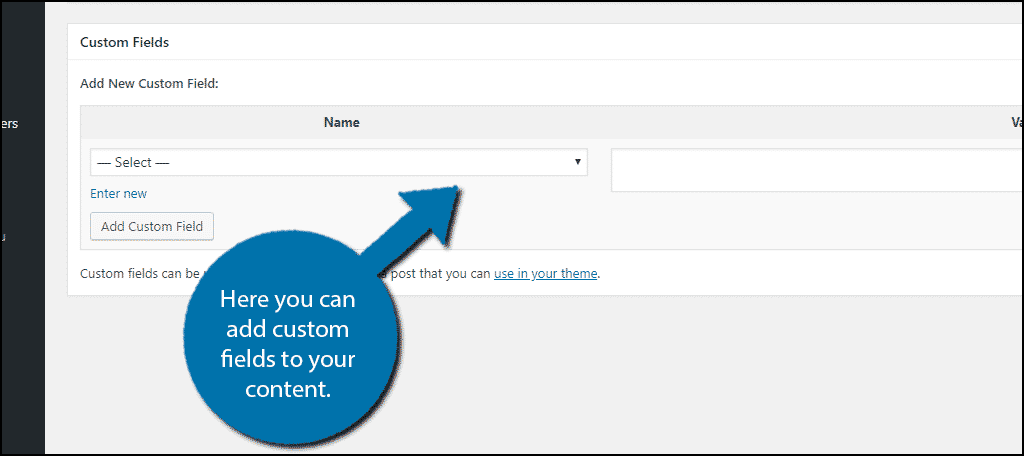
This should solve your problem, but just in case it doesn’t, don’t worry, it’s probably just a plugin.
Plugins Blocking Custom Fields
If you have followed the last set of instructions and have not had any results, then odds are you have a plugin that is blocking or hiding custom fields. For example, the very popular Advanced Custom Fields plugin will remove the option for custom fields in WordPress.
This may sound strange, but since the plugin specializes in custom fields, there should be no reason to use the default WordPress options. Since you wouldn’t be using them, eliminating them will help keep the website running fast. It makes perfect sense from the plugin’s developers point of view, but it can be very annoying if you run a multi-author website and not everyone wants to use ACF.
This can be easily fixed with the following line of code in your theme’s functions.php file:[ht_message mstyle=”info” title=”” show_icon=”” id=”” class=”” style=”” ]add_filter(‘acf/settings/remove_wp_meta_box’, ‘__return_false’);[/ht_message]
ACF is just one example of a plugin that can change the custom fields settings. Go through each of your plugins and deactivate them one by one to see if the custom fields issue is resolved. If it is, then the plugin is to blame. You should contact the plugin’s developer and alert them of the issue. There may also already be a solution for it online.
Use Custom Fields to Enhance Your Content
Adding more information to your content is usually not a bad thing. It can help enhance your content with extra facts and information, but at the same time, there is such thing a too much information. For example, putting an author name is pretty normal, but adding the author’s blood type is not. You can add a lot of small details that may seem like a good idea, but ultimately, not everyone will want that kind of information.
This is highly dependent on the type of website you run. Your website might have a reputation for giving every piece of information possible and that may work out well, but other sites might not fare so well. Always listen to visitors’ feedback to get the best results possible.
Were you able to get your custom fields to show up? Was a plugin responsible for hiding custom fields in WordPress?

Thank you soo much for this support. add_filter(‘acf/settings/remove_wp_meta_box’, ‘__return_false’); this one is working for me. 🙂