Do you want to create a front-end login page for your WordPress website? Unfortunately, the default login area is not pleasant to look at. As such, it should be one of the first things that you change when starting out. By default, visitors are redirected to the admin area of WordPress to log in.
However, this can all be avoided by creating a front-end login page section for visitors. By doing this, you can add a “Register Now” or “Create New Account” option to help new visitors sign up. Doing so can significantly boost how many accounts get created on your website.
Today, I will demonstrate how to create a front-end login page using the Theme My Login plugin.
Why Create a Front-End Login Page in WordPress
Like most subscriptions and memberships, it is quite difficult to get people to sign up for one. By creating a login area and page, visitors will see it more often. The more exposure you can give your subscription, the higher the chance that someone will actually subscribe or sign up for your website.
However, by default, visitors will be brought away from their current page and brought to the WordPress admin area to sign up.
Not only is this inconvenient to the visitor, but it also looks terrible when compared to other websites that have taken the time to set up a front-end login page. If this is a paid membership, it is unacceptable to have visitors use the back-end to log in.
This is not just a benefit for new user registration, but existing users will have a better experience logging in. This will keep visitors out of the admin area and keep them surfing your content.
Installing Theme My Login
The Theme My Login plugin is the perfect choice for adding a login page in WordPress. It can not get any easier because the plugin works after activation. That’s right, you won’t have to design a single page. And with over 100,000 active installs, you know you can trust it.
However, while there are no settings to customize, you can take the time to change the appearance of the login pages themselves. But this is optional, the plugin ensures that thee pages will match your current theme.
Let’s start by clicking on Plugins and selecting the Add New option on the left-hand admin panel.
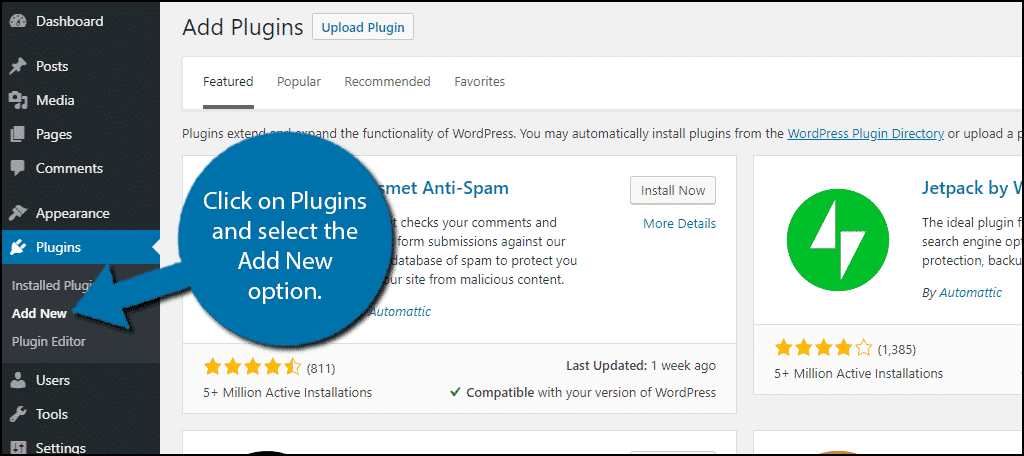
Search for Theme My Login in the available search box. This will pull up additional plugins that you may find helpful.
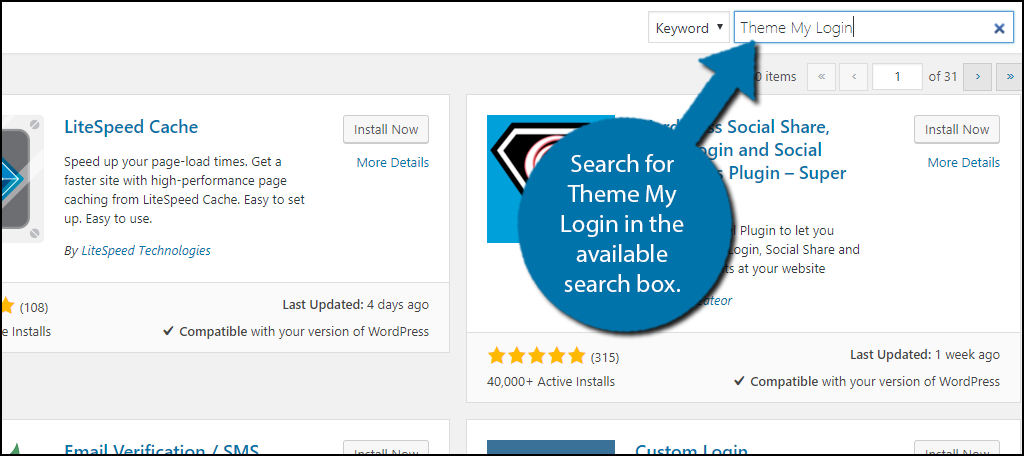
Scroll down until you find the Theme My Login plugin and click the “Install Now” button and activate the plugin for use.
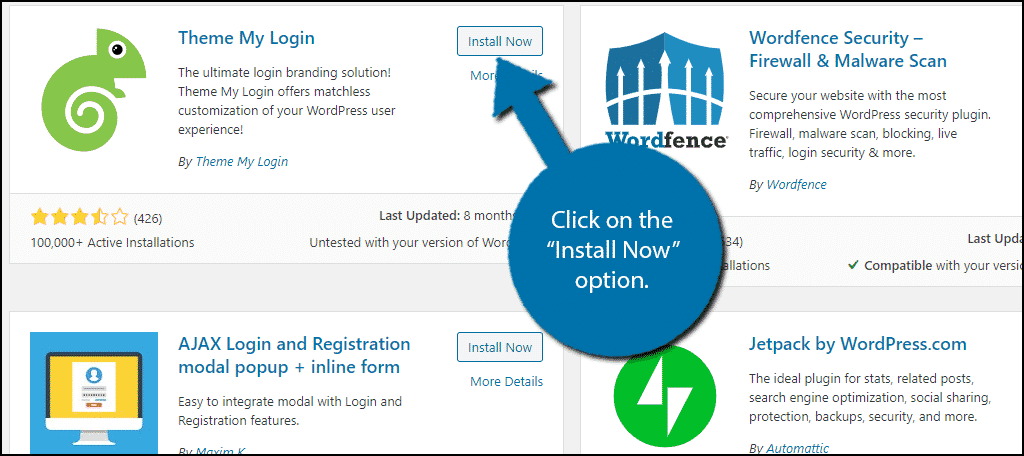
Setting Up Theme My Login
After activation, you will find 5 pages including login, log out, register, lost password, and reset password. All of these pages are live after activation and will replace the backend login.
On the left-hand admin panel, click on Theme My Login and select the General option.
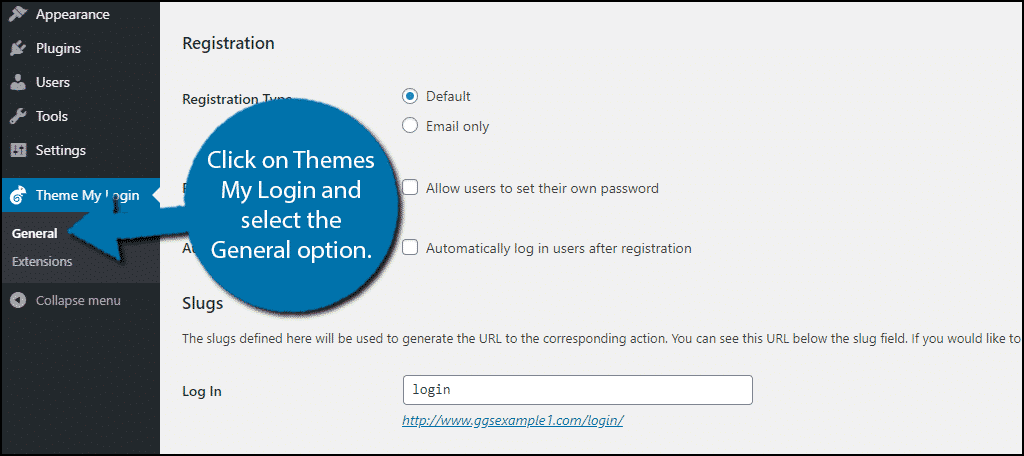
Here you will find links to the 5 login-related pages that the plugin automatically generates. You will also find a few settings to customize those pages, but they are very simple.
The first setting is the login type. This decides if the visitor can enter the default login credentials (username or email), username only, or email only. Pick the one that is best for your visitors.
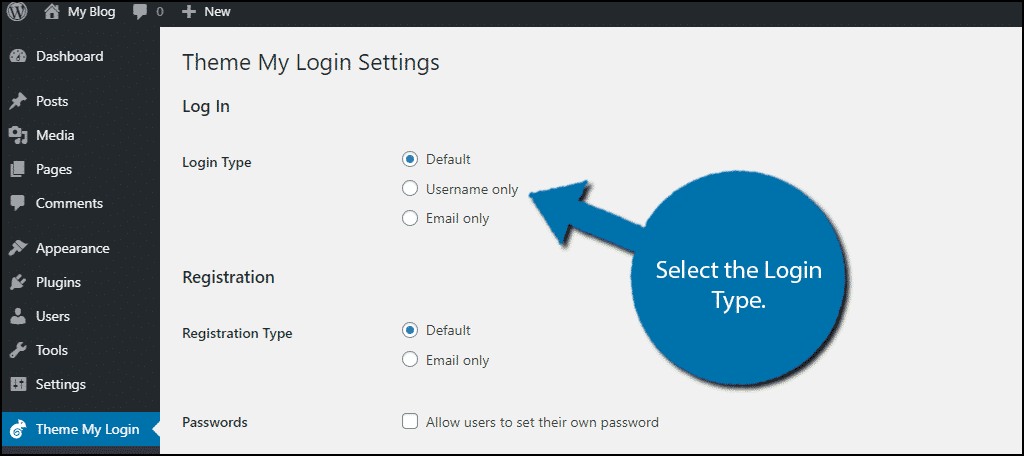
The second setting is Registration. This is what determines what information the user will have to enter. Your choices are between the default (create a user name and enter email) or just enter an email. Pick the best option for your website.
Note: While the choice is up to you, make sure it matches what your login requires. If you ask for a username, they should be asked to create one in registration.
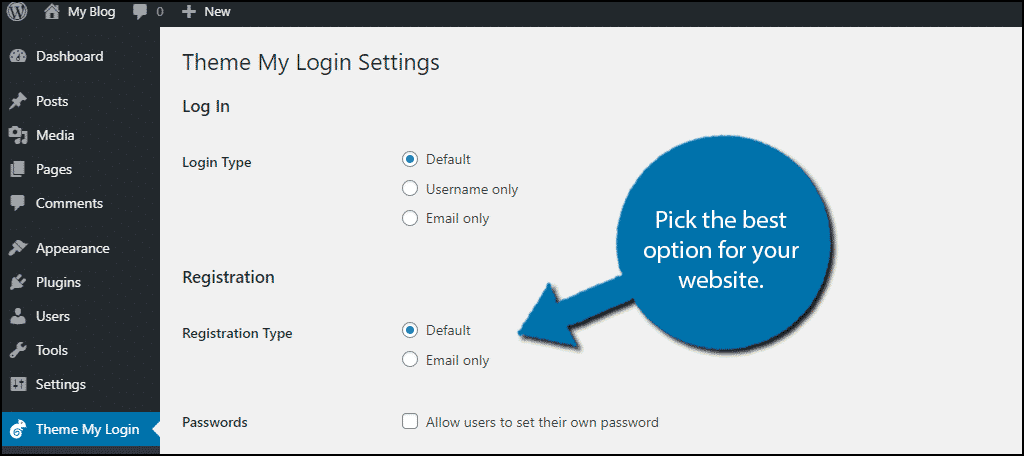
There are two more options. The first allows users to set their own password and the second automatically logs in users after registration. These are both off by default, but you can enable them if you wish.
Setting Slugs
Underneath the settings, you will find the slugs section. By default, the plugin creates the simplest slug for each of the pages it creates.
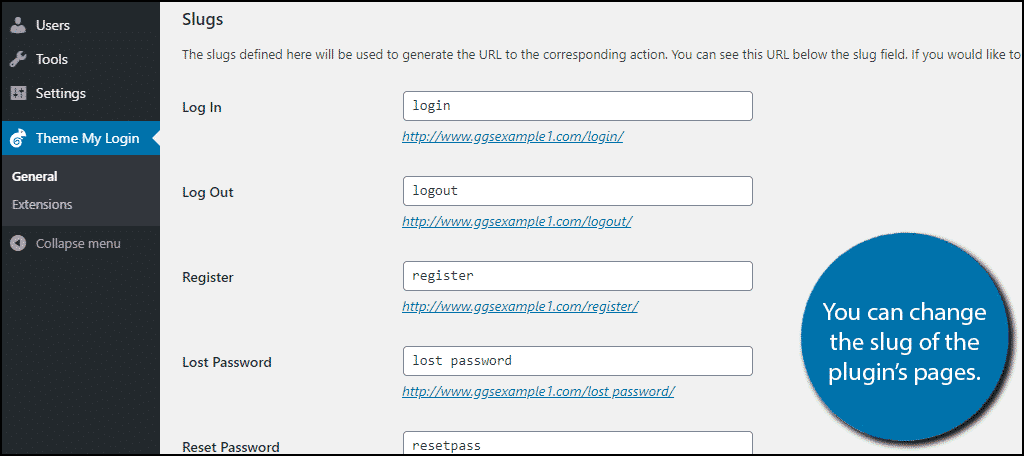
In case you are unaware, the slug is the part of the URL that ensures visitors access the correct page. As a general tip, it is ideal for a slug to make it clear what page they are on. Thus, the plugin’s default options are actually ideal.
With that said, you can change them if you wish. However, make sure you do not leave an empty space in your slugs. The empty space will not appear as intended and it will be replaced with a %20.
Instead, I highly recommend using a hyphen. For example, the slug “lost password” would become “lost-password.” This also makes it clearer for visitors.
Theme My Login Widget
The plugin also adds a new widget that you can use in your sidebar and footer areas. The widget is very simple and will add one login option for you. You can choose between a Login, Register, or Lost Password.
I strongly recommend adding the Login option to your sidebar or footer area to help people log in as easily as possible.
Also just in case, if you are already logged in, you will not see anything related to this widget. Thus, if you want to check what it looks like, you will need to logout.
Note: You can add the widget 3 times and select a different option in each if you really want all three. However, this is not recommended since they take up a lot of room.
Consider Extensions
A big part of the plugin is the wide array of extensions you can add to it. However, be forewarned, these extensions are not free to add, but some websites might see the value in paying for a specific extension.
At the time of writing this, the plugin supports 12 different extensions that include Mailchimp, Favorites, Avatars, Social, 2FA (two-factor authorization), Restrictions, Moderation, Security, Redirection, reCAPTCHA, Profiles, and Notifications.
You might be planning to add some of these features anyway so consider, purchasing an extension to streamline the process.
Note: It is also possible to add many, if not all of these features for free using other plugins. However, keep in mind the goal is to use as few plugins as possible. This helps keep your website running fast and reduces the risk of compatibility issues.
Make Logging in Easy
Logging in is not the highlight of anyone’s day, but it is necessary. Making a dedicated login page can help make it easier and overall, a better experience. The Theme My Login plugin helps create simple login-related pages that are designed to match your theme.
This ensures they look better and keep visitors on the front end of WordPress.
Another consideration you should make is adding a login option to your sidebar. Let’s be honest, not many people will bookmark the login page of their favorite website. No, instead most people will bookmark the main page. This can be problematic if they get logged out.
A sign-in option in the sidebar makes this easier.
How easy did you think the Theme My Login plugin was to use? Did you consider using an extension and if so which one?

Hey nayyar, i want to create a wordpress website for my employees where each employee can see their growth, promotion, task completed through a username and password provided by admin. Basically it should be front end login website only for employees. Each is directed to his file uploaded by admin. Please help me, i have searched many other tutorials but found nothing. Your content look promising.