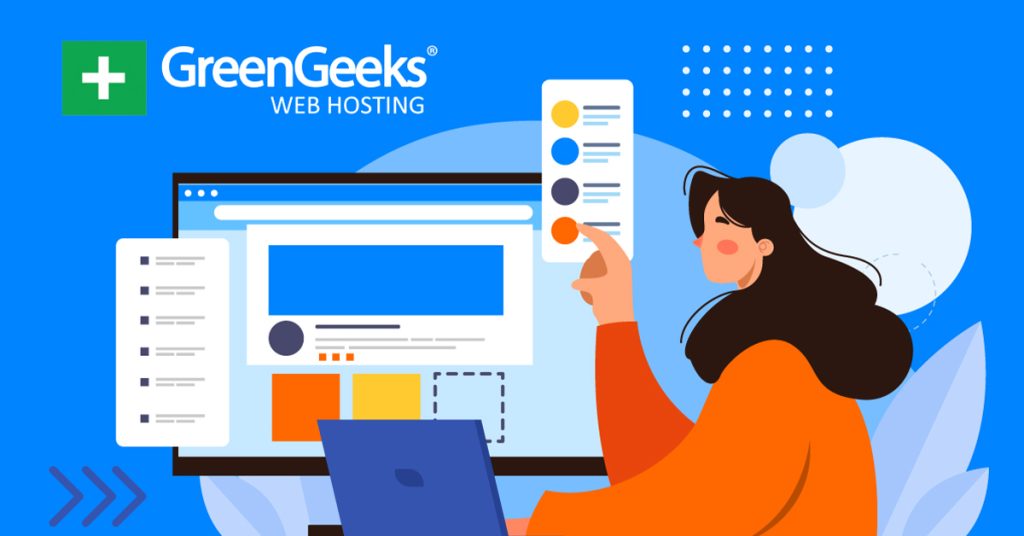When your WordPress site has multiple authors, it can create consistency problems, which is why many sites create content templates or patterns to help ensure all of the content on your site has the same flow.
Essentially, these are tools for your writers to follow that tell them what types of content they should include. They typically consist of some vague headers and possibly a few bullet points containing instructions.
The concept is simple to understand but creating them is another matter. There are plenty of ways to go about it, but one of the best ways is to use the pattern system in WordPress.
Today, I will demonstrate how to make content templates using the WordPress pattern system.
What Are Content Patterns in WordPress?
Content patterns are a feature in WordPress that allows you to save blocks with content written in them so you can reuse them in other areas.
For example, let’s say you created a pricing table for your business. You probably would place that table throughout your site, which would mean recreating it every time.
Instead, if you created a pattern, a copy of that block would be saved and you could use it again on another post or page.
We can utilize this system to create a group template that authors can use when writing certain types of content.
For example, let’s imagine a simple piece of content like a how-to guide. You could create multiple headers that outline what content it should include like, what is X, how can I use X, is X free, and so on. That way multiple authors can follow the same template.
It is very simple on the surface but can help ensure that all of your content has the same feel and flow.
How to Create Content Patterns in WordPress
Content patterns in WordPress were originally called reusable blocks before being rebranded into patterns. You can group multiple blocks to create a single pattern, thus there is no limit on the size of it.
As such, it can contain any block in WordPress. But in most cases, you will probably just use Header, Paragraph, List, Image, and Table blocks. These are the most common building blocks for most content in WordPress.
Just keep in mind that content templates should be very simple so they can be adapted to all kinds of content. If you get too specific, you can run into cases where that topic can’t fit in the template. Luckily, this is easy to do so let’s begin.
Step 1: Create A Template
The first thing you want to do is create the actual template you want your writers to follow, and yes, you can create multiple templates. My recommendation is to open up a new post to do this.
In that post, create a template consisting of as many blocks as you want. In my example, I am just going to add a few general headers, and bullet points, but feel free to add as much as you want.
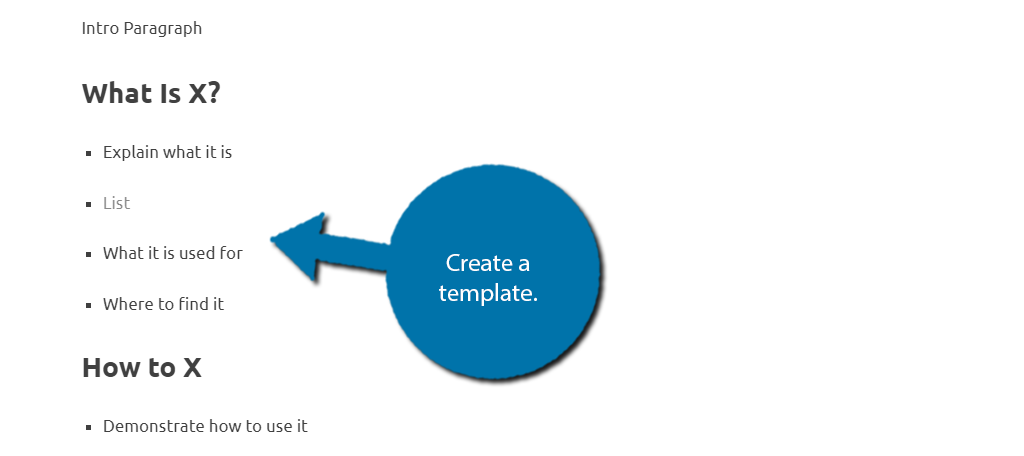
Once you have the template formed, we just need to turn it into a pattern.
Step 2: Making a Pattern for WordPress
To create a pattern, simply highlight all of the blocks you want to include. Once selected, click on the three vertical dots and select the Create pattern option.
Even if you are just using a single block, the process is the same.
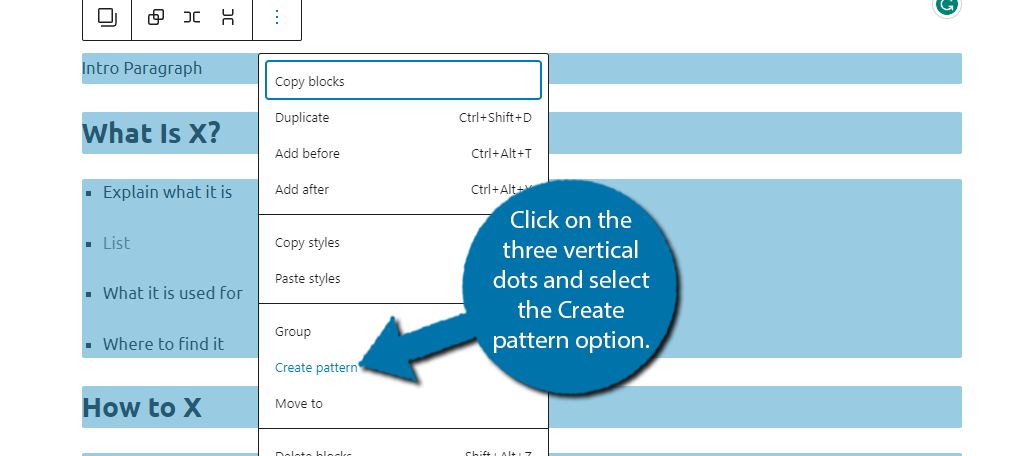
This will open up a small window where you can create a name for your pattern and add categories for it. For example, since mine is for How-to content, I will name it “How-to” and add the categories that type of content will appear.
There is also a Sync option, which will allow it to be edited no matter where it is opened. For this reason, I would recommend turning Sync off. It is very easy for an author to accidentally edit it while filling it in without realizing.
Click on the “Create” button when you are done.
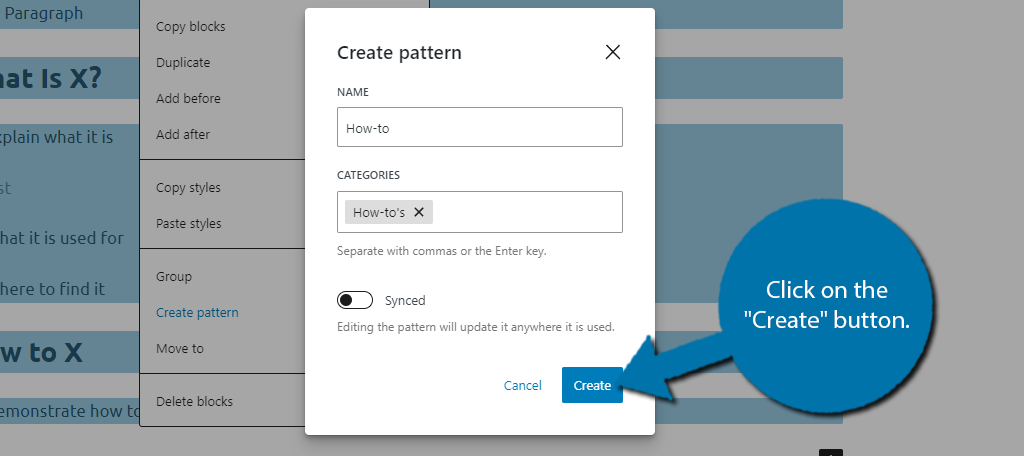
And that’s it for creating content patterns in WordPress. Remember there is no limit on the number of blocks you can include.
Step 3: Using Content Patterns in WordPress
To use the pattern you created in WordPress, click on the”+” button on the top left of the Gutenberg editor.
Note: You cannot use the “+” buttons you can find within Gutenberg. It must be this big blue button.
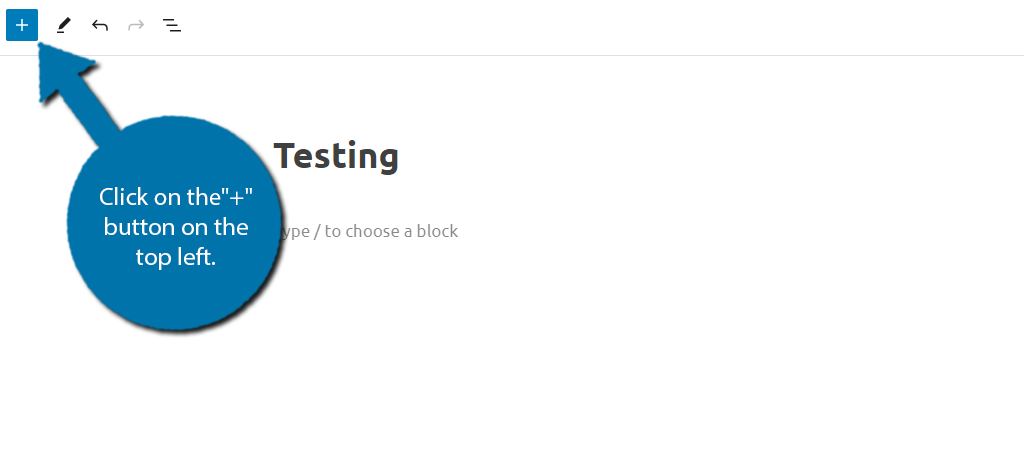
This is where you would normally find blocks, but there is a dedicated Patterns tab. Click it.
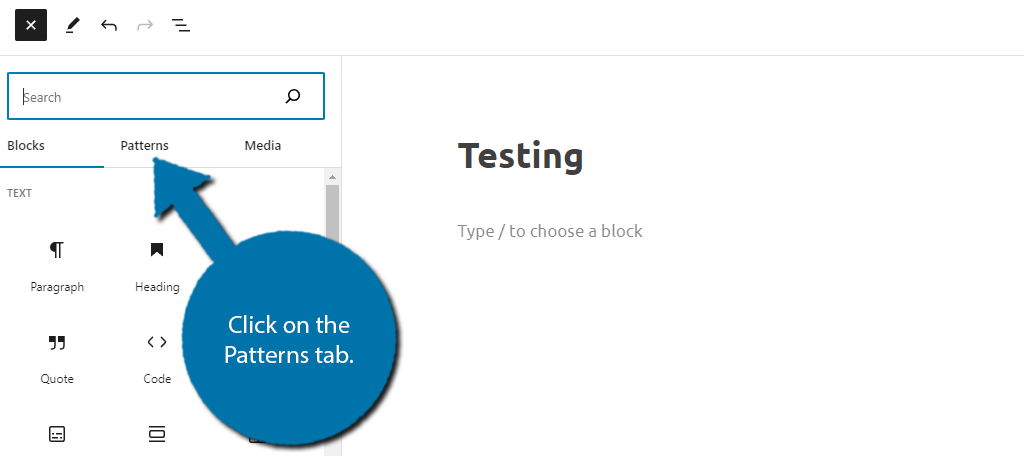
WordPress does include some default patterns you can utilize, but we will ignore those for this tutorial. Instead, click on the My Patterns option.
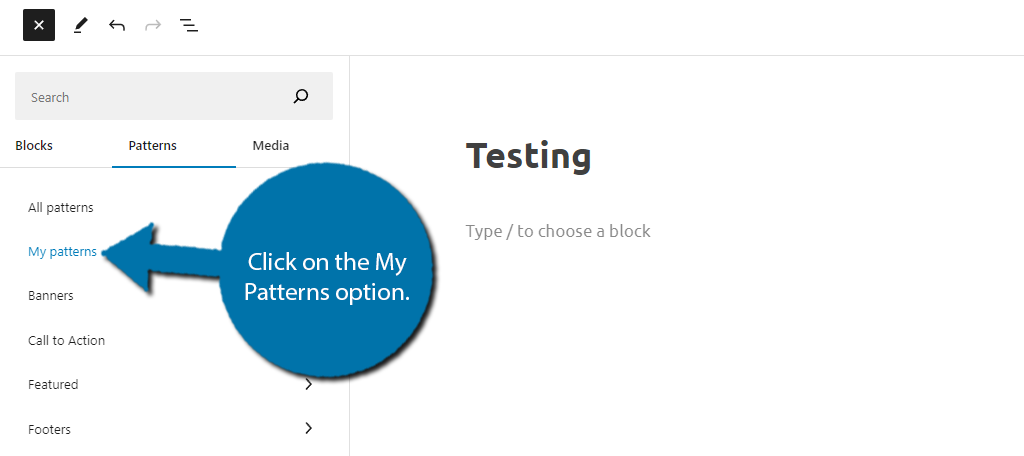
Here you can select from all of the patterns you have created. Click on the one you want to use, and it will be added to your current post or page.
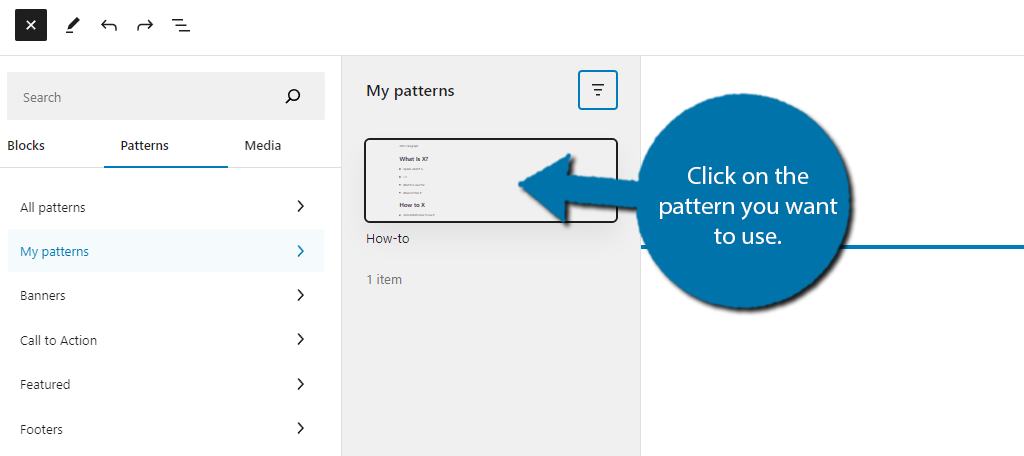
Your pattern will now automatically load into Gutenberg. It will be placed wherever you were selected within the editor. If it gets added to the wrong spot, use the undo button to get rid of it, and add it again.
And with that, you now know how to create content templates using Patterns in WordPress.
Step 4: Importing and Exporting Patterns
While you will most likely want to create your own patterns, it is worth pointing out that you can import patterns from other sources for your use. This can help save time, and even work as a page template when starting.
Just remember, only download files from sites and individuals that you trust,
Likewise, you can also export your creations to other sites. Naturally, this is very useful if you own multiple sites and want to use the same patterns on each site. Luckily, this is very easy to do, assuming your theme supports it.
There are two ways to access the page. The first is if you are using a block theme like Twenty Twenty-Four. If you are using an older theme, then you will need to do it from a plugin, of which there are several to choose from.
Click on Appearance and select the Editor option.
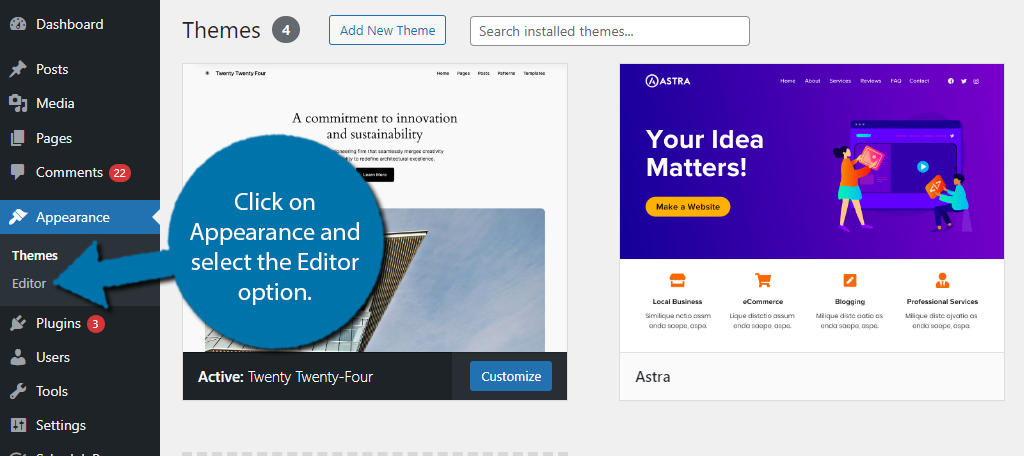
Next, click on the Patterns option.
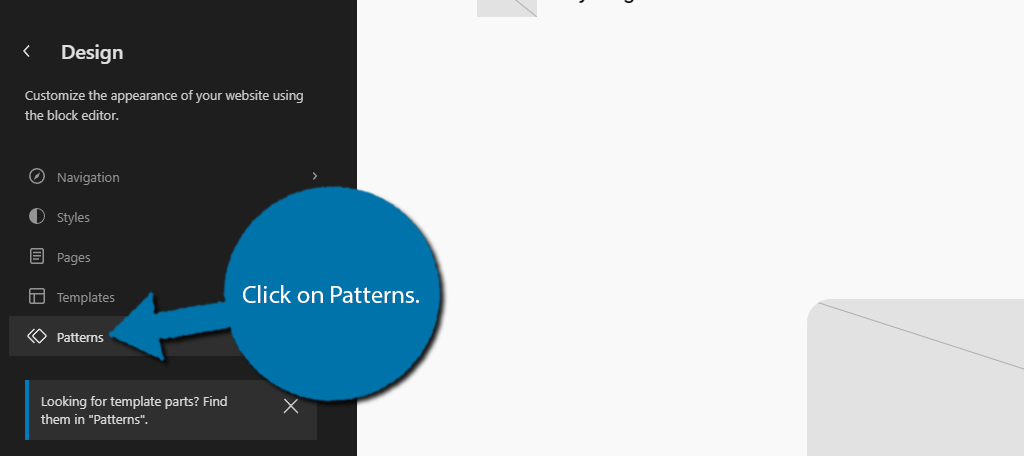
Click on the Manage All of My Patterns option.
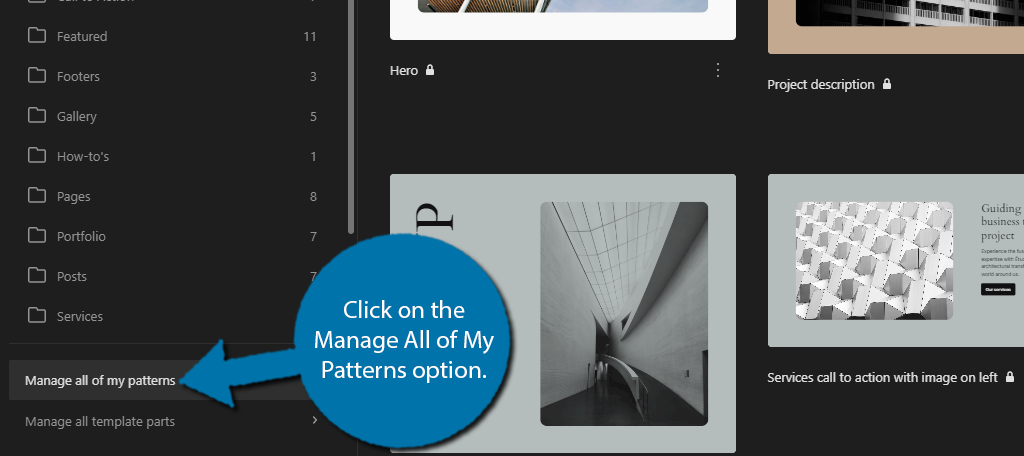
This will bring you to the Patterns section of WordPress. Alternatively, if you are using an older theme, click on the three vertical dots on the top right of the Gutenberg editor and select the Manage Patterns option.
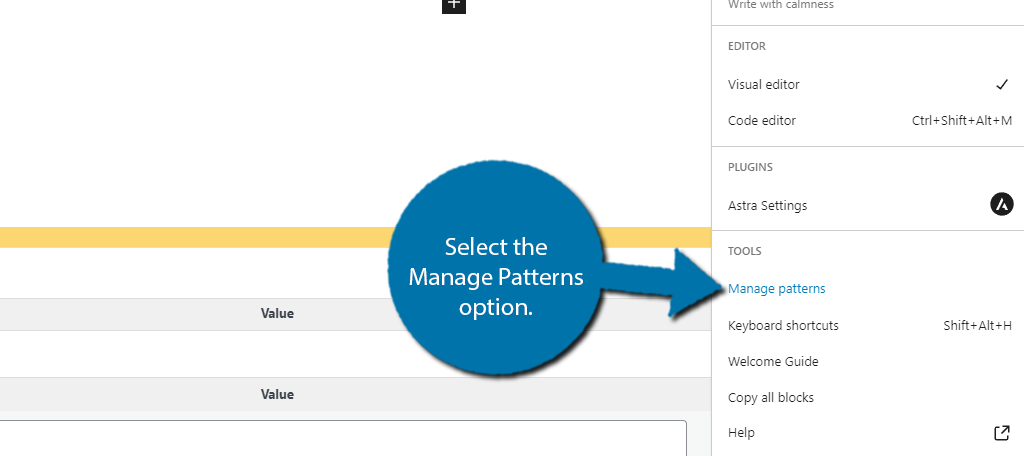
Either method will bring you to this area. At the top, there is an “Import from JSON” button you can use to import patterns.
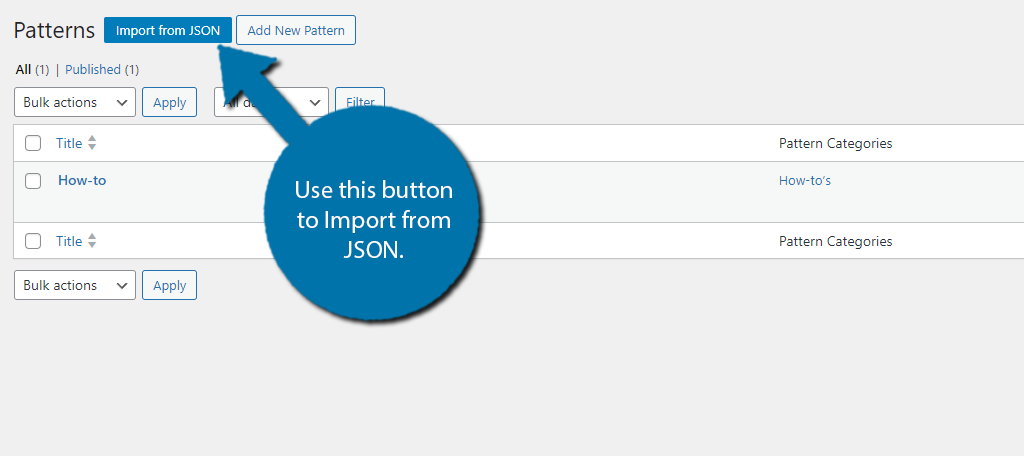
To export a pattern, hover over the pattern you want to export, and select the Export as JSON option.
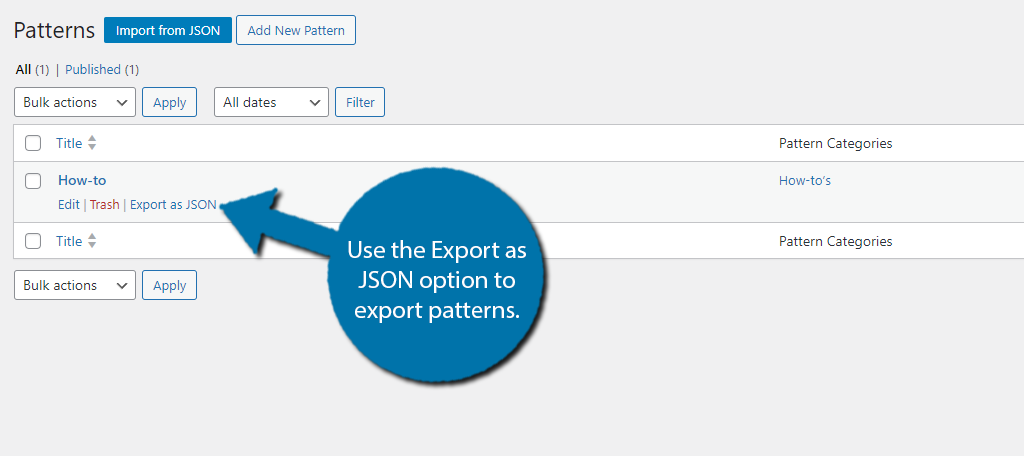
And that’s all there is to it.
Step 5: How to Edit/Delete A Pattern
Naturally, there will come a time when you may need to edit a pattern, or no longer need a pattern and wish to delete it. This is very easy to do and takes less than a minute, so let’s get right into it.
Start by going to the Pattern Management section we explored in the last step. Once there, locate the pattern you wish to either edit or delete and click on the Edit option.
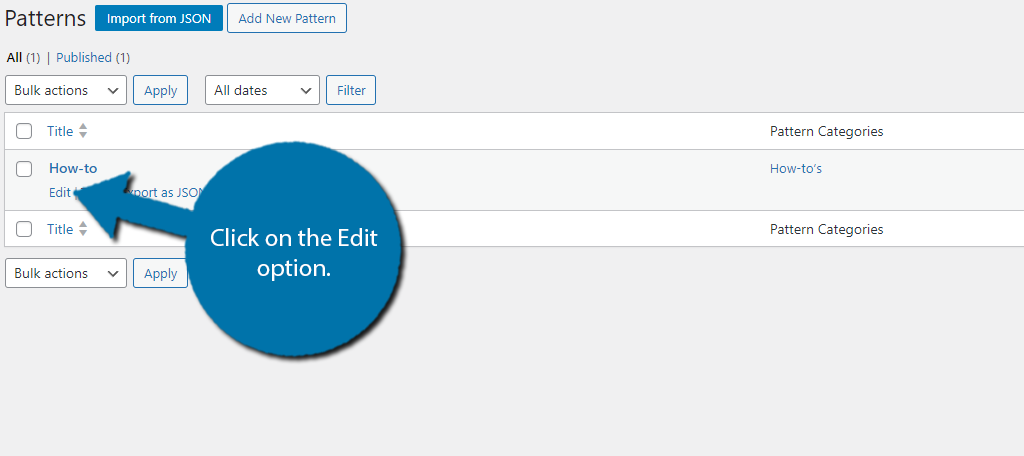
This will bring you to the Gutenberg editor. If your goal was to edit the pattern, do so in there and be sure to save the changes. If you want to delete the pattern, click on the “Move to Trash” button.

And that will remove the pattern from your site.
Patterns FAQs
No. You may create as many patterns as you want, and they can include as many blocks as needed. Just be aware that patterns do take up some space on your web server, so it is recommended to only create what you need.
The patterns available to you come from your theme. Some themes have more than others, so it depends on what you are using. For more options just create your own or import them from other places.
Yes. If you edit a pattern and need to revert to an older version, you can use the revision system in WordPress to do so. Just be mindful that many sites choose to disable this feature because it takes up a lot of space, patterns are no different.
Create Your Own Templates with Patterns in WordPress
As you can see, the Pattern system in WordPress is very versatile and can help your site create templates for content. This can help speed up content creation, as well as help sites with multiple authors follow the same structure.
We have also covered how to import and export patterns. This can be a powerful feature as the pattern system becomes more popular. Many themes already use it to provide page templates to users, and the options are growing fast.
I hope you found this tutorial helpful in learning how to manage patterns in WordPress.
How easy did you find the pattern system to manage? Has using patterns helped your site improve its workflow?