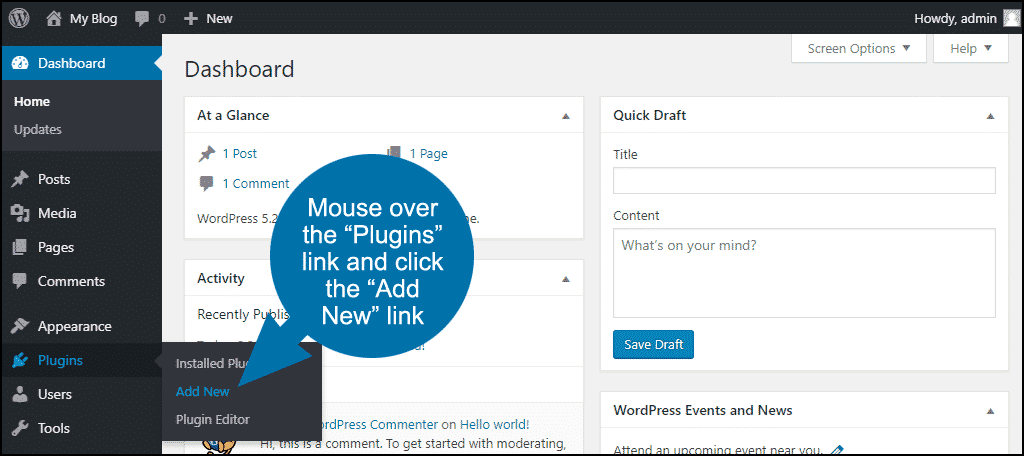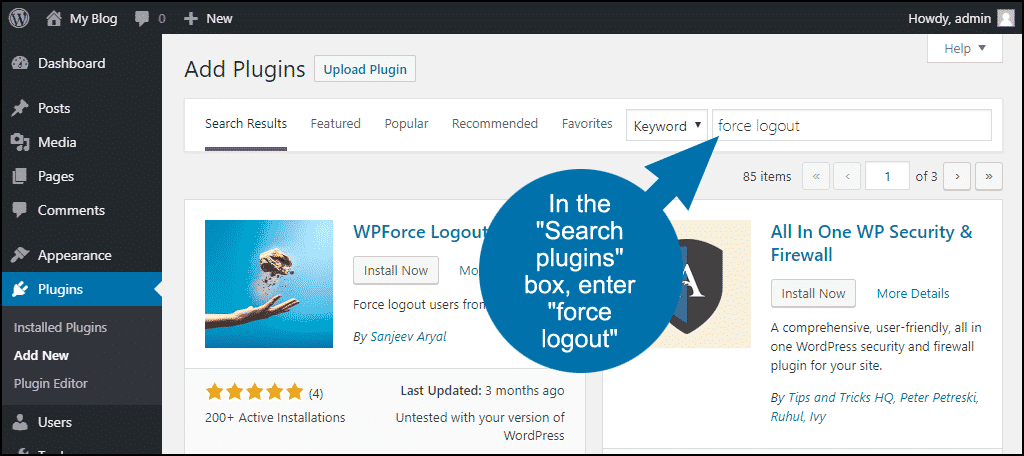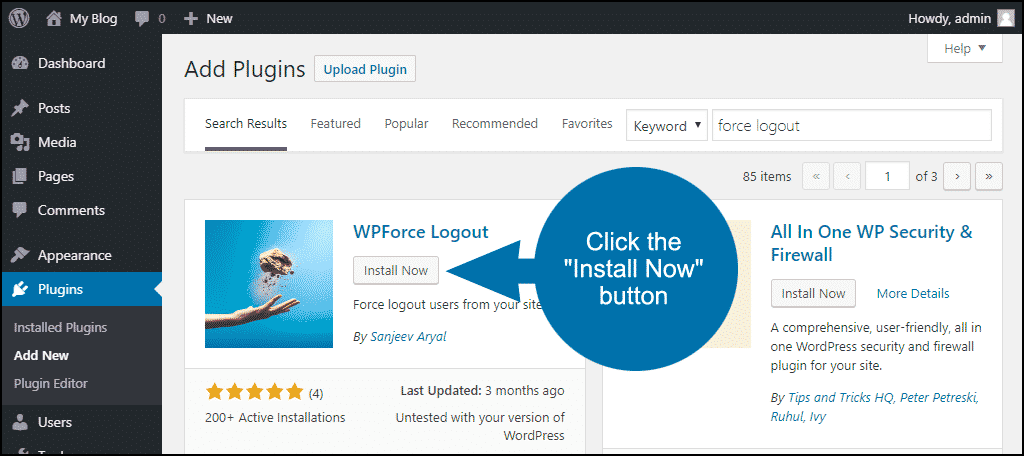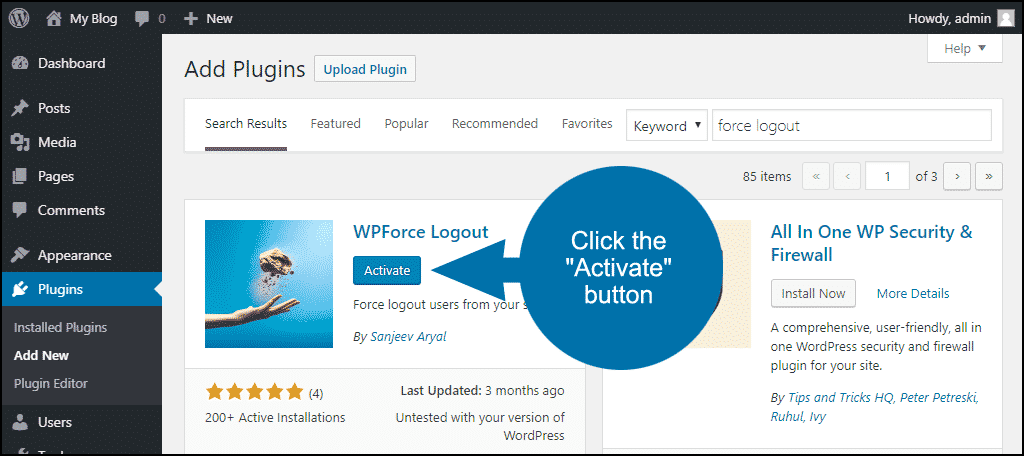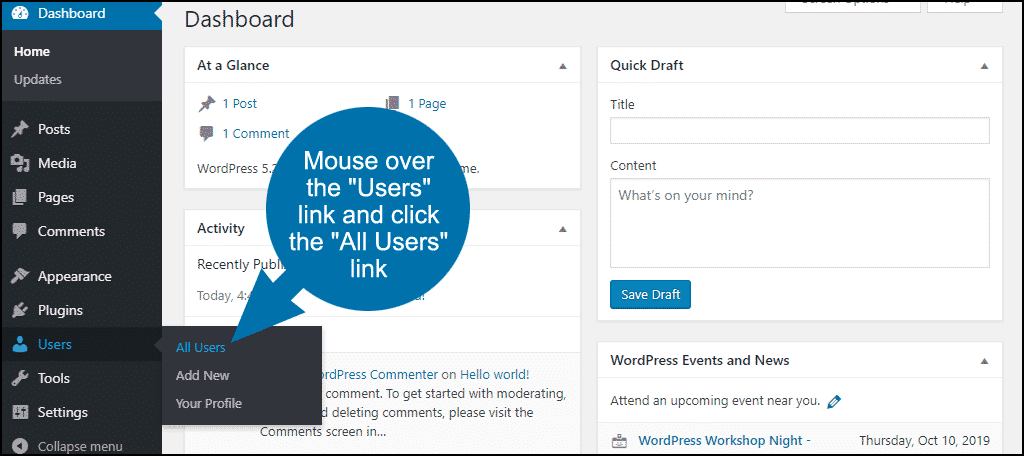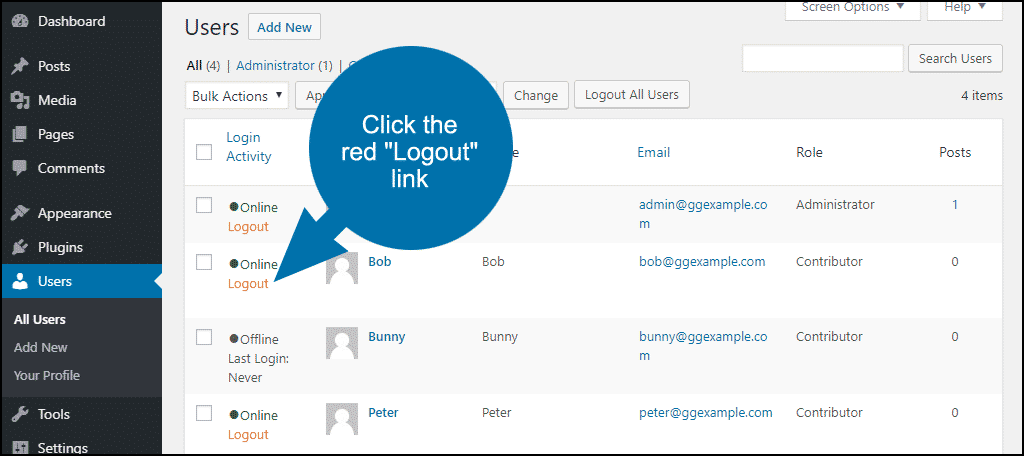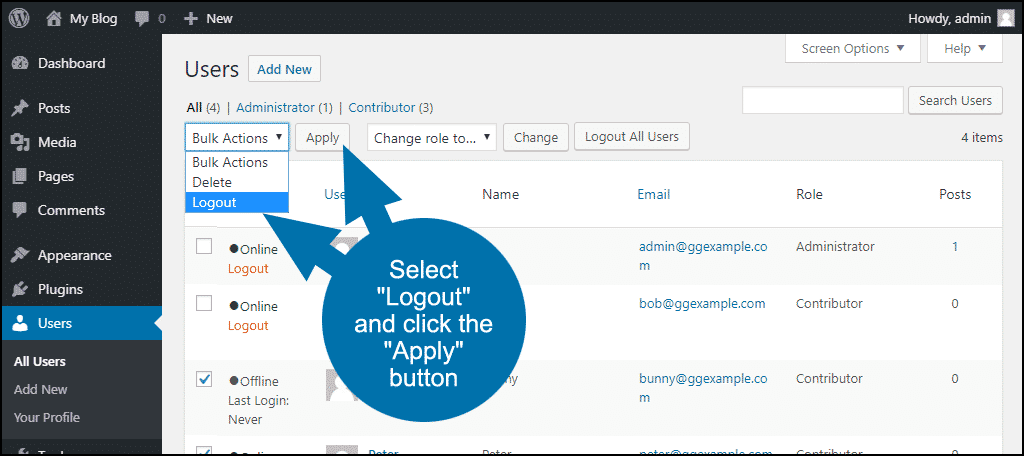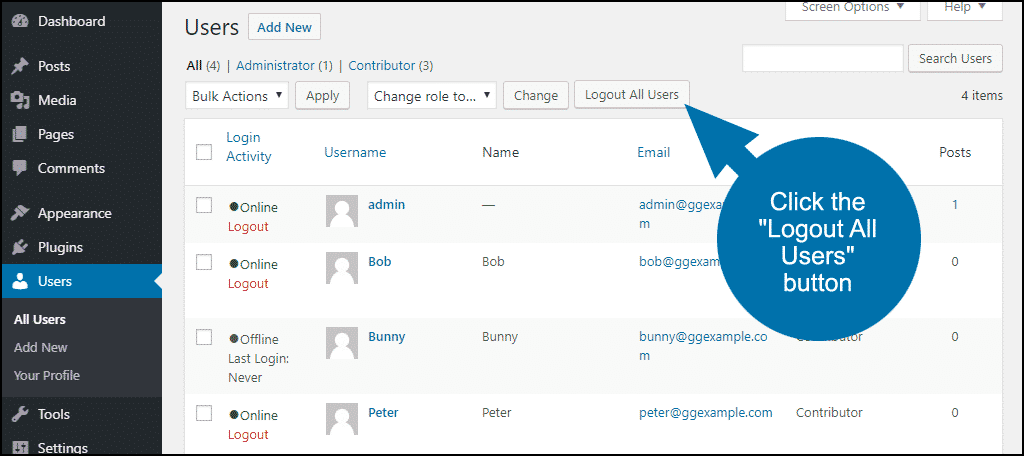Do you want to be able to force all of your WordPress users to log out? It’s common for users to choose not to log out. Some users find the process of logging in to be annoying and go out of their way to avoid it.
That can be troublesome when you have added new features to your website, which may require users to log back in.
Security is a concern for any WordPress developer. Brute force attacks, in particular, make it very easy to get access to a user account. Attacks can happen at any time, and it can be quite tricky to know which accounts have become compromised. But you can force every account to log out to be safe.
Today, I will demonstrate how to force log out for every user in WordPress. First, I’ll show you the manual method, then a quick and easy plugin method.
Why Forced Logouts Are a Good Thing
Many websites launch new additions for visitors who have a user account along with exclusive features for them. Visitors who sign up for accounts will be more likely to return and view your new content regularly.
For this reason, it is essential to give them additional features to help them enjoy your content. Unfortunately, as I mentioned before, users do not like to log out of their accounts, which makes it increasingly difficult for features to be properly added to all of your accounts.
Keep in mind that user accounts are very different from membership and pay-per-view websites. Membership or pay-per-view websites need a different tutorial to add this feature to their sites. The plugin you chose to use to create your membership or pay-per-view website should have a force logout option built-in.
The feature is needed because users may be sharing their accounts with their friends and family, which allows a lot of people to view your paid content for free.
How to Force Logout of All Users in WordPress
Today, I will demonstrate how to force the log out every user in WordPress. Before beginning this tutorial, make sure you have access to your cPanel. The login information is provided to you with your website hosting when you create an account.
This part of the tutorial focuses on editing the wp-config file, which stores all of the settings for your website. It is an extremely important file, and you should make a backup of your site before beginning.
Let’s start by logging into the cPanel and clicking on the File Manager option. The File Manager will allow you to access all of the files related to your website.

You need to locate your wp-config.php file. Click on the public_html directory. Right-click on the wp-config.php file and select the Edit option.
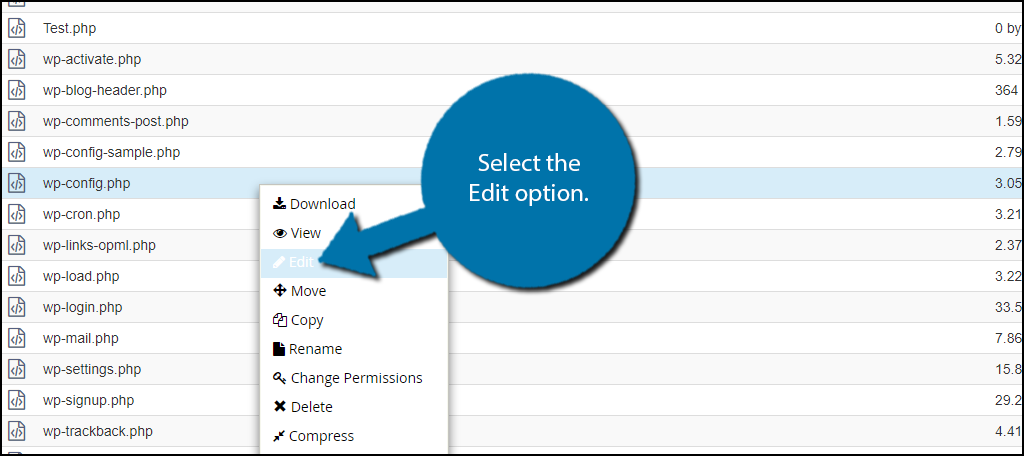
A pop-up window will show up. This box will warn you to create a backup of your files before editing anything. This will ensure that you can revert your website to when it was working if something goes wrong.
Click on the “Edit” button. A new tab will open containing all of the code from the file.

Skim through your wp-config.php file until you find a large block of code that resembles the following lines:[ht_message mstyle=”info” title=”” show_icon=”” id=”” class=”” style=”” ] define(‘AUTH_KEY’, ‘litv5i8iwp1vijctezdme4jlitv5i8iwp132xxp2x3dj2l’);
define(‘SECURE_AUTH_KEY’, ‘7tlitv5i8iwp1lz4kt9vzxfajparqksz1c22oxn’);
define(‘LOGGED_IN_KEY’, ‘elzqynmr8tpwrtdtjys3vh2litv5i8iwp12m3slgo’);
define(‘NONCE_KEY’, ‘vfu9c4fglitv5i8iwp13rmjlrpoikhmjtlegsxcf6lbam’);
define(‘AUTH_SALT’, ‘3gnpnbkgzm42ajsslitv5i8iwp1eh8fiknvgir3cjikkn’);
define(‘SECURE_AUTH_SALT’, ‘etl6litv5i8iwp14f2tnsgv22pgm6oigviu6mm’);
define(‘LOGGED_IN_SALT’, ‘pw9ndaod8jsonqyhio0oulitv5i8iwp1dfanvbuy’);
define(‘NONCE_SALT’, ‘u9p3i1nlitv5i8iwp1ndqbrcd7davbgmcotiuoh0qeen’);[/ht_message]
Would You Like Some Salt With Your Authentication?
These lines of code are authentication keys and salt. Authentication keys will improve the encryption of your website. Encryption protects essential information from hackers and other groups that may be interested in such information.
When these keys are changed, all users will be forced to log out. Of course, coming up with auth keys is not easy and can pose security risks if they are not complicated enough. Thankfully, the WordPress salt generator does all of the work for you.
Every time you open the salt generator, unique authentication keys are generated. Copy and paste these newly created keys into your wp-config.php file and replace the old ones.
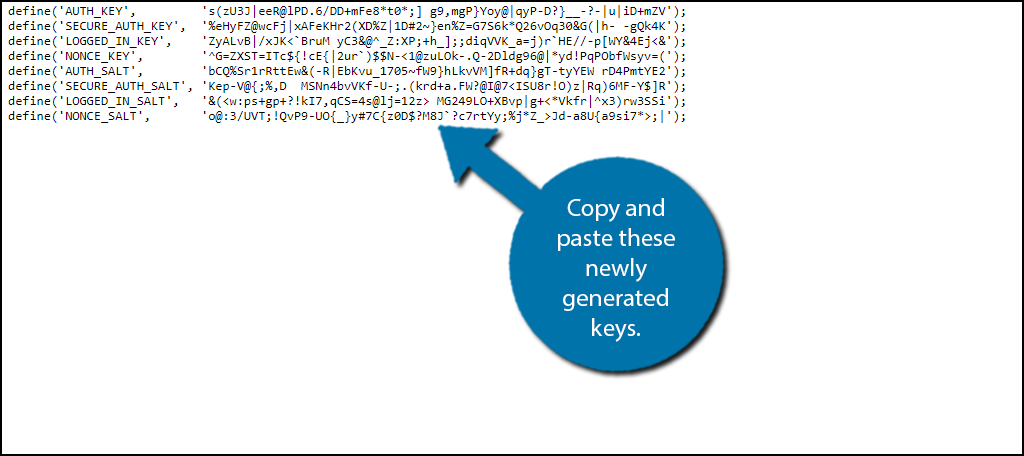
Once you have inserted the code into the wp-config.php file, click on the “Save Changes” button to finish.

All users will be logged out and will be forced to log back in. You must repeat these steps every time you would like to force a log out for all of your users. The process only takes a few minutes at most. Keep in mind users do not want to be logged out, and you should have a good reason for doing this.
An Easier Way to Force Logout in WordPress
Replacing the authentication keys and salt is a relatively easy way to log out all users. Especially if you’re jacked into WordPress and working on updates, editing files, or what have you.
But if you want to pop in and quickly log out all users with a few clicks, there’s an easier way. This is done using a plugin called WPForce Logout.
WPForce Logout lets you log out a single user, a selected group of users, or all users (including yourself). It’s easy to install and use, and here’s how to do it.
Log in to your WordPress admin panel.
In the left column navigation mouse over the “Plugins” link and click the “Add New” link.
In the “Search plugins…” box, enter “force logout.”
Once you have located the WPForce Logout plugin, click the “Install Now” button.
When the plugin has been installed, click the “Activate” button.
Using the WPForce Logout Plugin
In the left column navigation, mouse over the “Users” link and click the “All Users” link.
To log out a single user, click the red “Logout” link in the left column.
To log out a group of users, first, check the bulk action boxes to the left of the user name of the users you want to log out.
Then in the “Bulk Actions” dropdown, select “Logout” and click the “Apply” button.
To log out everyone all at once, click the “Logout All Users” button. That will log you out, too, so be prepared.
Keep Your User Accounts Safe and Up to Date
Signing up for accounts generally involves giving a website your email address. Email addresses are the target of many cyber attacks on smaller sites. Email addresses are essential for accessing other websites.
Other websites may contain personal information like home addresses and credit card information. With an email address in hand, hackers will be able to use brute force to guess the password.
Brute force attacks are even easier when visitors have accounts with weak passwords in place. For example, imagine a WordPress account with the password “WordPress” or the famed “password” password.
These situations will never exist if you force visitors to create an account with a strong password. Another method is to force users to change their password regularly. That will ensure that they cannot continue to use the same weak password.
Have you had any security situations occur because of weak passwords? Do you think users will be angry if they have to log in often?