When you use Safari to browse the Internet, you accumulate a lot of temporary Internet files. These improve the browsing experience for the most part. However, they can also prove to be a bit of a hassle over the long-term.
And keeping the temp files cleaned up once in a while can solve a lot of problems.
In this tutorial, I’ll show you how to clear the cache in Safari and go into a bit of why you should. It only takes a few moments and is often a good idea to do so on a regular basis.
What is a Cache in Safari and Why Clear it?
Safari stores temporary Internet files in what’s called a “cache.” It’s a location on the computer which allows the browser to pull information regarding specific websites.
For example, your computer will load images and files from the cache instead of downloading them each time you visit a site. This improves the overall experience by making the site load faster on your end.
However, the cache can also contribute to a few problems. Here are just some of the more common you might want to consider:
- You Could Save Bad Website Coding
Let’s say you visit a page and the coding isn’t right. Perhaps you’re troubleshooting problems you’re having on a particular page. Sometimes the cache will store that coding even if you save changes. Clearing the cache lets you download the most current version of that site. - Can Take Up a Lot of Hard Drive Space
Images and files stored in the cache can eat up a lot of room on your computer. If you spend a lot of time browsing the Internet, you could save several gigabytes worth of images alone. Clearing the cache in Safari will free up that space. - Other Users Can Explore What You Browse
From the history of URLs you visit to the images saved from websites, anyone sitting at your computer can see what you’ve been exploring. Deleting all of the information saved in Safari can stop others from snooping through your Internet usage.
Not everyone wants to use a privacy mode where passwords are not saved and the cache is emptied automatically. Clearing the Safari cache lets you choose when that information is removed.
Clearing the Safari Browser Cache on a PC
Open the Safari browser on your computer and click the gear icon in the browser window.
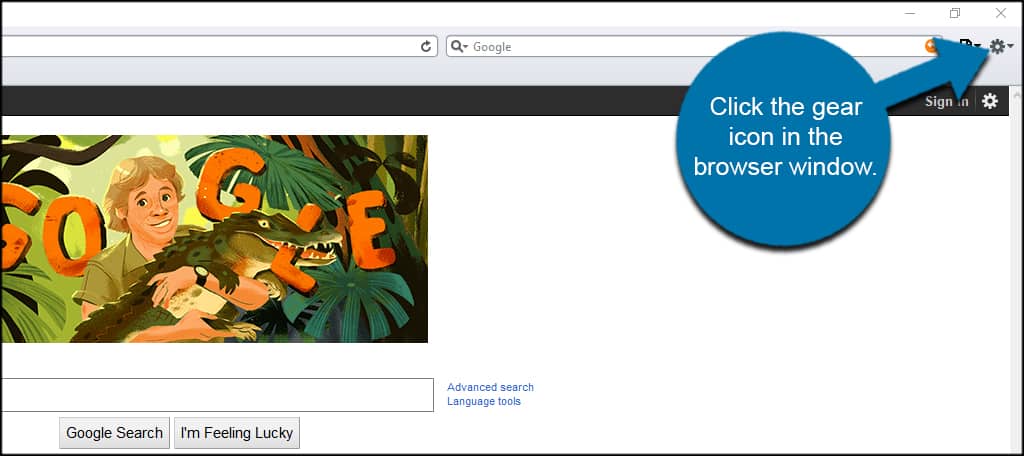
Click the option to “Reset Safari.”
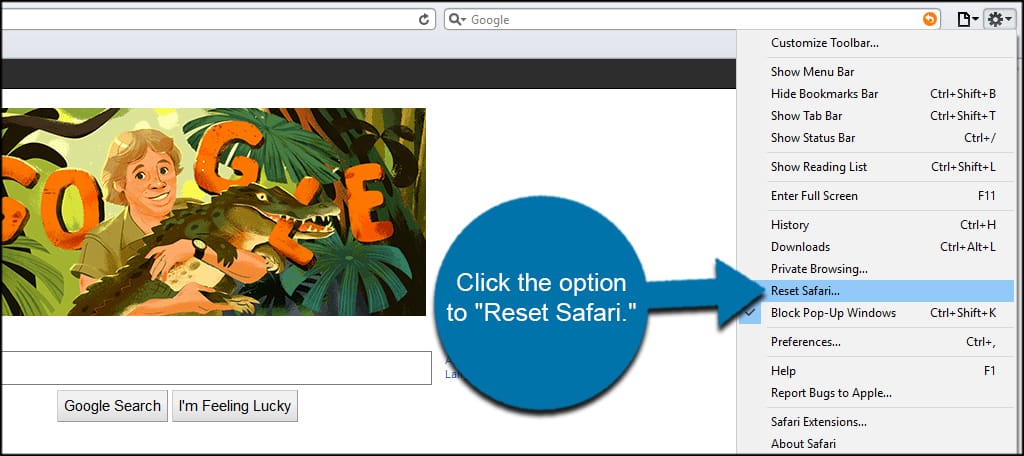
In this window, you can select what elements you want to clear in the Safari browser cache on the PC.
For example, you can choose to remove all website icons, save the names and passwords and clear the downloads window by selecting the checkboxes.
Once you’ve decided what parts you want to be deleted, click the “Reset” button on the bottom.
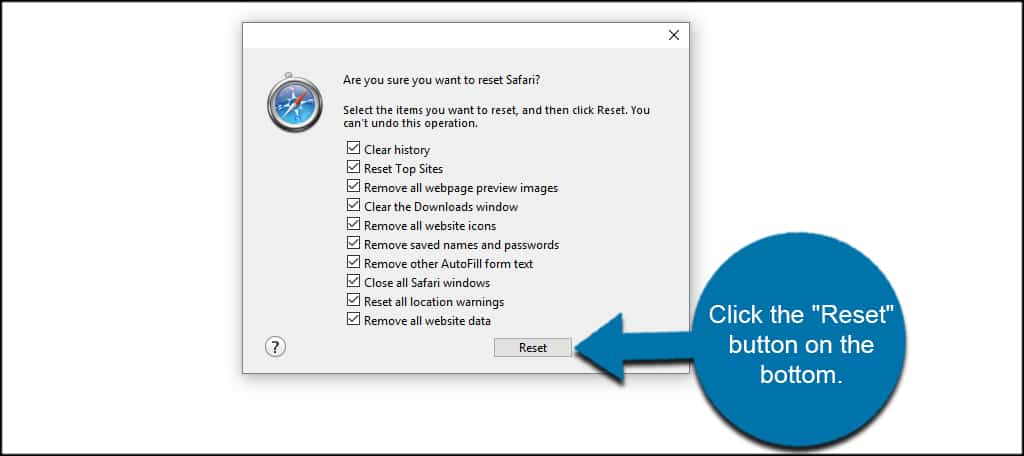
This will remove the data you selected and relaunch the Safari web browser.
Keeping Your Browser Cleaned Up
When you clear the temporary Internet files from Safari, you’re improving the efficiency of the browser as well as your computer. The last thing you want is Safari taking up terabytes worth of space because of downloaded images.
And while this may sound like an absurd figure, keep in mind that every site you visit will download data to your computer. Over the long-term, you can acquire a vast number of useless files and information.
