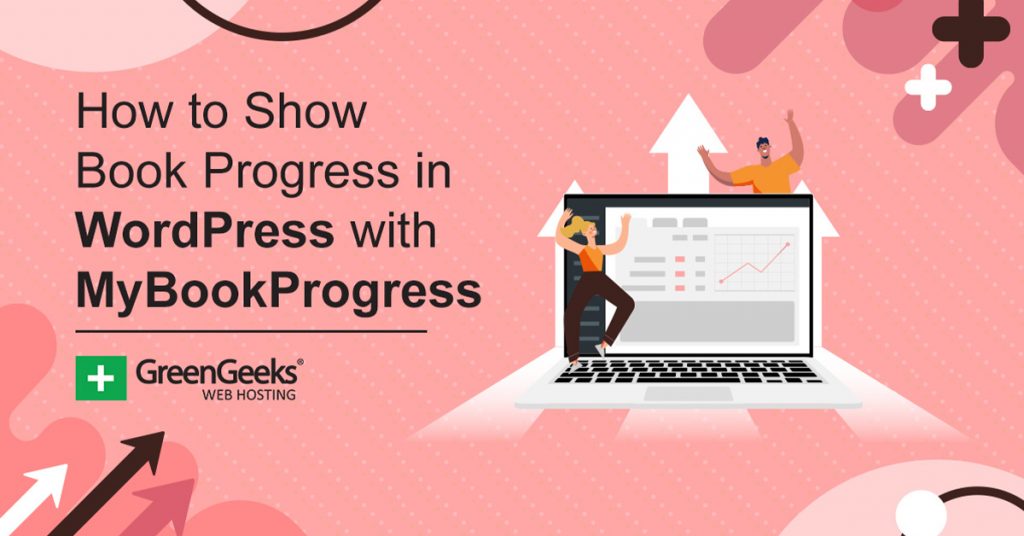Many bloggers eventually write a book, or in other cases, many writers start a blog to keep their readers informed. Like George R.R Martin and his Not A Blog, blog. But one thing that blog is missing is a bok progress meter.
However, that isn’t because it doesn’t exist. Like most things in WordPress, there is a plugin that can add that feature. In this case, it is the MyBookProgress plugin. It is a simple plugin but can go a long way to garnering some goodwill with fans.
And today, I am going to demonstrate how to set it up in WordPress.
What Exactly Is A Book Progress Meter?
These come in a variety of forms, but in its simplest incarnation, it is a progress meter that says where you are in the creative process. Typically with a percentage next to it. However, they can get more sophisticated.
In the case of this plugin, you can set up phases to give smaller updates to readers. For example, it’s quite common for authors to create outlines of their work, that could be its own phase with a specific progress meter.
At the end of the day, the goal is to give readers a clear idea of how far along the book is. Let’s face it, while no one likes to be rushed, there are certain expectations when you write books. And fans have a right to know how things are going.
If nothing else, this may help prevent comments asking when the next book is on blog posts that have nothing to do with the topic.
How to Show Book Progress in WordPress
Step 1: Install MyBookProgress
MyBookProgress is all about showing your writing progress on your blog, but it can even help you make progress by improving your planning. It has a variety of tools like tracking which days are you are the most productive at writing (assuming you do it in WordPress) and it even has a NaNoWriMo widget.
In terms of display, you can create specific phases and display each one with a progress meter. You assign the value of the progress meter, so you will need to update it on a regular basis.
Overall, it’s easy to use and a great addition to authors.
Let’s start by clicking on Plugins and selecting the Add New option on the left-hand admin panel.
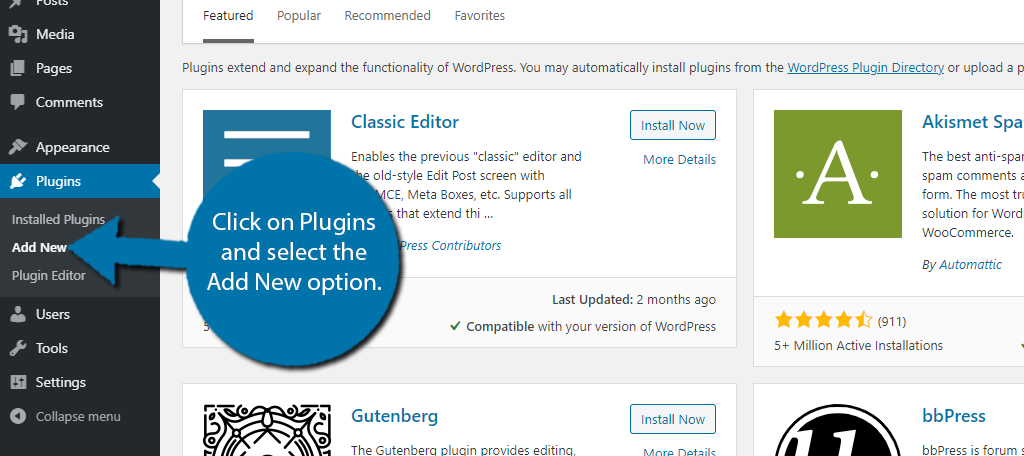
Search for MyBookProgress in the available search box.
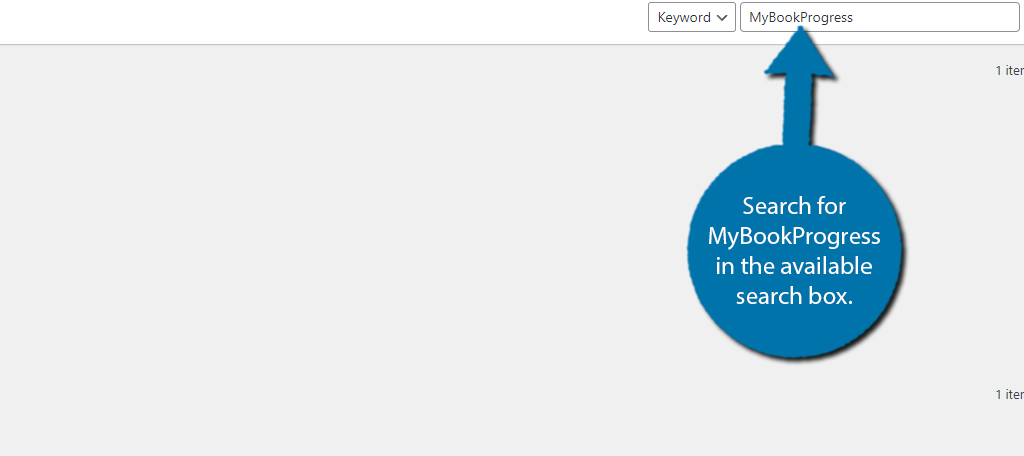
Find the MyBookProgress plugin and click on the “Install Now” button and activate the plugin for use.
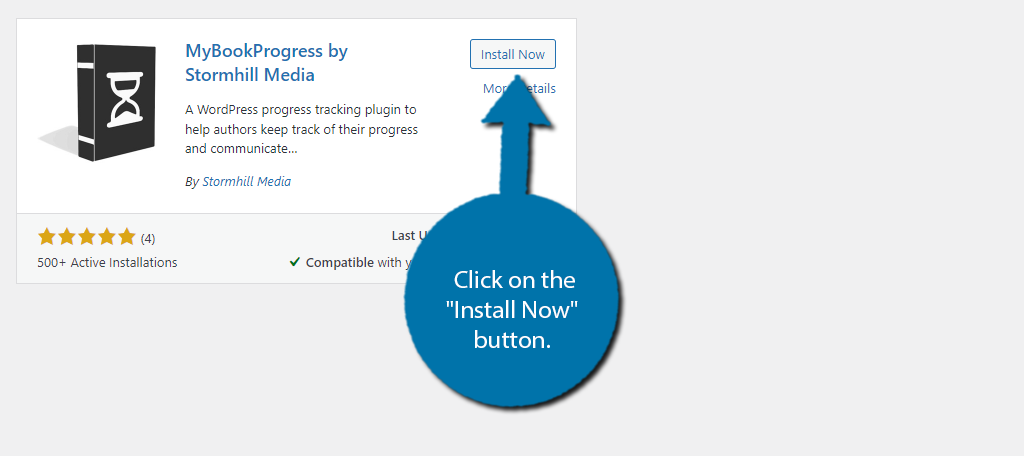
Step 2: Create A Progress Bar
As I said, the plugin is really simple to use. In total, it should take less than 5 minutes to set up a book progress meter with this plugin.
Let’s begin.
On the left-hand admin panel click on MyBookProgress.
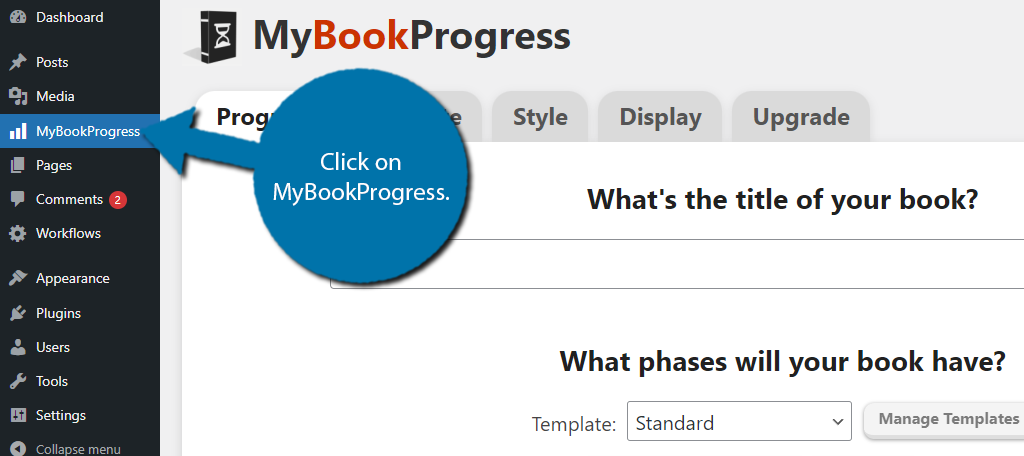
The first tab, Progress, is all about setting up the book progress on your website.
First, you need to enter the title of your book. If that’s still a secret, feel free to enter a placeholder name. Below this, you need to choose a template. By default, you can choose between 5 templates or create a custom one.
Each template is also customizable, so you can freely change it. Choose a template.
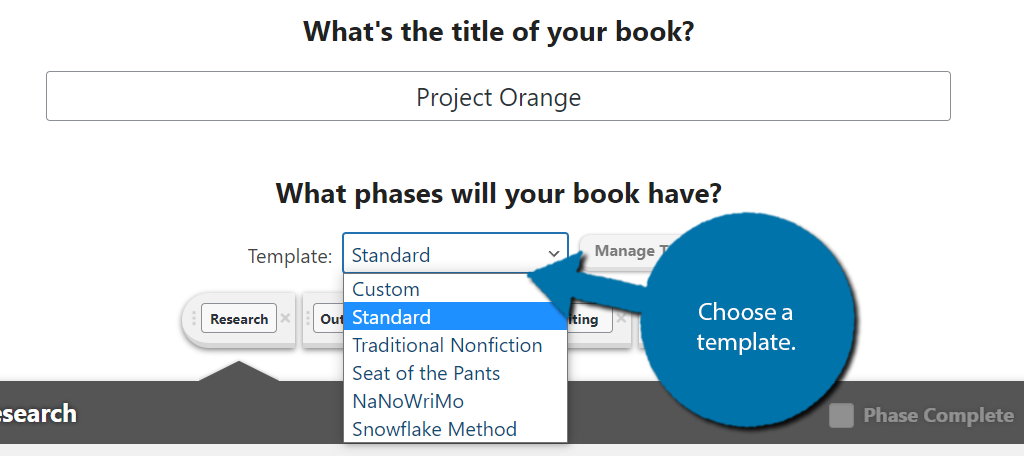
You can see what each template includes after selecting one. Each of the steps is broken up into phases. They are pretty generic but get the job done. Again, you can customize the existing ones by just clicking on them.
To add a new phase, just click on the “+” button to the right.
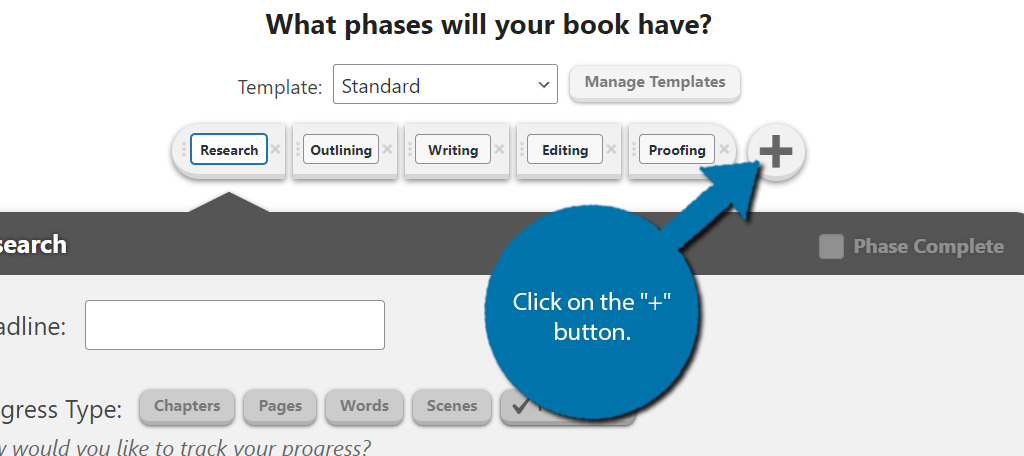
You can set a deadline for each phase and determine how to measure the progress. For example, for the actual writing portion, you could list the number of words written or the number of chapters completed. It really depends on your style.
Simply go through each phase and enter the appropriate data. If you’re not sure, a rough estimation will work fine.
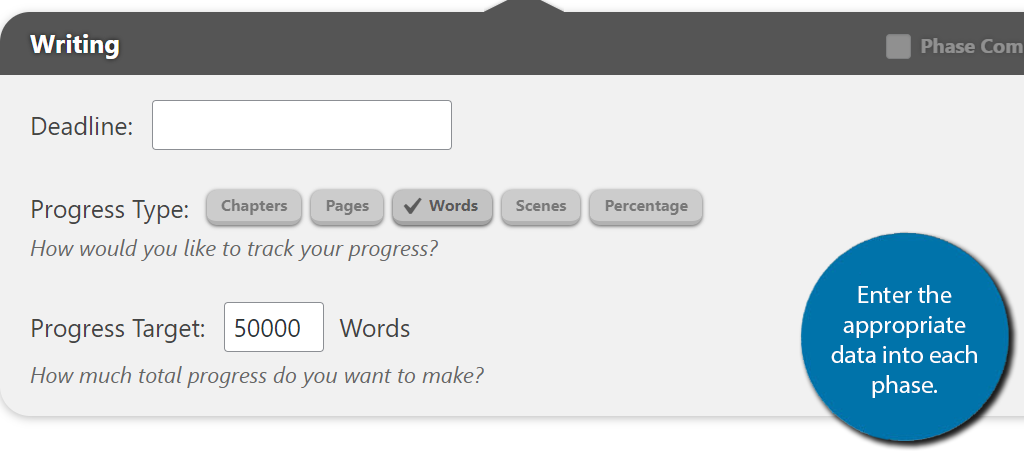
Step 3: Choose A Display
Finally, you need to choose how you will show off this information to visitors. Honestly, the display options are limited, but they are worth talking about.
First, you can choose the color of the progress meter. By default, it is set to an orangish-red, but you can change it to any color. This can help it fit in with the rest of your website’s design.
To do this, simply click on the Progress Bar Color and choose the appropriate color. You can also enter the color code if you know the hexadecimal number.
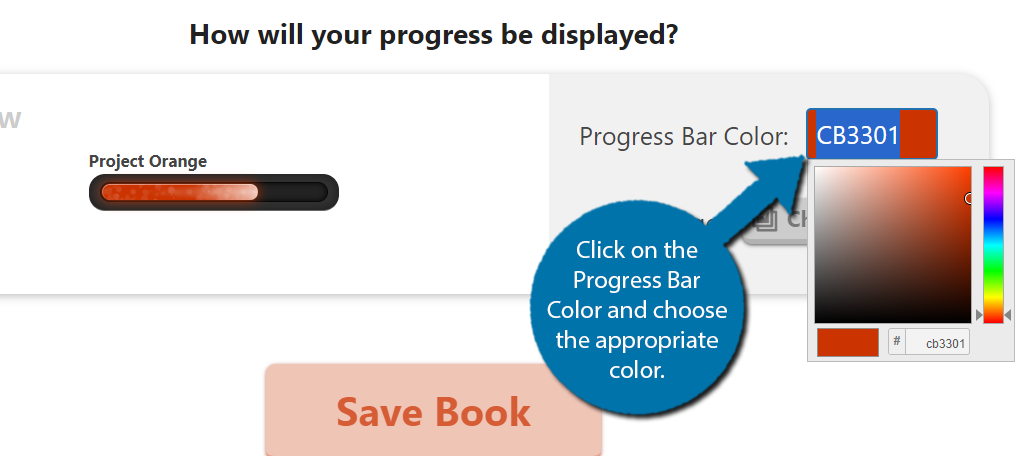
Next, you can add a book cover to display as well. If you have one to display, click on the “Choose” button to enter the media library and select it. If you are in the early stages and have not decided on one yet, then you can use a placeholder.
A great option in this case would be a picture of the author, but it’s up to you. You can also choose to add nothing and just display a progress bar.
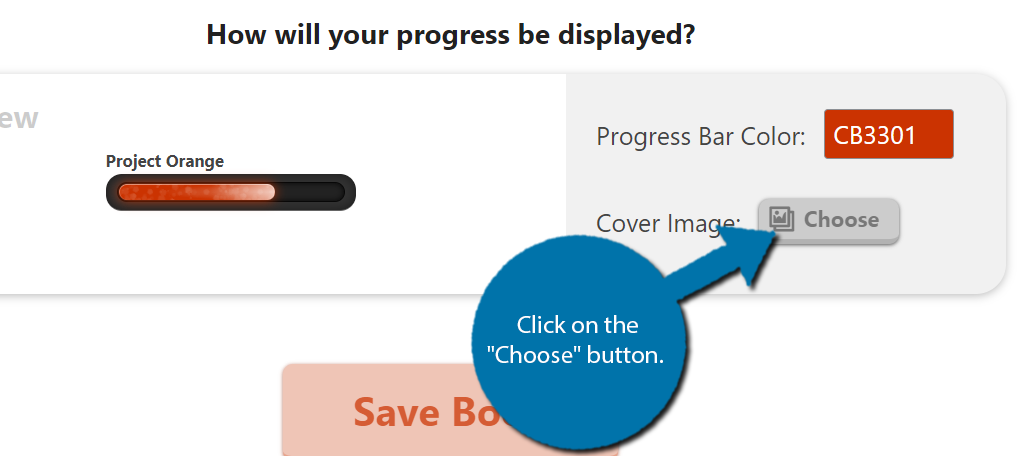
On the left of this box, you can see a preview of what it looks like. If everything looks good, click on the “Save Book” button.
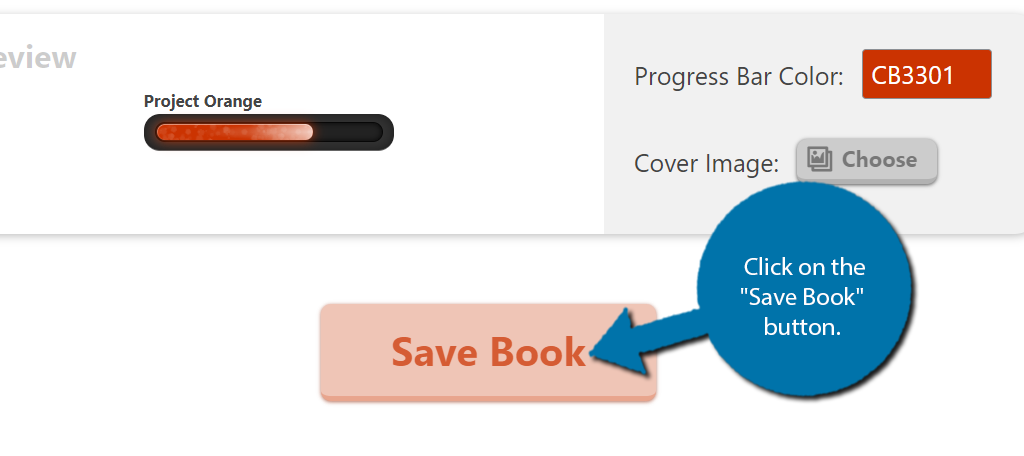
Finally. you’ll then be asked to update the progress. Use the slider to set the progress and click on the “Save Progress” button.
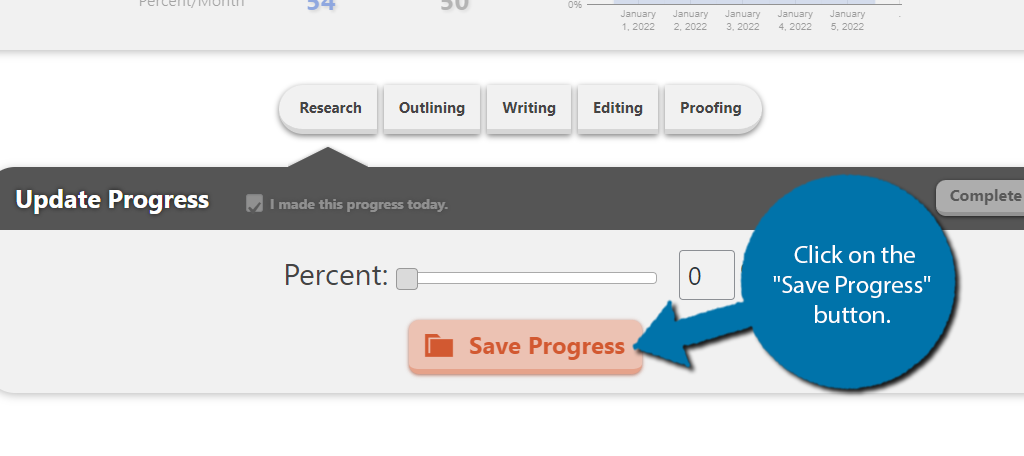
Doing so will enable you to send out a message to social media channels if you wish.
Step 4: Adding the Book Progress Bar to WordPress
The last thing you need to do is actually add the progress bar to WordPress. This is easy because the plugin comes with a widget. Go to the widget section of WordPress and add the MyBookProgress block to the appropriate widget area.
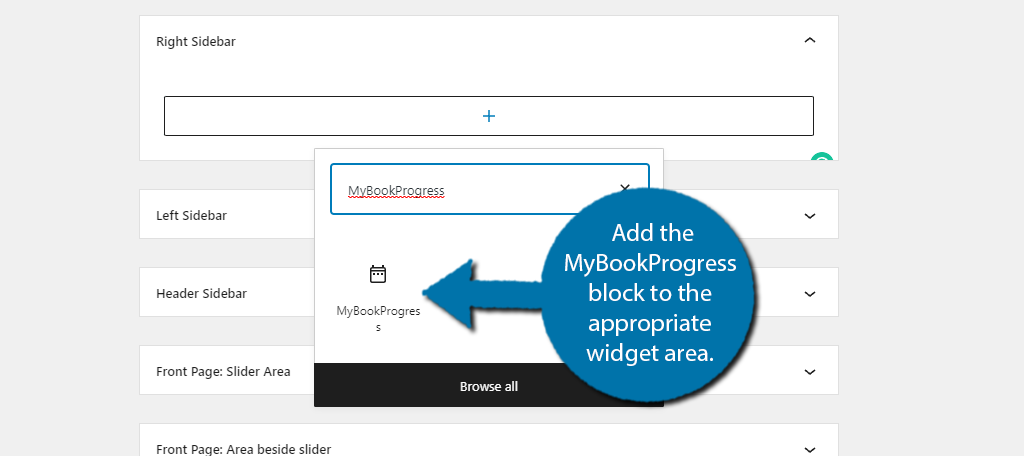
You can enter a title for the widget or leave the default “My Book Progress” and then select if you want to display all the books you have added (if there are multiple) or manually select them.
If you only have one, it’s fine to just use the “All Books” option.
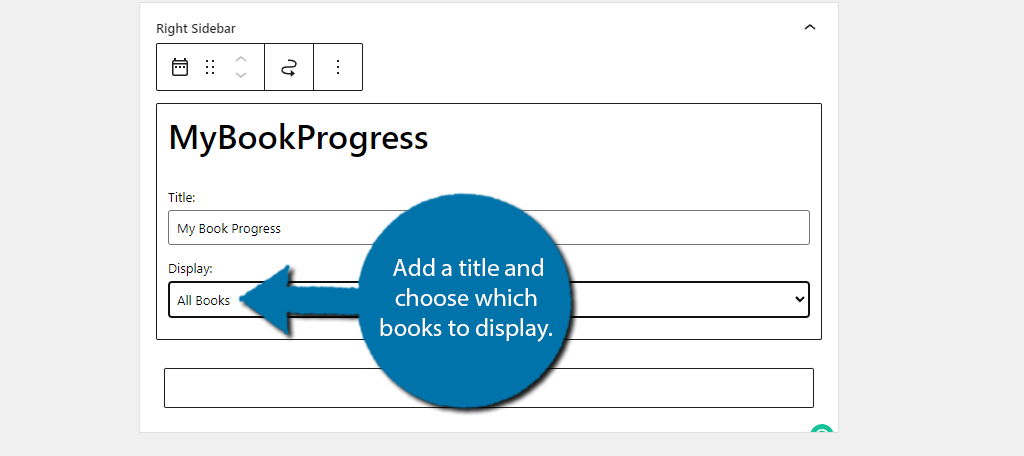
Save the changes and you can now view the progress bar on your website, congratulations. You will need to regularly update the progress, otherwise, there wasn’t much of a point in adding the meter in the first place.
Give Additional Updates As Blogs
The progress meter is only one way to give updates to fans. You should give updates through blogs to let them know about the rate of progress or perhaps the lack of progress. Explain the difficulties you are facing while writing or anything else.
The truth is that fans just want to know what is going on and many are quite understanding when there is a delay or progress is slower than expected. Better communication can solve a lot of problems for writers and create goodwill.
Just keep in mind that if you neglect the progress meter or never explain what’s going on, it could create more problems than it solves.
What kind of book are you writing? Has displaying a progress bar helped improve communications and updates with fans?