Have you ever had someone email or contact you about a product on your WooCommerce website that was out of stock? You have to go through the hassle of taking their info down and then contacting them again when the product is available. Why not make it easier and use a back in stock notifier option on your site?
Today, I am going to show you how you can set up a back in stock notification in WooCommerce that allows your site users to put in their emails and get notified when a product they want returns to the digital shelves.
What is WooCommerce?
WooCommerce is an eCommerce platform that you install and build on a WordPress website. It gives you everything you need to set up an online shop out of the box.
There are all sorts of add-ons and third-party plugins you can add to customize your WooCommerce shop. There are even tons of plugins you can utilize to help you drive more sales.
Once the WooCommerce plugin is installed and setup, you can start adding products and setting up a payment gateway to sell online fairly quickly. As stated above, there are all sorts of great plugins you can use to enhance the online experience your shop provides.
One of the main things you want to make sure you keep track of is your inventory. Instead of having customers contact you directly, add a back-in-stock notifier that allows site users to sign up for an email notification when a specific item is available.
Let’s take a look at the plugin we are going to use today to set up these email notifiers.
Back in Stock Notifier for WooCommerce
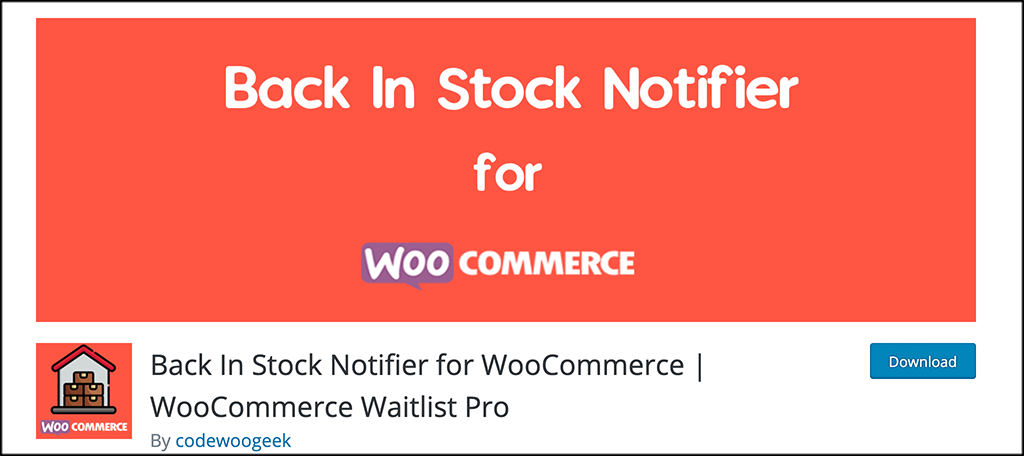
Back in Stock Notifier for WooCommerce is a plugin that allows you to easily display an Email Subscription form on the frontend of your website. If a user puts their email into the online box form, then they will get an automatic notification once that specific item is back in stock.
The plugin also allows you to turn your subscribers into customers by capturing their emails and allowing you to send out more product information over time. You will be able to send as many notifications as you want, as the plugin overcomes mass email server crashes by sending a mail in the background.
The plugin is full of options and features, but it won’t slow your website down. Some of the main features of this back in stock plugin notifier include:
- Show email subscription form when product is out of stock
- Auto notifies subscribers when a product is available
- Works with simple, variable, and grouped products
- Google reCAPTCHA included in subscribe field
- Turns an interested visitor into a possible customer
- Option to show WooCommerce Waitlist Pro
- Customize error message options
- Mail and messages are fully customizable
- Translation ready
- Works out of the box
Basically, the Back in Stock Notifier plugin gives you everything you need to keep visitors and customers in the loop as to when products are available for purchase.
Let’s take a look at how to get the plugin installed and set up on your website.
Note: The rest of this tutorial assumes you already have WooCommerce up and running. There are also some cheap add-on plugins that combine with this one. If you feel you need them, you are more than welcome to check them out.
How to Setup a Back in Stock Notifier
Step 1: Install and Activate the Plugin
In order to start using the back in stock notification technique on your site, you first need to install and activate the plugin. You can do this by going to the Plugins page of the WordPress admin dashboard.
Just use the plugin search field to search it by name. When it pops up, install and activate it right from there.
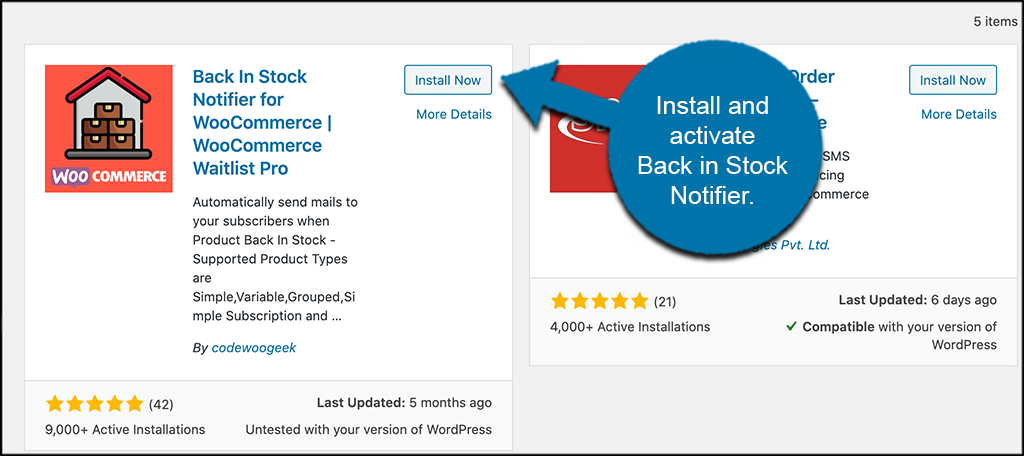
Step 2: Access the Plugin Settings
Once the plugin has been installed and activated, you need to access the main settings and configuration page. This will allow you to set it up properly.
To do this, click on Instock Notifier > Settings, located in the left menu area of the dashboard.
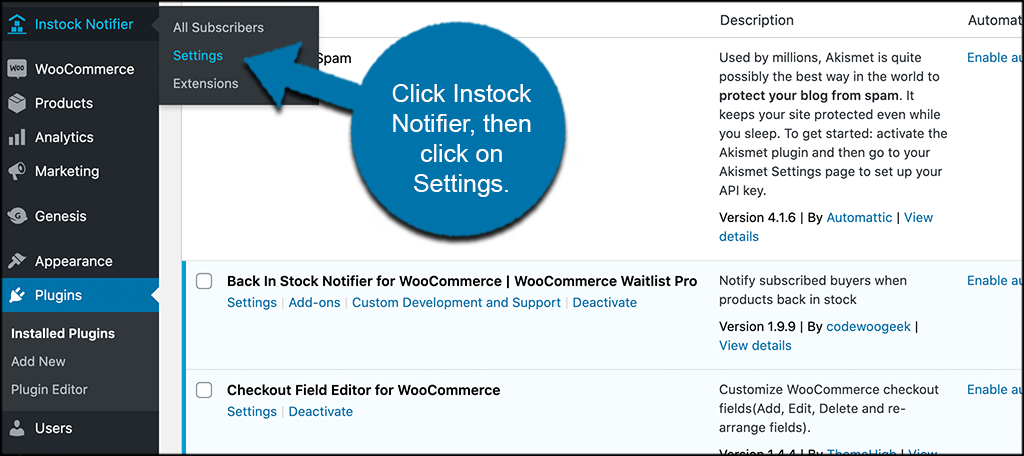
You notice that this is now an available setting after activating the plugin.
Step 3: Fill out All Back in Stock Notifier Plugin Settings
At this point, you are on the main settings page. You can see that the configurations for the plugin are all on this one page. Let’s scroll down through them together.
Front End Form
Customize the front end subscribe form with these settings.
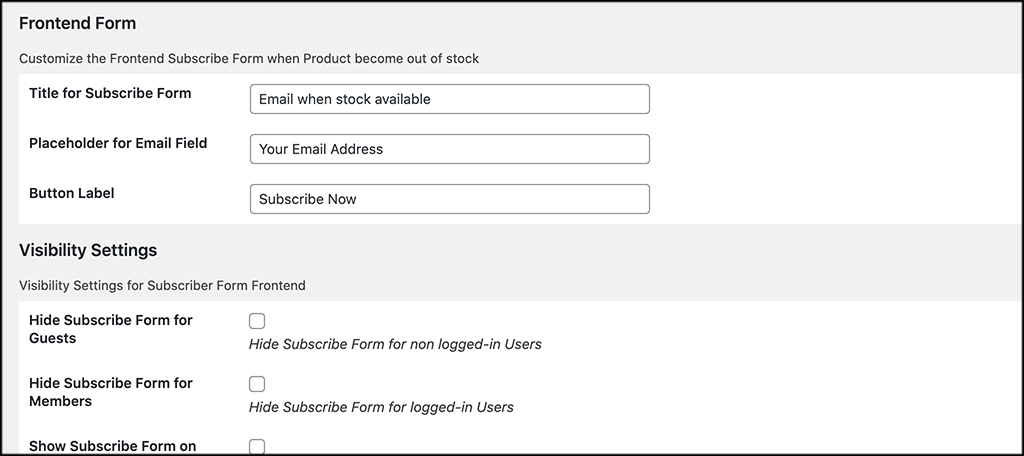
Visibility Settings
These are more visibility settings you can configure for the subscriber form’s front-end appearance.
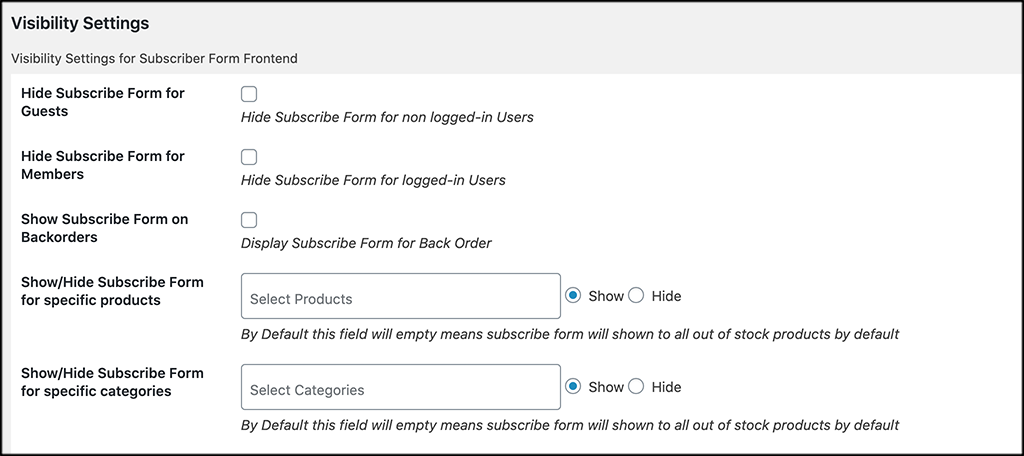
Message Settings
Customize all your message settings in this section.

Mail Settings
Set up your mail settings and how everything will act and perform according to how you want.
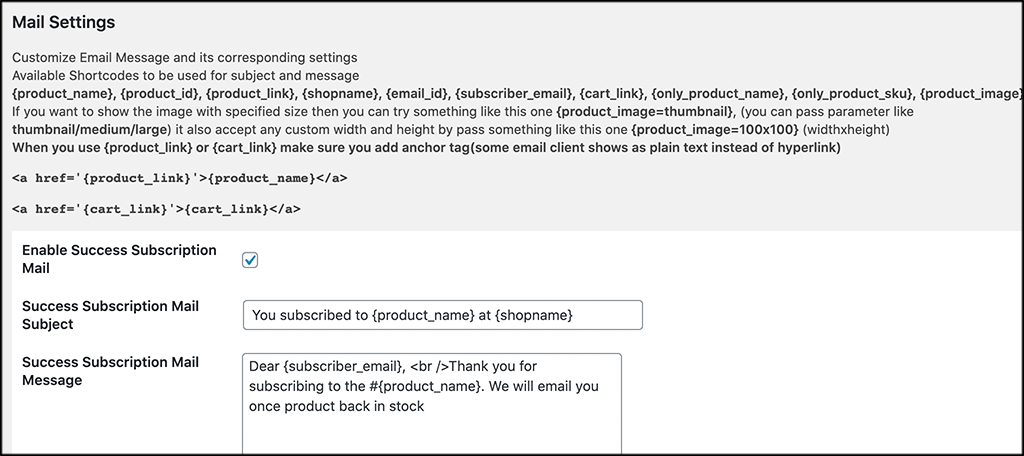
Background Process and Google reCAPTCHA
Set your background process function as well as all your Google reCAPTCHA settings on this portion of the page.
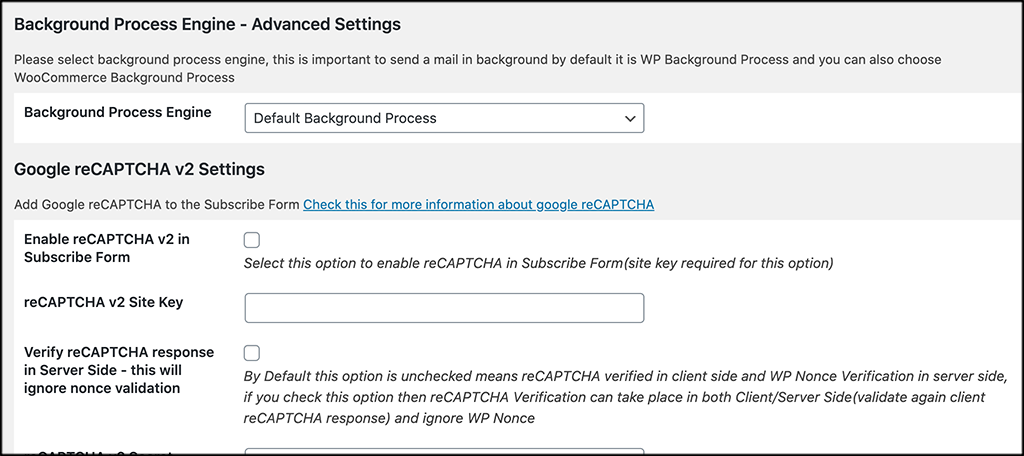
Checkbox Subscribe Form
Last but not least, set your checkbox and subscribe form how you would like it on your site.
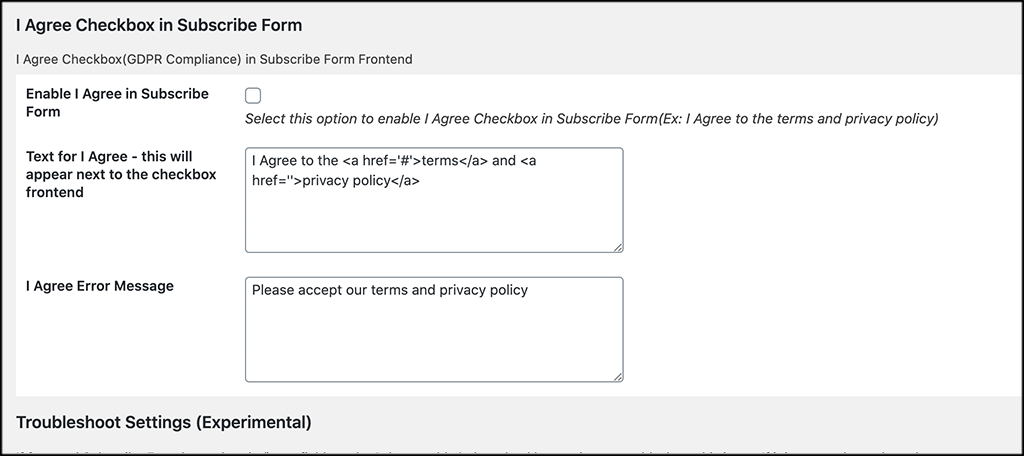
When all of this is completed, click on the “Save Changes” button to apply all your configurations to the plugin.
That’s it. The subscribe to back in stock notification form will start to appear on any of your WooCommerce products that are out of stock. This is an automatic process that you may break down further in the settings and configuration area of the plugin.
The Importance of Tracking Stock
Too often do you go to a website that has products out of stock and has no way of contacting anyone about it. The main issue is not that stock is out, it is that you have no way of finding out when that product may be back.
You don’t want this same experience for customers on your own site. A general rule of thumb is that if you don’t like it on a website, then your customers probably won’t like the same function on your business website.
For this reason alone, it is a good idea to track stock diligently, as well as offer a smooth and easy solution for getting your customers notifications. Not only will this help to increase sales over time, but it makes the online shopping experience more enjoyable and personable for the website user.
Final Thoughts
Email notifiers are a great way to keep in touch with your clients and website users in a number of different industries. Using them as a way to let shoppers know that a product they want is back in stock will help you keep customers, as well as grow sales over time.
I hope this article was able to show you how easy it is to add a back in stock notification in WooCommerce. By combining this plugin with your online store setup, you give customers a chance to stay informed and buy a product they want right when it becomes available again.
Have you ever tried using this plugin or one like it to create back in stock notifications for your customers? Did you find it helps boost sales over time?
