
TinyMCE is the what-you-see-is-what-you-get, or WYSIWYG, basic editor for WordPress. It is the part of WordPress that allows you to create posts and pages. It has some of the most basic text modifications such as bold and italics installed. However, the advanced TinyMCE plugin can offer far more when it comes to creating robust content. By installing and activating this plugin, the editing system can be expanded upon exponentially. This could help you create more engaging content for your visitors. Here are some of the top reasons why you should want the TinyMCE Advanced addition to WordPress.
Word Processor Emulation
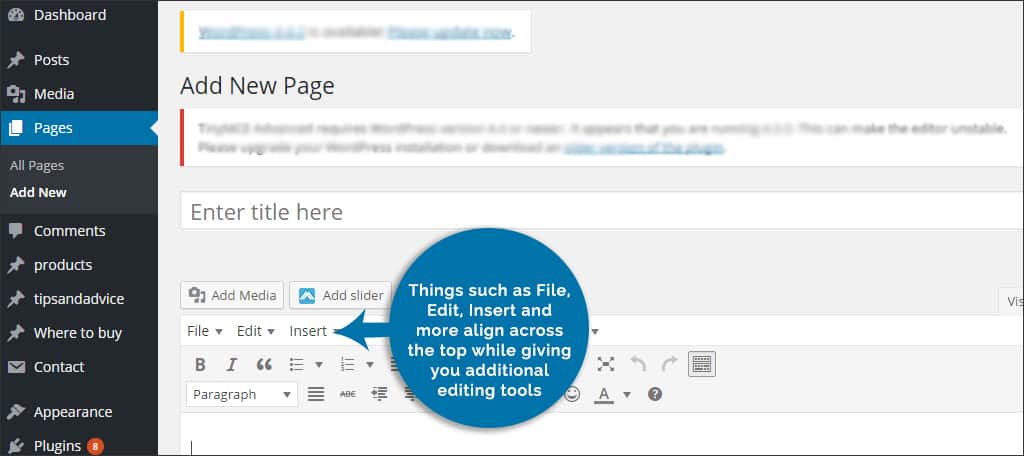
The advanced version of the TinyMCE makes your WordPress editor look and feel much like the most popular word processors. Things such as File, Edit, Insert and more align across the top while giving you additional editing tools. You can even print the document you’re working on in case you need a hard copy of the content.
Delivering High-Quality Content
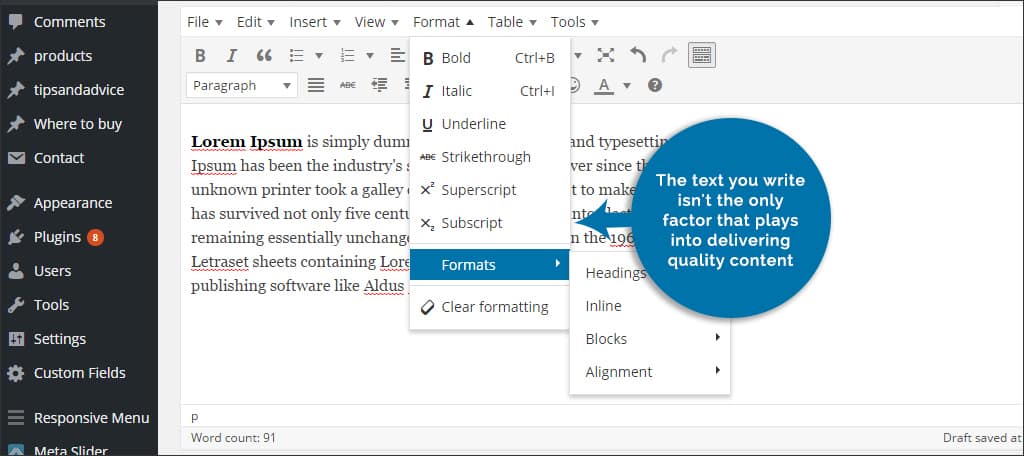
The text you write isn’t the only factor that plays into delivering quality content. The overall format of your material can also contribute to visitor retention. Things like font, text size, subscript, alignment and more can make your words stand out when visitors are reading your posts or pages. The advanced plugin offers all of these and more to help you create that high quality content with a few clicks of the mouse.
Spellchecking Your Content
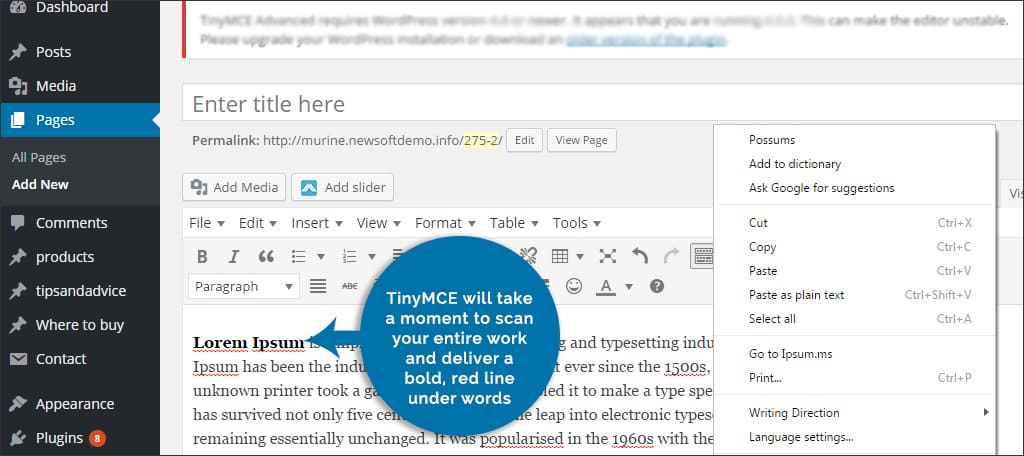
If you don’t use a browser that has the ability for spellcheck, the advanced plugin includes “Proofread Writing” in its tools. TinyMCE will take a moment to scan your entire work and deliver a bold, red line under words that it doesn’t recognize. However, you’re not able to edit the database or add words like you can in other systems.
Editor-Style CSS File
Not every theme supports various kinds of text editing. The advanced editor comes with the capacity to import CSS specifically for the editor by enabling its option in the “Editor Settings.” This will allow you to use all of the features while supporting a customized CSS in virtually any theme.
Image Pasting
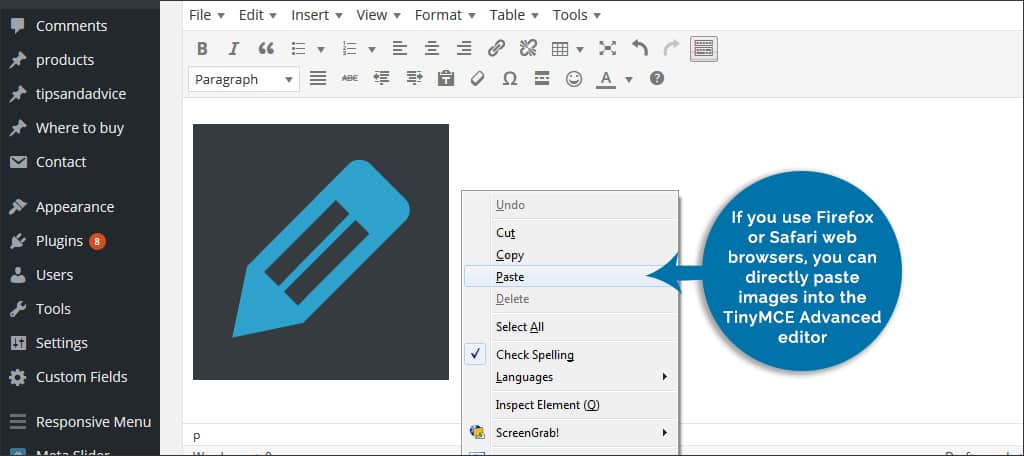
If you use Firefox or Safari web browsers, you can directly paste images into the TinyMCE Advanced editor. This can be exceptionally useful if you need to put specific graphics into your content from the Internet and don’t have an image editor. It can also save a great deal of time as you wouldn’t have to download, edit and then upload the image.
Customized Editing Options
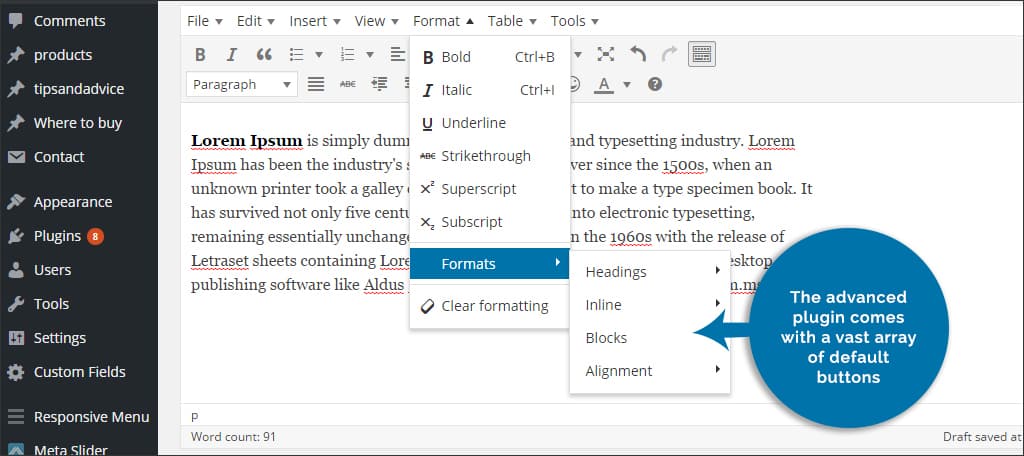
The advanced plugin comes with a vast array of default buttons. It also has a collection of extras that you can add to the tool bar through drag-and-drop placement. You can change the layout of how the buttons align if you want to see things a certain way. For example, you could move the “Formats” control next to the “Bold” button if that makes more sense to you. The system also provides two additional tool bars should you want specific buttons in an exact location away from the other components.
Easy Table Control
If you don’t know how to create a table in HTML, this plugin can be of significant help. It will allow you to adjust rows, columns, copy and paste rows, merge table cells and more. When you need a table for any reason, the system can take a lot of the work out of trying to make it all fit nicely on your posts or pages.
Installing the TinyMCE Advanced Plugin
- To install the TinyMCE Plugin, go to “Plugins” from your WordPress dashboard.
- Click the “Add new” button on the top of the page that is displayed.
- In the “Search Plugins” text field on the right hand side, type in “TinyMCE Advanced” and press enter.
- The first plugin that is displayed should be TinyMCE Advanced. Click the “Install Now” button and activate it.
- Once the plugin has been activated, a new control will be added to your “Settings” in the WordPress dashboard for TinyMCE Advanced. It is here where you can add tools with a drag-and-drop interface to customize your editor.
Although you can still create meaningful content using the default editor, the advanced TinyMCE plugin delivers more tools and an efficient interface. From creating tables with ease to adding indentations in your text, the editor could emulate some of the most popular word processing applications. Since this is a free plugin, you’ll lose nothing while gaining far more functionality while creating content.
What kind of editing system do you use for your content? Do you find it easier to edit material in the visual TinyMCE editor or in Text view?
