
An area for frequently asked questions can be an excellent way to provide help to visitors, engage readers and improve your online reputation. In our recent article about the top 5 reasons why brand consistency is vital to your business success, we highlighted how the reputation of a brand plays a pivotal role in the success of a business. Whether you sell products or simply provide information, a WordPress FAQ can be an invaluable asset. Adding one of these to your site is relatively simple. You can either go the basic route of adding a page or create more of an elaborate touch with the use of a plugin.
Adding a FAQ Page
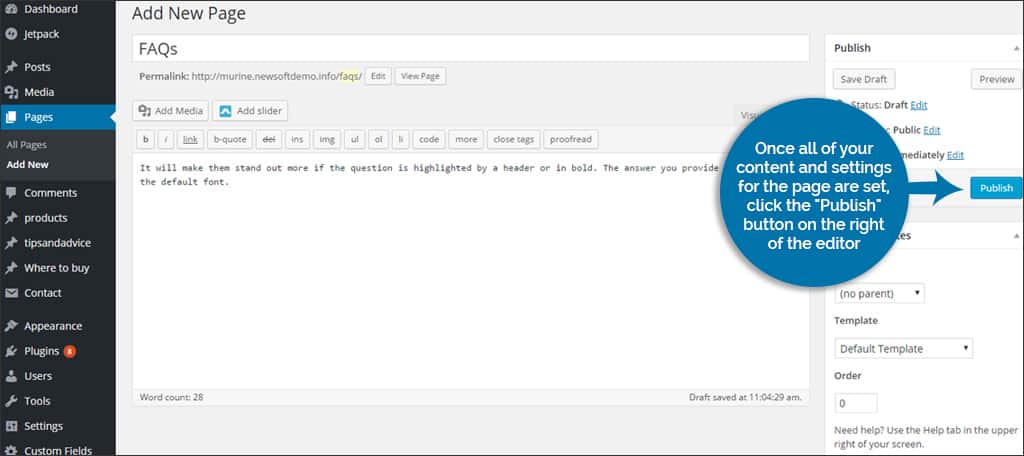
One of the easiest methods to add the FAQ to your site is by creating a page specifically for this purpose. Once completed, you would add it to your menu along the top navigation or perhaps in the footer of your site. For this method, use the following directions:
- Click on the “Pages” section of your WordPress dashboard.
- Click the “Add New” button that is along the top.
- Enter the name of the page, such as “FAQs.”
- In the content area, add your frequently asked questions. It will make them stand out more if the question is highlighted by a header or in bold. The answer you provide can remain as the default font.
- Once all of your content and settings for the page are set, click the “Publish” button on the right of the editor.
- Go to the “Appearance” section in your WordPress dashboard and select “Menus.”
- Make sure your top menu is selected by using the dropdown list on this screen. Under the “Pages” area, you should see your FAQ page listed near the top. Click the check box next to it and click the “Add to Menu” button under the list of pages.
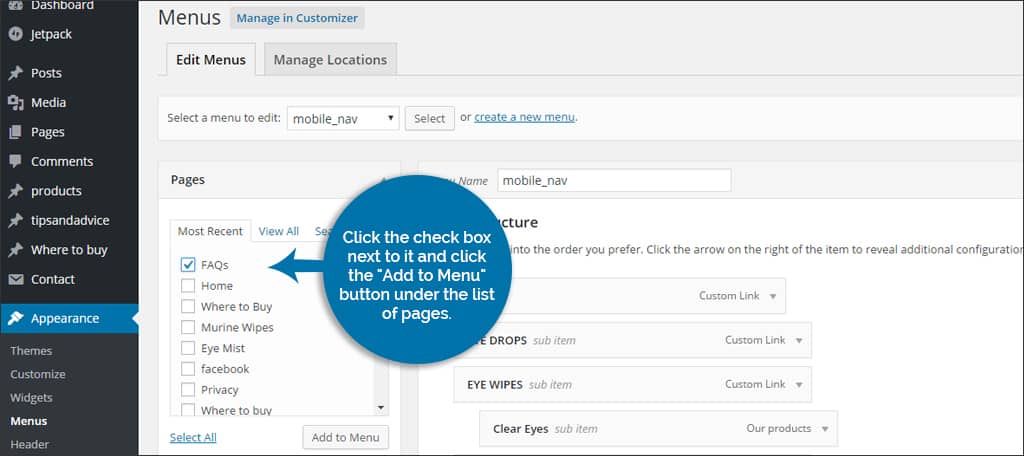
- Using drag-and-drop methods, you can then grab the FAQ in the “Menu Structure” and position it anywhere you wish.
- Click the “Save Menu” button on the bottom right of the screen.
- NOTE: You may have to change the order of this page manually by going back into the FAQ editor screen and modifying the “Order” number. This will move it to where you want to see it on the top navigation area.
Using a FAQ Plugin
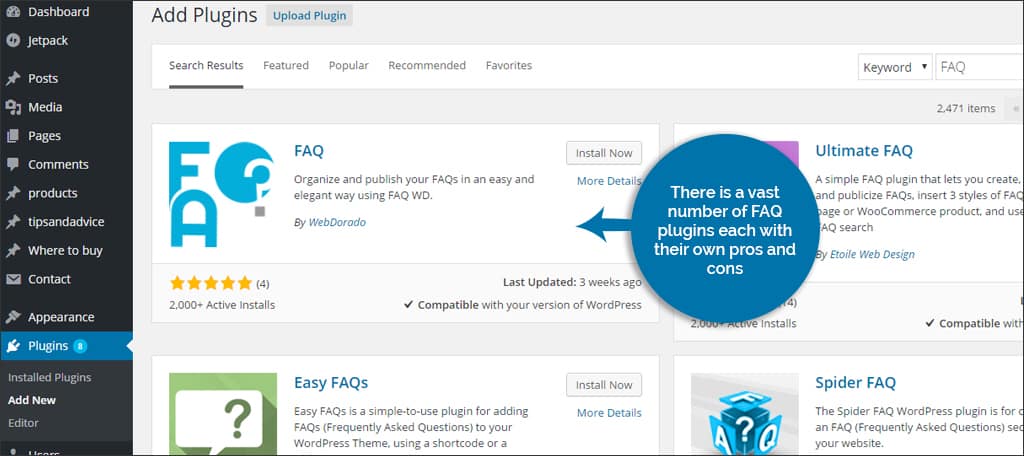
One of the driving reasons why many people love using WordPress is because of the vast collection of plugins. For creating the FAQ, there are many of these to choose from. The most difficult part is finding one that works for you. To install a WordPress plugin:
- Go to the “Plugins” section of your dashboard.
- Click the button for “Add New” at the top of the screen.
- Enter the “FAQ” keyword in the search bar that appears on the right.
- Once you find a plugin that works for you, click to install and activate the plugin.
There is a vast number of FAQ plugins each with their own pros and cons. In most cases, you’ll have the option to add new questions, create the answers and use things such as shortcodes to place them anywhere you wish. Some will automatically create a page for you to display on your site. Here are a few of the more popular ones to choose from.
1. Q and A Focus Plus FAQ
The Q and A Focus plugin offers optimized code to help your site remain fast. You can also place a recent FAQs widget on the site to keep the content fresh and updated. It also delivers a ratings system in regards to the answers to give visitors a way to share opinions with one another.
2. Acronix FAQ
When you need quick and easy, Acronix FAQ is a great alternative to choose. It delivers a simple to use interface while providing a collapsible platform for questions and answers. You can also separate the questions according to topics.
3. WooCommerce Product FAQs
For those looking to enhance their eCommerce solution, WooCommerce Product FAQ may be a wise solution. When a potential buyer asks a question about any given item, you can answer directly onto the product page. You can also choose which questions to display in case other buyers need the same information. Tools such as this have been found to increase the level of sales in many eCommerce and auction sites.
Adding a WordPress FAQ has potential to boost brand reputation while offering free information to your visitors. They can be used to clarify information or to provide additional facts regarding your site or business. Take the time to build your FAQ section and enhance the experience of your site for both yourself and your audience.
How many questions do you answer from your visitors in any given week? What are some of the weirdest questions people ask you from the website?

Thank you! This was really helpful!
I’d like to add my own FAQ plugin to this list if I may. It’s just recently been released on the WordPress repository:
https://wordpress.org/plugins/flexible-faqs/
It has support for editor blocks, and shortcodes, and includes lots of styling options. Dynamically reorder FAQs via drag/drop interface. New features are being added all the time.
Is there any way to import existing QandA from old website into new WordPress page/site?
Hi Alena,
You can use the Export/Import function within WordPress.You will find it under the “Tools” tab on the left side WordPress menu.
Hi Alena,
You can simply use the Export/Import function that WordPress proves to transfer pages from one site to another.