WordPress just isn’t merely a platform for blogging about topics which interest you. It can also be used as a powerful tool to help you land that perfect job. Online resumes are quite common in the world today as employers will often obtain new employees from virtually anywhere – if they have the right skills. Resume Builder plugin has potential to help you land those amazing opportunities by providing the means to share your talents online through WordPress.
What Can You Do to Create a Professional Online Resume?
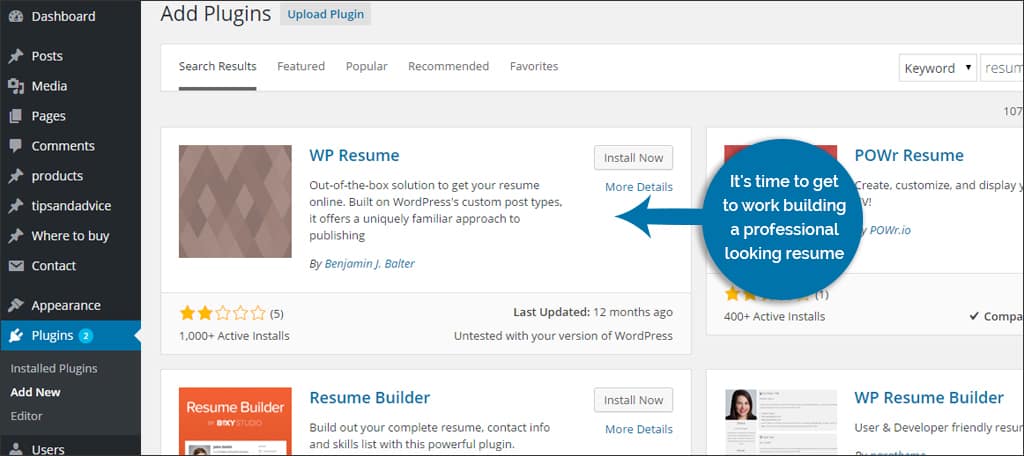
Once you’ve installed the plugin into WordPress, it’s time to get to work building a professional-looking resume. You don’t have to worry about responsive design for mobile devices since the plugin should work with most of these kinds of themes. All you need to worry about is creating a clean look. The next step is creating the page.
The Resume Itself
A saved resume is actually a live page ready to be viewed by anyone. However, there is no direct link from your site to this area. This can help keep your blog separated from the resume while still giving you a platform to advertise your skills on the Internet. It can also help keep the spam and solicitation down from those merely visiting the blog. Essentially, no one knows the WordPress resume exists until you distribute the link.
Manually Adding the Resume to the Top Menu
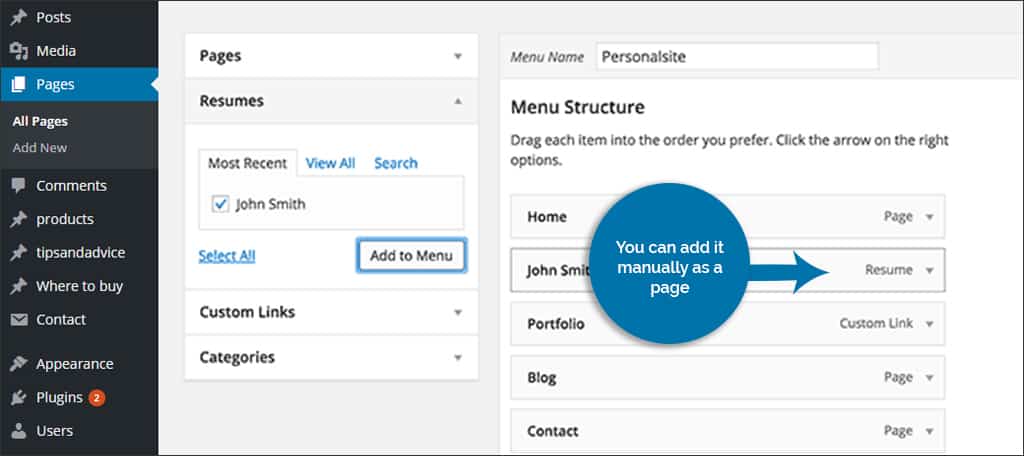
When you want the resume to show up in your top menu items, you can add it manually as a page. By going to “Appearance” and then “Menus,” you’ll see “Resumes.” When you click the drop down arrow for this control, there will be a check box available for each resume you created. Once this box is checked, you can click “Add to Menu” to place it.
Shortcodes
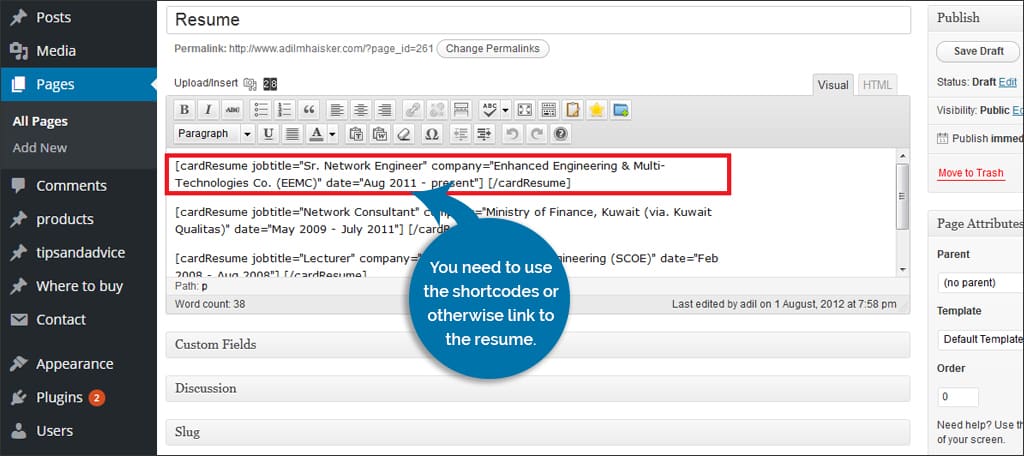
When you begin working on your WordPress resume, it doesn’t show up in WordPress automatically like pages or posts. Before visitors can see your skills and information, you need to use the shortcodes or otherwise link to the resume. These small snippets can be copy-and-pasted into virtually any part of your blog page or post. This gives you control over what part of the resume you want to release. For example, you could use the shortcode for the resume intro but not the contact page. You could also just use the full resume code and show the entire bulk of information.
Using Widgets
Resume Builder uses widgets to display certain parts of the resume. These are added to your navigation control just like any other. If you go to “Appearance” and then “Widgets,” you will find the “RB: Resume Widget.” Drag this over to your preferred sidebar. Now, this will be empty until you copy-and-paste the shortcode you want from your resume. This can be your skills, contact information or any other short block of information you want to share.
Note: Using widgets in this fashion will show that information on every page that someone access on your site. Perhaps you don’t want your skills to show up if you have a visitor reading one of your blog posts. In the widget itself, you can change its visibility to hide unless someone is accessing the resume page. Additionally, it may not be a bad idea to have all of your other non-essential widgets hide if someone is reading the resume. You don’t want ads or banners taking away from the material.
Distributing the Permalink
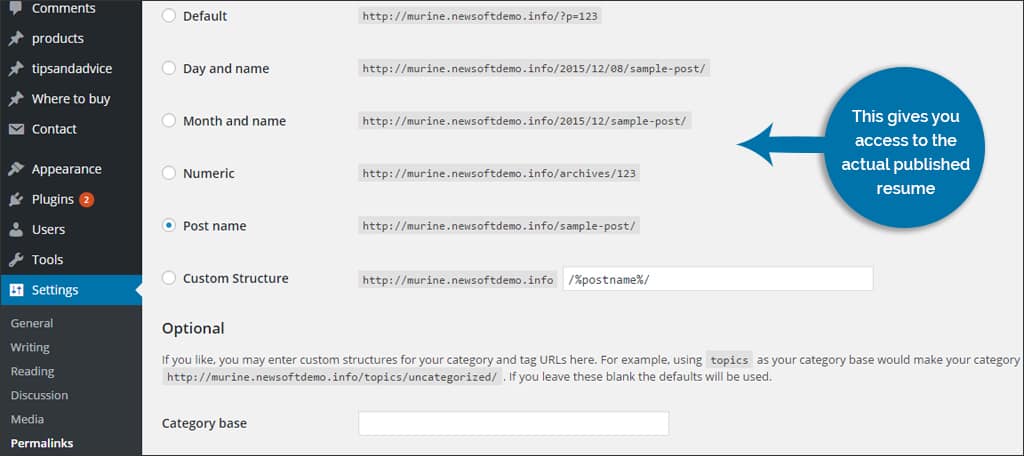
When you create a resume, a permanent link is created. This gives you access to the actual published resume. It’s this link that you should use when communicating with potential employers or sharing on social media. This saved page will automatically remove widgets not pertaining to your resume. Instead of setting all the widgets to hide or show as stated above, this page has it all done for you.
What have you done to express yourself as a professional on the Internet? Have you had success integrating systems like this with social media? Do you see this as being a viable method for boosting career opportunities? We’d love to hear from you!

Hi josh, Can use this ad-don to create multiple resumes? or different versions of my resumes and save each separated?