In this tutorial, I will show you how to view website visitor statistics in cPanel using the AWStats program. I’ll also explain what the various terms used in AWStats mean, and what is interesting or valuable in each section of the report.
All statistics programs work the same way. They parse (read) the web server log files and display the data in easy to read graphs and lists. There are two website visitor statistics programs available in cPanel, AWStats and Webalizer.
Webalizer presents simple and limited stats charts. It’s useful if all you want is a quick overview.
But there is much more detailed information available from AWStats, so that’s what we are going to look at in this tutorial.
Using AWStats to View Website Visitor Statistics in cPanel
Log in to cPanel.
In the “Metrics” section, click the “Awstats” link or icon.
If there are multiple domains in your account, you will be prompted to choose the domain for which you would like to see stats.
Click the “View” link for the domain.
As you can see right off the bat, there’s a lot of information to take in. Let’s break it down section by section.
Note that you can use the navigation on the left to jump to a specific location on the page.
Starting at the top of the page, you can see the “Last Update” date and time. That’s the date and time that AWStats parsed your raw web server log file. The logs are parsed once a day.
On the “Reported period” line, you can choose the month and year of the stats displayed on the page. It defaults to the current month and year.
The Summary Section
Highlighted in the “Summary” section are Unique visitors, Number of visits, Pages, Hits, and Bandwidth.
The “Viewed traffic” row shows the traffic of your human visitors. “Not viewed traffic” is mostly traffic from web crawlers (bots) that scour the web gathering information for search engines.
What the Numbers Mean
Unique visitors is the number of unique IP addresses in the server logs. It’s assumed that each IP is a unique individual. That’s not always the case, but most of the time, it is an accurate gauge of the number of unique visitors.
Number of visits is the total number of visits to the site, also known as sessions. If someone views the site on Monday then comes back on Friday, that’s two visits or sessions. The visits/visitors ratio shown here indicates how many times separate sessions are opened by the same visitor or the same IP address.
Pages is the total number of pages visited by all visitors.
Hits are the files requested. For instance, visiting an HTML page that has two images on it generates three hits — one for the page itself and one for each image file.
Bandwidth downloaded is the total bandwidth used to download files.
Time-based Sections
The “Monthly history” section is a 12-month graph that displays the same categories seen in the summary. The year-long view is interesting in that it demonstrates seasonal shifts in your traffic patterns.
In general, web traffic slows down in the warmer summer months and increases in the cooler parts of the year. Depending on the topic of your website, you may see other kinds of seasonal shifts.
These are similar to those surrounding television or sports seasons.
Similarly, the “Days of month,” “Days of week,” and “Hours” sections can reveal visitor patterns that are useful in planning when you perform updates or publish new material.
The Remaining Sections of AWStats
There is a treasure trove of other visitor statistics available in AWStats as well.
Visitor Location and Hosts
Locales show a list of the top 25 countries in which your visitors are located. Again, this information is taken from IP addresses. That is because nothing in the server logs indicates the exact geographic location of a visitor. But for the most part, IP address information is a relatively accurate indication of location.
Hosts (Top 25) are the IP addresses of your visitors. There’s not much to gain from this list. AWStats has already squeezed as much information as it can from the IP addresses and presented it to you in the other sections.
User Information
Authenticated users (Top 10) is a list of the visitors who have accessed password protected directories.
Robots/Spiders visitors (Top 25) is a list of the search engine spiders I mentioned above.
Visits duration shows a list of time frames, and how many of your visitor sessions fell within those periods. If the majority of your visitors are only hanging around for a few seconds, you should consider adding more “long-form” content to keep them around.
Website File Information
File type is a list of the types of files used on your site listed in order of how often they are accessed.
Downloads is a list of how many times files with “download extensions” are requested. These are files that are typically downloaded rather than displayed in a web browser like .pdf, .zip, etc.
Pages-URL (Top 25) is a list of the URLs of the most popular pages on your site. This one is useful since it shows you exactly what visitors are viewing most, as well as least.
OS and Browser Information
Operating Systems (Top 10) is a list of the operating systems that your visitors are using when they access your site.
Browsers (Top 10) a list of the browsers that your visitors are using to access your site.
Connect to site from is a list of referring URLs. A Referring URL is when someone clicks a link on another site that leads to your own.
Miscellaneous Information
Search Keyphrases and Search Keywords are usually empty lists. The reason they are empty is AWStats is looking for keyword patterns in the log files. Unfortunately, most search engines do not pass that information on in a way that AWStats can use.
Miscellaneous is a list of the technologies your visitor’s browser supports. However, the information in this section is probably not all that helpful unless your site uses older or less popular technologies.
HTTP status codes are relevant because they are the error messages that your visitors have received. If you see a lot of errors of a specific type here, you should take a look at your site structure to see what could be causing the error.
What Does It All Mean?
Knowing who is visiting your site and when is very useful information. Knowing what pages are most popular will help you create future content.
But I suspect that most of us just want to see how many people are visiting our site. How many visitors find what we’re offering to be useful or interesting? Is anybody out there?
They are! Check your stats.
Are you looking for more than a log parsing statistics program like AWStats can offer? Well, that’s a short list.
But the most prominent name is Google Analytics. Not only as it’s a free app, but also because placing their humble little piece of code on your website allows you to gain access to more information than any one person could ever use.
I hope this tutorial helps you get the most out of AWStats.
Do you monitor your website visitor activity? Do you use a stats program other than Webalizer or AWStats?

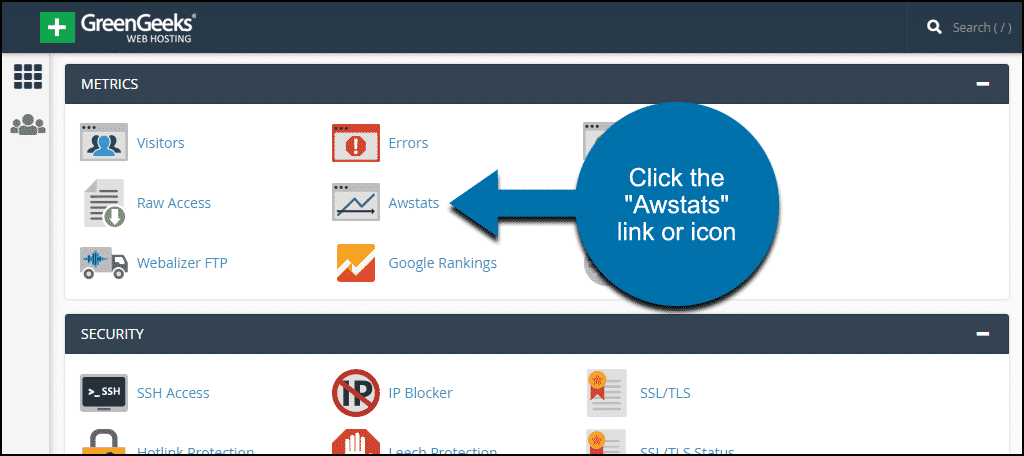
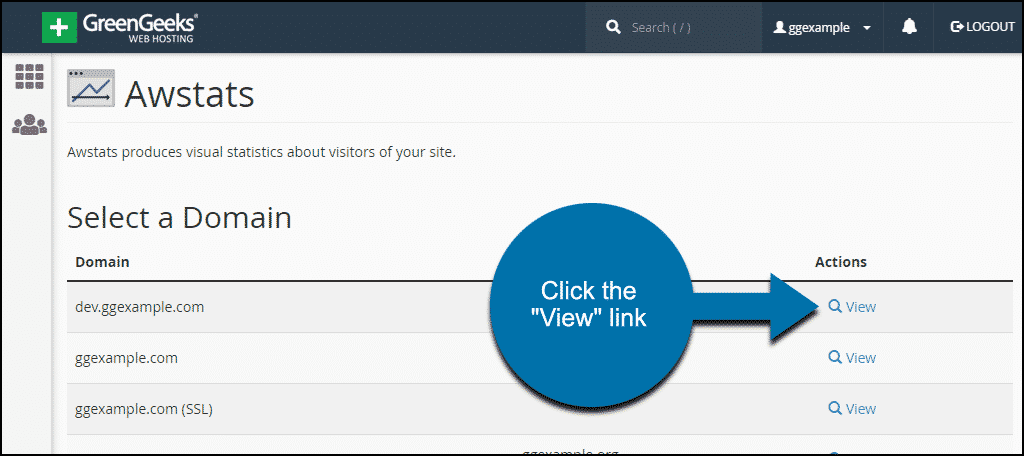
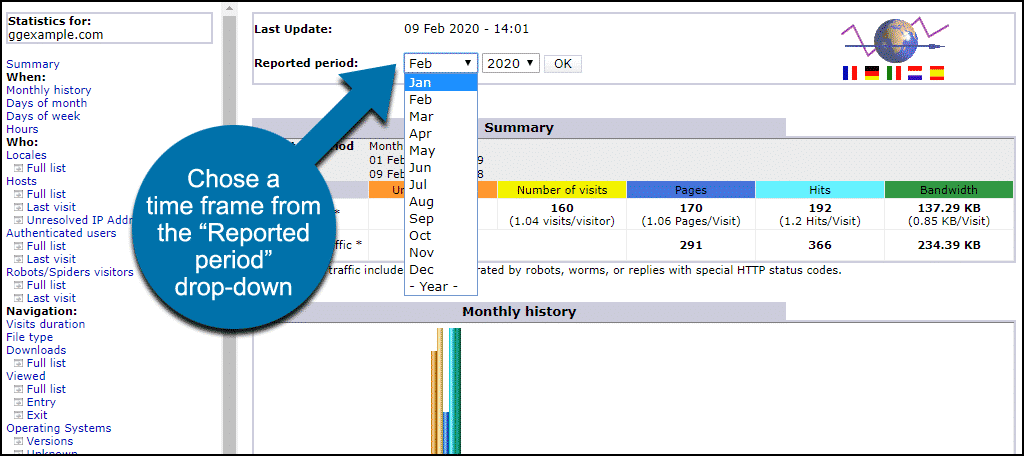
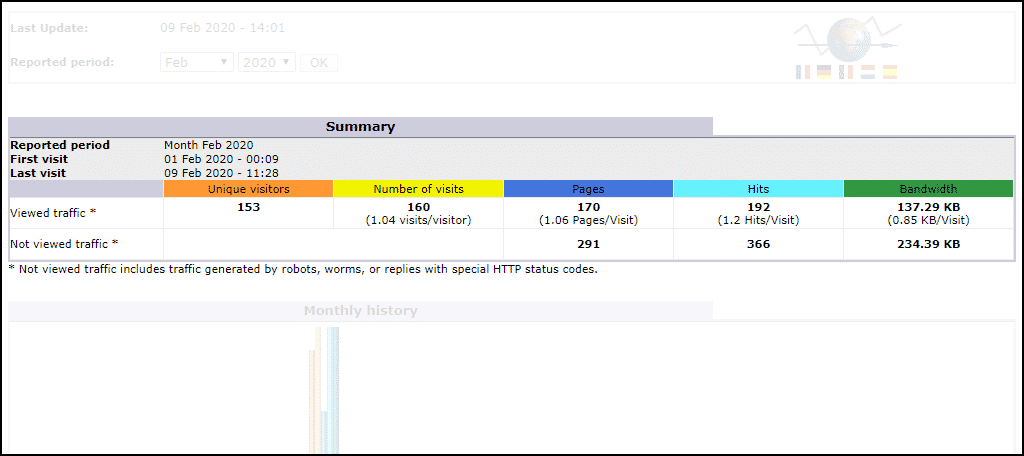
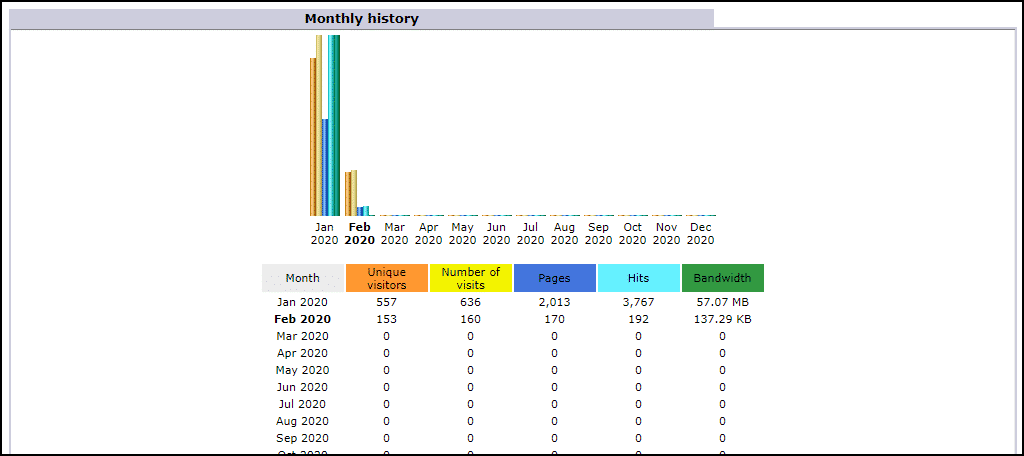
Thank you for the information sir! 🙂
Great information for a first time user .
Why are the numbers here so different than the numbers in Google Analytics? I have wondered that for years.
There are all kinds of things that can cause one analytical tool to differ from another. How bots are handled, visitor extensions in their browsers…even heatmaps will show different data than Analytics. It’s quite difficult to get absolute organic traffic data.