Releasing content on a schedule is important for your audience and search engines. Thus, it is important to be aware when content goes live. One way to stay in the loop is to email authors when a post is published.
This will inform the author that the piece was published on time if it was scheduled for release, or if someone manually published the post. This information can help authors promote their content by linking to it on social media.
Today, I will demonstrate how you can send email notifications to authors when a post is published.
Why Email Authors When a Post Is Published?
There are various reasons why emailing an author when their post goes live is a great idea.
Let’s start with a simple one, not all authors work for your site. Many sites use collaborators and guest bloggers to create content. Usually, these authors do not know the release schedule, thus keeping them in the loop is smart.
It can help foster a healthy relationship where they want to contribute to your site again.
The more obvious reason, which I think many of you already know, is that knowing when the post is live allows them to talk about it on social media. This can help promote your content and allow it to quickly reach an audience.
In some cases, authors do know when a post will go live, and receiving a notification is a signal that everything is working as intended. If not, it is an indicator that something might have gone wrong.
This is known as the missed post scheduling publishing error in WordPress and is one of the more common errors you will run into.
Method 1: WordPress Publish Post Email Notification
The WordPress Publish Post Email Notification plugin is a simple system and perhaps one of the easiest to use. Once you install the plugin and set it up, you can forget about it.
After installing and activating this plugin, it will add a new feature to the “Settings” area of your WordPress dashboard.
Click on Settings and select the Publish post email template option.
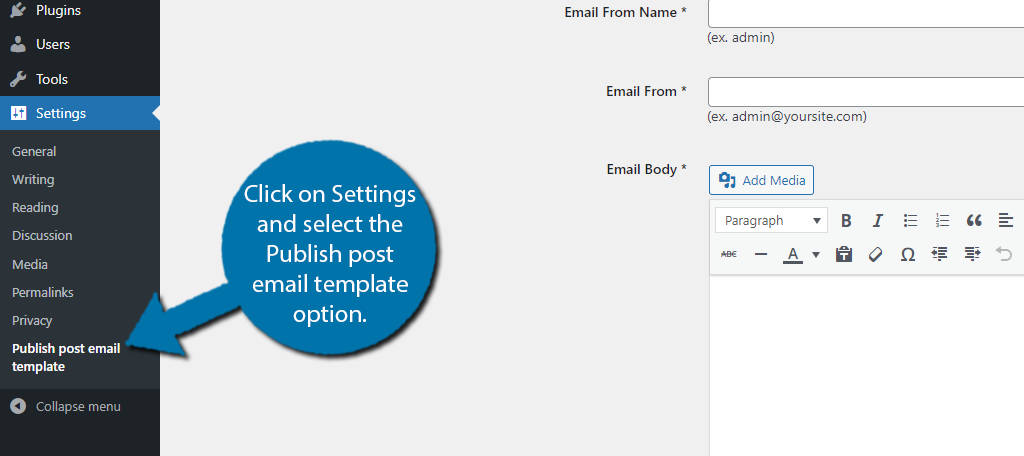
Here, you will find a quick email template that will be sent to authors when a post is published. It’s very standard, so you probably don’t need me to explain it to you, but if you do, keep reading.
The first thing you can enter is the subject line, this is what the user will see in their inbox. You can enter anything you want, but to make it easy to find, I’ll put “Your Post Has Been Published” so they can tell what the email is at a glance.
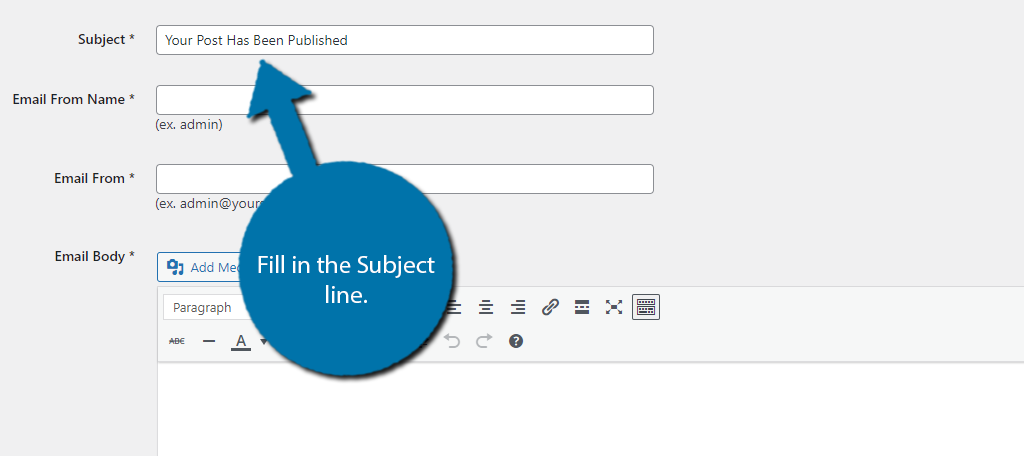
Next is the “Email From Name” field, which is just who is sending the email. There are only two options that make sense here. The first is to enter the site owner or admin and the second is to just enter the website or business name.
Following this is the “Email From” field where you put in an email address. This should be an email address that represents your site like”[email protected]” or something like that.
Lastly, the “Email Body” is where you put in your default text for the author to read. You have two options.
The first is to write your own message, and the second is to use the “[published_post_link_html]” shortcode that will generate a generic email text. This generic message includes a link to the post and the author’s name so it feels personalized.
There are other shortcodes you can use. They are all located underneath the Email Body text box.
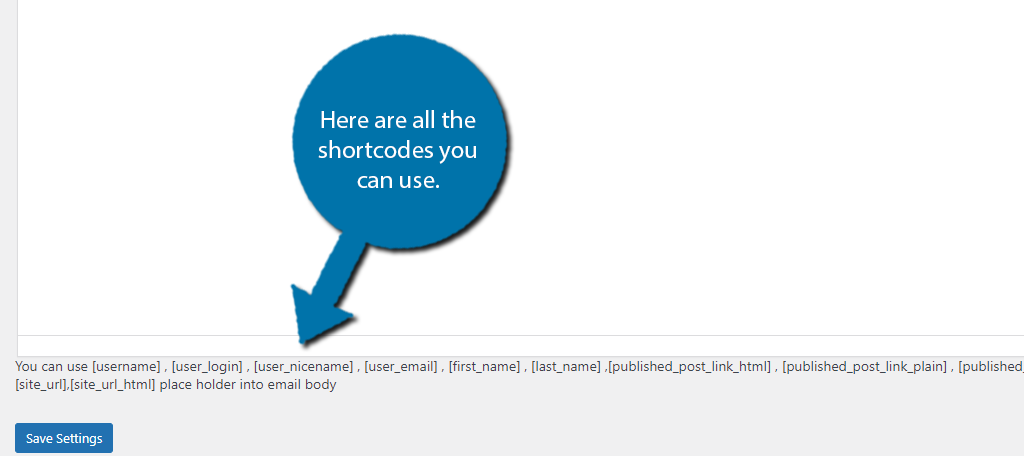
Once your message template is complete, click the “Save Settings” button at the bottom. And that’s all there is to it. The plugin will take care of the rest.
If you are looking for a more robust email template, the premium version of this plugin offers HTML editing.
Method 2: Using Better Notifications for WordPress
The Better Notifications for WordPress plugin is an excellent choice to contact authors. It utilizes a WYSIWYG editor that you can use to create any kind of email you want to send out in WordPress.
Start by installing and activating the plugin.
This plugin will add a new function to your WordPress dashboard called, Notifications. Click on it.
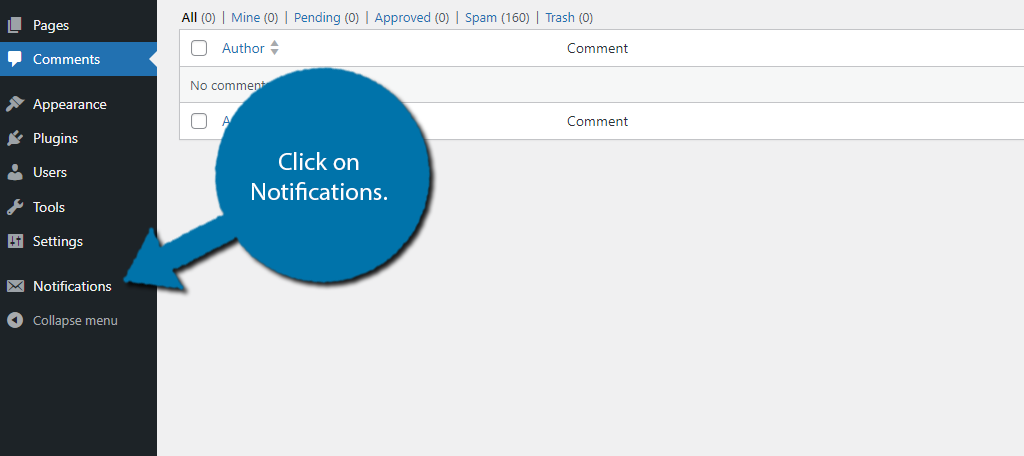
This screen will display all current notifications already in the system. Since you just installed the plugin, there are none, so we need to add some. Click the “Add New” button on the top to begin the process.
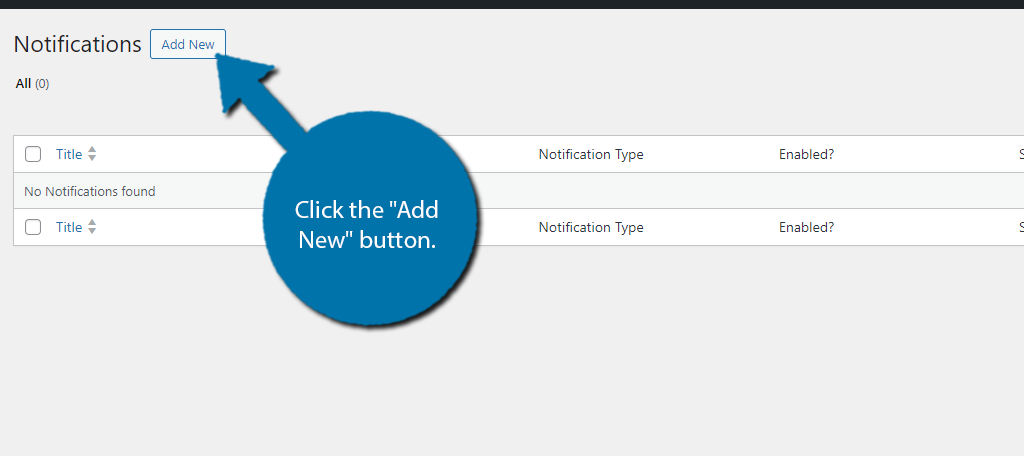
Start by entering a title for the notification. It can be anything that helps you remember specifics. In this case, something like “Post Published” is a strong choice, but it’s up to you.
In the “Notification For” dropdown menu, you can select from a range of different triggers. Choose the New Posts Published option as it will send out an email every time a new post is published.
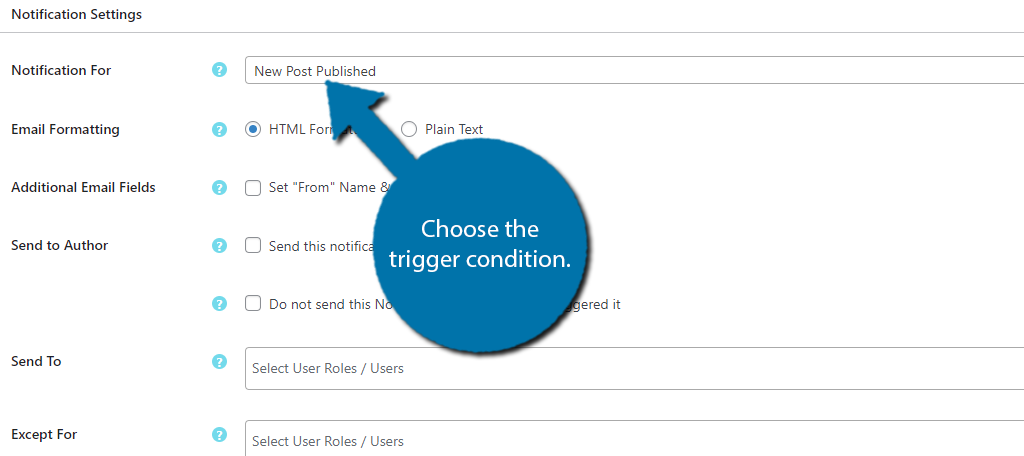
In the “Email Formatting” section, you can select between HTML and Plain Text. Simply choose the option you want to use.
You can set “Additional Email Fields” such as a “From” name or a “CC” for carbon copies by clicking the checkboxes. You can also check the box to send the notification only to the author.
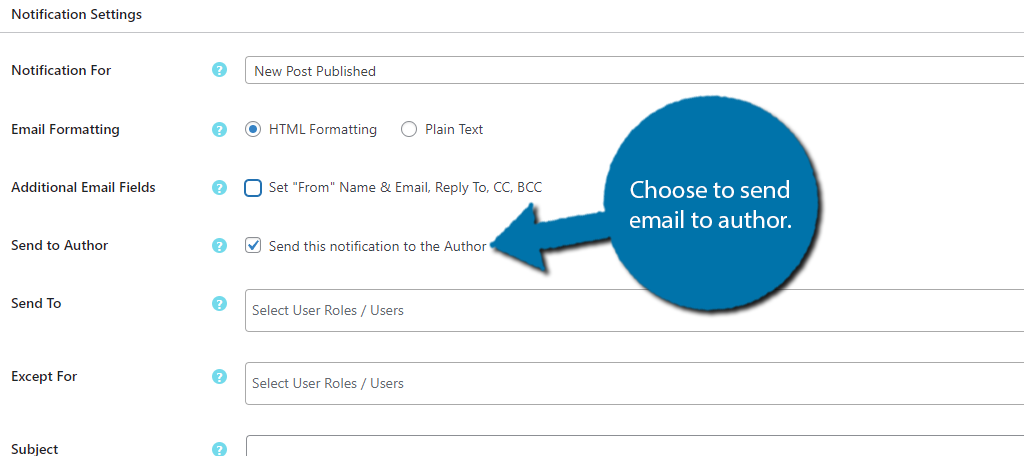
One of the more impressive abilities of this plugin is how you can select who you send the email to. In the drop-down for “Send To,” select the party you wish to email. This can be from a group relating to user roles or specific authors.
Next is the “Subject” line. Like any other email, you want a subject title that will catch the eye of the author. Thus, again I recommend something like “Your Post Has Been Published.”
In the “Message Body,” you can use the actual visual or text editing system installed in WordPress. It’s just like creating a post as you’ll have all your tools available including any shortcodes you want to use. Refer to the plugin for a comprehensive list.
Most of the tools you use in the TinyMCE editor will also be available.
Once the template is complete, click on the “Save” button. This should be near the top right of your display.
Other Plugins of Interest
Although these plugins offer some advantages, they are not the only ones that are available. Here are a few others to help you build a system to notify your authors.
Post Status Notifier Lite
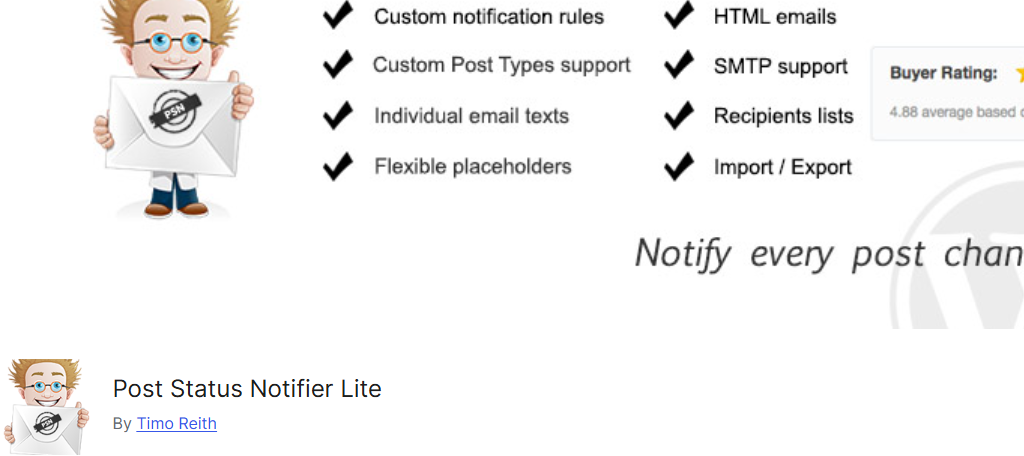
The Post Status Notifier Lite plugin has an extensive number of abilities that focus on sending out email notifications when a post is published to authors or when a revision is ready for review.
Essentially, you can create a notification for anything that happens to a post. From SMTP support for direct mail to customizing each individual text, there is a lot you can do with this plugin. You can add even more features with the premium version.
Edit Flow
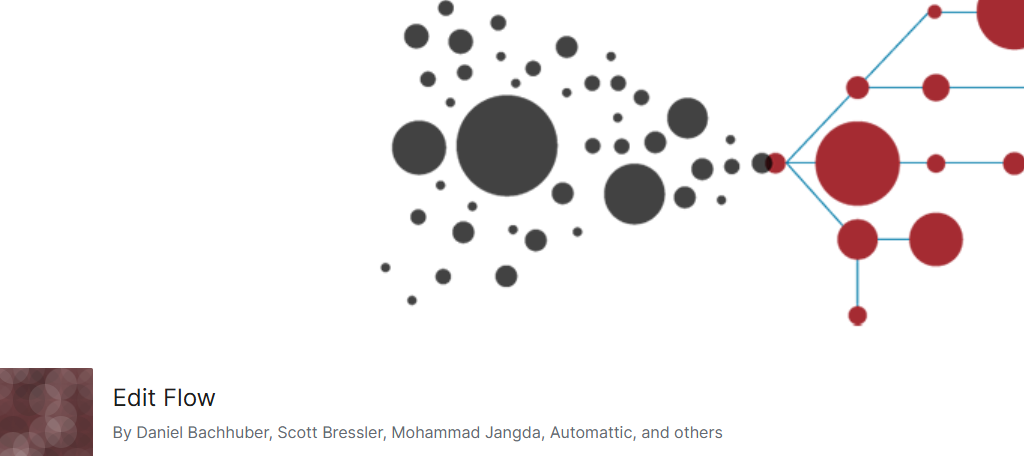
A lot of people like using Edit Flow because of its functionality and versatility. For example, it records editorial metadata, content budgeting and a planning calendar for the posts you set.
Authors can keep track of when their work is being processed and are alerted as soon as it goes live. It even has a calendar view to help make the content easy to keep track of when it comes to scheduling.
Send Out Email Notifications to Authors Today
As you can see, there are multiple plugins that can help you send out a notification email to authors when a post gets published. In most cases, each plugin only takes a few minutes to go through.
After that, you never have to interact with it again, unless you want to edit the message. Just be aware that if too many emails go out, it can be frustrating. As such, try to limit the number of notifications you send out.
I hope you found this tutorial helpful in learning how to send email notifications to authors.
What kind of tools do you give your authors? How many people contribute to your WordPress website?

