Do you post on Facebook frequently? If so, why not learn how to automatically post to Facebook from WordPress? Facebook is the largest social media platform in the world and can help any website grow. Sharing the content of your WordPress website on Facebook has no downside because a very large audience will be able to view it.
Using a Facebook auto share can really help get your content into the world, but you need to remember sharing all of your posts on a Facebook pages with zero followers will not help. To make the most out of this you will need to create a Facebook presence if you have not already. Today I will show you how to automatically post to Facebook from WordPress using a WordPress Facebook plugin.
Why Automatically Share New Posts on Facebook?
The main and most obvious reason is to get a large audience aware that you have just published a new post on your website. It may not surprise you, but most loyal visitors do not check by the hour to see if you have posted any new content. You help let them know by creating an email system to notify people, posting on a well-established schedule, or by using a Facebook auto-poster to make all of your posts seen on Facebook.
The other key point is to help integrate social media into your website. The amount of traffic generated from social media platforms like Facebook, Twitter, and Instagram has skyrocketed in the last few years. To be successful you need to be connected and find a way to combine and intertwine your social media accounts and websites. Why not try and make your website more friendly to Facebook users by adding a like box or the ability to directly comment through Facebook?
How to Automatically Post to Facebook From WordPress
Today I will demonstrate how to automatically post to Facebook from WordPress using the Facebook Auto Post plugin. This plugin will allow you to automatically post all of your posts on Facebook. You will need a Facebook account to continue and if you want this to be successful you will need a Facebook presence.
Let’s start by going to the plugins area of WordPress and click on the “Add New” button.
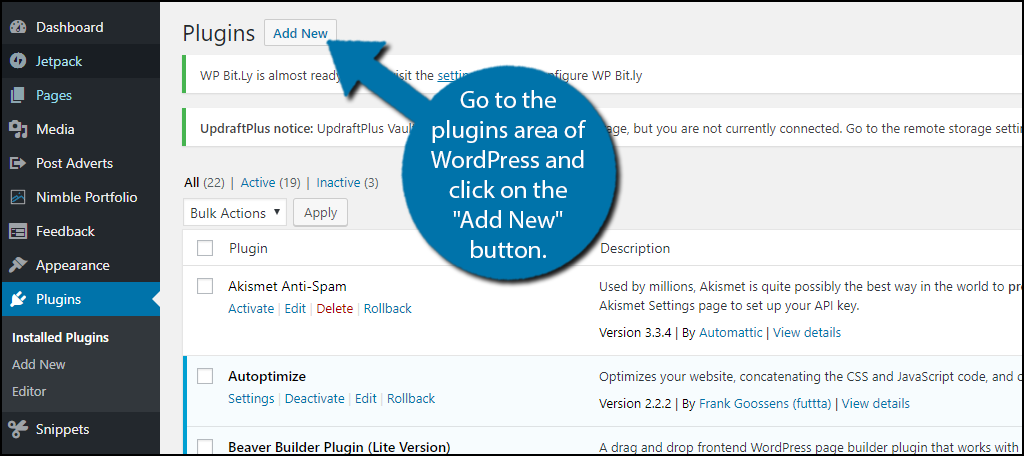
Search for Facebook Auto Post in the available search box. This will pull up similar plugins that you may find useful.
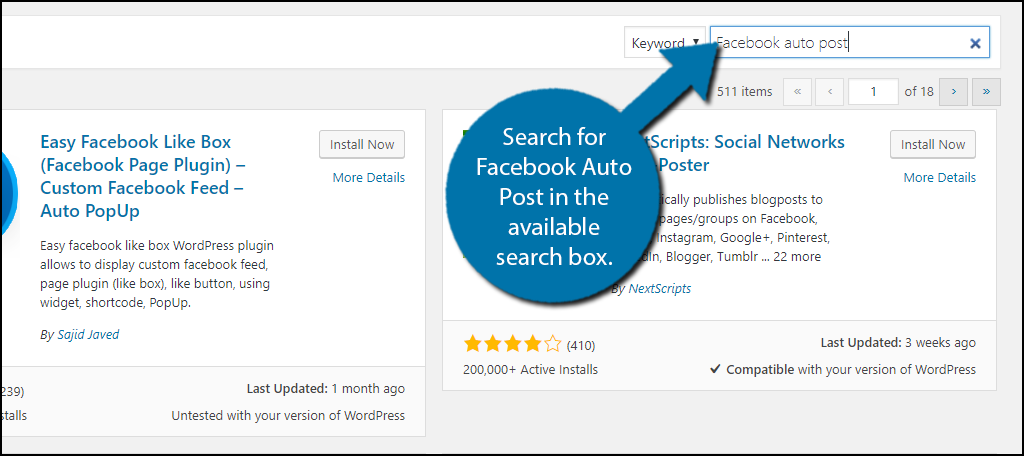
Scroll down until you find the Facebook Auto Post plugin and click on the “Install Now” button and activate the plugin for use.
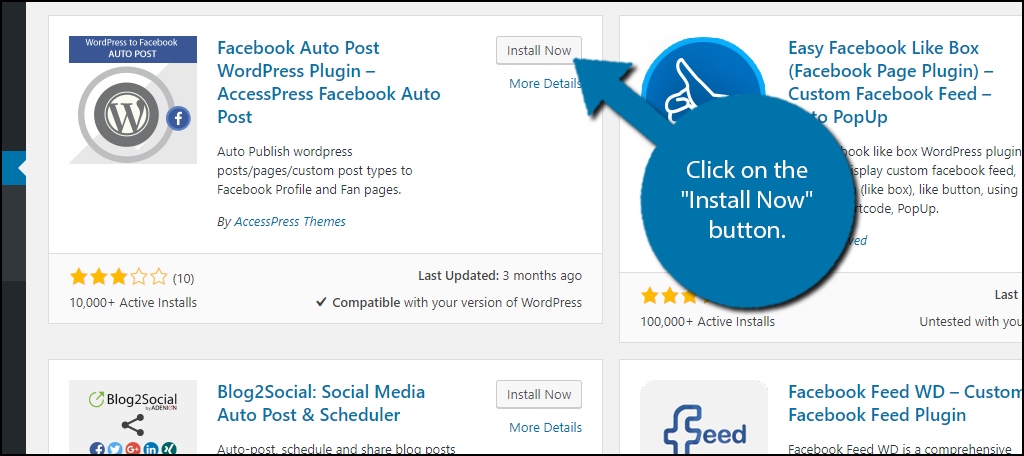
On the left-hand admin panel click on the AccessPress Facebook Auto Post option. This will pull up the main settings page.
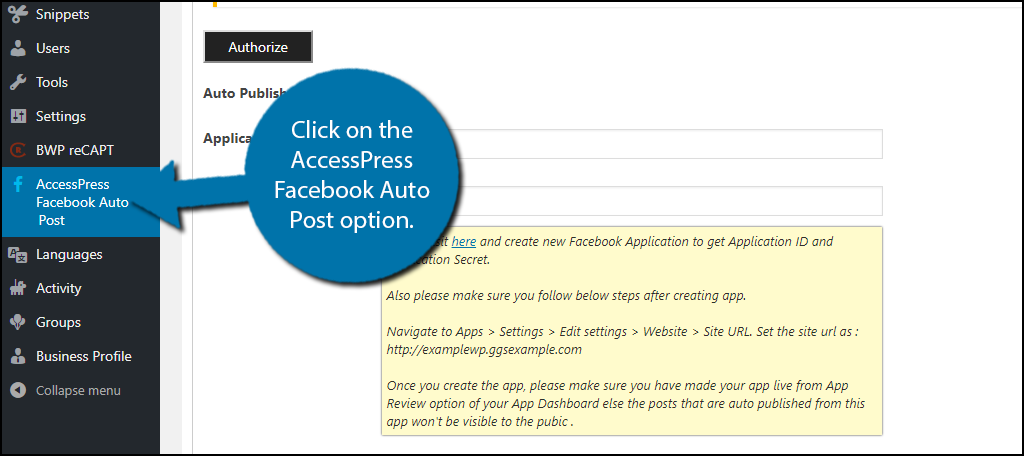
Open a new tab and visit Facebook Developers. Depending on if you have already done this or not your page may seem different. Click on the “Register Now” button. Odds are if you are an avid Facebooker or have used other Facebook plugins before the button will say “Create a New App” and you want to click on this.
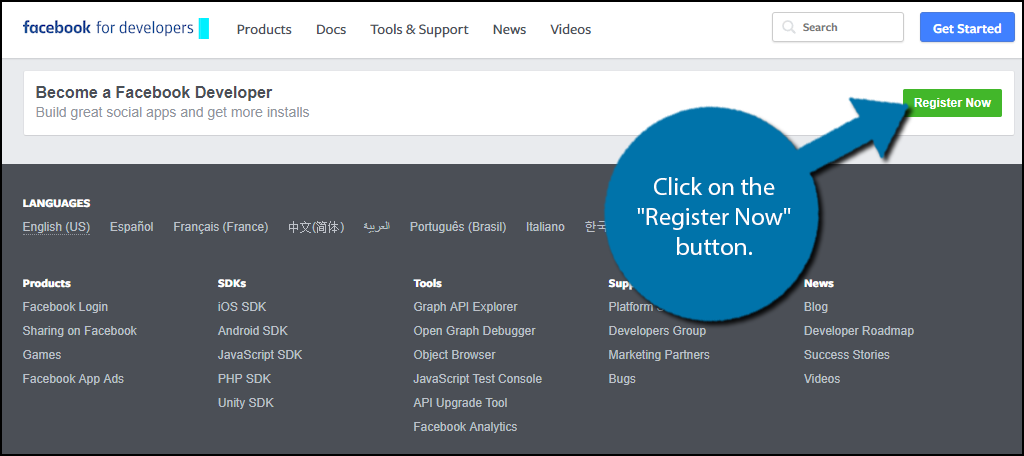
Click on Dashboard and copy your App ID and App Secret. Do not give these out to anyone because they will be able to mess with your website.
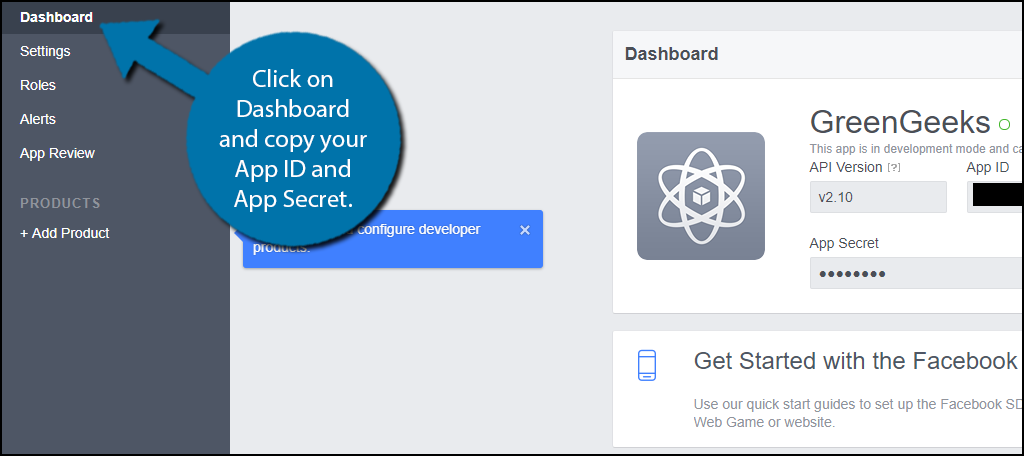
Back on your WordPress website, it is now time to press the Authorize button. It will pull up a pop up and you will need to approve it. Paste these codes into the appropriate sections. You want to fill out the first section of this form, which consists of setting up and linking your WordPress website and Facebook account.
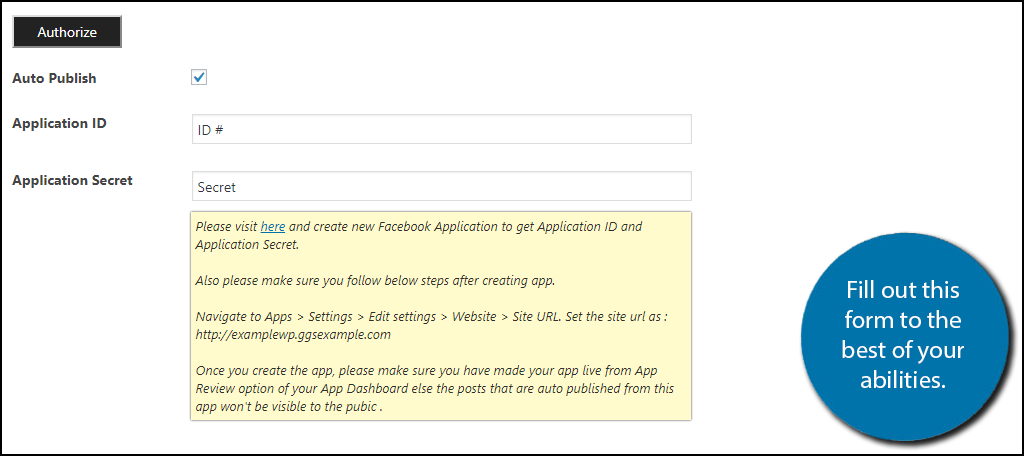
Scroll down to the Post Settings section. You can choose exactly what posts you want to automatically post on your Facebook page. Once you have made all of your selection and the form is completely filled out click on the “Save Setting” button.
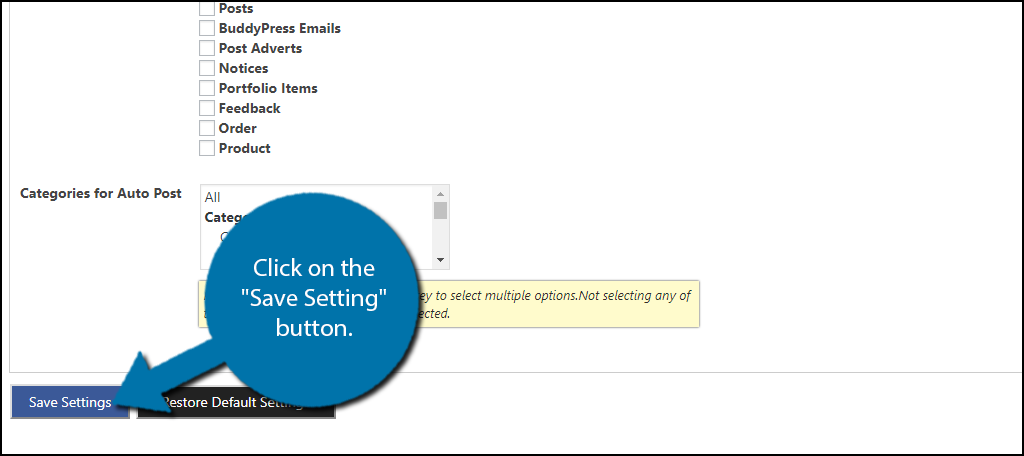
Congratulations, you have successfully set up your website to automatically post to Facebook from WordPress. You can always change what types of posts are automatically posted. For example, you can remind your followers that your weekly post is up or a new product or service is available. Remember that this must not be the only content on your Facebook page, your page must be engaging and have unique content.
Additional Plugins
As social media has grown so has a number of plugins that have been created. Facebook, in particular, has a very large number of plugins available that can really improve the content of your website. Here are some plugins I can recommend trying.
Facebook Auto Publish
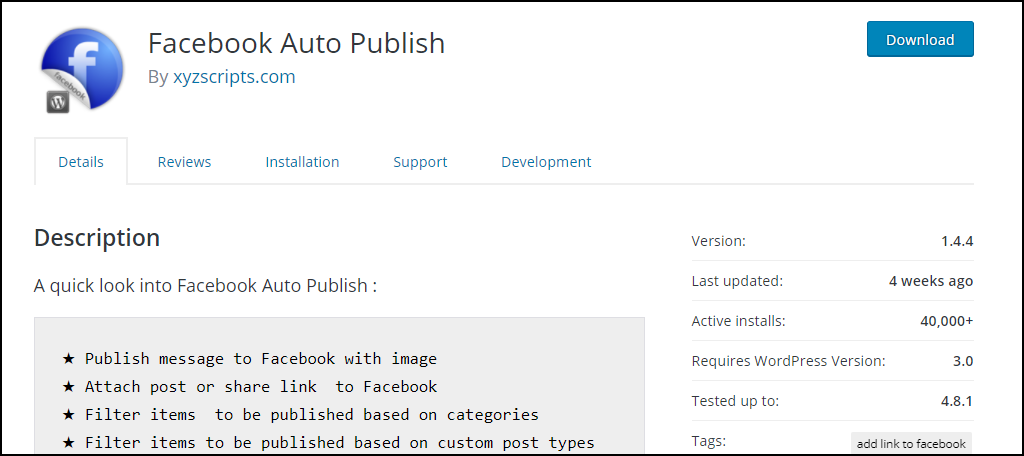
Facebook Auto Publish is another plugin that can automatically post on your Facebook page. It is very similar to Facebook Auto Post but has a different interface that you may find easier to handle. It’s a good plugin to try when you want to post on Facebook from your WordPress website.
IFTTT
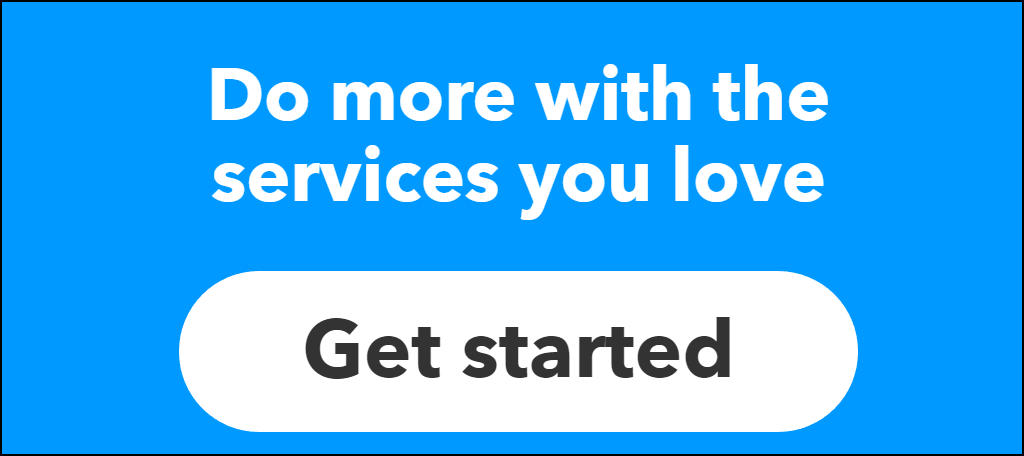
IFTTT is a very popular online tool to interwine websites and their social media pages. It is not a WordPress plugin and has its own sign up and set up. It also has a very expensive $199 annual price tag, but it may suit your needs. which is why it is widely used. It is very effective at what it does and I highly recommend giving it a try.
Buffer
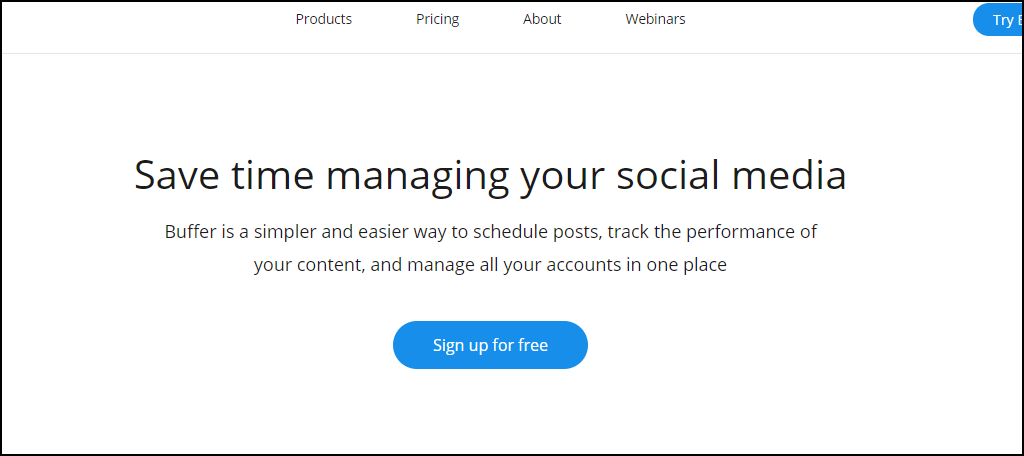
Buffer is another online tool that will connect your website and social media pages. It boasts the support of over 4 million marketers and it is very efficient at what it does. Keep in mind this is not free and it will cost you money to use its features, but it is a much smaller cost compared to IFTTT.
Keep Your Website Connected to Social Media
Facebook is a social media wonder with over 1 billion active users. It is not the only one used though. Twitter and Instagram have huge followings themselves and each offers different ways to market to visitors. You might want to set up automatic tweets and appropriate Instagram images to post to inform your community.
Regardless of what you are posting from your WordPress website remember you need to actively post on your Facebook page and create exclusive content that your followers can enjoy. You will not promote any growth on Facebook or any other social media platform if you only use it as an extra notification for visitors. Actively expand your page and your audience will grow.
Have you noticed a larger amount of activity on new content posted on your Facebook page? Have you found a good balance of posting on Facebook that does not interrupt your existing posting scedule?

This is all so confusing. I do not understand from where to copy and where to past the app ID and app secret
Nice article. Really helpful