The comment section can be a powerful tool for increasing user engagement. However, it is also the number one source of spam for any website. We can fix that by installing a CAPTCHA plugin for WordPress.
Spam is left by bots programmed to visit a site and leave a generic comment. While sometimes these can be harmless bots that leave random comments, other times, they include links to harmful sites or your direct competition.
CAPTCHA is one of the best ways to guard against spam bots because it requires users to verify they are human. As such, the spam bots are unable to pass these kinds of tests, thus CAPTCHA is one of the most widely used tools to block spam.
Today, I will demonstrate how to use the WP Advanced Math Captcha plugin to combat spam in WordPress.
What Is CAPTCHA?
CAPTCHA or Completely Automated Public Turing test to tell Computers and Humans Apart is a system designed to ask for specific inputs that only humans can make before they perform certain actions on a website.
They are commonly used to protect areas where users can input data to prevent spam bots from entering gibberish. Some of the most popular areas to include CAPTCHA on a website include:
- Comment Section
- Forms
- Login Areas
By preventing the spam bots from accessing these areas, you can significantly reduce the amount of spam. That’s not to say that it will eliminate spam entirely, but it will significantly reduce it, which is what this tutorial is aiming for.
The CAPTCHA tests come in a variety of forms, and if you have ever used the internet before, you should already know what they are like. The most popular option is to just have users check a box to verify they are humans.
However, they can get more complicated. For instance, you may be asked to pick out specific images that contain a certain item or solve simple math problems. Naturally, these will annoy regular users so picking the less invasive ones is the best choice.
How to Add CAPTCHA to Your WordPress Website
The WP Advanced Math Captcha is a great plugin for quickly adding CAPTCHA in WordPress. As the name implies it focuses on adding simple mathematic problems that users must solve to prove they are human.
For example, a user may be prompted to enter the solution for “five + one =” or something akin to that. It can be addition, subtraction, multiplication, or division. However, you can choose what kind of problems it will make in the settings.
You can also choose to disable the CAPTCHa for specific countries. For example, let’s say the majority of your user base is in the United States, you may want to turn CAPTCHA on for countries like China, where most spam bots come from.
Regardless of how you use the tool, it only takes a few minutes to enable, so let’s begin.
Step 1: Install WP Advanced Math Captcha
Begin by clicking on Plugins and selecting the Add New option on the left-hand admin panel.
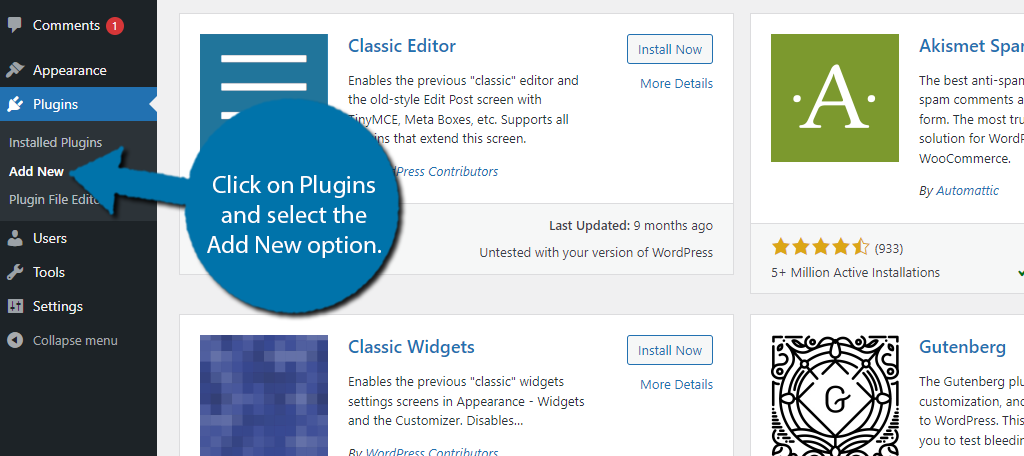
Search for WP Advanced Math Captcha in the available search box. This will pull up additional plugins that you may find helpful.
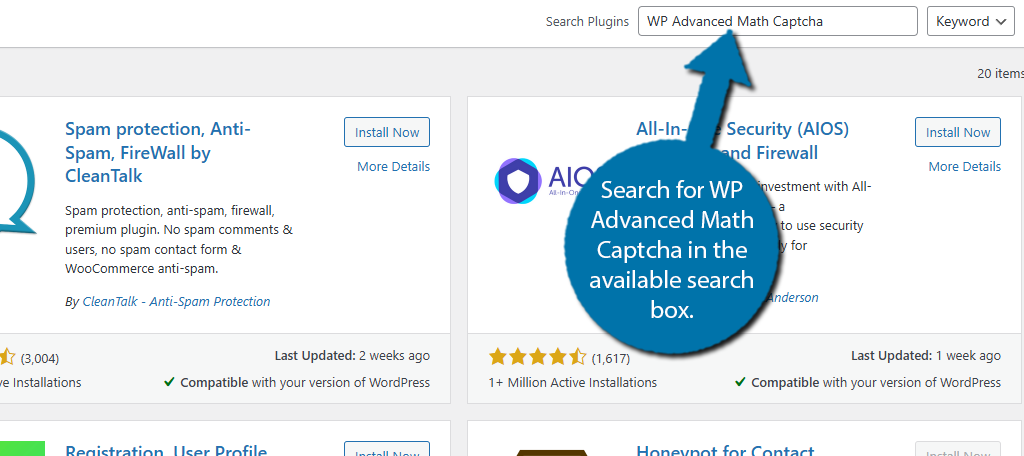
Scroll down until you find the WP Advanced Math Captcha plugin, click the “Install Now” button and activate the plugin for use.
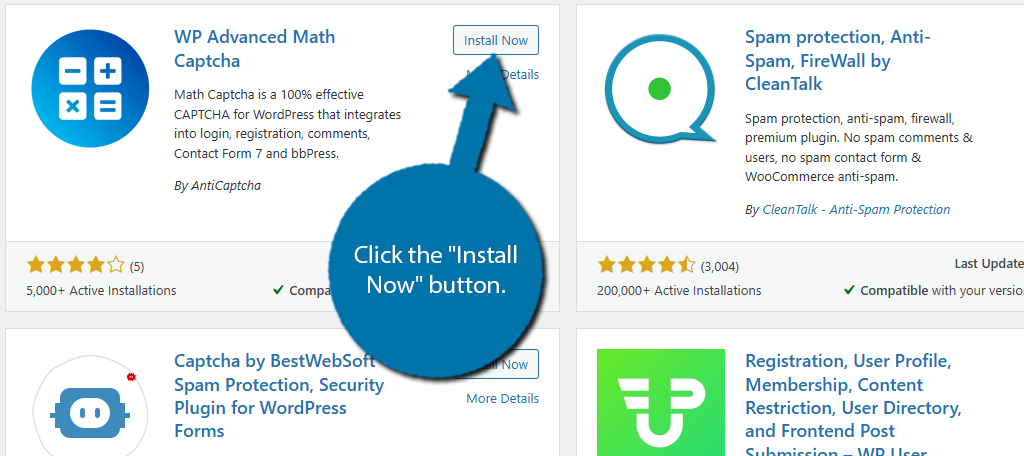
Step 2: Set Up CAPTCHA in WordPress
In terms of setup, there’s not much to this plugin. You simply need to go through the settings and choose how it behaves and where it is active. To do this, click on Settings and select the Math Captcha option.
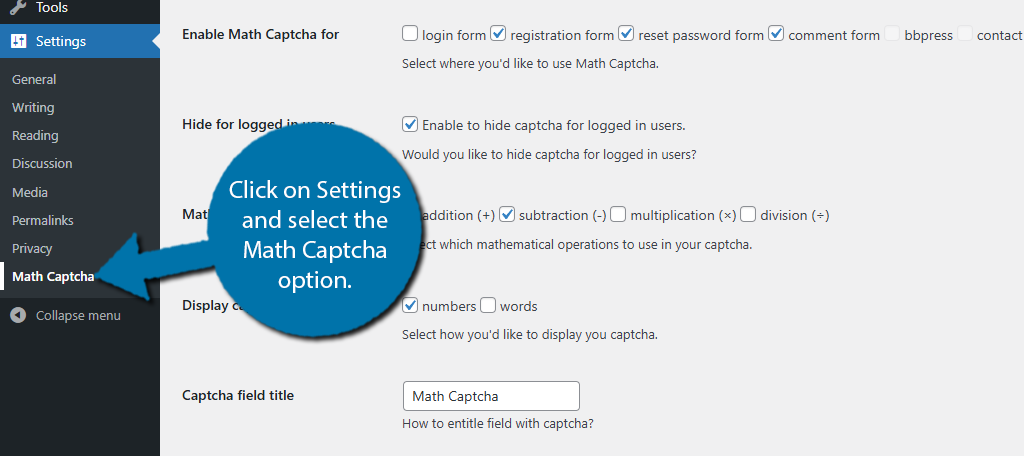
While it may seem like there are a lot of settings at first glance, that’s not the case. Most of the options are for country blocking, so there is a long list of country names that makes the page look fuller than it is.
The first option is choosing where the plugin will be active. By default, the plugin is active on your registration form, reset password form, and comment form. You can also choose to enable it on the login page.
There are some options for bbPress and Contact Form 7, but you need those particular plugins installed for the options to work. Simply check the boxes where you want the CAPTCHA to appear.
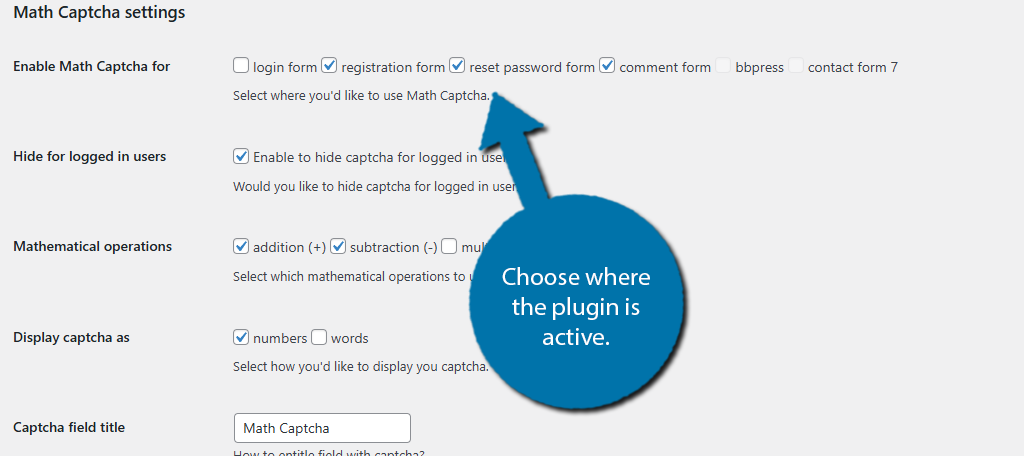
The next option allows you to hide the CAPTCHA options for users who are logged in. This is a smart choice if you already have CAPTCHA enabled in the login area. Next, you need to choose which mathematical operations your questions will consist of.
By default, only addition and subtraction are selected. You can check the box to also enable division and multiplication, or leave them off.
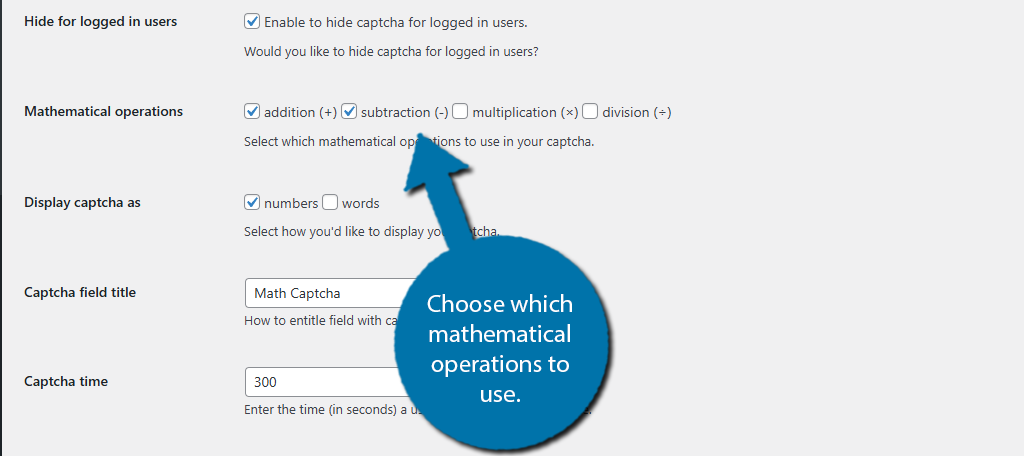
Next, you can choose if you want the questions to consist of numbers (1,2,3, etc.) or words (One, Two, Three, etc.). This is followed by an option to name the Captcha field and choose how long users have to solve the problem.
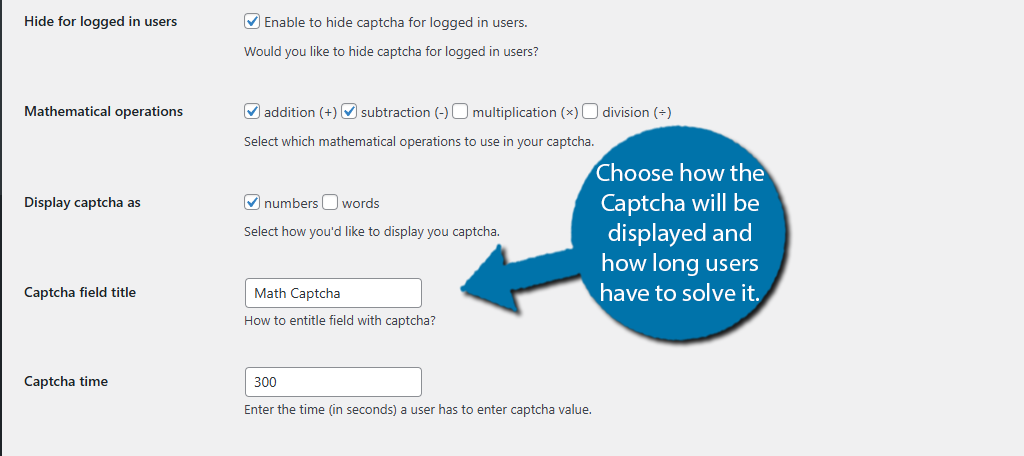
Lastly, you have a series of options that all deal with blocking spambots. This includes an option to prevent them from using a URL to leave comments, create an IP block list, and choose countries that you can block entirely.
Simply go through these options as you see fit. After this, click on the “Save Changes” button at the bottom.
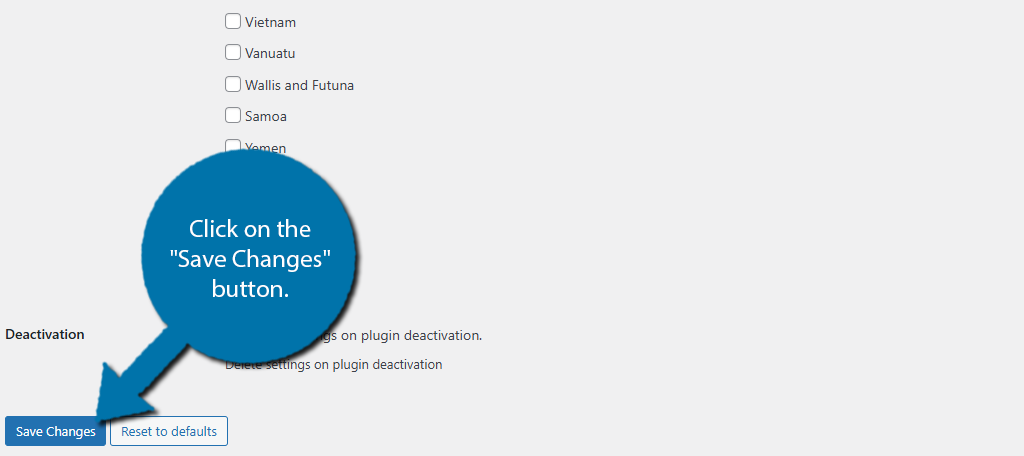
With this done, the plugin should be working on your website. Take a minute and visit your comment section, or anywhere else you activated the plugin, and verify that the Captcha is working properly.
Note: You will need to log out of your admin account to see the CAPTCHA in action.
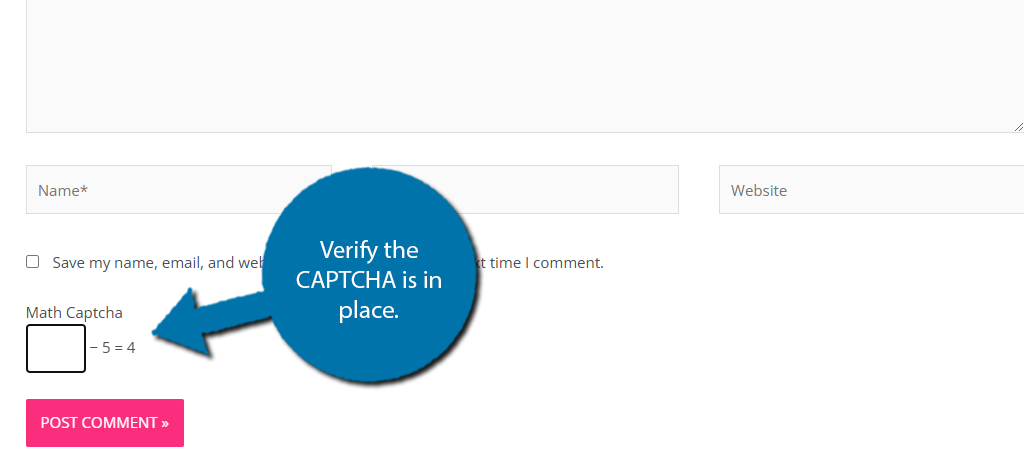
And with that, you have successfully installed the WP Advanced Math Captcha plugin in WordPress. You can adjust the settings at any time. Be sure to listen to feedback from users, as CAPTCHA can be a point of frustration for many of them.
Other Plugins to Try for WordPress Captcha
Naturally, there are a lot of plugins in WordPress that allow you to add CAPTCHA to your site. This includes non-math-based ones that users may find easier to answer.
Here are some of the best options to consider.
Advanced Google reCAPTCHA
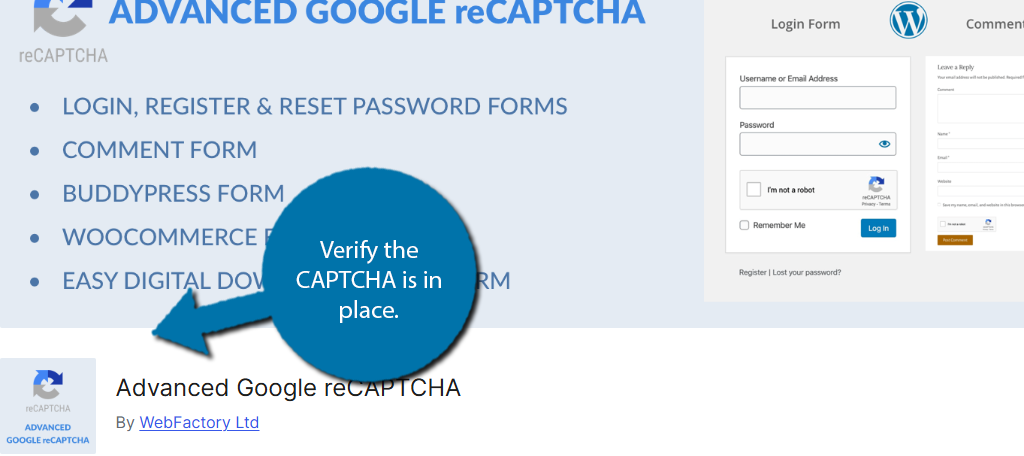
Advanced Google ReCAPTCHA is the most popular CAPTCHA plugin for WordPress. Instead of getting a question you need to solve or use any form of brain power to pass, all this asks is if you are human. If so, click the check box.
The best part of this plugin is that there aren’t many settings to configure. In fact, you can just install the plugin and it will work for most websites with the default options. As such, it is the ideal solution for WordPress.
Really Simple CAPTCHA
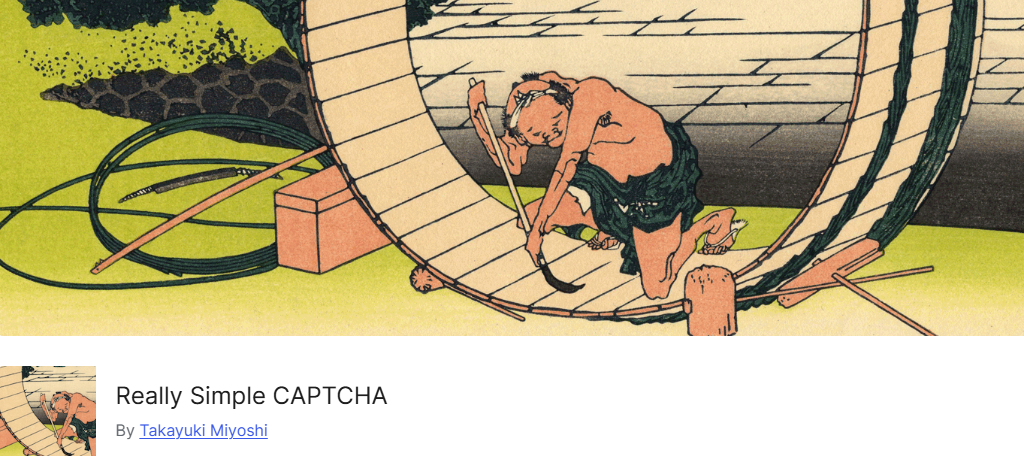
If you are focused on preventing spam from entering your Contact Form 7 forms, then the Really Simple CAPTCHA is the perfect plugin for the job. It has over 400,000 active installs and makes the process very simple, as the name implies.
This plugin was specifically made to work with Contact Form 7, thus it does not work without that plugin installed. In this case, the user will be asked to input the letters they see to pass the test when they are about to submit the form.
Captcha Code
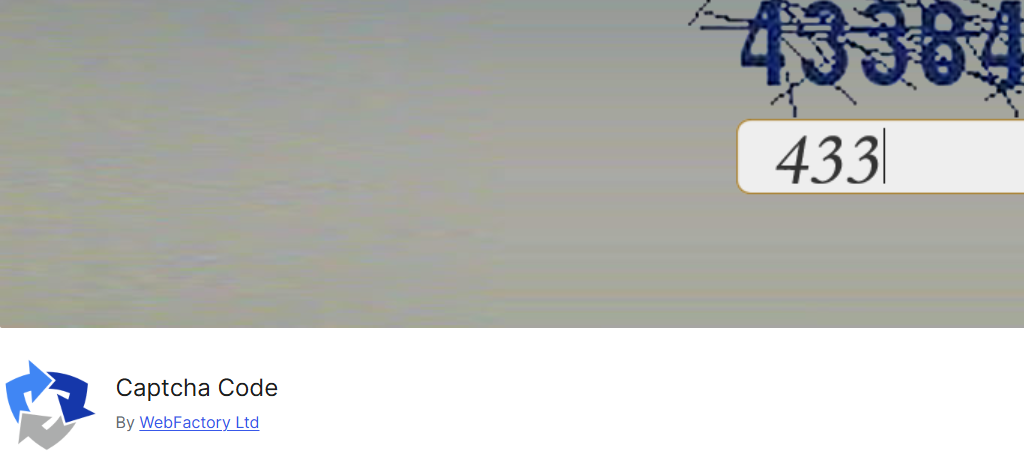
CAPTCHA Code is another excellent option for protecting your comment section against spam. This plugin works throughout your site and tasks users with inputting the code they see on their screen.
It works in the comment section, login area, registration area, and other forms in WordPress. It should work upon activation, but you can customize where it works in the settings, thus it is another option that takes a few minutes to set up.
Install A CAPTCHA Plugin in WordPress Today
CAPTCHA has become an important part of protecting your site against spambots. It comes in a variety of forms that test users in different ways so it’s up to you to find the least invasive way to add it in WordPress.
Just be mindful that CAPTCHA can sometimes prevent real users from engaging with your site. For example, the math-based solution we covered here might be too difficult for some users who struggle with math.
As such, it’s important to keep your user base in mind when choosing a CAPTCHA solution.
Has installing a CAPTCHA plugin in WordPress reduced the amount of spam you receive? What kind of CAPTCHA do you use?

