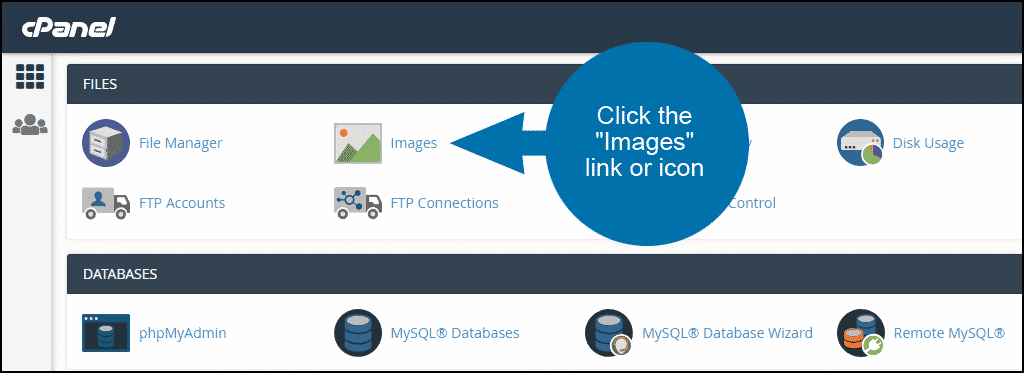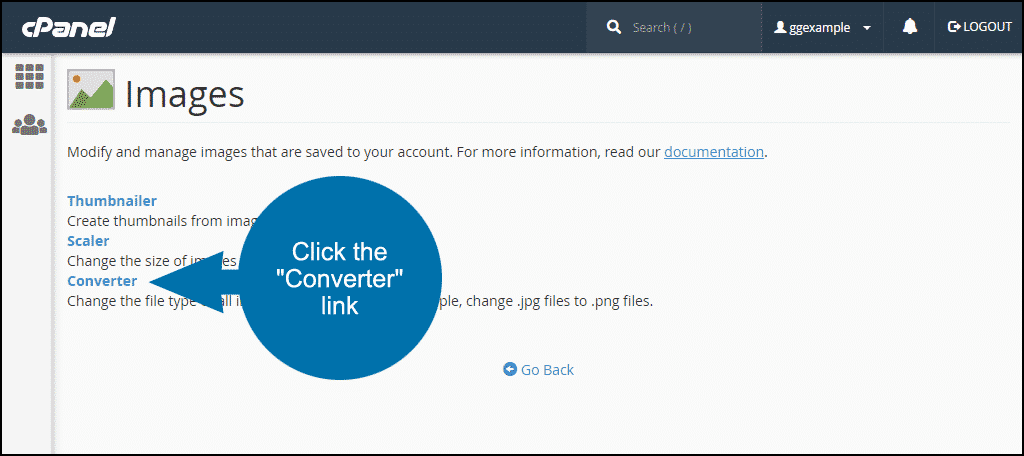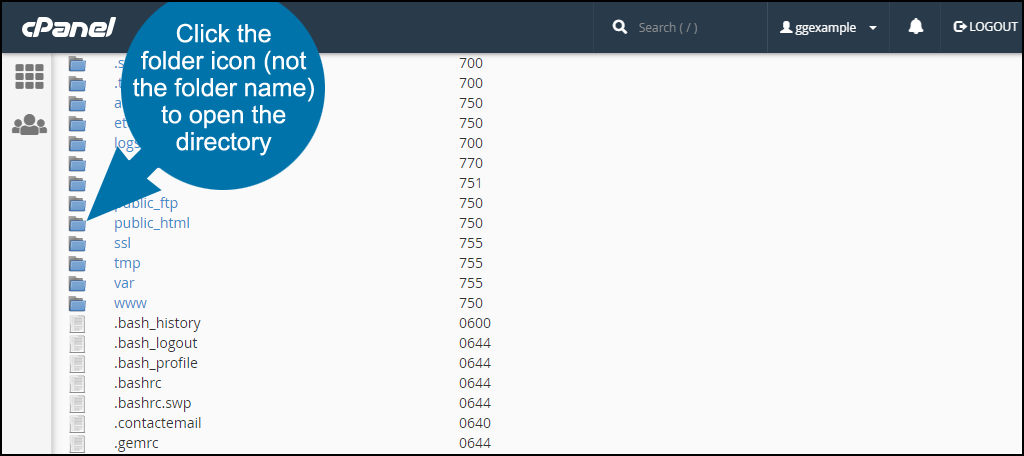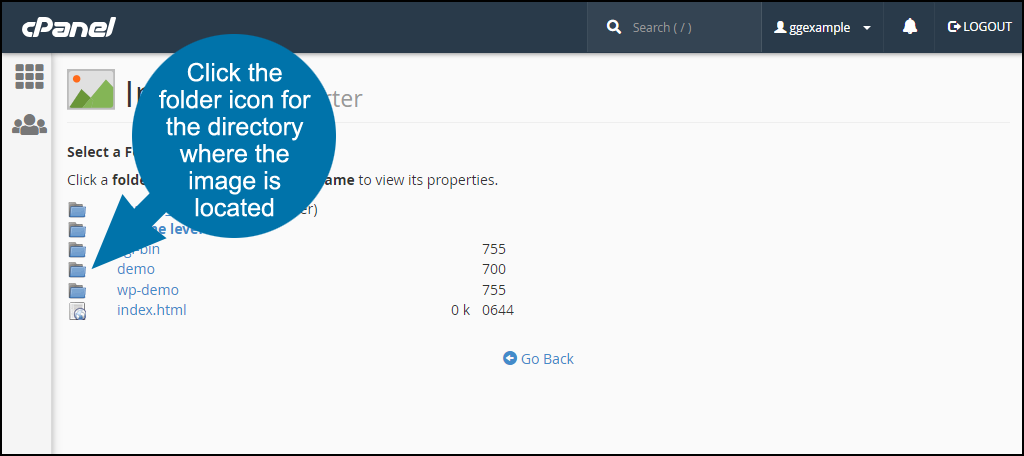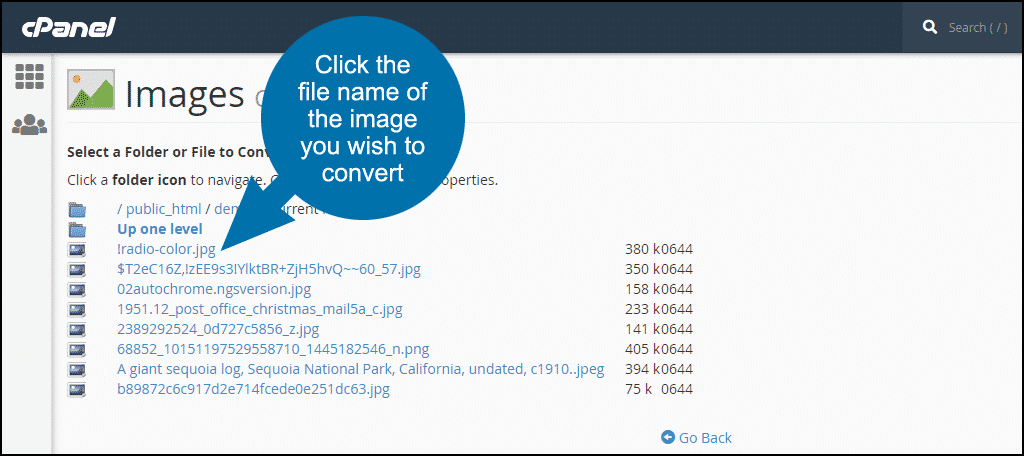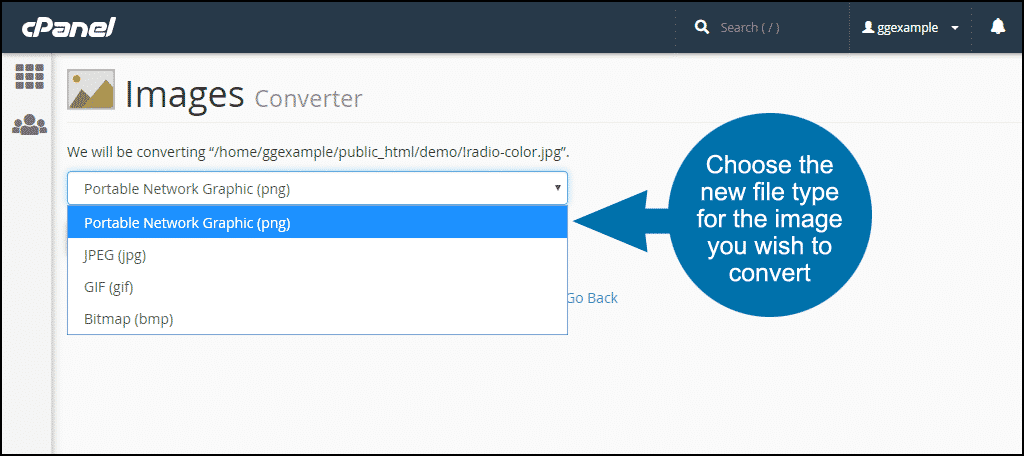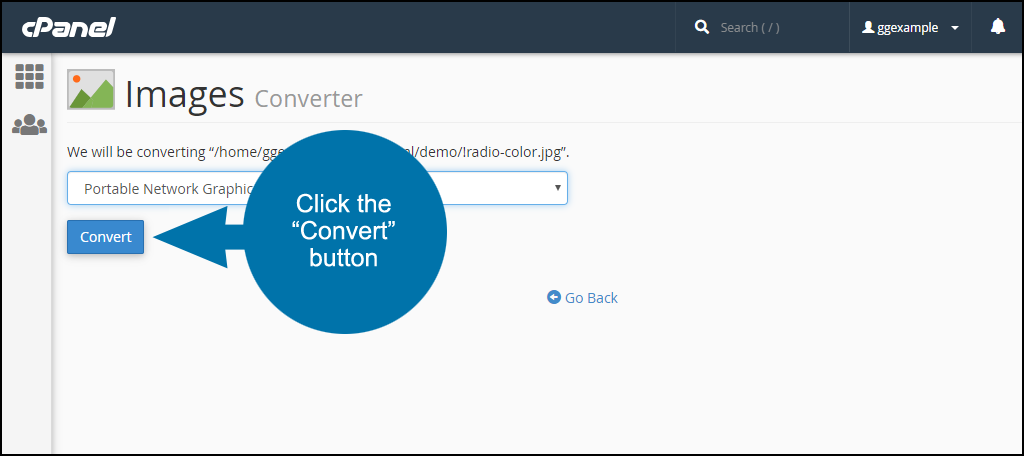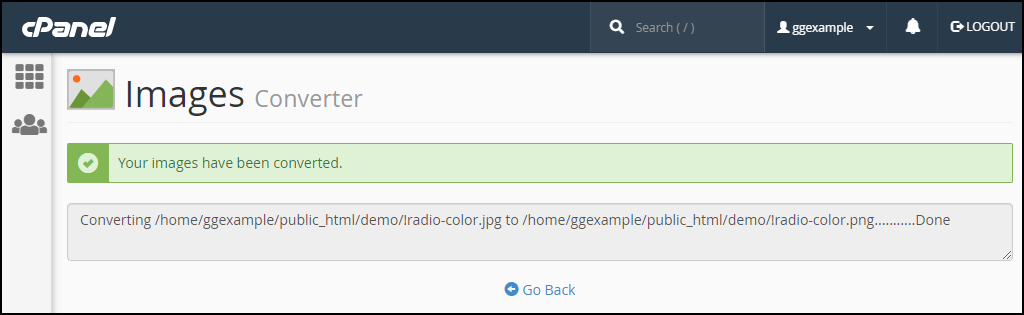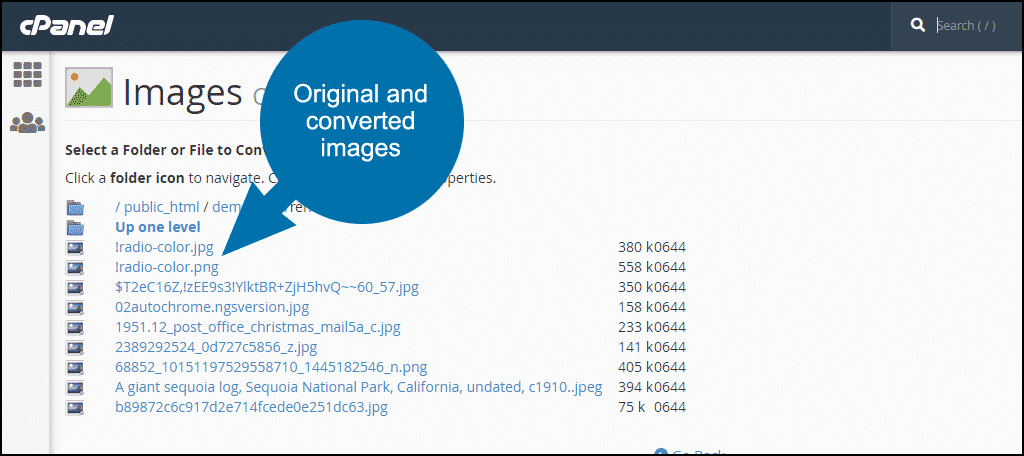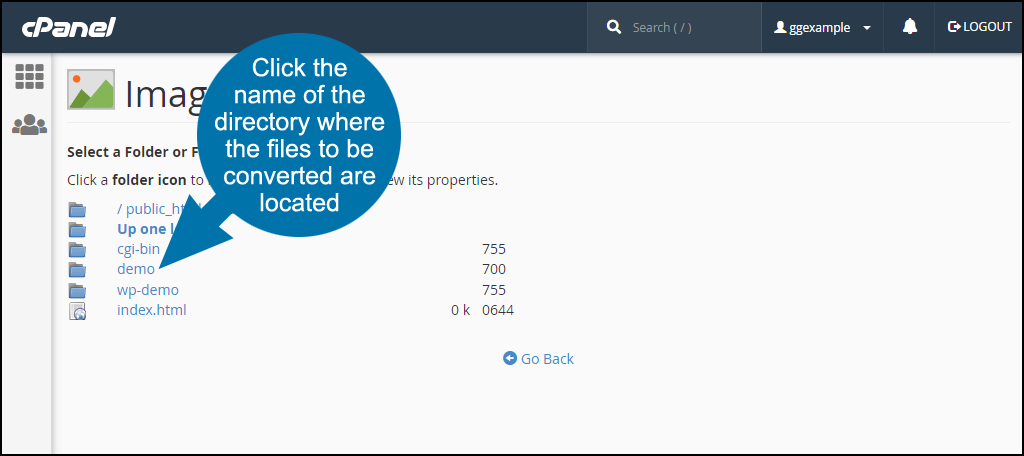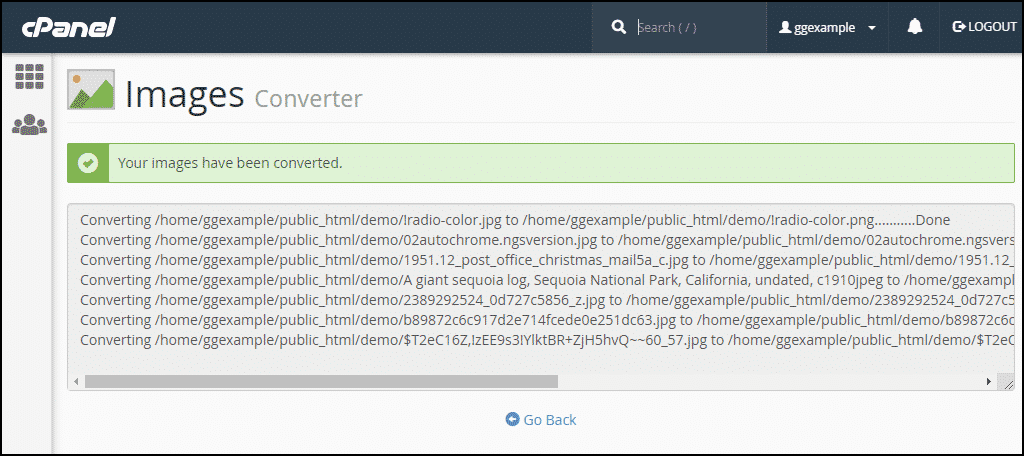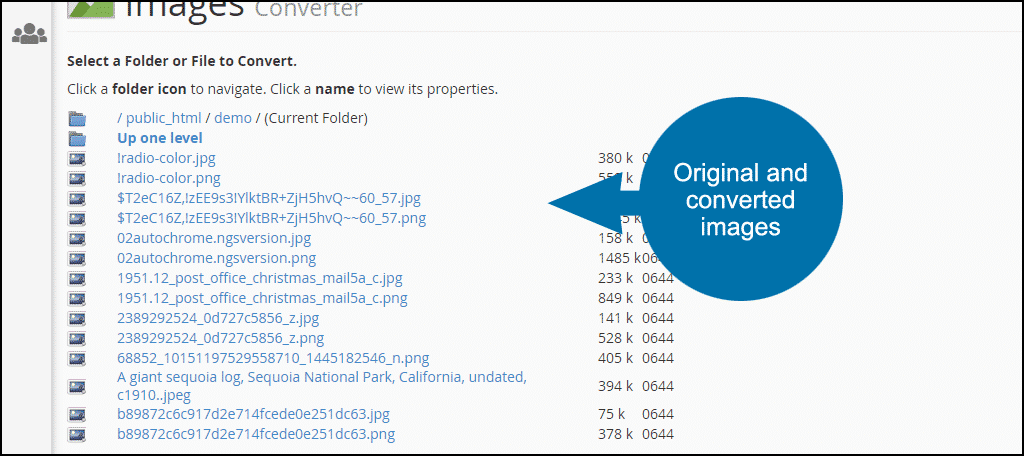This tutorial will guide you through the steps necessary to convert image file formats using the cPanel Images Converter. The ability to change image formats in cPanel is a handy way to convert images that have already been uploaded to your website.
There are several image file types or formats that are used online. Most commonly, these include:
- .jpg or .jpeg (Joint Photographic Experts Group)
- .gif (Graphics Interchange Format)
- .png (Portable Network Graphics)
- .bmp (Bitmap)
Which format you use depends on a number of factors that would take a much longer article to address. For most of us though, all we want is to reduce image sizes as much as possible while continuing to present good looking pictures to our visitors.
One way to reduce image file size, and increase website loading speed, without sacrificing quality is to consider changing the image file type or format.
Generally speaking, a .bmp file is going to be larger than the same file in .jpg format. A .png will usually be smaller than a .jpg if you’re posting icons or screenshots.
If you have already uploaded images you would like to adjust, here’s how to change image formats in cPanel.
Changing Image Formats in cPanel
Log into cPanel. In the “Files” section, click the “Images” link or icon.
Click the “Converter” link.
Typically your image files will be part of a website, so click the “public_html” folder icon.
Converting a Single Image File
Click the folder icon for the directory that contains the image you wish to convert.
Click the file name of the image you wish to convert.
Choose the new file type from the drop-down menu for the image. For the purposes of this demonstration, I am choosing .png.
Click the “Convert” button.
When the conversion is complete you will see a success message.
Navigate back to the directory you were working in to see the newly converted file along with the original file.
Converting All of the Images in a Directory
Converting a single file is easy, but not very efficient if you have a lot of images to convert. Luckily, the cPanel Images Converter can change all of the image files in a directory with a few clicks.
Click the name of the directory where the files to be converted are located.
Choose the new file type from the drop-down menu for the image you wish to convert.
Click the “Convert” button.
When the conversion is complete you will see the success message.
Navigate back to the directory you were working in to see the newly converted files along with the original files.
You may have noticed that one of the files in the directory was not converted. The file was not converted because it has a .jpeg extension. The cPanel Images Converter only converts .png, .jpg, .gif, or .bmp file extensions.
If you want the cPanel Images Converter to work on all of your jpegs, make sure you change the file extensions to .jpg.
Do you use multiple image file formats on your website? Have you ever compared different formats to see if you could reduce image file sizes?