Creating a backup of your website is ultimately important. It can save you from a variety of issues from having the site wiped out by a hacker or fixing problems after a bad install of a module or template. Luckily, there are many ways you can create these backups with Joomla.
Some people will use FTP programs like FileZilla to create complete copies of the website directly onto their computer systems. Others may install modules to create backups that reside on the site itself.
In this tutorial, I’m going to show you how to backup Joomla with Softaculous. It’s an easy application to use that often comes with cPanel and Joomla web hosting. In just a few minutes, you could protect site files for future needs.
Creating a Joomla Backup with Softaculous
From cPanel, scroll down until you find the “Softaculous Apps Installer” and click it.
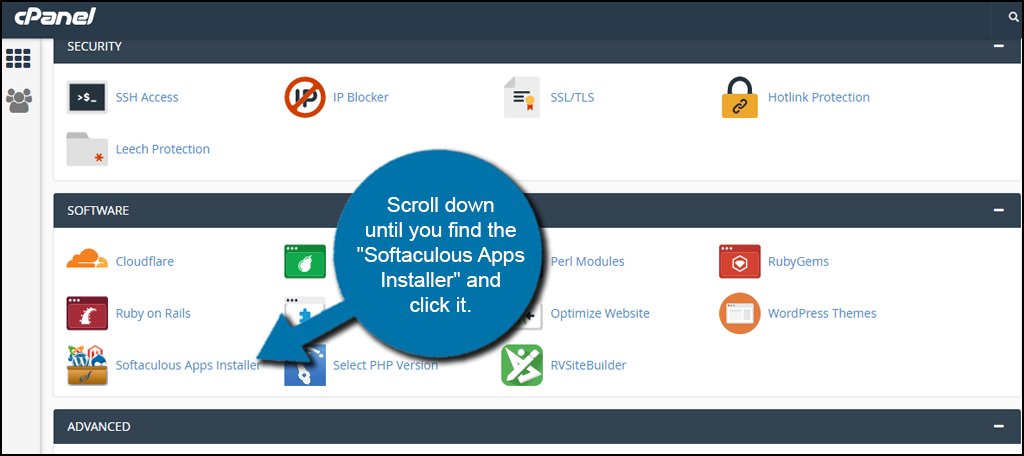
Click on the control button for “Installations.” This will show you all of the apps you have installed to run your websites and subdomains. If you only have one, it will be the only item present.
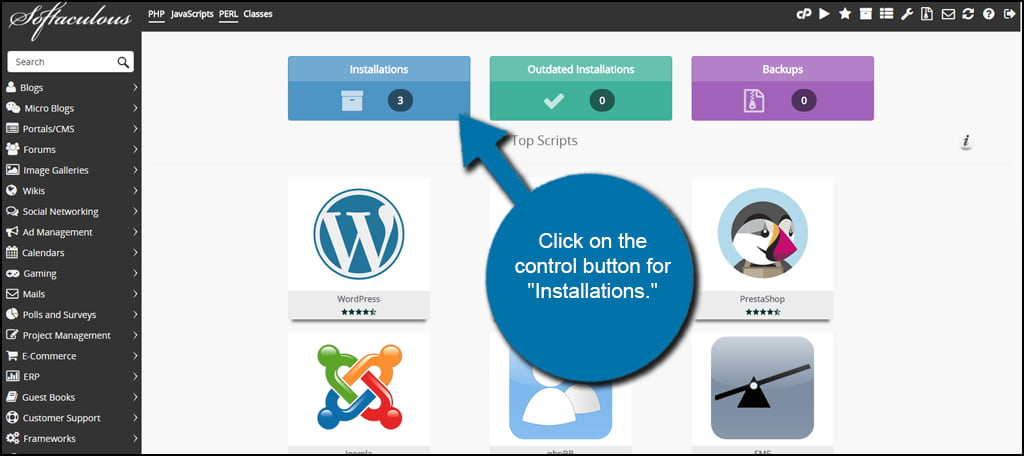
Find your installation of Joomla. Like I said, you may only have the one item in your list. Otherwise, you’ll have to find the app that is running the current website you want to back up.
Click the Backup icon in the right column under the heading, “Options.”
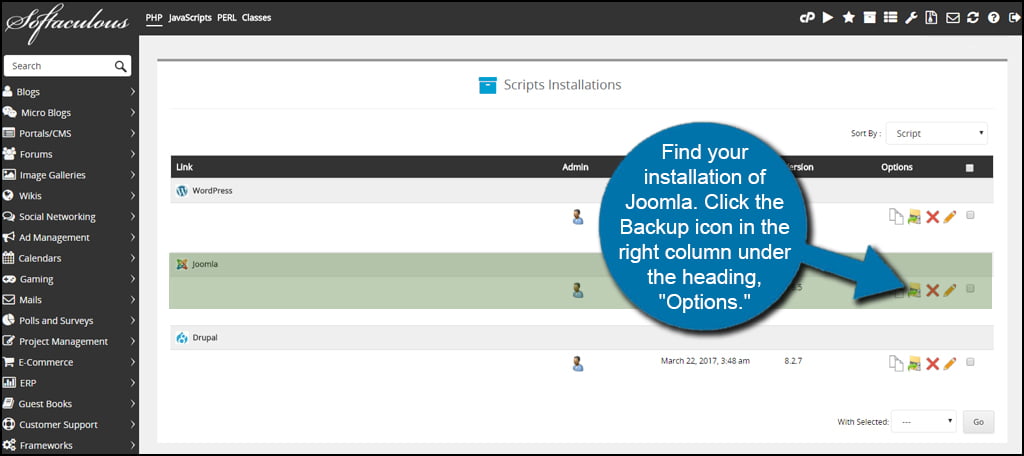
By default, Softaculous will backup the directories as well as the database related to the website. Verify the information is correct in this screen and click the “Backup Installation” button.

Softaculous will then begin to create a backup copy of your website.
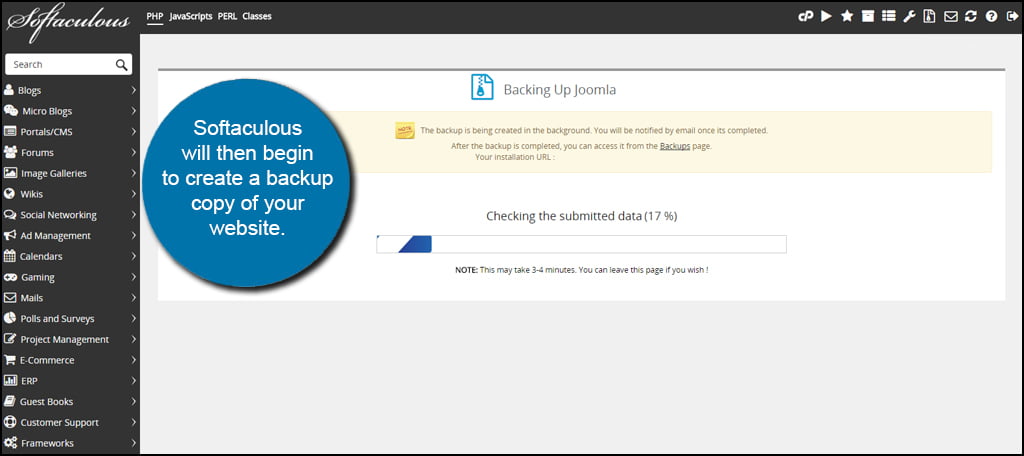
Once you are done, you can simply leave Softaculous. However, click on the “Backups” link to access the files you just created. Let’s get familiar with where the copy is stored.
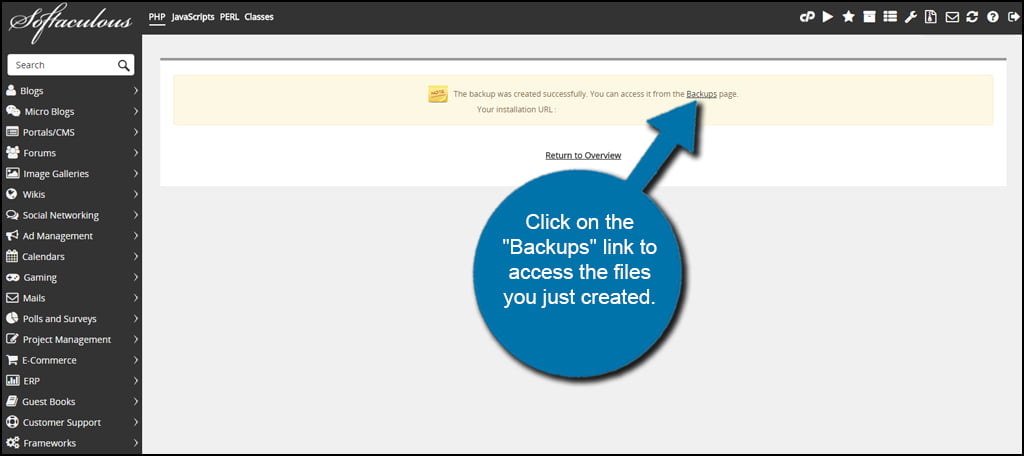
From the Backups and Restore area of Softaculous, you can download the file or restore your website with a click of the button. You can also delete old files you no longer need. However, I would suggest keeping at least three of the most recent backups on hand.
This is a safe number to have in case you inadvertently backup malware or corrupted files. It’s similar to a restore point for those who use Microsoft Windows computer systems.
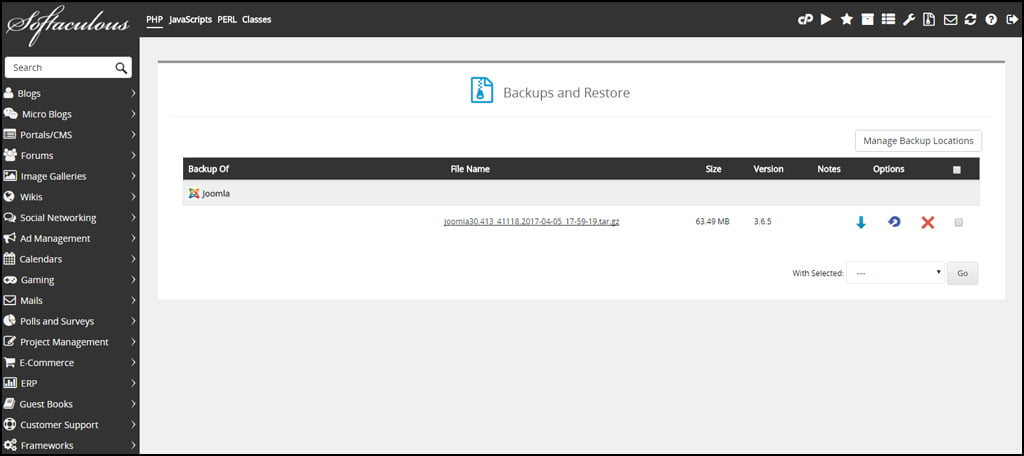
If you need to access your backups at any point in the future, the Backup and Restore screen is accessible by clicking its button in the admin tools along the top of Softaculous.
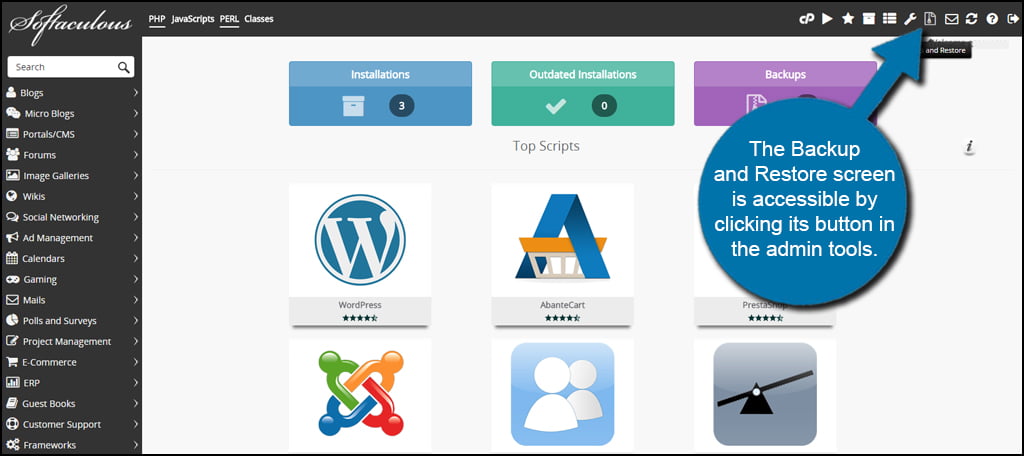
Creating a backup of Joomla with Softaculous saves you from a great deal of aggravation in the event of a disaster. With one click of the mouse, you can restore the website from a previous copy for a quick recovery. It’s perhaps one of the quickest ways to manually create a backup of Joomla.
Try to get into the habit of making regular copies. It’s better than the alternative of losing your valuable information.
