Online stores are one of the more popular way to making money from a website. One of the most important aspects to any eCommerce site is that of payments. After all, you need to get paid for your items, right? PrestaShop has quite a few options available, but you need to choose the one that best fits your business practice.
Today, I’m going to show you how to add payment methods in PrestaShop. Once you have your gateways set up, you can start making sales. For instance, you need a payment method available on something like a landing page if you want to get paid.
Adding Payment Methods to PrestaShop
From the PrestaShop dashboard, go to Modules and Services and click, “Payment.”
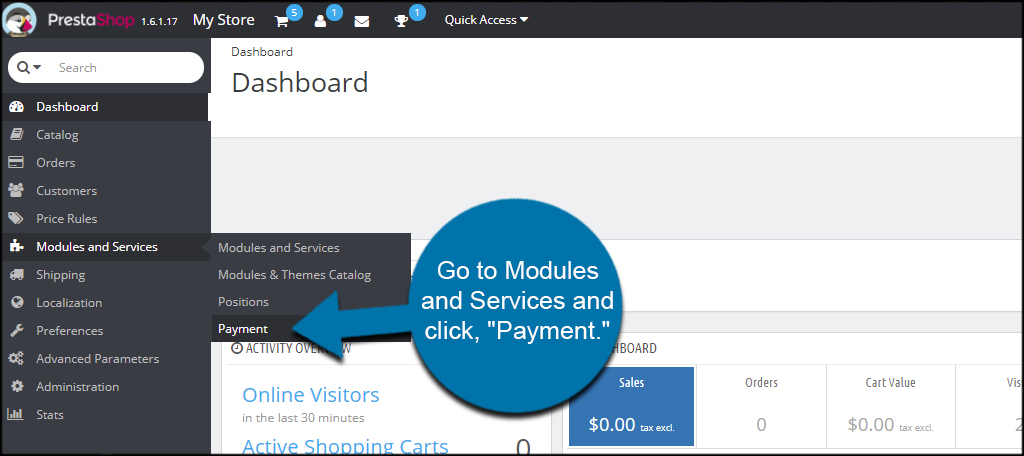
PrestaShop will have two default methods already installed: Bank wire and Payment by check. However, few eCommerce platforms support these types of payments nowadays. Scroll down through the Recommended gateways.
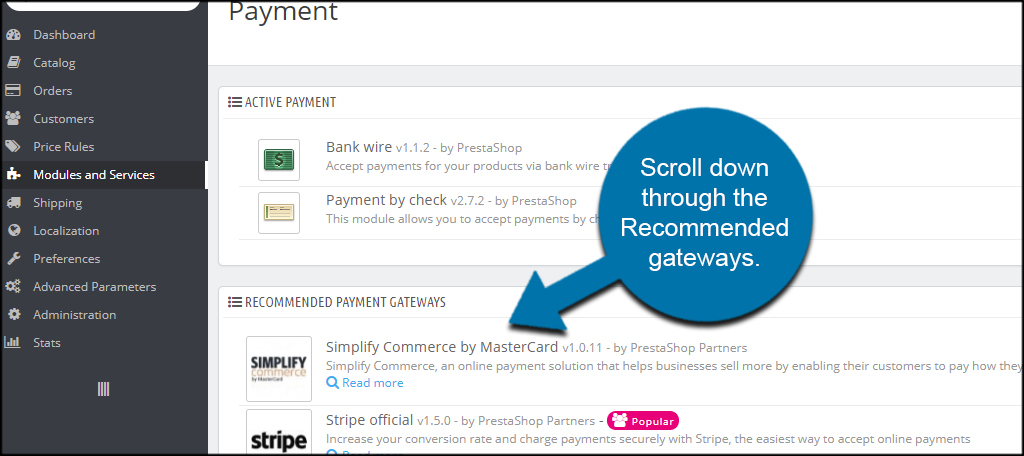
PrestaShop supports a lot of different systems. Stripe, Skrill, CloudSwipe and Amazon Pay are just some of the methods you can use. Find one you like and click the “Install” button on the far right. Keep in mind you’ll need an account at any one of these services before you can use them.
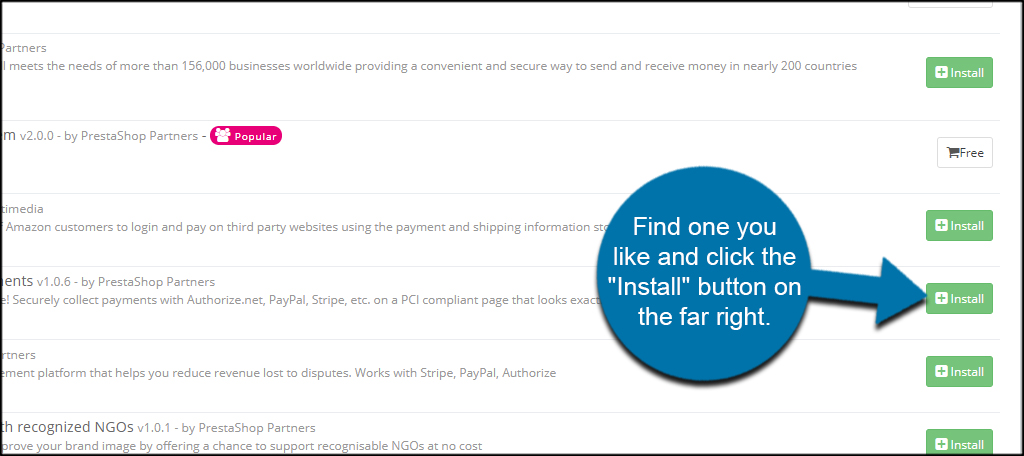
What if you want to use a gateway that is not on this screen? Scroll down and click, “View all payments solutions.”
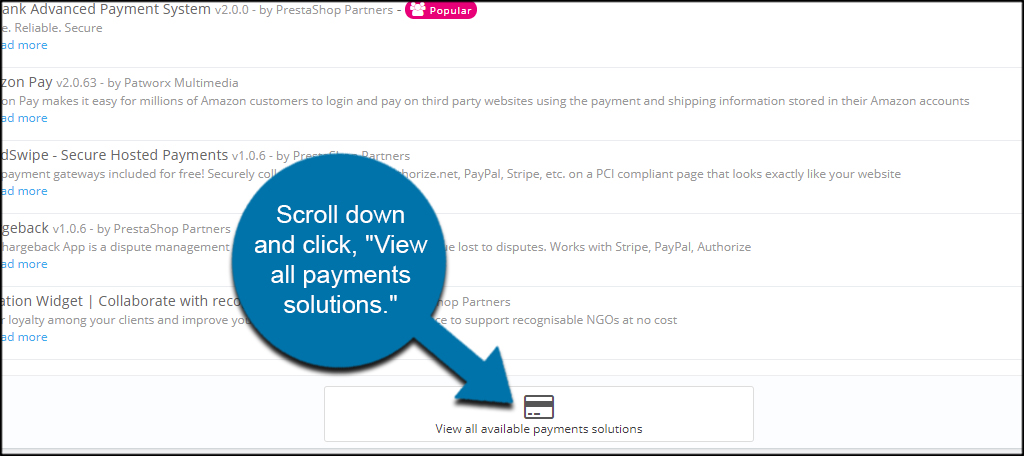
This will bring up the “List of modules” screen. From here, you can install a variety of components to accentuate your site. Go through the list and see if your payment gateway is listed.
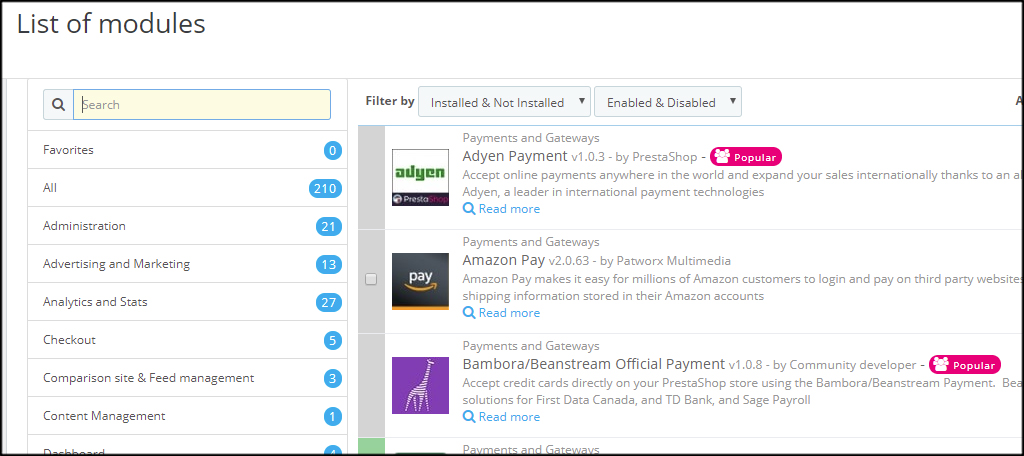
CloudSwipe is perhaps one of the more common modules. It comes with more than 150 gateways for free such as PayPal, Authorize.net and others.
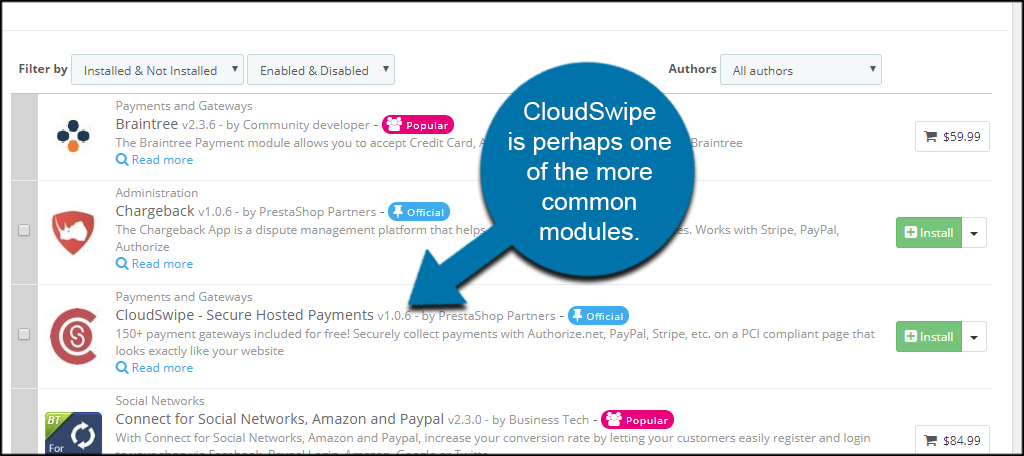
Once you start loading up items to sell, you can start taking advantage of social media marketing tools to generate income. But, you still need a valid method for people to pay you.
Choose a Gateway Right for You
Everyone has a favorite payment gateway, and PrestaShop supports most of them. Whether it’s a free add-on or a premium module, you need a way for people to pay. Choose one that fits your organization and start filling the bank account today.

I will definitely use these steps to add payment in Prestashop. Thanks for the very neat and clean steps.
You are welcome. Good luck to you and your store! 🙂