Meta information regarding your blog is an important part of both search engine optimization and engaging visitors. It’s this information that is shown when searching for specific information online. While it’s still possible to get a handful of people reading your posts, keywords and meta descriptions are a valuable asset.
Now, meta keywords are not nearly as prominent as they were before. In fact, changes to Google’s algorithm have directly affected how meta keywords work. It’s to the point that many developers don’t utilize the meta information for specific words today.
Don’t get me wrong, keywords will always be relevant. If you’re searching for lemon pepper trout recipes, you need to find “lemon pepper trout recipes.” However, search engines spend more time crawling the site for relevant content and contextual use.
With that being said, there is nothing wrong with adding meta keywords. They just don’t play as prominent of a role as they did in the past.
Today, I am going to show you how to add descriptions in WordPress as well as keywords in case you want to use this feature.
Using Yoast SEO
One of my favorite plugins for WordPress is Yoast SEO. This tool makes a lot of functions easy to manage for optimization. Among its many features is that of managing meta keywords and descriptions.
Let’s start by installing the free version of Yoast SEO. Go to the Plugins section of WordPress and click the “Add New” button.
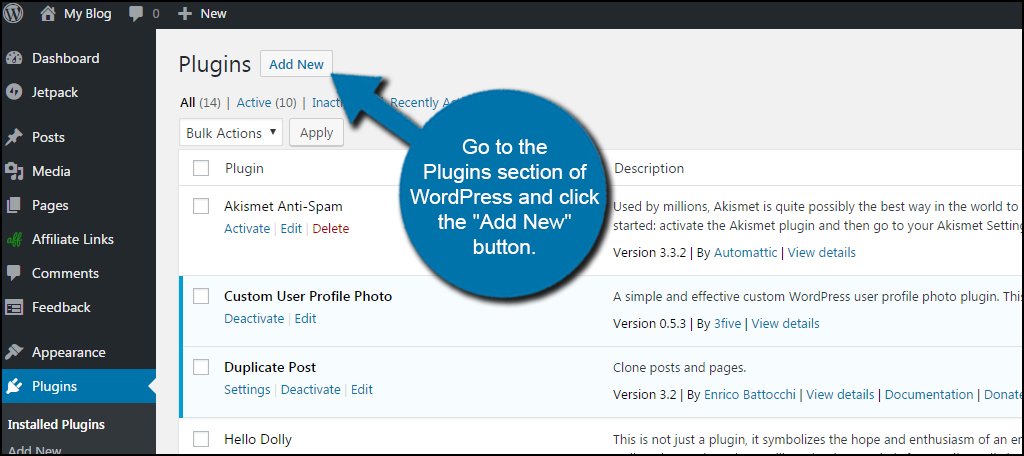
Search for the plugin, “Yoast SEO” in the text box on the right.
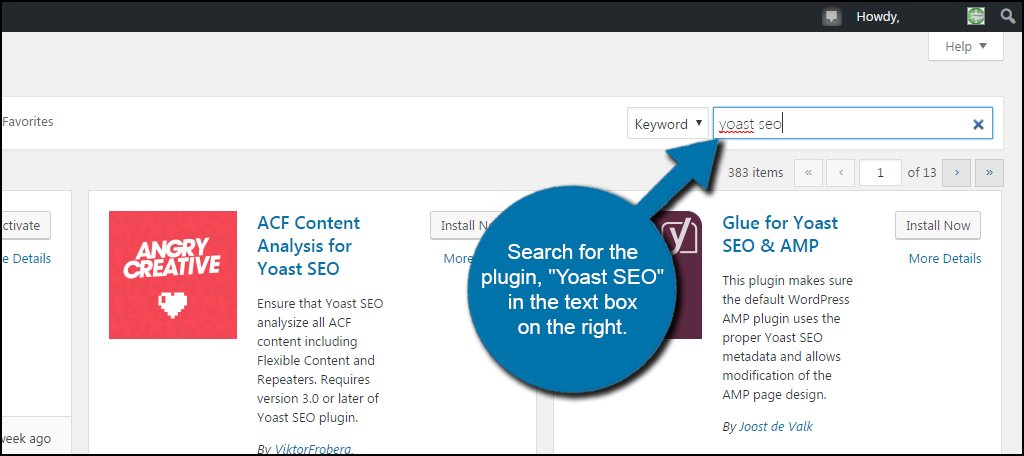
Install and activate the plugin by clicking its button. This will add a new feature to the WordPress admin panel in the left column.
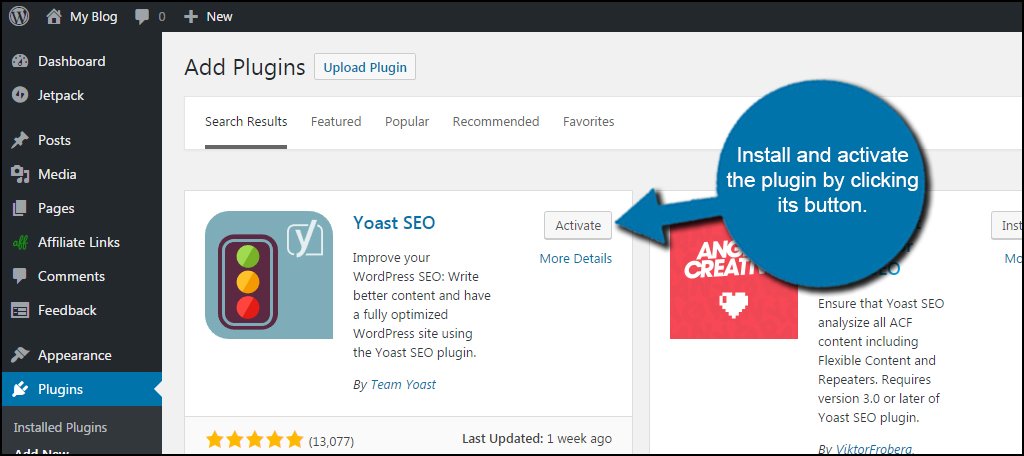
Click on the “SEO” tool located in the left admin panel of WordPress. The icon is a button with a “Y” in front of it.
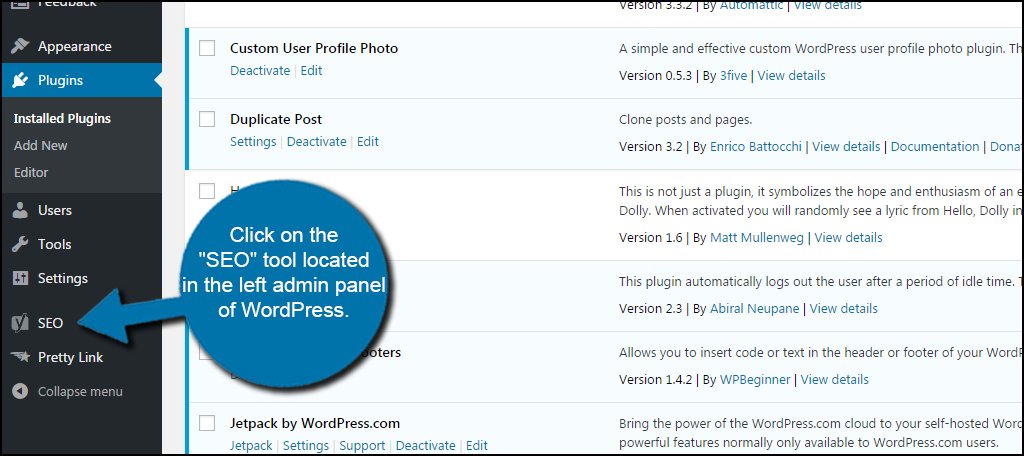
You’ll see the options available under SEO in the left column of the admin panel. Click the “Titles & Metas” link directly under the Dashboard option.
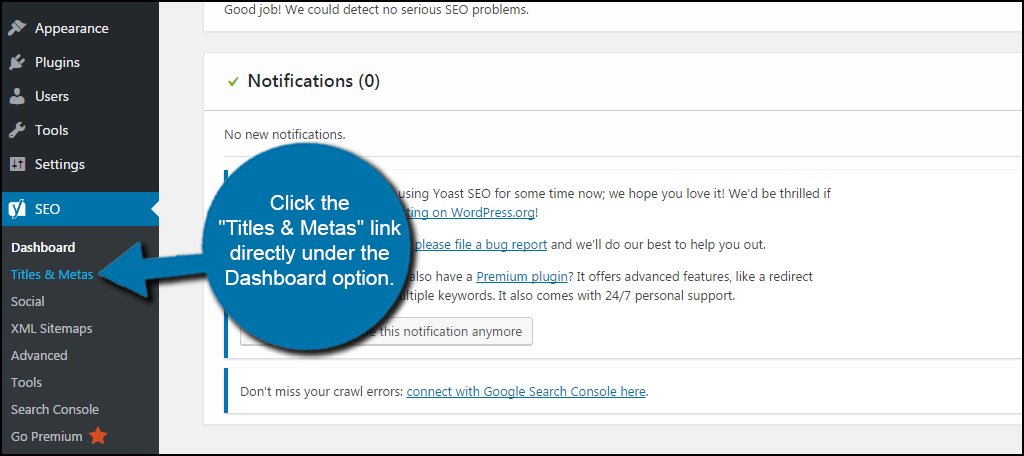
There are several options in this area, but we’re only concerned with turning on two features. However, you can add meta description default texts in this section if you choose to do so. The downside to this is those defaults may not be relevant for each post and page.
I’ll show you how to customize the description and keyword metas in a moment. For now, click the “Other” tab on the top right.
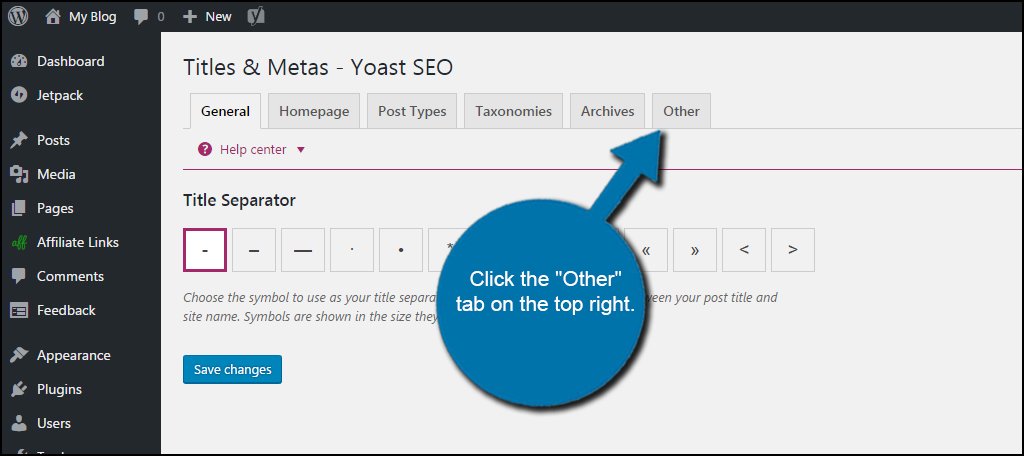
Click to enable “Use meta keywords tag?” and then “Save changes.” Yoast has the keyword meta tag disabled by default because it’s no longer of significance for search engine optimization. Remember, sites like Google and Bing are crawling the content of the site to find keywords and phrases.
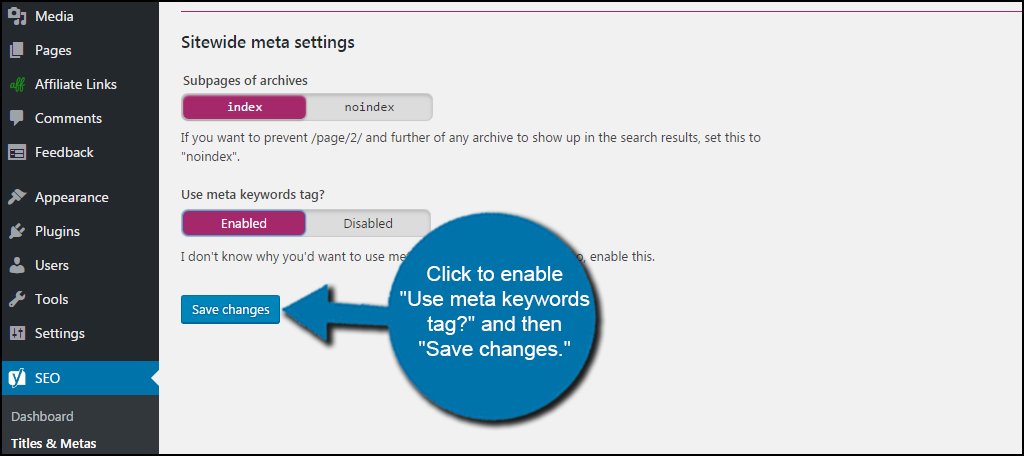
This is why it’s vital to create quality posts and pages.
Next, go into the Features tab and set “Keyword analysis” to enable. Click the “Save changes” button on the bottom again.
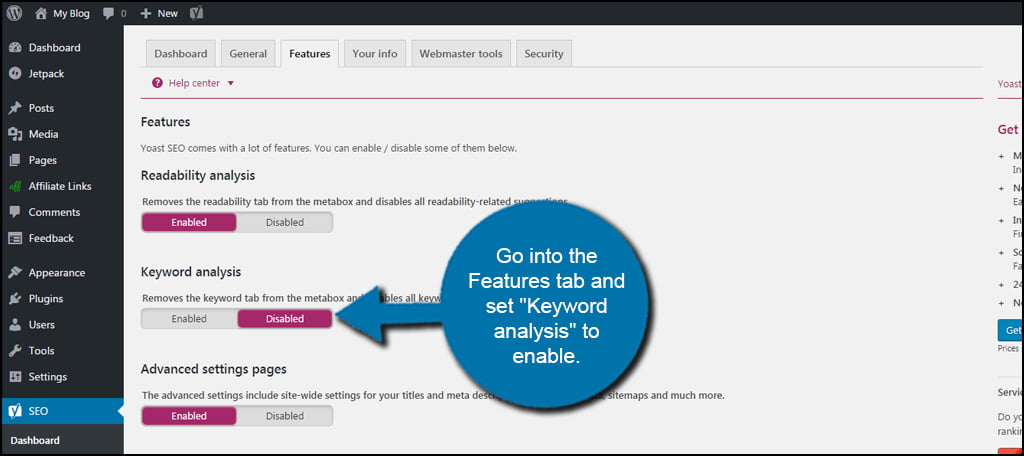
Now, you’re read to do some editing.
Editing Meta Descriptions and Keywords
Yoast SEO adds an additional tool in the editor of WordPress. You’ll see this new tool available when you create or edit a post or page. However, it may also appear in custom content and other areas that use the WordPress TinyMCE editing system.
Go to your posts and click the “Add New” button at the top.
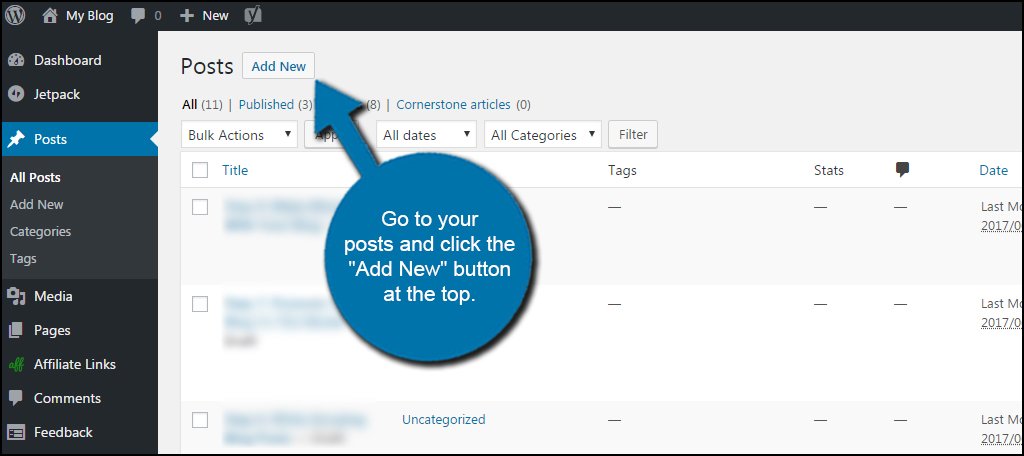
Scroll down until you see the “Yoast SEO” section under the text editor. This is the control panel for Yoast. This window will show you in real-time how your content stacks up in terms of readability, excessive keyword use and other metrics.
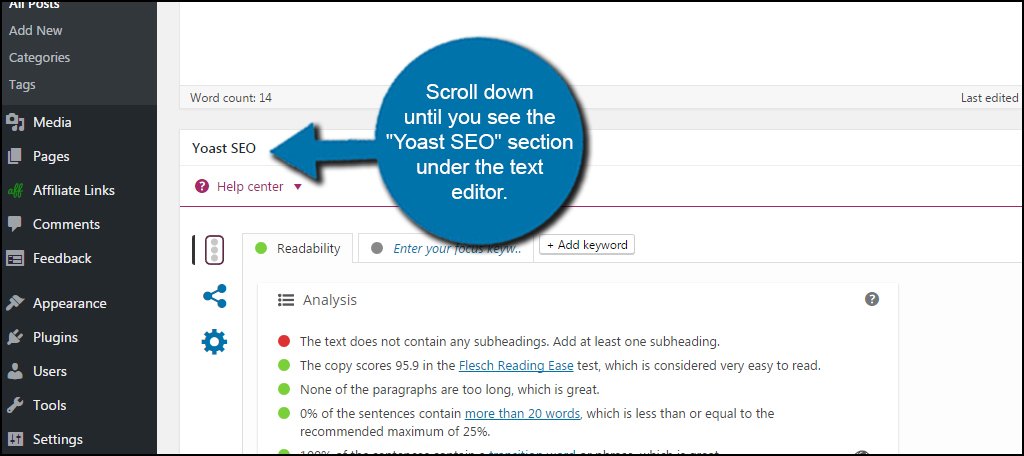
Click the tab “Enter your focus keyword.” This tab’s name will change once you enter a specific keyword you want to focus on. I’ll explain that in a second.
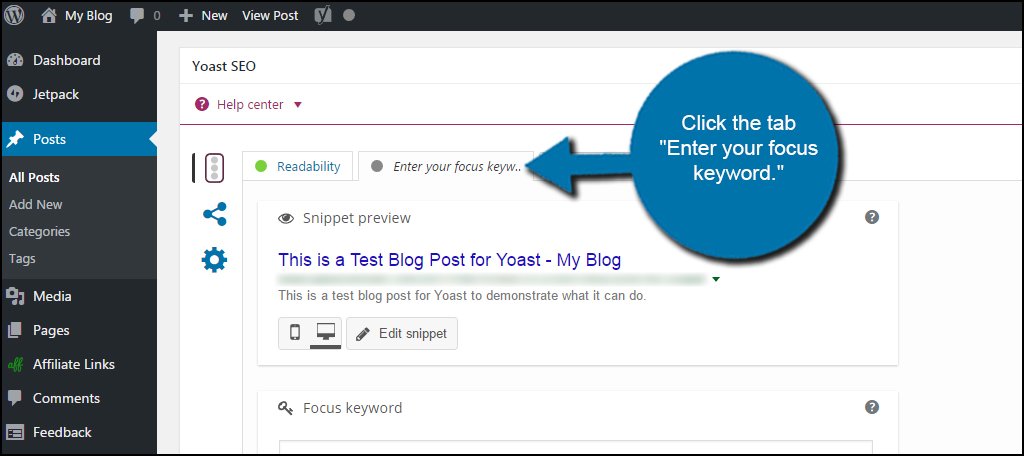
Click the “Edit snippet” button under the posts preview. This is where the meta description for the content is located. The information you put into this block will be what people see in search results.
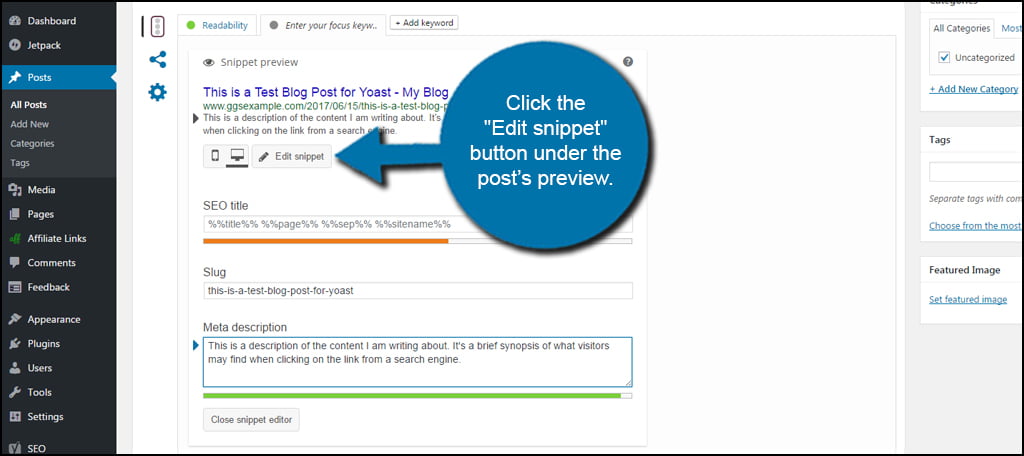
You want this description to be brief, maybe one or two sentences. Any longer, and people using search engines may not be able to read it in its entirety. Luckily, Yoast will let you know if the description is too long by changing the color line under the text to yellow instead of green.
Underneath the snippet editor, you’ll see the option for a Focus keyword. This is the single word you want the post or page to center around. For this example, I am going to put “yoast” as the focal point.
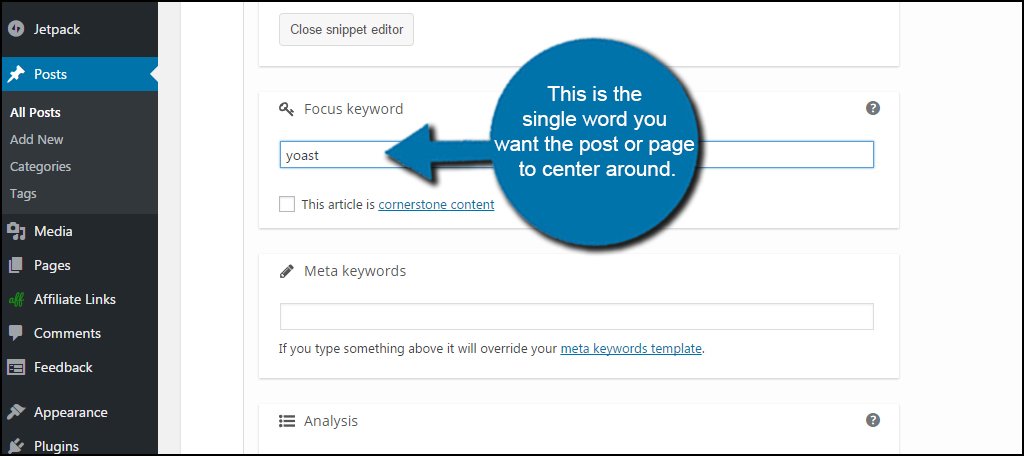
Keep in mind you don’t want to use the keyword too often throughout your content. This is called “saturating,” and search engines will penalize you for it.
Luckily, Yoast will examine your keyword and make sure you’re using it a sufficient number of times. You don’t want too little, but you definitely don’t want too much.
On a side note, you can add more than one focus keyword if you buy the premium version of Yoast.
Underneath the focus keyword is the option for “Meta keywords.” Here is where you want to input the keywords for the piece you’re writing. Separate each with commas as you would in most other systems. For this tutorial, I am adding: “seo, content, keywords, meta, wordpress.”
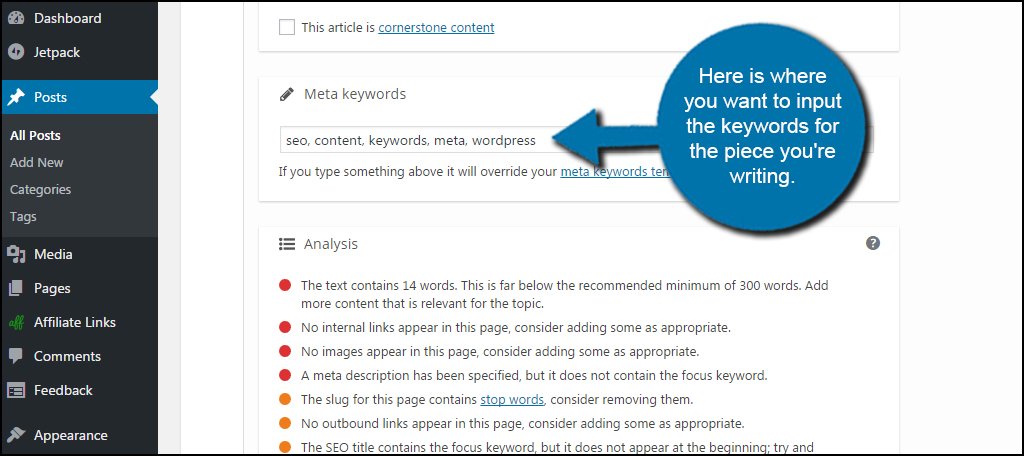
Now all you have to do is save and publish once you’re done writing your piece.
Proper SEO Improves Traffic
Any WordPress web hosted site benefits from a strong SEO strategy. Yoast SEO is just one of those tools that makes the process easier to manage. Its simple color system lets you know when there are changes you need and whether your content is primed for search engines. From blogs to eCommerce, it’s worth the effort to make sure your keywords and meta descriptions are good to go.
What kind of systems do you use to find keywords for your content? What kind of SEO tools do you have in your WordPress website?

Thank you. already i am using this plugin. if you describe about manually meta keywords, descriptions then it will be better for me.
Hi, can you elaborate on what you mean by manual meta keywords or descriptions?
After Yoast 6.2, Meta Keywords have been removed from their plug-in. You would need to obtain an older version of Yoast to use Meta Keywords. I reverted back to use this as this was a strong correlation difference for some of the clients I have compared to competitors in the Coora reports I was pulling.
Hello, I think the plugin might have changed a bit.. I have the latest version and do not have any of the options you go into above in the free version. There is no “Other” tab in the titles and meta area, and I can’t find it anywhere else either. Also I can only add a keyword and no option for meta keywords.
Valerie,
You can edit the Meta Keywords and Meta Description in Yoast by going to the actual article, scrolling down and editing from there. I hope this helps.
How to add manual meta tags for each post, as Yoast Plugin on Premium on;y allows for meta tags.
So I need to add meta tags without plugin. Help ASAP.
Is it necessary meta keywords for on-page SEO. i think now meta keywords cannot help to rank in google
Great content but i cant see the meta keyword options in my premium Yoast. Any way else?
This is absolutely 80%worthless and obsolete. No doubt that one day in the past it was a useful but no longer. would someone please repair or remove it so others don’t waste their time. This is August 2020