Adding reviews is a great way to engage visitors on your website. After all, the majority of people trust online reviews as much as their friends and family. And a good way to do this is to show Yelp reviews on your WordPress website.
With a customizable widget, you can add a feed to the sidebar of your site for just about any purpose.
Whether you’re showing off your own reviews or want to show your fandom by highlighting a business you like, it’s all helpful to connect to your audience.
In this tutorial, I’ll teach you how to show Yelp reviews in WordPress using a customizable widget. This is available in the Yelp Reviews Widget plugin for WordPress.
Getting the API from Yelp
Before you can use the plugin, you’ll need to get the Yelp API for WordPress and create a new app. This is a free coding element that connects your website to the Yelp database.
It’s similar to how the Facebook API works from its developer’s portal.
To do this, go to the “Yelp Fusion” link from the Yelp Developers website. You’ll need to have a registered account.
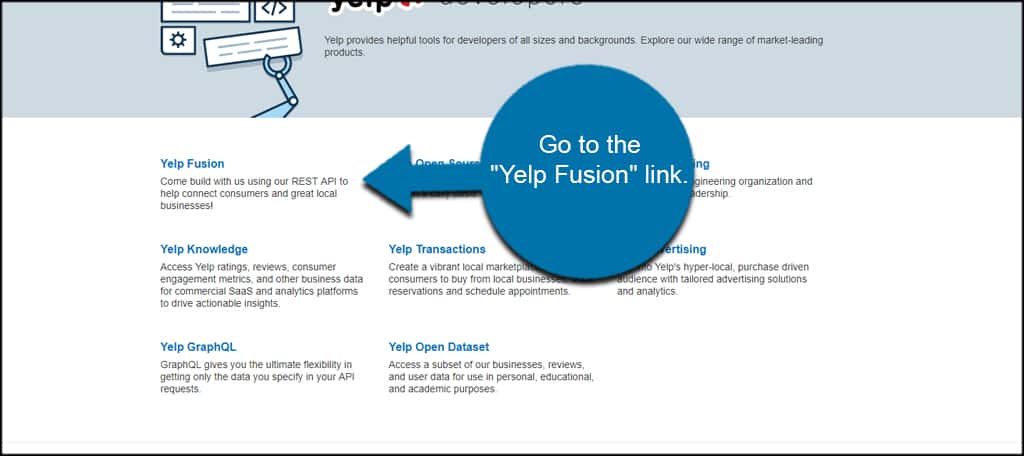
Click the “Get Started” button on the next page.
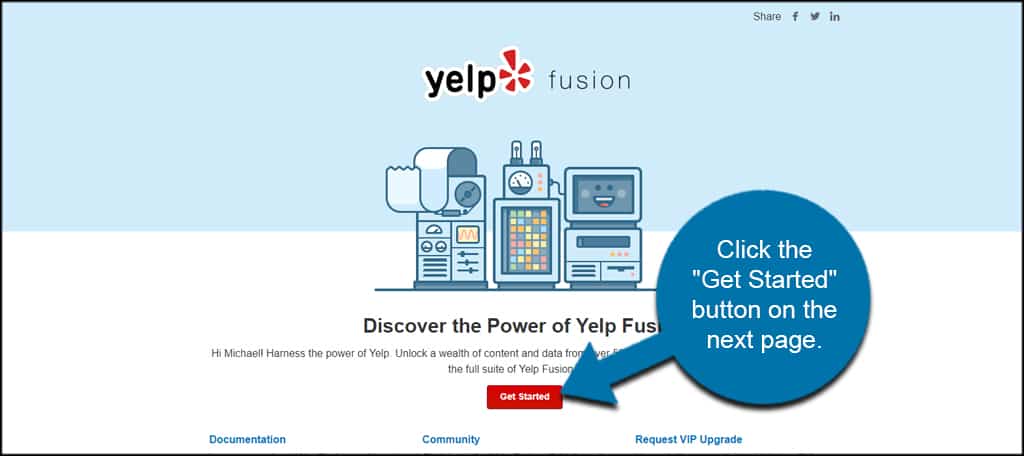
Fill in the information for your new app. If you don’t know what to use as an App Name, simply use something like, “My Website.”
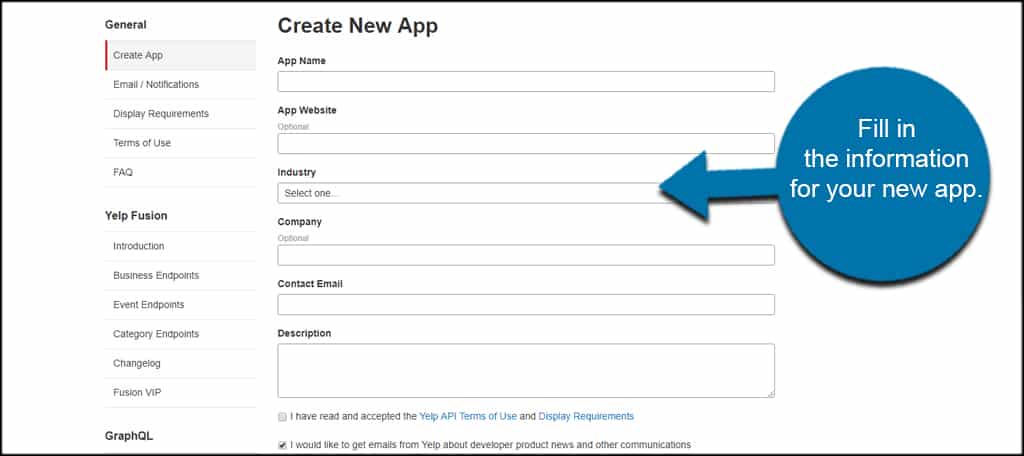
After adding your info and checking the box for reCAPTCHA, click the “Create New App” button.
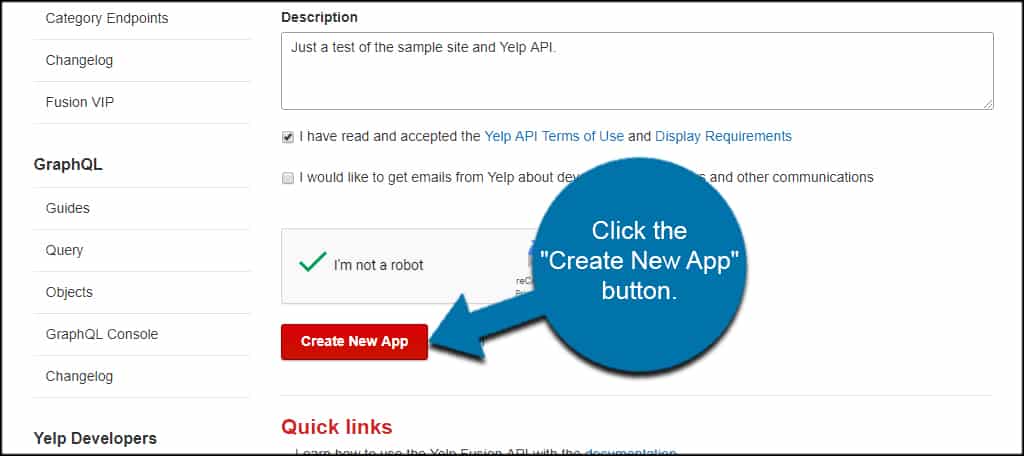
Yelp will then assign a new Yelp API key for your site. This is a very long string of characters, and it’s probably a good idea to copy and paste it to a text document for now.
Using Yelp Reviews Widget
Now that we have the API key, it’s time to add everything to WordPress. For this, we’ll use the Yelp Reviews Widget plugin I mentioned earlier. It’s a great tool optimized for SEO and supports Google Rich Snippets.
Install and activate “Yelp Reviews Widget.”
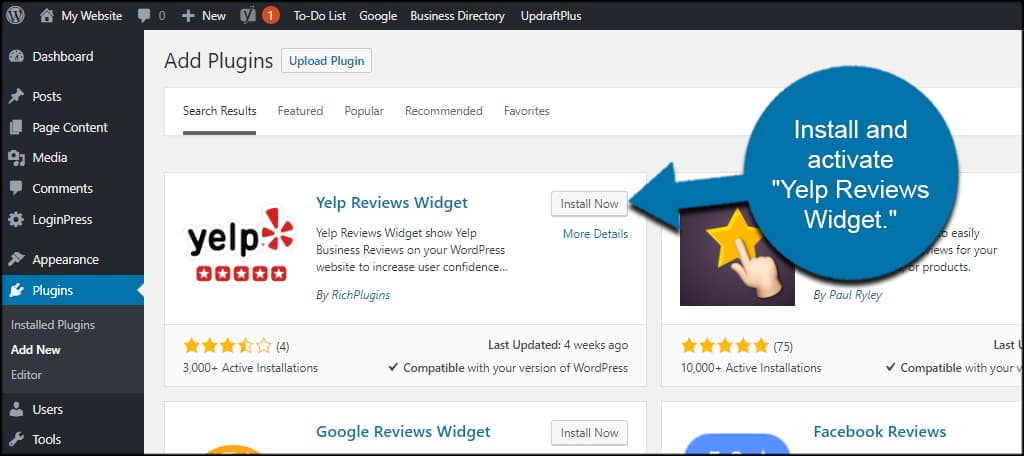
Adjusting Settings and Adding the API Key
Before you can use the widget in your website, you’ll need to add the API key from Yelp.
Go to Settings and click, “Yelp Reviews Widget.”
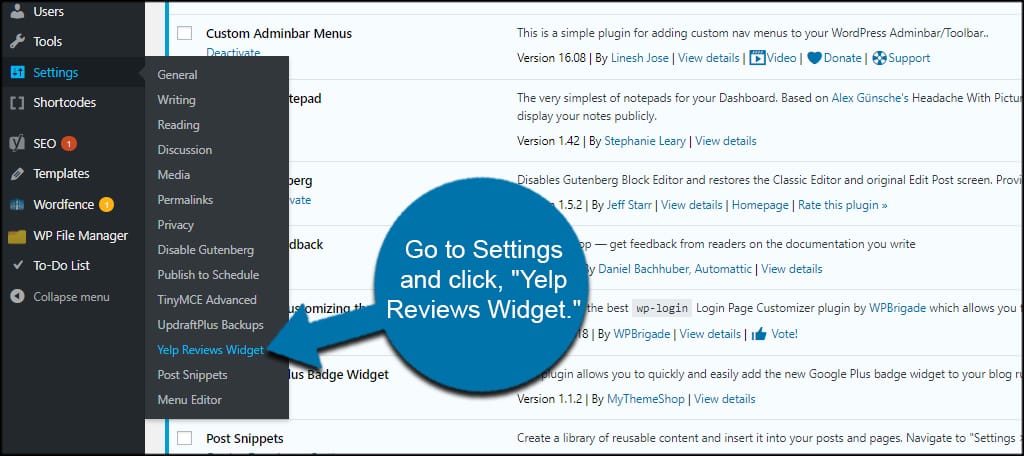
The first screen in the settings page shows you some of the basics for adding your widget. If you need a refresher later on, this is probably a good place to start.
For now, though, click the “Setting” tab at the top.
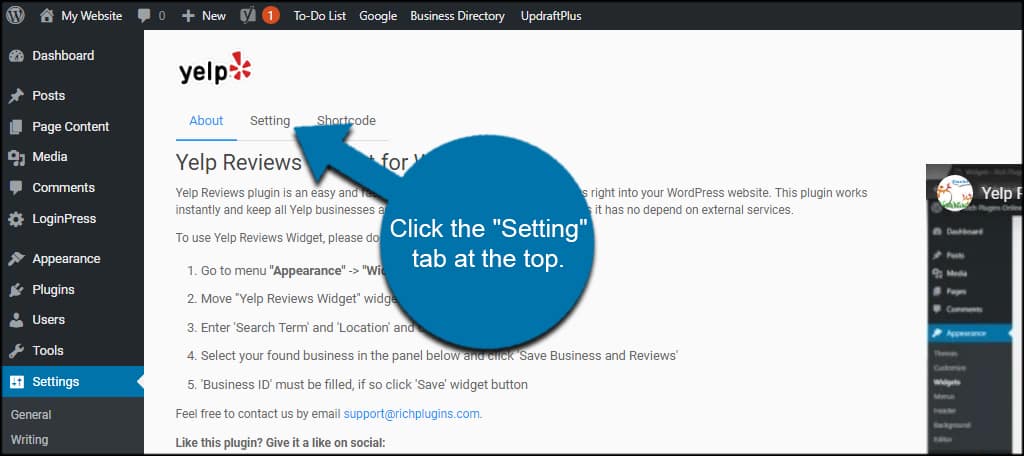
Paste the Yelp API key in the field.
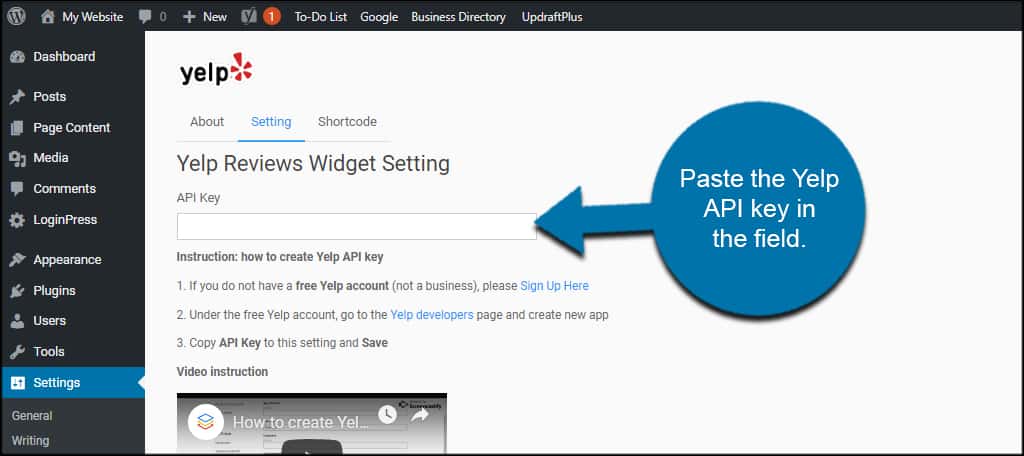
Click the “Save” button on the bottom.
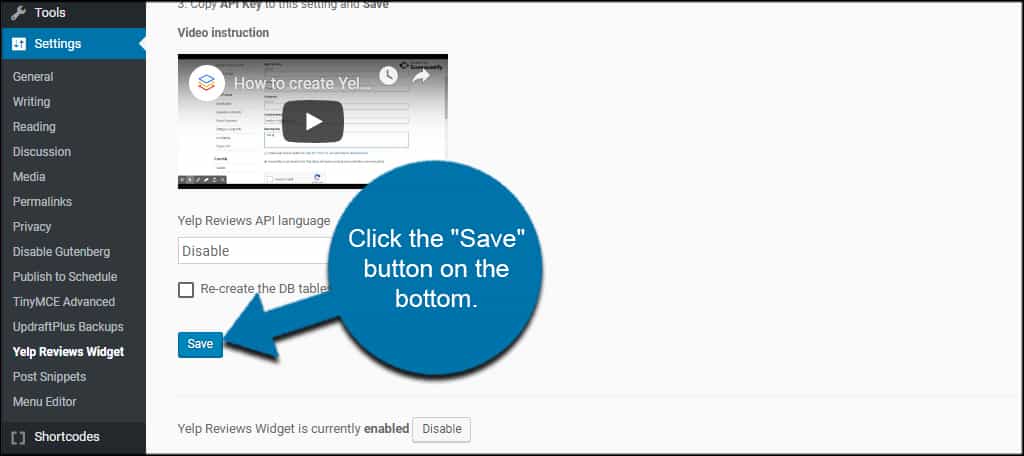
Adding the Widget
With the API key added and saved, it’s now time to display Yelp reviews on the website.
Go to Appearance and click, “Widgets.”
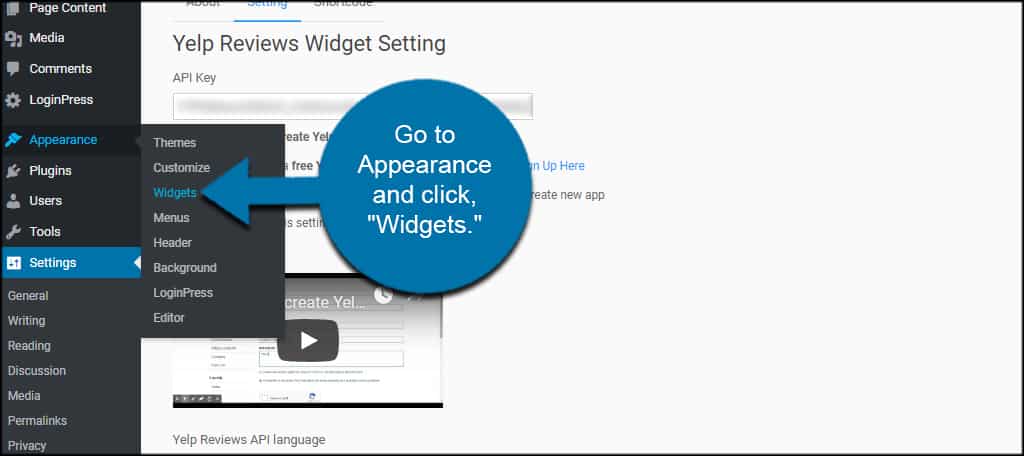
Drag and drop the Yelp Reviews Widget into a sidebar. Since the widgets are in alphabetical order, it’ll be closer to the bottom.
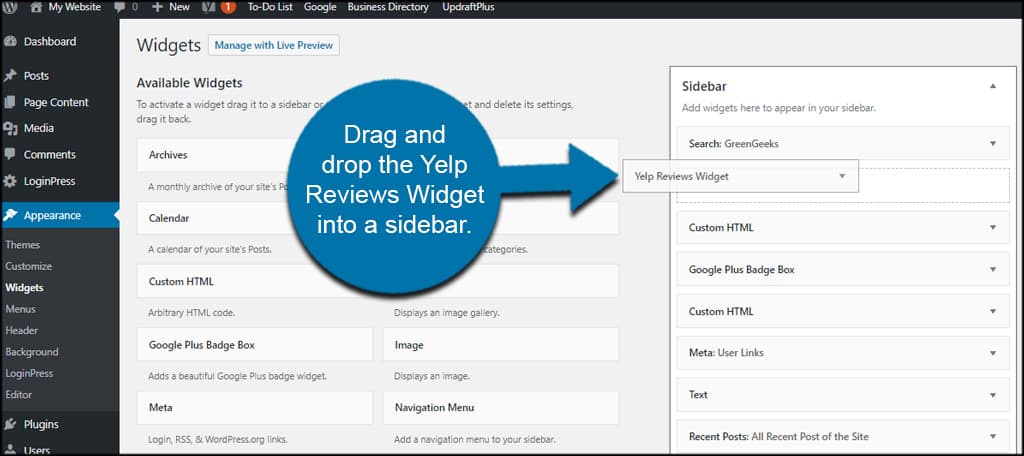
You can use any sidebar section you want. This is completely optional according to your own ideas for the website’s design.
Input a link to the business page on Yelp. Now, this can be your own business or one you like.
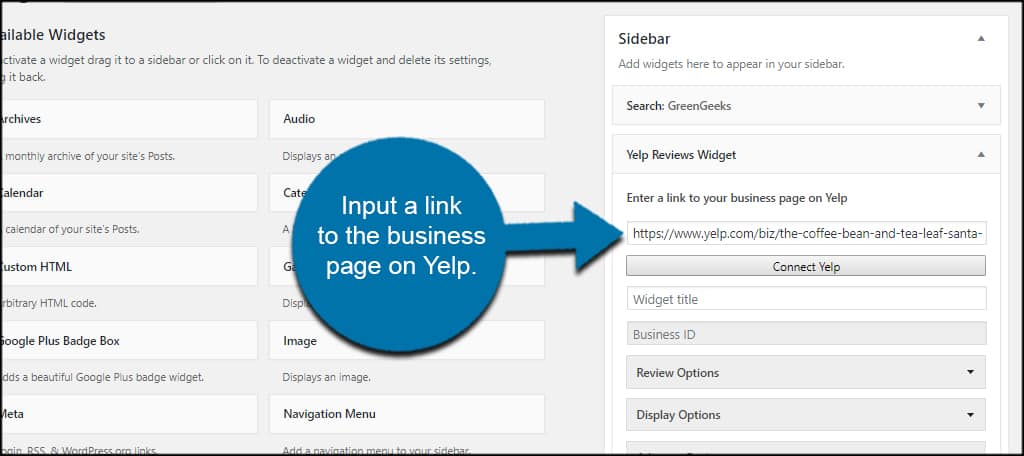
Click the “Connect Yelp” button. This will automatically pull information from the business URL such as the ID number.
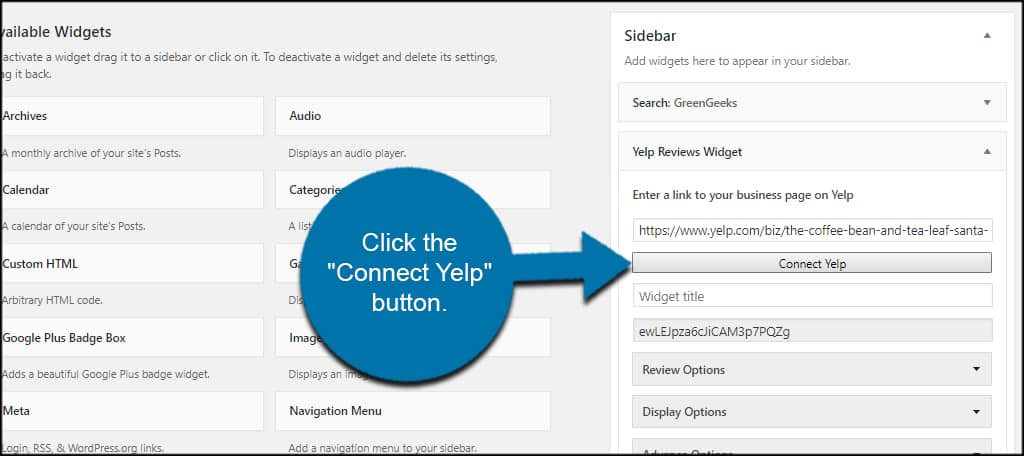
At this point, you can simply click the “Save” button on this widget and your reviews are ready to go on the website. However, this widget comes with a few customizable options you may want to consider.
Let’s take a look at these sections.
Review Options
Click the “Review Options” button to expand its list.
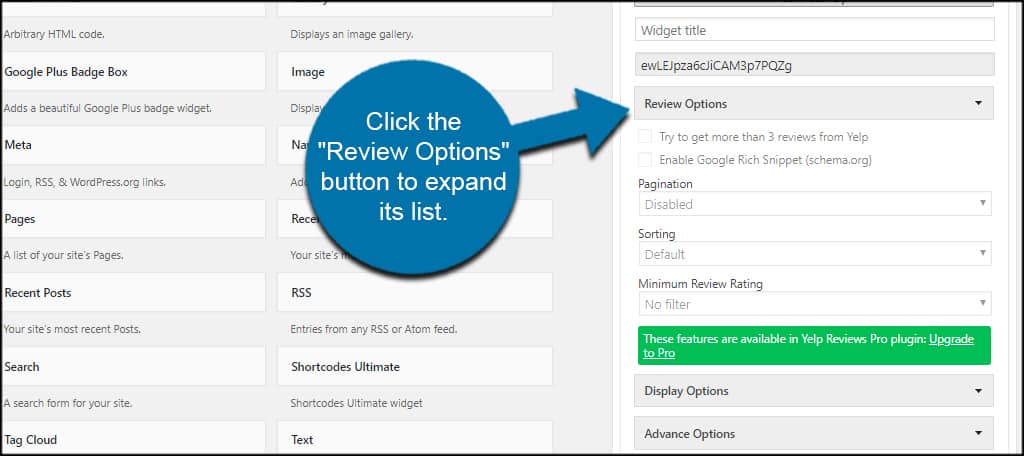
This section is available only for the Pro users of the plugin. This means you need to purchase the tool outright before you can unlock these options.
From here, you can modify how many reviews are pulled, sorting and the minimum review rating you want to display.
Display Options
Click the “Display Options” button.
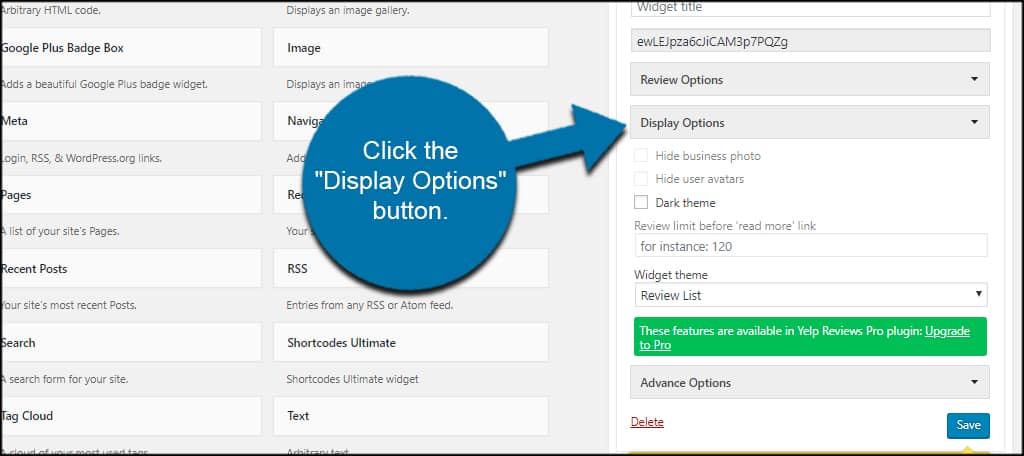
Although some of the features are behind the Pro version paywall, you still have a few in the free version.
In this area, you can control how images are shown on the site, enabling a dark theme, and how much text is displayed before the “read more” link.
Advanced Options
Click “Advanced Options” to open its window.
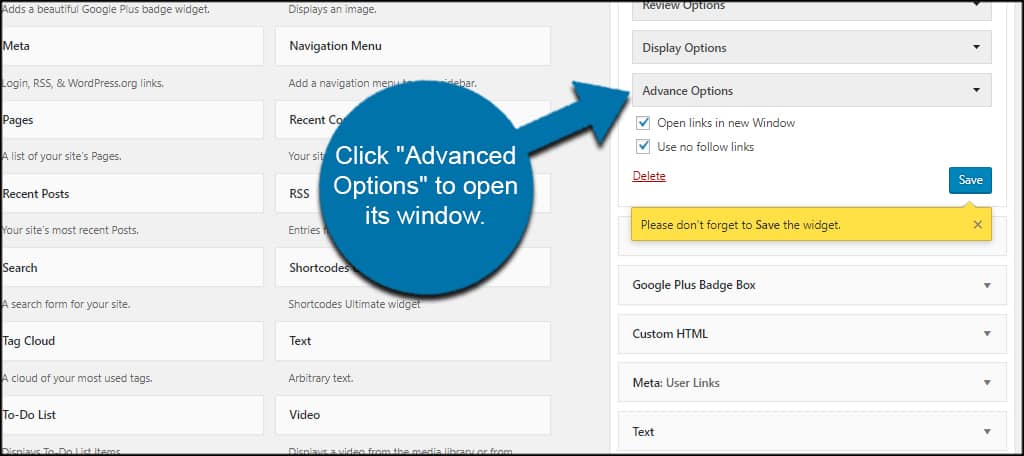
You only have two options available in this section, and both are clickable in the free and pro version of the plugin.
From here, you can choose to open links in a new window and use “NoFollow” links in the widget for SEO purposes.
Once you’re done making all of your adjustments, click the “Save” button for the widget.
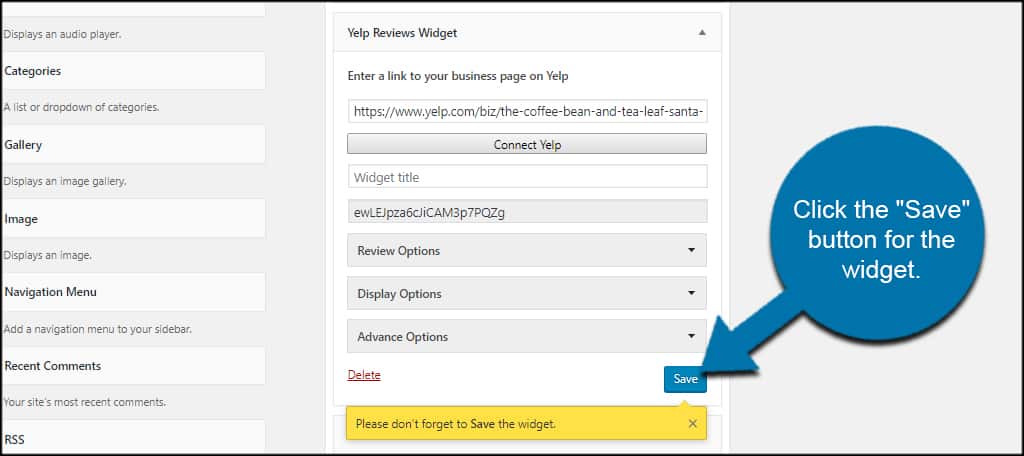
The WordPress Yelp plugin will show reviews on your site.
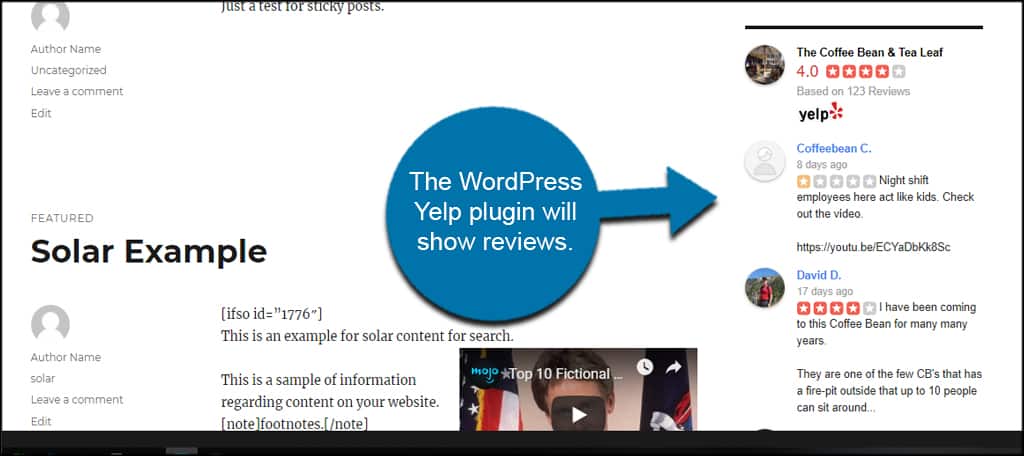
Engage the Visitor
When you show Yelp reviews in WordPress, you’re improving the engagement rate of your site. It gives visitors more of what many are looking for, and may play a part in future purchases.
Remember, reviews are often some of the most trusted content on the Internet. Why not make it work for you?
What kind of review systems do you have in place on your site? How often do you make purchase decisions based on the experiences of others?
