Do you want to add Google’s new Invisible reCaptcha to your WordPress website? ReCaptcha is a powerful anti-spam tool that prevents spam bots from utilizing to your website. However, in the past, many visitors have complained about how inconvenient it is.
One of the latest features of reCaptcha protects your website but has a new option that does not make it difficult for real visitors to login and do normal site activity. Which better reflects its catchphrase, “Easy on humans, hard on bots.”
Today, I will demonstrate how to add Google’s Invisible reCaptcha to WordPress using the Invisible reCaptcha for WordPress plugin.
What is reCaptcha?
ReCaptcha is a widely used anti-spam tool that tasks visitors with answering a question. The term CAPTCHA is actually an acronym that stands for Completely Automated Public Turing test to tell Computers and Humans Apart.
It is important to realize that reCaptcha is different from CAPTCHA. While both accomplish the same result, they have different methods of doing it.
In many cases, reCaptcha will simply require a visitor to type the letters and numbers seen in a graphic or to select all of the street signs in an image. There are also audio options to help visitors that are having trouble. They are simple, but it is something that a spambot cannot do.
If your goal is to stop spam, reCaptcha is exactly what you are looking for.
Why Use Invisible reCaptcha?
As most website owners are aware, spambots are a serious problem for websites of any size. To prevent this, there are multiple plugins and tools you can use to protect your website. But none are as prominent or widely used as Google’s reCaptcha.
It protects millions of websites every day by asking simple questions to confirm if visitors are a bot or not. However, that is changing with the new feature dubbed “invisible” reCaptcha.
What makes this unique is instead of always having to click a box to confirm you are human, you don’t have to.
Now I know what your thinking, how does that protect your website any better?
Essentially, Google can identify suspicious behavior and only the most suspicious behavior will be asked to check a box or fill out a traditional reCaptcha challenge, based on your selection. This means that real visitors should not be impacted while stopping bots.
Installing Invisible reCaptcha for WordPress
The Invisible ReCaptcha for WordPress plugin makes it easy to add this powerful anti-spam tool to your website. It is compatible with a wide array of other plugins like WooCommerce, bbPress, Contact Form 7, and many more.
Let’s start by clicking on Plugins and selecting the Add New option on the left-hand admin panel.
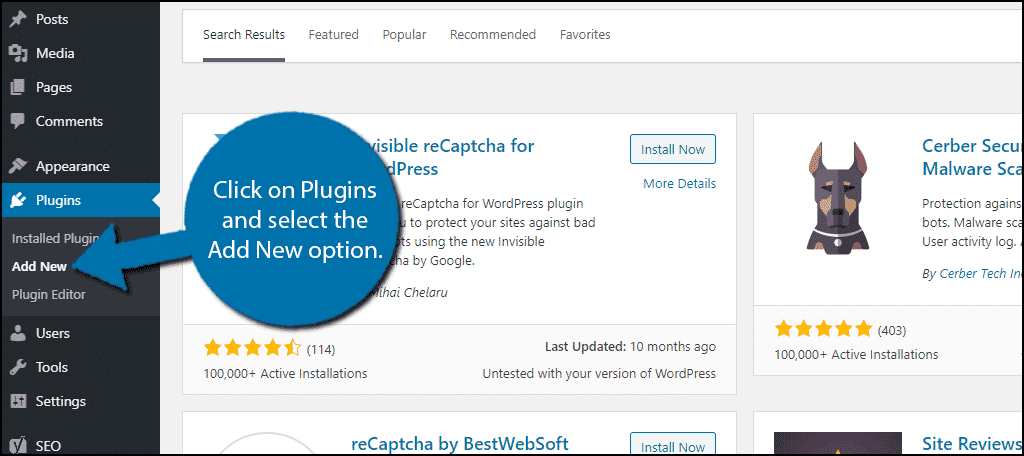
Search for Invisible reCaptcha for WordPress in the available search box. This will pull up additional plugins that you may find helpful.
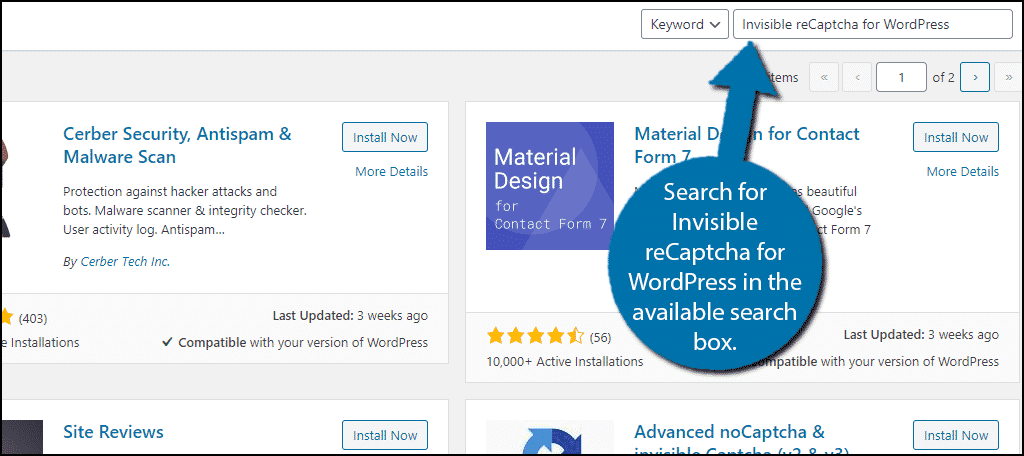
Scroll down until you find the Invisible reCaptcha for WordPress plugin and click on the “Install Now” button and activate it for use.
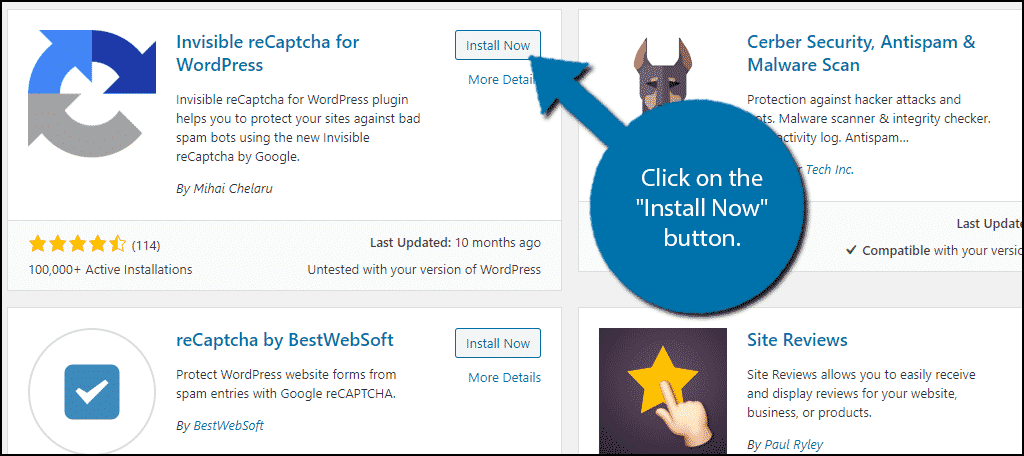
Getting A Site Key for Invisible reCaptcha
On the left-hand admin panel, click on Settings and select the Invisible reCaptcha option. This will pull up the main settings page.
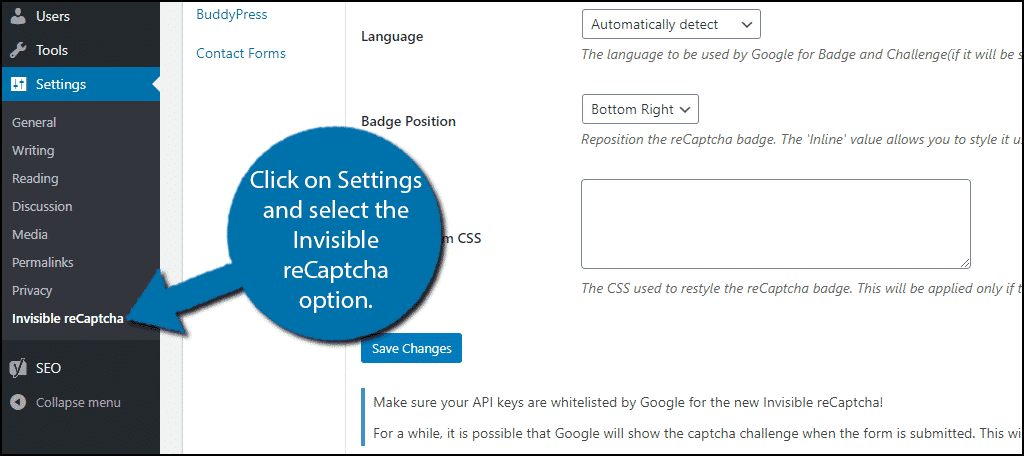
Here is where you can set up your reCaptcha account. You will need what Google refers to as an API Key Pair. This includes a site key and a secret key. Luckily, this is a pretty simple and straightforward process.
First, go to the reCaptcha admin website. You will be prompted to login if you are not already. Once in, click on the “+” option to create a new API key pair.
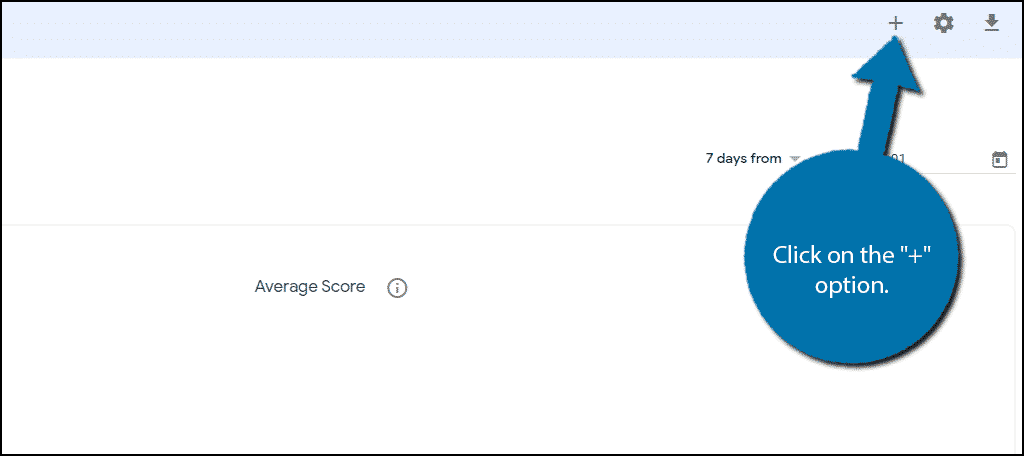
This is where you can select your version of reCaptcha, enter your domain name (i.e your website), and accept the terms and conditions.
Now you may be inclined to select the latest version of reCaptcha, v3, but you do not want to.
ReCaptcha v3 is not an upgraded version of v2 and is a unique tool. Instead of asking challenges, it assigns every visitor a score that you can use to analyze the traffic your website receives and does not impact the visitor. It is meant to be used in conjunction with other anti-spam tools.
Instead, you want to select reCaptcha v2 and select the Invisible reCaptcha Badge option underneath it.
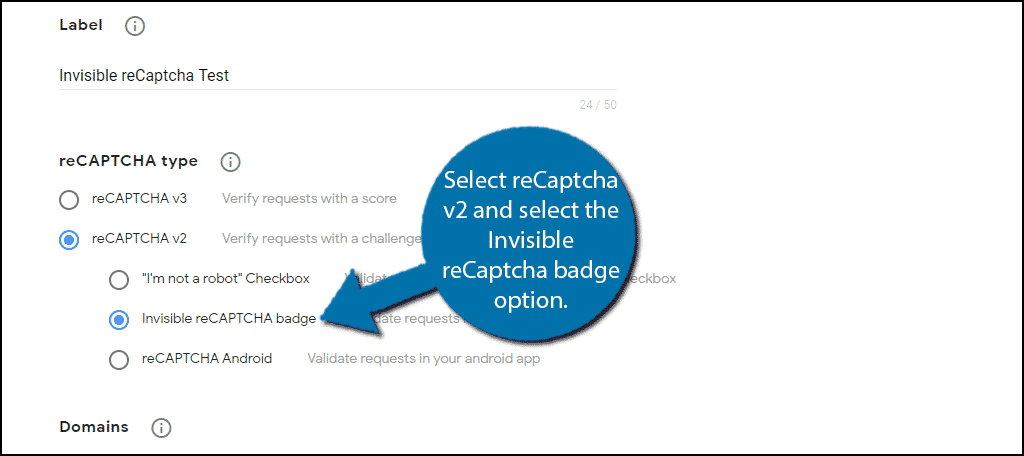
Next, enter your domain name. Make sure to enter the URL correctly. Otherwise, the plugin won’t work correctly.
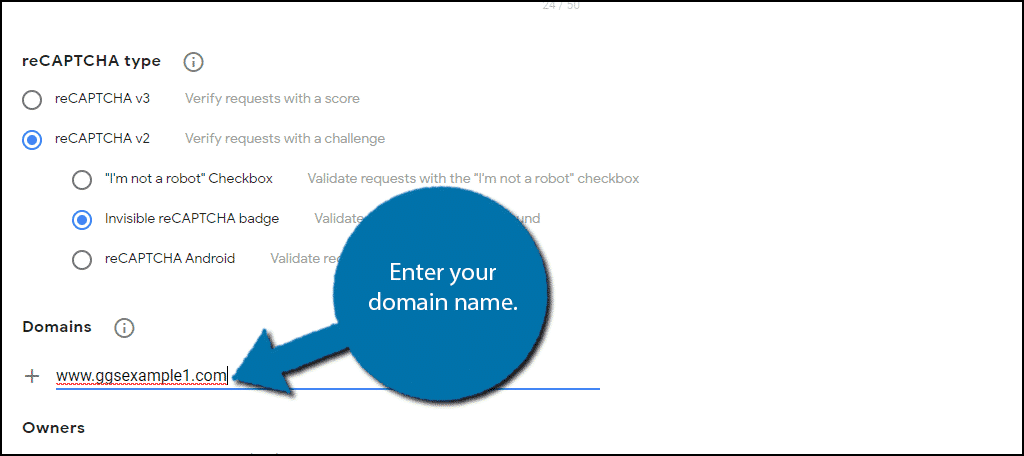
Make sure the email under the Owners section is correct and check the box to accept the terms and conditions. Click on the “Submit” button to finish.
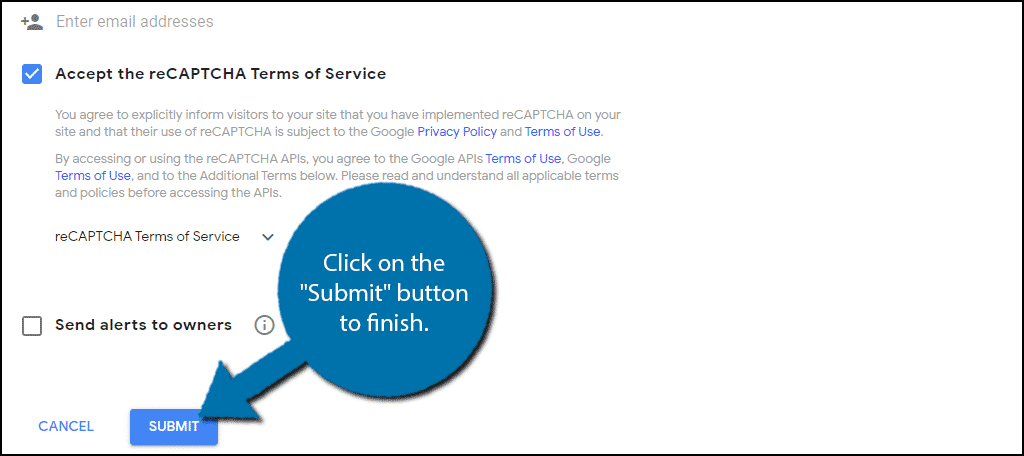
Your Site Key and Secret Key will now be generated.
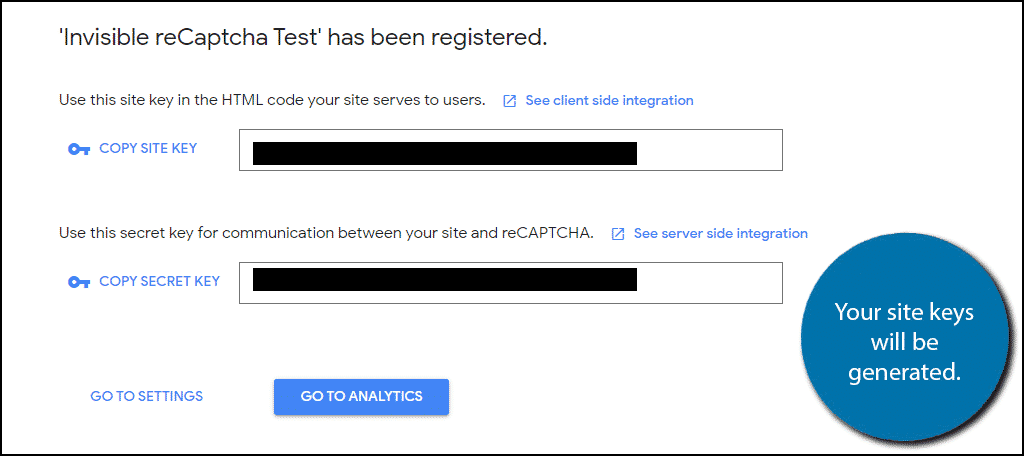
Copy the keys and paste them back into the appropriate boxes in WordPress.
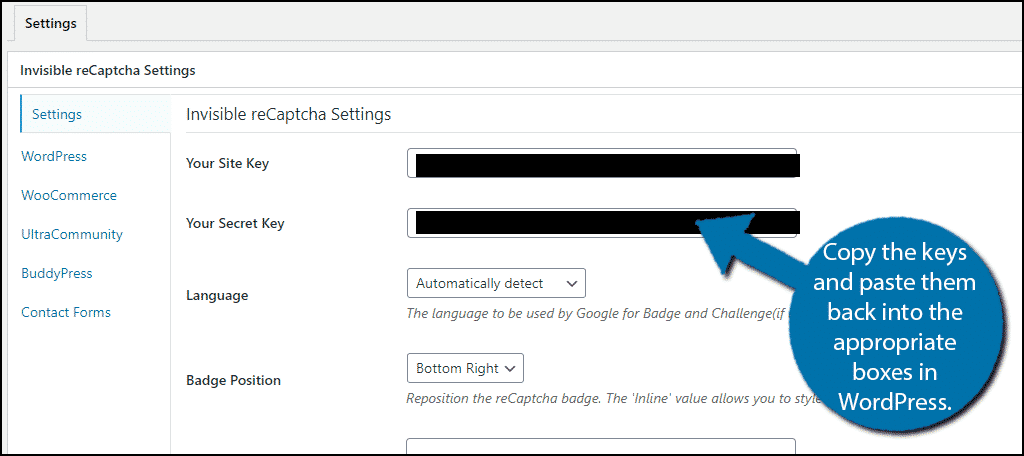
You can also select the language (I recommend automatically detect), the badge position and any custom CSS for the badge itself. Click on the “Save Changes” button when you are finished.
Setting Where reCaptcha Appears
Now that you have your site key in place, it is time to decide where the reCaptcha will appear. As I said earlier, the plugin is fully compatible with multiple plugins. Each plugin has its own settings that you can configure.
Click on the WordPress option.
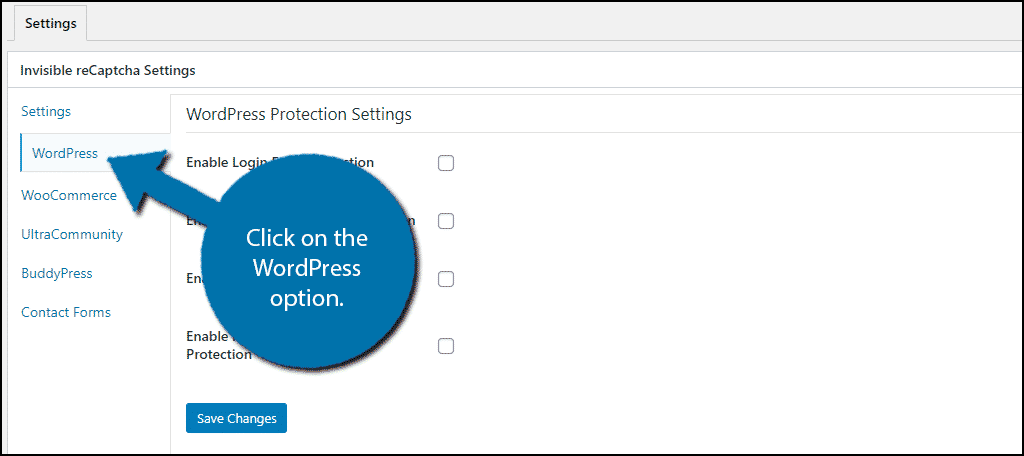
You have four main options to choose from. Simply check the box of each option you want reCaptcha to appear on. Do this for every plugin you that is compatible with the plugin. Some of the plugins may require a plugin key to work correctly, so make sure the necessary information is added.
Click on the “Save Changes” button when you are done.

The reCaptcha will now be visible where you have enabled it. Visit your website to see it in action. The badge will appear in the position you selected. In my case, it was in the bottom right.
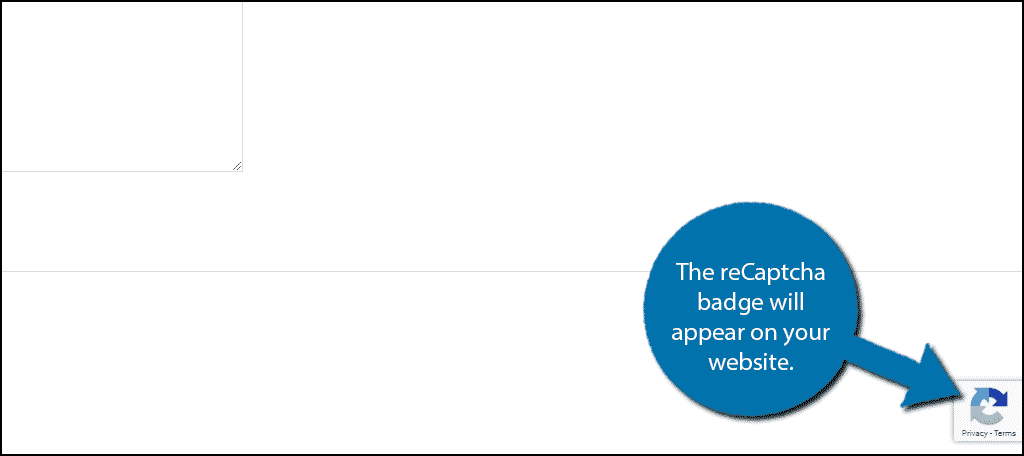
Congratulations on setting up the Invisible reCaptcha for WordPress plugin. Your website should now be protected against spambots without impacting real visitors.
Consider Using Akismet Anti-Spam
If you find that spam is still slipping through while using reCaptcha, I highly recommend using the Akismet Anti-Spam plugin. It was built specifically to prevent spam in WordPress and has a host of other features to help in the fight against spammers.
These include comment spam protection, clear and detailed information on what has been blocked, contact form protection, compatibility with other major WordPress plugins, and much more. It is one of the first plugins every website should install
With over 5 million active installs, it is one of the most popular WordPress plugins available, which is a great testament to its effectiveness. The best part is that it is completely free to use.
Easily Prevent Spam
It may seem like a daunting task at first, but preventing spam is actually not hard in WordPress. There are a number of anti-spam tools and plugins available to help you out.
Although it is important to understand that many of these tools and plugins tend to be an all-in-one package. Many of them are not compatible with one another, so make sure you are only using one anti-spam tool unless stated otherwise by the developers.
What anti-spam tools do you use to keep your website spam free? Have you noticed a reduction in spam since adding Invisible reCaptcha to your website?
