Many of the elements in WordPress are controlled by ID numbers. After installing WordPress, you may see something like a “post=” in the URL of content. These identifiers remain in WordPress even after changing the permalinks. This is because of the development nature of the system itself.
Don’t worry, visitors and search engines will still see the permalink correctly if you changed it.
In some instances, you may need to find these ID numbers for various forms of content. Today, I’m going to show you how to check for these numbers and where you can find them.
Checking for User ID
Click the “Users” function from the left column.
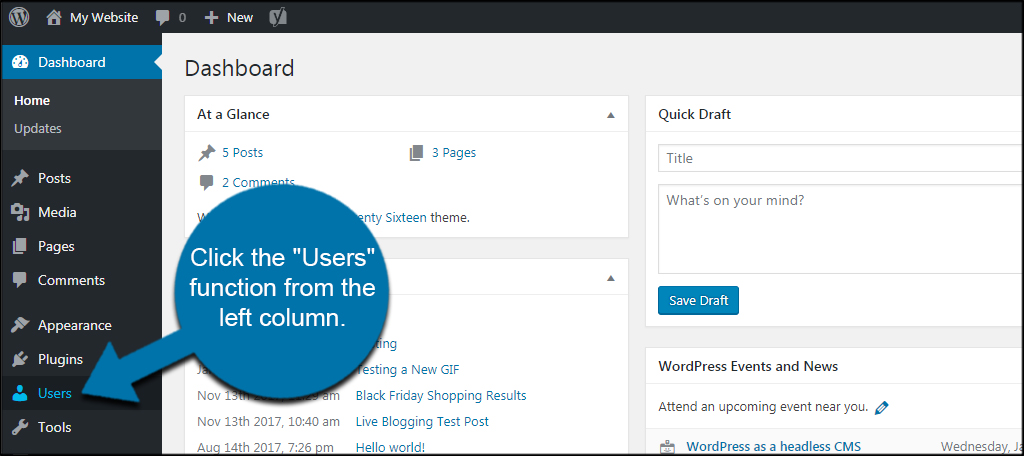
Click into a name to make edits.
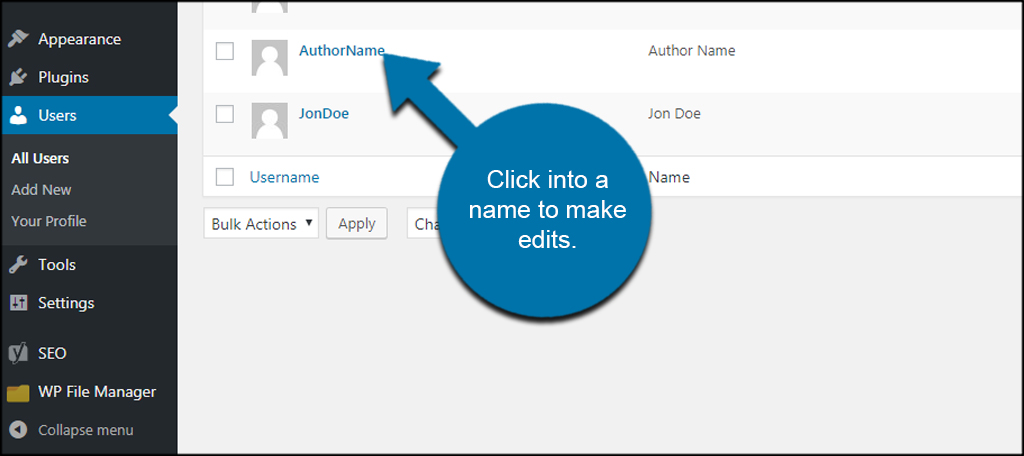
In the address bar of your browser, you’ll see a line of text. The number you’re looking for is after the “user_ID=” portion.
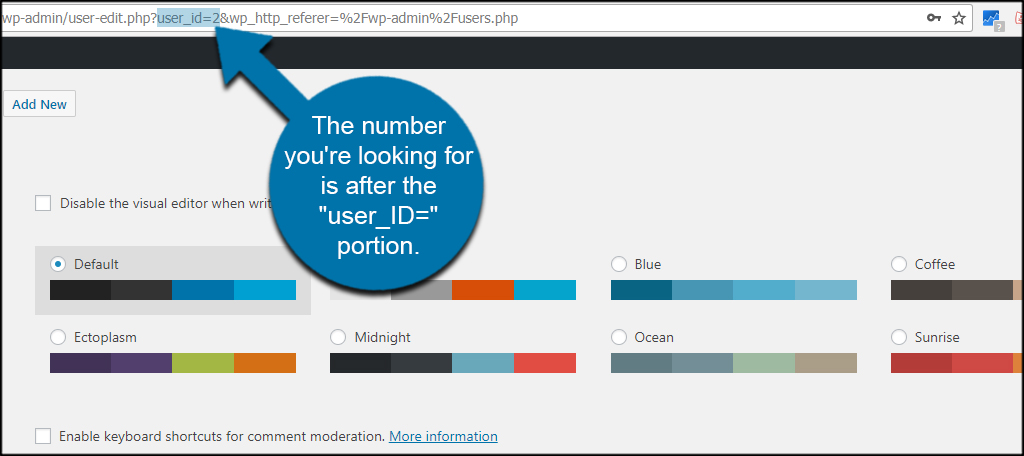
What if you need the Author ID? You find this in a similar fashion. Instead of clicking on the name of a user, click on the number of posts on the far right.
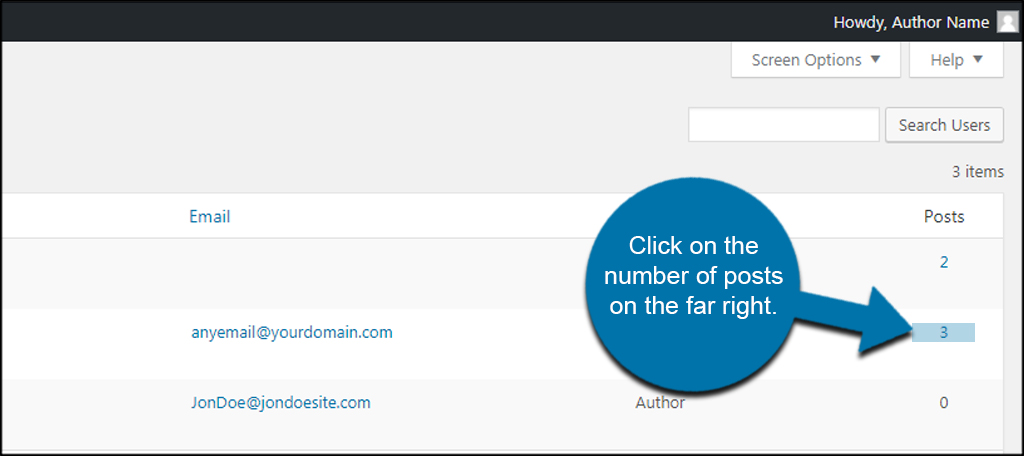
This will show a complete list of all the articles the user has submitted into WordPress. In the address bar, you’ll see a number after the “author=”. This is the author ID.

Checking for a Page or Post ID
Page and Post IDs are virtually identical when looking for them. The only difference is one says “page” while the other says “post.” For this example, I’m looking for a post ID.
Click the option for Posts from the left. This will also work if you click on Pages.
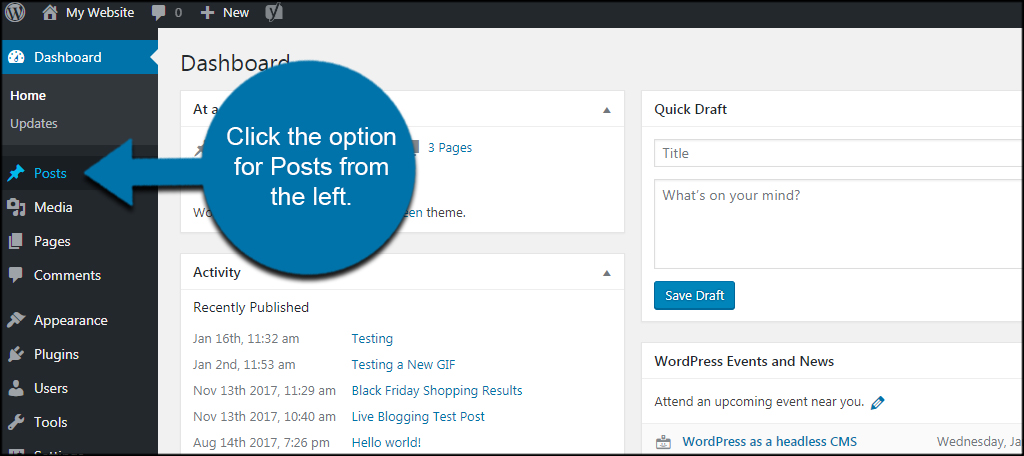
Click into the title of a post or page you want the ID for.
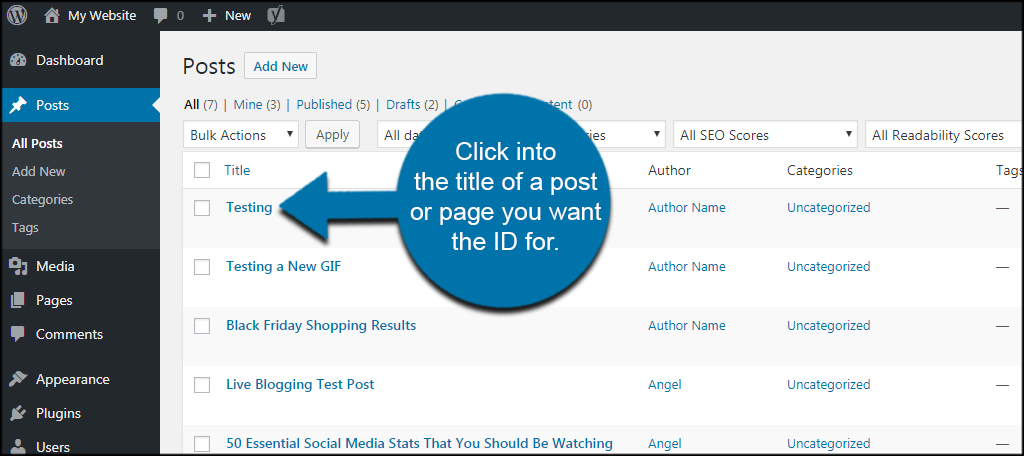
In the address bar, you’ll see a number after the “post=” text. This is the post ID number. It will look similar if you’re looking at a page except it will says, “page=.”
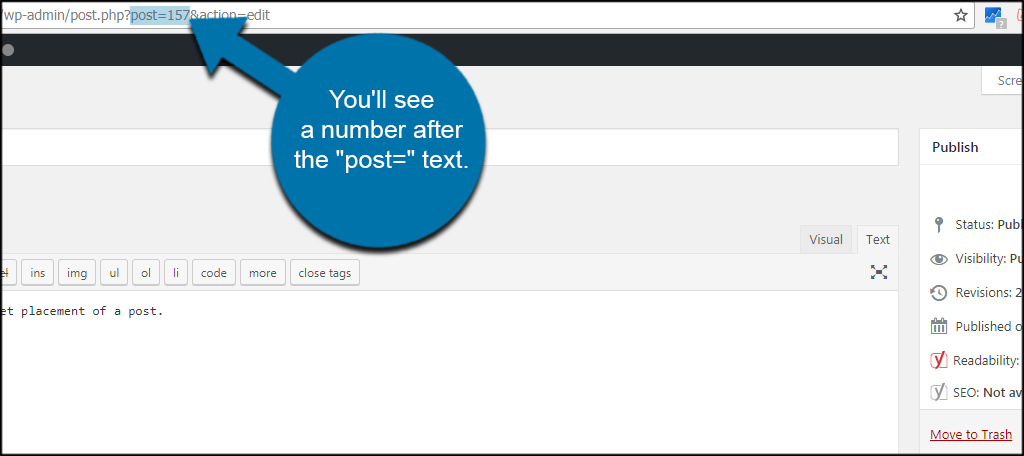
Checking for Category ID
To find an ID of a specific category, go to Posts and click, “Categories.”

Click into a category to edit it.
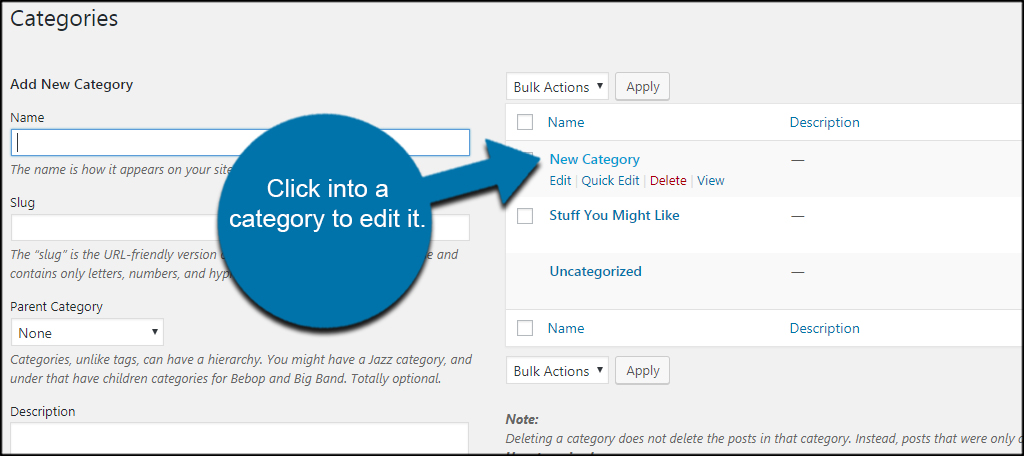
The category ID is the number after, “category&tag_ID=”. This is how WordPress handles the taxonomy of content in the system. This is not the same as a “tag” you would use to mark your content as in the tag cloud.

Checking for Comment ID
Perhaps you need the comment ID number. Click the Comments function from the left.
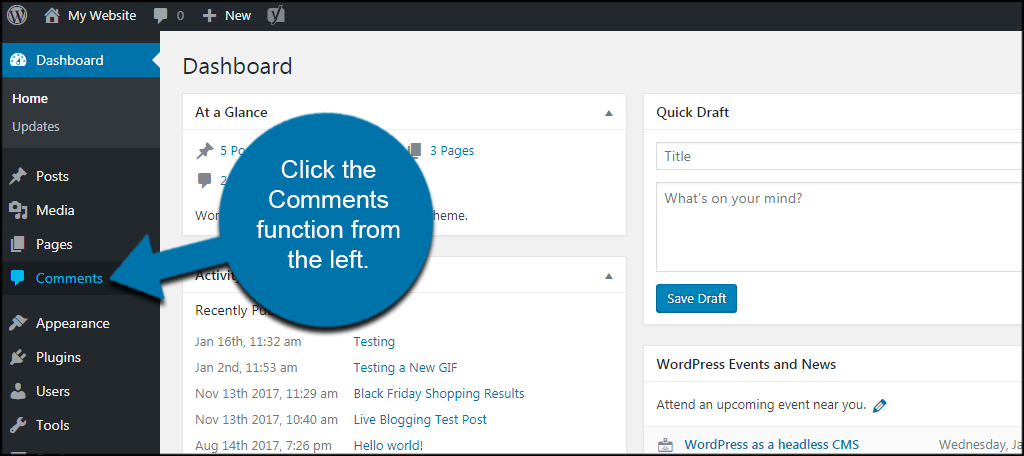
Click Edit of the comment you want to view.
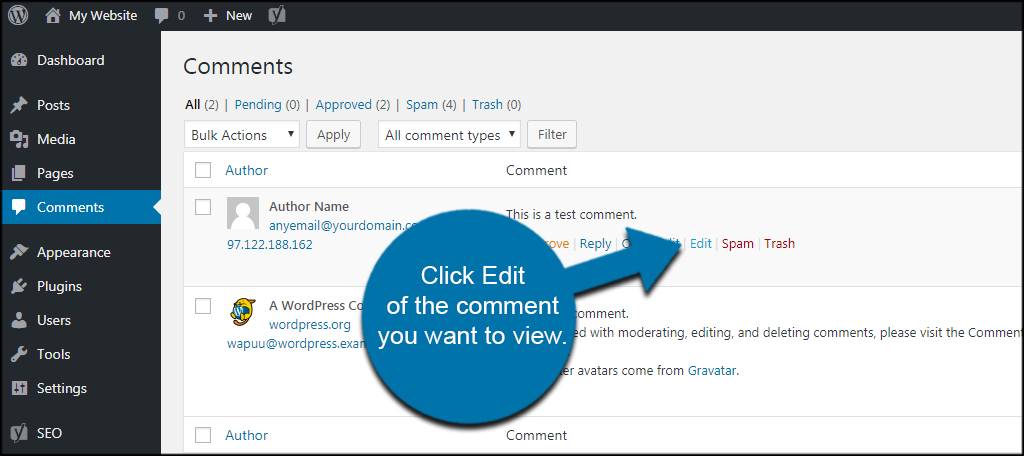
The ID is the number after the “&c=”.
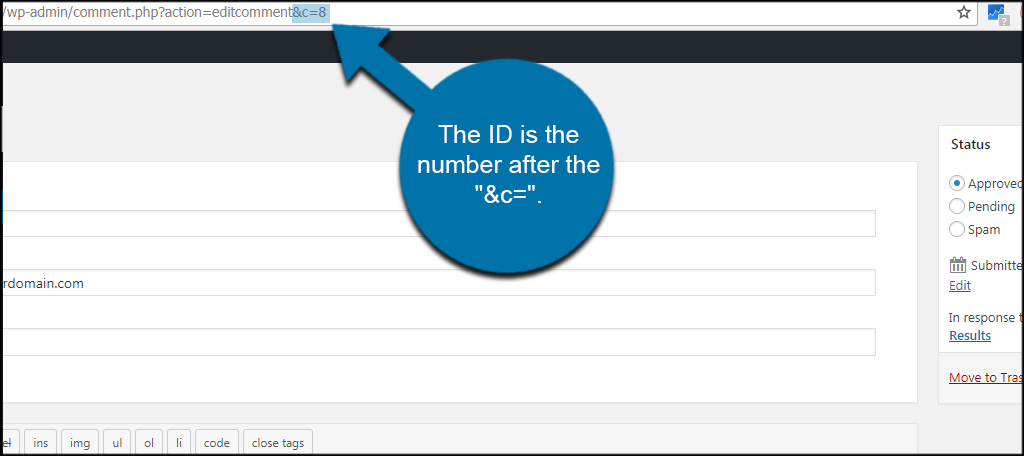
Checking for Tag ID
Like Categories, Tags is located in the “Posts” section of WordPress. These are used to connect certain articles together, kind of like keywords. With a click of the mouse, visitors can see all the content related to a specific tag.
To find the ID number of these, go to Posts and click, “Tags.”
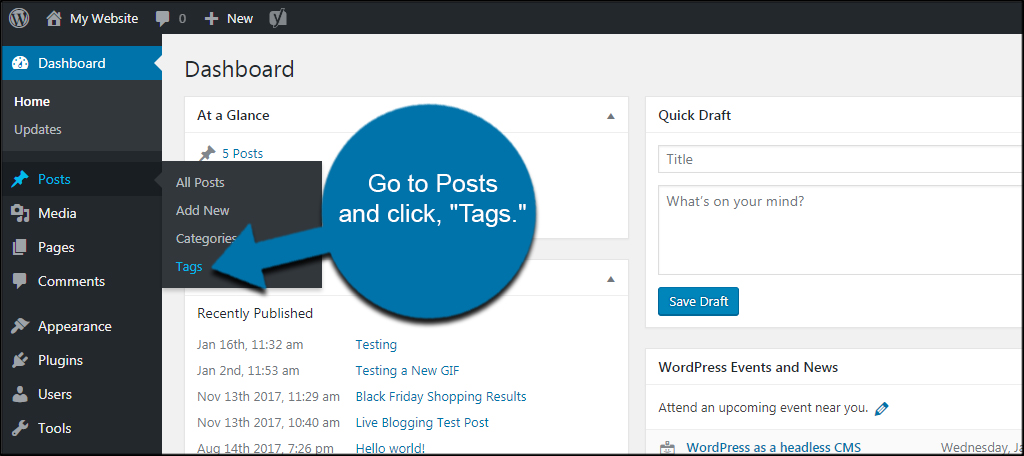
Click the name of a tag to open it. It’s similar to how the category section above works.
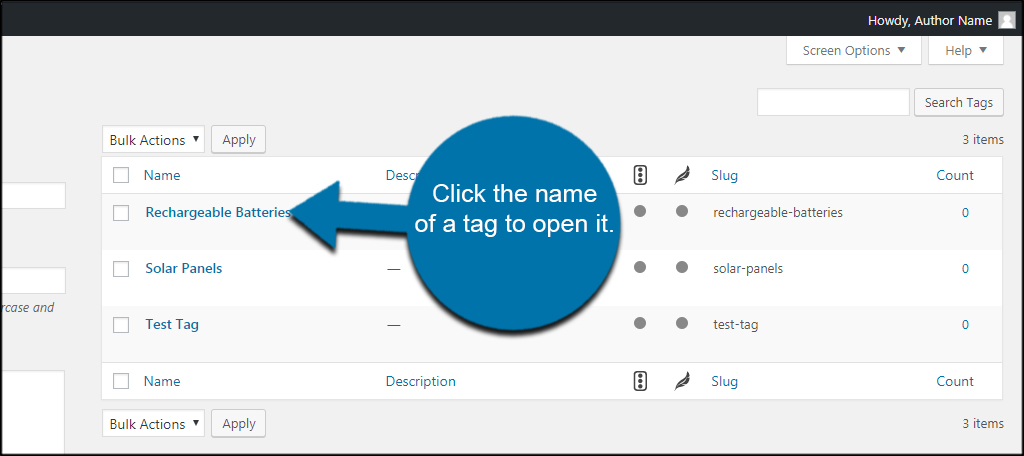
The tag ID number in WordPress is after the “tag_ID=” in the URL.
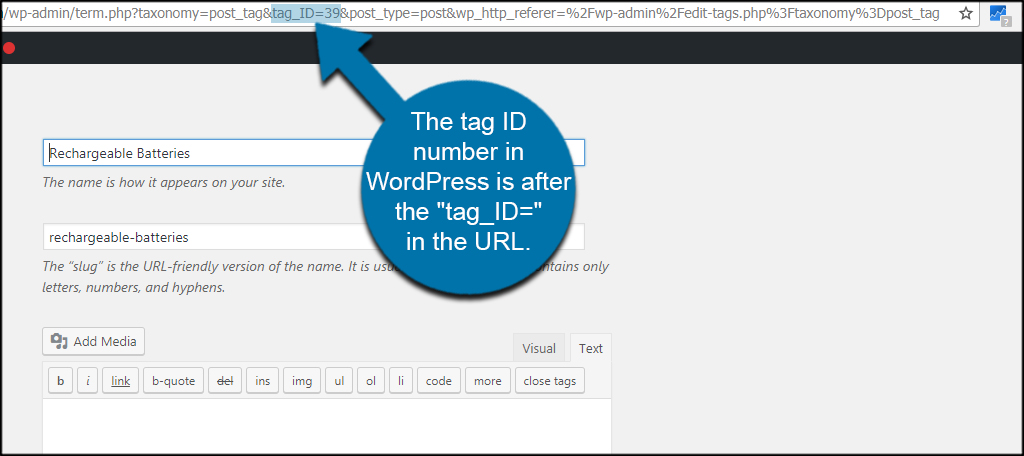
Access to Everything
WordPress gives you access to anything you need regarding your website. From finding specific ID numbers to customizing lines of code, it’s highly flexible. Learn more about what WordPress hosting can do for you and benefit from one of the most popular management systems on the Internet.
How often do you need the user ID or other elements when building your website? How many categories or tags do you use in your content?
