When it comes to video content, there is no bigger platform than YouTube. Naturally, many content creators on YouTube create their own websites and would like to also showcase their newest content. The YourChannel plugin can help.
With it, you can easily display your newest videos in WordPress. You can also use it to display entire playlists, single videos, and just about anything else you may want to display in WordPress from YouTube.
Today I will demonstrate how to integrate WordPress with YouTube using the YourChannel plugin.
Why Show New YouTube Videos on Your Channel
A better question is, why not?
YouTube has many channels that cover news on various subjects ranging from politics to video games. There are many channels that also focus on entertainment that range from comedy sketches to animation.
There is something for everyone in any age range and most websites will benefit from offering YouTube content on their website. This keeps visitors on your site watching your content (if it is your YouTube channel) and that is a good thing.
Another simple reason is that YouTube sometimes does a really bad job of highlighting your newest videos.
Think about it, have you ever missed some of your favorite content creator’s videos because YouTube never put them in your recommendations? It happens all of the time, and having your latest videos on a dedicated site can help.
How to Use the YourChannel Plugin
The YourChannel plugin is a great way to display all of the content on your YouTube channel in WordPress. That said, you can also be more selective and just add a few videos or display a specific playlist.
It is worth mentioning that you are not limited to your own YouTube channel. You can use it to display other content creator’s content. This can be useful in many cases. For example, you could display every major news site’s video on a specific topic.
Regardless of how or why you use it, the plugin itself is rather simple. All you’ll need to do is install it, enter the API key and YouTube account, and select which content to display in WordPress.
This tutorial will only look at the free version of the plugin. The Pro version offers even more features, so if you like what the free one can do, consider upgrading to the Pro version for even more options.
Note: This plugin has been tested on the latest version of WordPress at the time of writing: 6.5.5.
Step 1: Install the YourChannel Plugin
Let’s start by clicking on Plugins and selecting the Add New option on the left-hand admin panel.
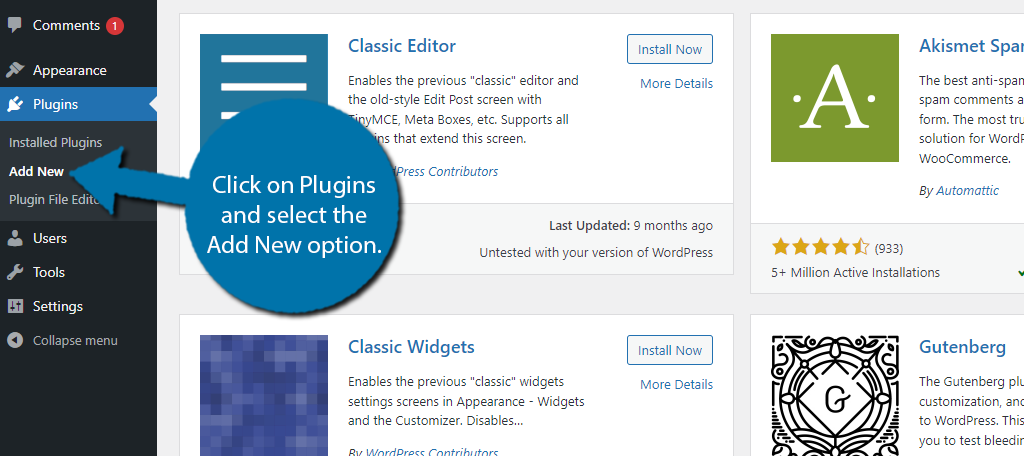
Search for YourChannel in the available search box. This will pull up additional plugins that you may find helpful.
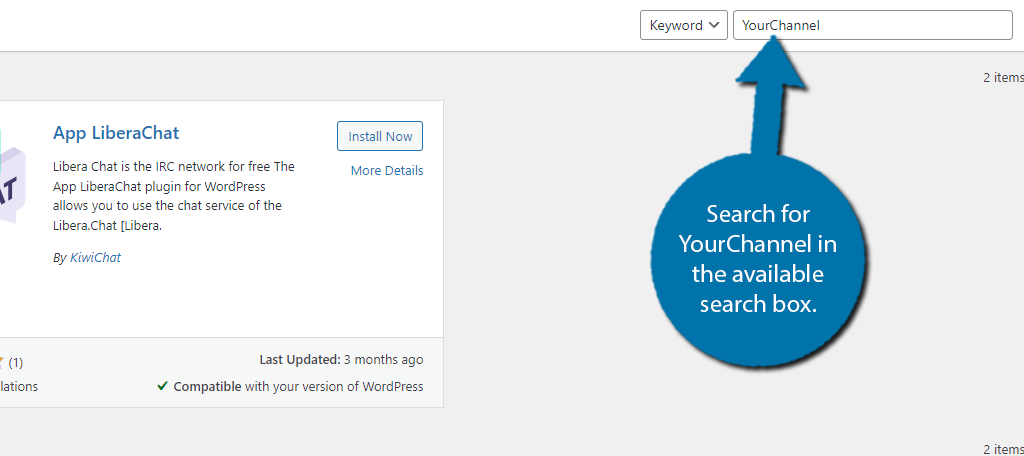
Find the YourChannel plugin and click the “Install Now” button and activate the plugin for use.
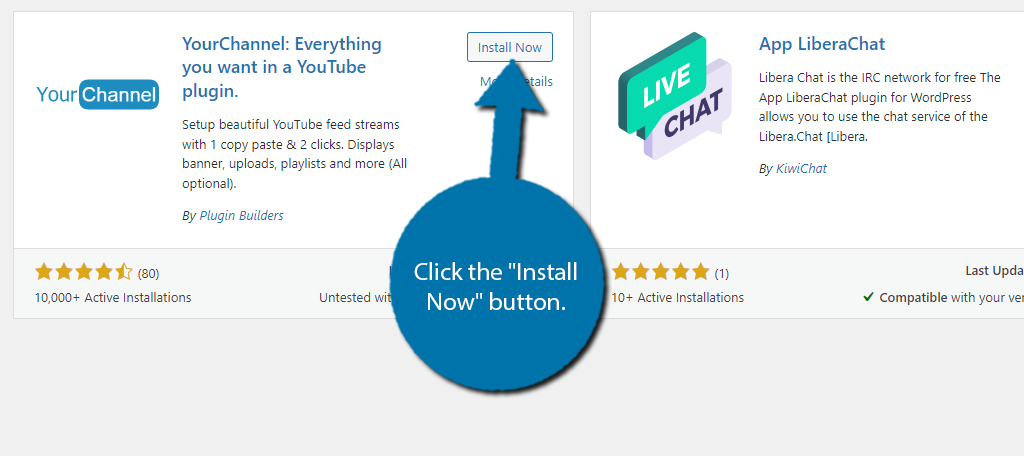
Step 2: Connect with YouTube
Once the plugin has been activated, the first thing you’ll want to do is connect it with your YouTube channel.
On the left-hand admin panel, click on the YourChannel option. This will pull up the main settings page.
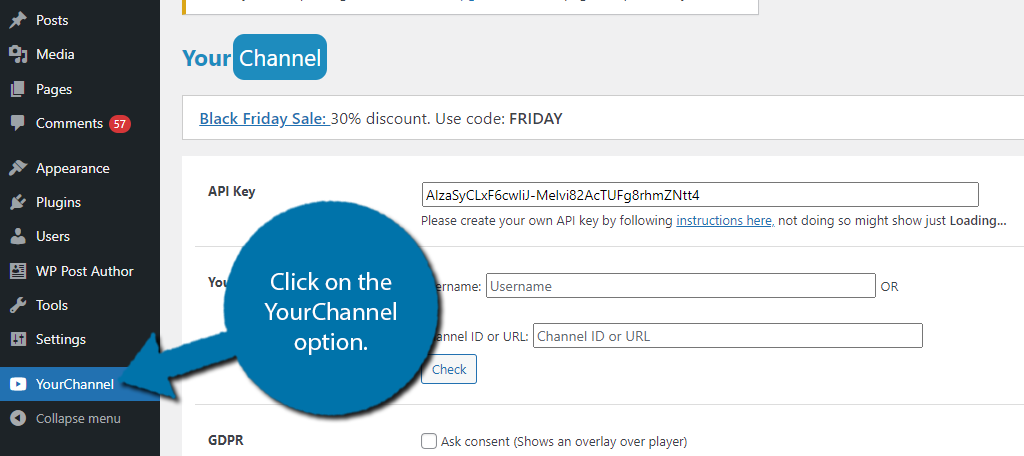
The first thing you need to do is insert your YouTube API key into the first text box. To obtain an API key, simply visit the Google Cloud Console and create one. For more details on that process, refer to the documentation provided by Google.
Paste the API key into the appropriate text box. The API key I am using will not work for you.
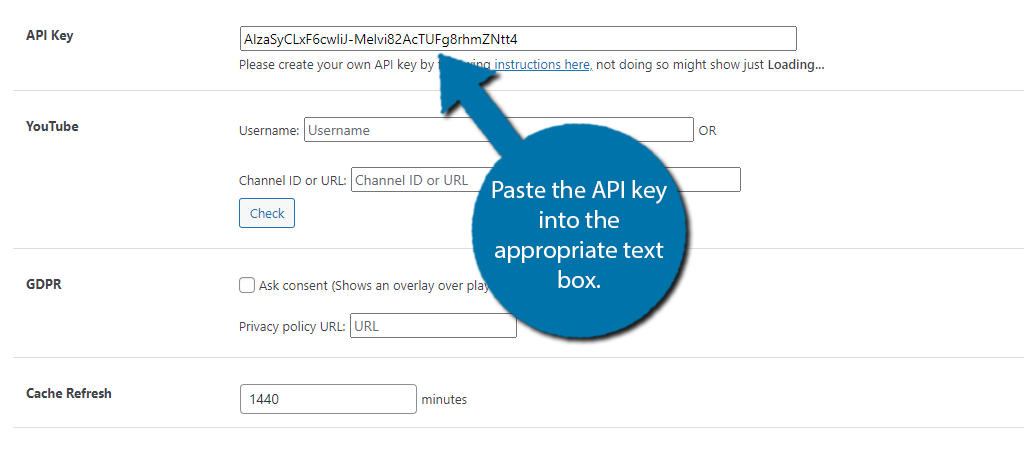
Once the API key is pasted, you now need to locate your YouTube channel. Fill out either the username or Channel ID/URL text boxes. Either one will work. Click on the “Check” button.
If the information is correct, you should see your YouTube channel’s content displayed at the bottom.
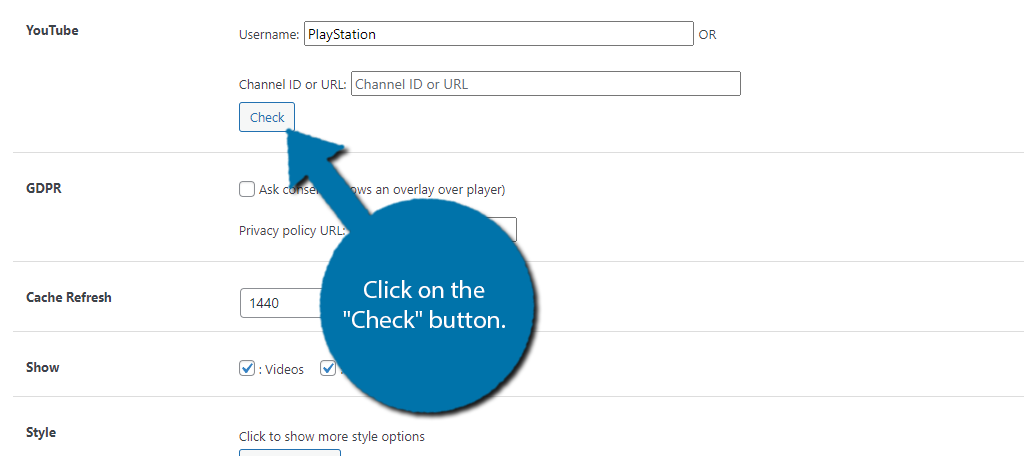
This should turn up your YouTube Channel, or the channel you were looking for. The rest of the options on this page allow you to adjust various settings. These range from how the videos behave to the styling options.
Once you have gone through all of the options, be sure to click on the “save” button at the bottom.
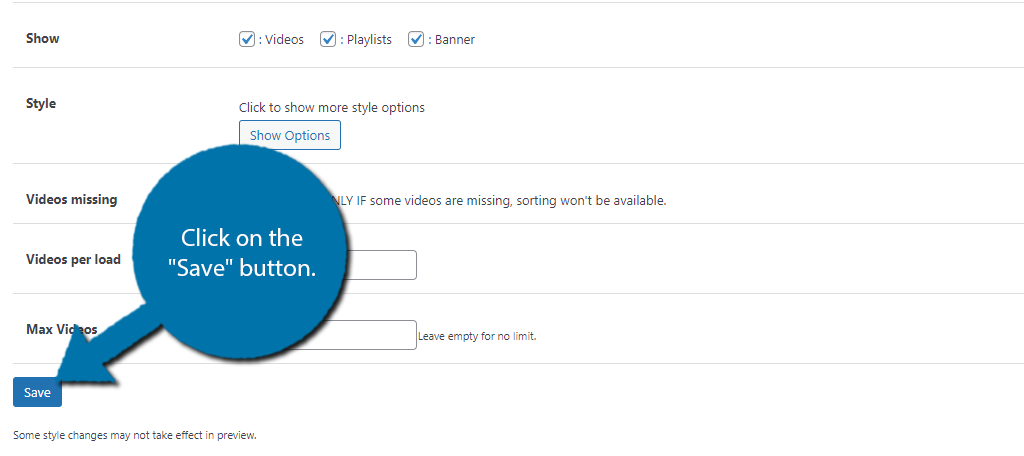
Step 3: Displaying YouTube Content
With the plugin connected to your YouTube channel, all that is left is to actually place the content in WordPress. This is accomplished by using shortcodes in the desired location.
The plugin will now generate a shortcode for your channel. Copy the Shortcode. You can paste this into any page or post. Your YouTube banner and videos will all be shown wherever the shortcode is used.

This is great if you just want to show the latest videos on your account. However, the shortcodes are fully customizable, which means you can be very specific with them to showcase individual videos.
For example, let’s say you want to post an individual video. Well, the shortcode for that would look something like this:
[yourchannel user="your username" video="YourVideoURLHere"]
The plugin documentation has all of the possible shortcodes you will be interested in using. So be sure to refer to that if you want the full list of shortcodes you can use. Once you paste the shortcode, the videos should be visible on your site.
Additional Plugins to Consider
The YourChannel plugin is great, but there are some other options you may want to consider. Here are a few alternative plugins you may want to try:
Video Gallery
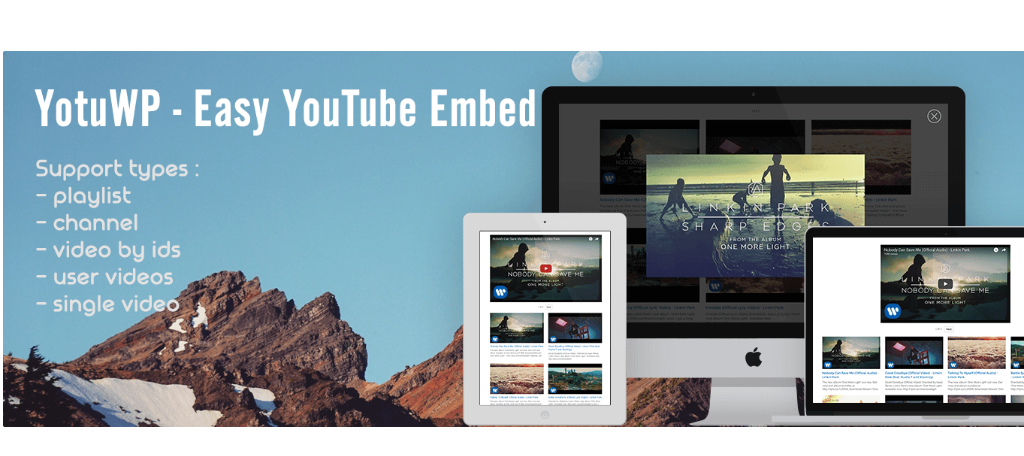
Video Gallery is a great plugin to consider when you want to embed YouTube videos on WordPress. Simply put, you connect it with the YouTube API, enter the video or playlist, and the plugin generates a shortcode.
It’s very similar to what we just covered, but the major difference is the focus on the gallery view. This plugin simply looks better when displaying multiple videos. As such, it is a great choice if you plan on building a video gallery.
Simple YouTube Responsive
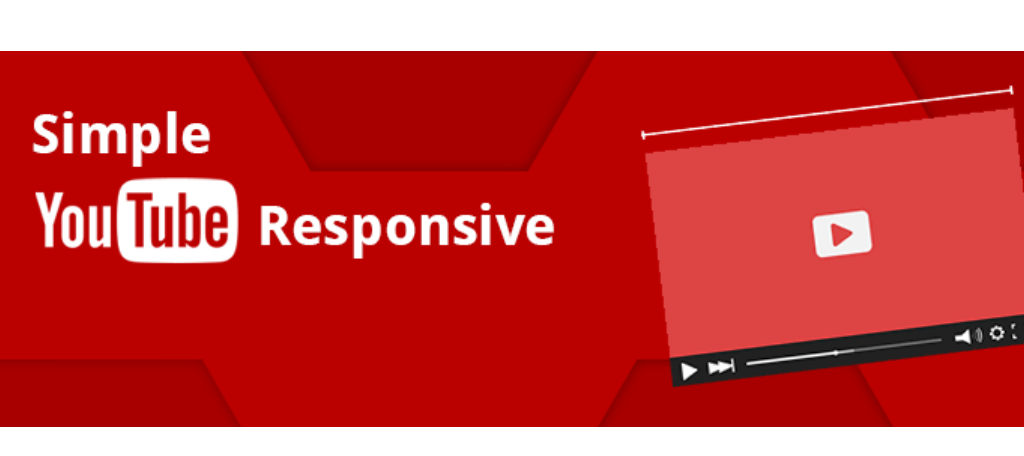
The Simple YouTube Responsive plugin is another great option. As the name implies it provides a simple way to display responsive video content in WordPress. This is done by connecting with YouTube and placing a shortcode.
It also supports other useful features like introducing Lazy Loading to your site, which can help improve load times. Like the other plugins, it supports individual videos or entire playlists. Give it a try to see if it is right for your site.
WP Video Popup
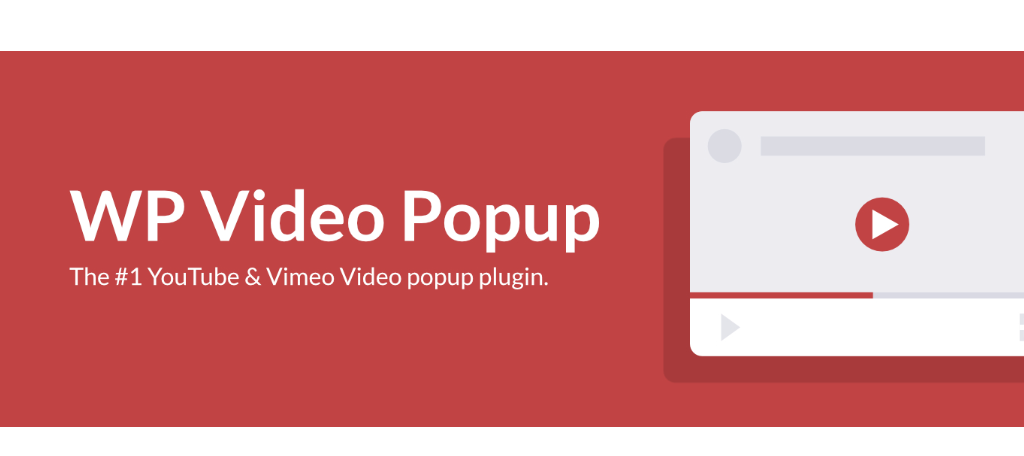
The WP Video Popup plugin is different from what we’ve covered so far. As the name suggests, it allows you to create video popups in WordPress using your YouTube content as the source. This can be a great option for some sites.
The plugin is rather simple, but it also supports Vimeo for those interested. Simply connect with YouTube through the API, find your content, and paste the shortcode in the desired location. It includes several trigger commands for better control.
Keep Visitors Entertained and Coming Back For More
Video content continues to be an important part of most sites today. The popularity of watching video content grows every year, and that trend has no end in sight. Luckily, it is easy to add videos to WordPress with the right plugin.
YourChannel is a great plugin to try and use when you want to display the latest videos on YouTube. Luckily, the plugin is rather simple, but as we have also showcased, it is not the only option to consider.
I hope you found this tutorial helpful in learning how to display your latest YouTube content in WordPress.
How do you display YouTube content in WordPress? Do you use a different plugin?


Hi,
can I use some channel that isnt my to display you tub videos on my website ?
Hello Macano,
The plugin in this tutorial focuses more on owner’s content. However, you can embed any YouTube video by using the share command. Visit any YouTube video, click the “Share” button, click “Embed”, and then copy and paste the code directly into the WordPress text editor.
There’s also several plugins that will embed a video into your posts by simply copying the video’s URL and pasting that into the plugins block in WordPress.